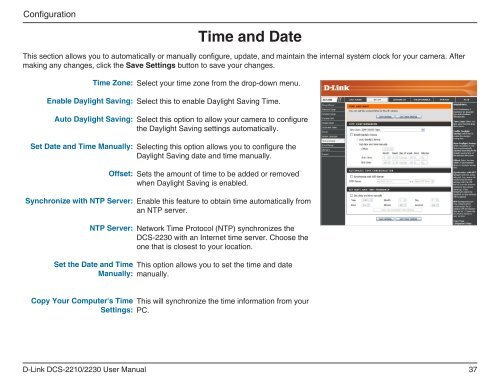D-Link DCS-2210 Full HD Cube IP Camera User Manual - Use-IP
D-Link DCS-2210 Full HD Cube IP Camera User Manual - Use-IP
D-Link DCS-2210 Full HD Cube IP Camera User Manual - Use-IP
You also want an ePaper? Increase the reach of your titles
YUMPU automatically turns print PDFs into web optimized ePapers that Google loves.
Configuration<br />
Time and Date<br />
This section allows you to automatically or manually configure, update, and maintain the internal system clock for your camera. After<br />
making any changes, click the Save Settings button to save your changes.<br />
Time Zone:<br />
Enable Daylight Saving:<br />
Select your time zone from the drop-down menu.<br />
Select this to enable Daylight Saving Time.<br />
Auto Daylight Saving:<br />
Set Date and Time <strong>Manual</strong>ly:<br />
Offset:<br />
Synchronize with NTP Server:<br />
NTP Server:<br />
Set the Date and Time<br />
<strong>Manual</strong>ly:<br />
Select this option to allow your camera to configure<br />
the Daylight Saving settings automatically.<br />
Selecting this option allows you to configure the<br />
Daylight Saving date and time manually.<br />
Sets the amount of time to be added or removed<br />
when Daylight Saving is enabled.<br />
Enable this feature to obtain time automatically from<br />
an NTP server.<br />
Network Time Protocol (NTP) synchronizes the<br />
<strong>DCS</strong>-2230 with an Internet time server. Choose the<br />
one that is closest to your location.<br />
This option allows you to set the time and date<br />
manually.<br />
Copy Your Computer's Time<br />
Settings:<br />
This will synchronize the time information from your<br />
PC.<br />
D-<strong>Link</strong> <strong>DCS</strong>-<strong>2210</strong>/2230 <strong><strong>Use</strong>r</strong> <strong>Manual</strong><br />
37