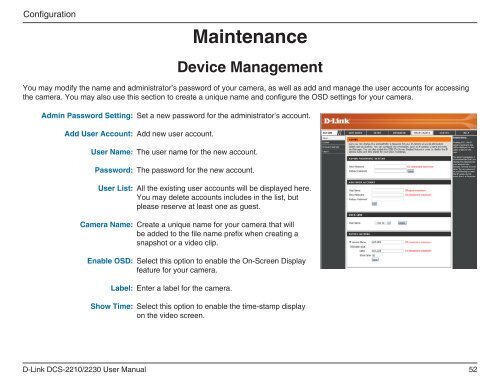D-Link DCS-2210 Full HD Cube IP Camera User Manual - Use-IP
D-Link DCS-2210 Full HD Cube IP Camera User Manual - Use-IP
D-Link DCS-2210 Full HD Cube IP Camera User Manual - Use-IP
Create successful ePaper yourself
Turn your PDF publications into a flip-book with our unique Google optimized e-Paper software.
Configuration<br />
Maintenance<br />
Device Management<br />
You may modify the name and administrator’s password of your camera, as well as add and manage the user accounts for accessing<br />
the camera. You may also use this section to create a unique name and configure the OSD settings for your camera.<br />
Admin Password Setting:<br />
Add <strong><strong>Use</strong>r</strong> Account:<br />
<strong><strong>Use</strong>r</strong> Name:<br />
Password:<br />
Set a new password for the administrator’s account.<br />
Add new user account.<br />
The user name for the new account.<br />
The password for the new account.<br />
<strong><strong>Use</strong>r</strong> List:<br />
<strong>Camera</strong> Name:<br />
Enable OSD:<br />
All the existing user accounts will be displayed here.<br />
You may delete accounts includes in the list, but<br />
please reserve at least one as guest.<br />
Create a unique name for your camera that will<br />
be added to the file name prefix when creating a<br />
snapshot or a video clip.<br />
Select this option to enable the On-Screen Display<br />
feature for your camera.<br />
Label:<br />
Enter a label for the camera.<br />
Show Time:<br />
Select this option to enable the time-stamp display<br />
on the video screen.<br />
D-<strong>Link</strong> <strong>DCS</strong>-<strong>2210</strong>/2230 <strong><strong>Use</strong>r</strong> <strong>Manual</strong><br />
52