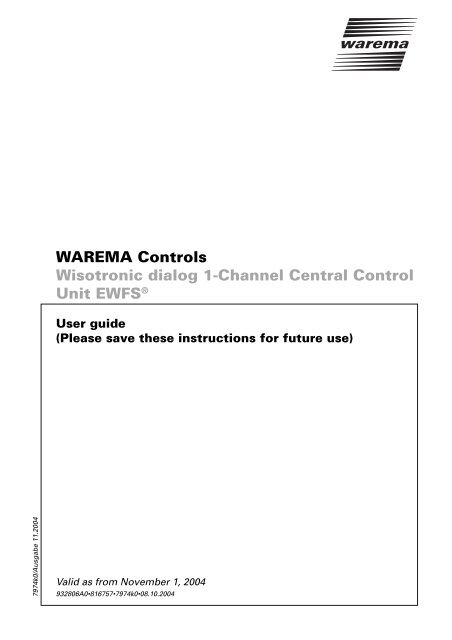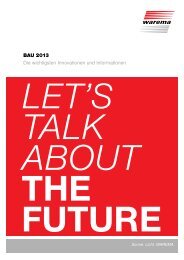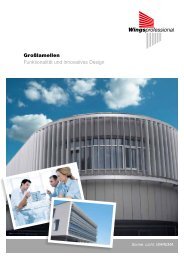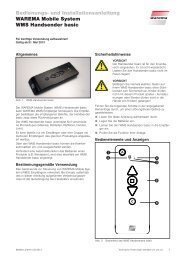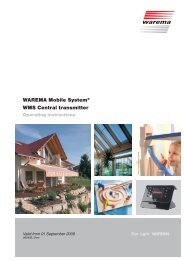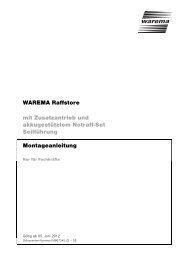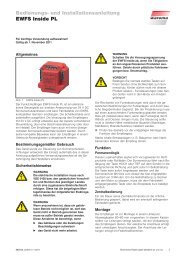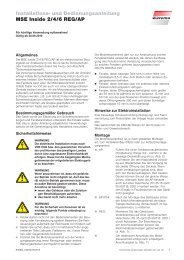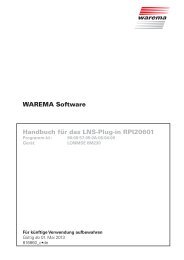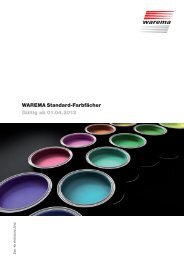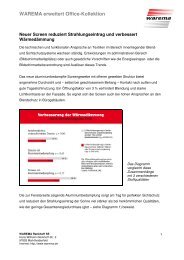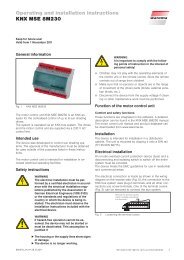Wisotronic dialog 1-Channel Central Control Unit EWFS - Warema
Wisotronic dialog 1-Channel Central Control Unit EWFS - Warema
Wisotronic dialog 1-Channel Central Control Unit EWFS - Warema
You also want an ePaper? Increase the reach of your titles
YUMPU automatically turns print PDFs into web optimized ePapers that Google loves.
WAREMA <strong>Control</strong>s<br />
<strong>Wisotronic</strong> <strong>dialog</strong> 1-<strong>Channel</strong> <strong>Central</strong> <strong>Control</strong><br />
<strong>Unit</strong> <strong>EWFS</strong> ®<br />
User guide<br />
(Please save these instructions for future use)<br />
7974k0/Ausgabe 11.2004<br />
Valid as from November 1, 2004<br />
932806A0•816757•7974k0•08.10.2004
General remarks<br />
General Remarks<br />
The publication of this manual<br />
supercedes all previous corresponding<br />
documentation.<br />
We reserve the right to make<br />
alterations in the interests of technical<br />
progress.<br />
Considerable care was taken in<br />
producing the text and graphics in this<br />
documentation but it is impossible to<br />
rule out errors completely.<br />
WAREMA provides you with a<br />
complete range of sun protection<br />
systems for windows, facades and<br />
glazed structures. Please contact the<br />
export department if you need any<br />
documentation on:<br />
– sun protection control systems<br />
– outside venetian blinds<br />
– inside venetian blinds<br />
– roller shutters<br />
– facade awnings<br />
– vertical awnings<br />
– markisolettes<br />
– conservatory awnings<br />
– articulated arm awnings<br />
– cassette awnings<br />
– basket awnings<br />
– Dutch canopy awning<br />
– insect screens<br />
– sun protections for roof windows<br />
– vertical louvre blinds<br />
– pleated blinds<br />
– roller blinds<br />
– black-out systems<br />
Headquarter<br />
WAREMA Renkhoff SE<br />
Hans-Wilhelm-Renkhoff Strasse 2<br />
D-97828 Marktheidenfeld/Main<br />
P.o. box 13 55<br />
D-97822 Marktheidenfeld/Main<br />
Phone:+49 (0) 9391/20-0<br />
Fax: +49 (0) 9391/20-4299<br />
http://www.warema.com<br />
Sales Department (Sun protection<br />
control systems):<br />
Phone:+49 (0) 9391/20-3730;<br />
Fax: +49 (0) 9391/20-3739<br />
Application technique:<br />
Phone:+49 (0) 9391/20-6720;<br />
Fax: +49 (0) 9391/20-6729<br />
Service:<br />
Phone:+49 (0) 9391/20-6760;<br />
Fax: +49 (0) 9391/20-6769<br />
Safety Instructions<br />
Electrical installation work must be left<br />
strictly to qualified electricians. Only<br />
then is there any guarantee that your<br />
country´s statutory regulations are<br />
complied with and that the installation<br />
provisions of your local power supply<br />
company are properly observed. The<br />
user may be placed at serious risk if<br />
the equipment is wrongly installed.<br />
For further information please refer the<br />
the available user and installation<br />
guides.<br />
Imprint<br />
WAREMA Renkhoff SE<br />
Hans-Wilhelm-Renkhoff Strasse 2<br />
D-97828 Marktheidenfeld/Main<br />
2<br />
WAREMA and the WAREMA logo are trademarks of WAREMA Renkhoff SE.<br />
All other brand names or product names mentioned in this documentation are<br />
trade marks or registered trade marks of their respective owners.<br />
© 2004, WAREMA Renkhoff SE.<br />
932806A0•816757•7974k0•08.10.2004
Table of contents<br />
1. General ................................................................................................................. 6<br />
2. For your safety ..................................................................................................... 7<br />
2.1 Usage to the intended purpose ....................................................................... 8<br />
2.2 Target group ..................................................................................................... 8<br />
2.3 General safety instructions .............................................................................. 9<br />
2.4 Software version .............................................................................................. 9<br />
3. Introduction ....................................................................................................... 10<br />
3.1 The control field ............................................................................................. 10<br />
3.2 Basic functions .............................................................................................. 11<br />
3.2.1 Display of the room temperature ............................................................. 11<br />
3.2.2 Display of the position and cause/manual operation ................................ 11<br />
3.2.3 Operating with the remote control........................................................... 12<br />
3.2.4 Initial menu "User settings" ...................................................................... 12<br />
3.2.5 Initial menu "Service settings" .................................................................. 12<br />
3.2.6 Displaying current state of Wind monitoring, Sun, Dawn/Dusk control ... 12<br />
3.2.7 Displaying current state of Ice, Rain monitoring, Temp. control .............. 12<br />
3.2.8 Displaying current state of Timer switch and Comfort timer ................... 13<br />
3.2.9 Displaying measured values of int/ext Temperature and Windspeed ...... 13<br />
3.2.10 Displaying measured values of brightness and rain ................................. 13<br />
3.2.11 Displaying the date and time.................................................................... 13<br />
4. The menu structure ........................................................................................... 14<br />
4.1 Safety and comfort functions ........................................................................ 14<br />
4.2 Explanation of the most Important symbols used ......................................... 16<br />
4.2.1 Symbols: Manual operation...................................................................... 16<br />
4.2.2 Symbols: Menu change, modifying values .............................................. 16<br />
4.2.3 Symbols: Cause of a move command ..................................................... 17<br />
4.2.4 Symbols: Position and movements of the sunblind ................................. 18<br />
5. Getting started .................................................................................................. 19<br />
5.1 Display level and manual operation ............................................................... 19<br />
5.2 Setting the time and date .............................................................................. 20<br />
5.3 Overview of the control system .................................................................... 22<br />
6. User settings ...................................................................................................... 23<br />
6.1 Sun control ..................................................................................................... 24<br />
6.1.1 Sun control ON/OFF ................................................................................. 25<br />
6.1.2 Sun control limit "DOWN"......................................................................... 26<br />
6.1.3 Sun control delay "DOWN" ....................................................................... 26<br />
6.1.4 Sun control position "DOWN" ................................................................... 26<br />
6.1.5 Sun control limit "UP" ............................................................................... 27<br />
6.1.6 Sun control delay "UP" .............................................................................. 27<br />
6.1.7 Sun control limit "OPEN" .......................................................................... 28<br />
6.1.8 Sun control delay "OPEN" ......................................................................... 28<br />
6.1.8.1 The "OPEN" limit ................................................................................. 28<br />
6.1.9 Slat angle after moving down .................................................................. 29<br />
6.1.10 Using the sun control correctly ................................................................ 30<br />
6.1.11 The sun control during wind, rain or ice alert ........................................... 30<br />
6.2 Dawn/dusk control ......................................................................................... 31<br />
6.2.1 Dawn/dusk control ON/OFF ..................................................................... 32<br />
6.2.2 Dawn/dusk control limit "UP".................................................................... 33<br />
6.2.3 Dawn/dusk control limit "DOWN" ............................................................. 33<br />
6.2.4 Slat angle after moving down .................................................................. 34<br />
6.2.5 Using the dawn/dusk control correctly..................................................... 35<br />
6.2.6 The dawn/dusk control during wind,- rain- or ice alert ............................. 35<br />
932806A0•816757•7974k0•08.10.2004 We reserve the right to carry out improvements 3
Table of contents<br />
6.3 Temperature control....................................................................................... 36<br />
6.3.1 Basic functions ......................................................................................... 37<br />
6.3.2 Temperature control ON/OFF ................................................................... 38<br />
6.3.3 Selecting the operating modes of the temperature control ..................... 39<br />
6.3.3.1 Direct control ...................................................................................... 39<br />
6.3.3.2 Enable sun .......................................................................................... 39<br />
6.3.4 Changing the operating mode .................................................................. 39<br />
6.3.5 Internal or external "temperature" sensor ............................................... 39<br />
6.3.6 Temperature control in the "Direct control" operating mode .................... 40<br />
6.3.6.1 Temperature control limit "UP" ............................................................ 40<br />
6.3.6.2 Temperature control limit "DOWN" ..................................................... 41<br />
6.3.7 Temperature control in the "Enable sun" operating mode ........................ 42<br />
6.3.7.1 Temperature control limit "ON" ........................................................... 42<br />
6.3.7.2 Temperature control limit "OFF" .......................................................... 43<br />
6.4 Rain monitoring.............................................................................................. 44<br />
6.4.1 Rain monitoring ON/OFF .......................................................................... 44<br />
6.5 Timer switch .................................................................................................. 46<br />
6.5.1 Timer switch ON/OFF .............................................................................. 47<br />
6.5.2 Timer switch Mo - Fr "UP" ........................................................................ 48<br />
6.5.3 Timer switch Mo - Fr "DOWN" ................................................................. 48<br />
6.5.4 Timer switch Sa - Su "UP" ......................................................................... 48<br />
6.5.5 Timer switch Sa - Su "DOWN" .................................................................. 49<br />
6.5.6 Slat angle after moving down .................................................................. 49<br />
6.6 Comfort timer ................................................................................................ 51<br />
6.6.1 Comfort timer ON/OFF ............................................................................ 53<br />
6.6.2 Comfort timer Mo - Fr "ON"...................................................................... 54<br />
6.6.3 Comfort timer Mo - Fr "OFF" .................................................................... 54<br />
6.6.4 Comfort timer Sa - Su "ON" ...................................................................... 55<br />
6.6.5 Comfort timer Sa - Su "OFF"..................................................................... 55<br />
6.7 Manual operation ........................................................................................... 56<br />
6.7.1 "Dead man’s mode" .................................................................................. 56<br />
6.7.2 "Time mode" ............................................................................................. 56<br />
6.7.3 "Permanent mode" ................................................................................... 56<br />
6.7.4 "Continuous mode" ................................................................................... 56<br />
6.7.5 Changing the control mode ...................................................................... 57<br />
6.7.6 Slat angle after moving down .................................................................. 58<br />
6.7.7 The possibilities of manual operation ....................................................... 59<br />
6.7.7.1 Function keys / function dial ............................................................... 59<br />
6.7.7.2 Remote control ................................................................................... 59<br />
6.8 Learning/deleting the remote control ............................................................ 60<br />
6.8.1 Displaying the assignment ....................................................................... 60<br />
6.8.2 Learning a remote control ........................................................................ 61<br />
6.8.3 Building a group ....................................................................................... 62<br />
6.8.4 Deleting a remote control ........................................................................ 64<br />
6.8.5 Deleting all the remote controls ............................................................... 65<br />
6.9 Resetting alerts.............................................................................................. 66<br />
6.9.1 Resetting the ice alert manually ............................................................... 66<br />
6.9.2 Enabling the ice alert again ...................................................................... 67<br />
6.9.3 Reset "Wind Sensor failure" alert ............................................................. 69<br />
6.10 Setting the time and date .............................................................................. 70<br />
6.11 Display contrast ............................................................................................. 72<br />
6.12 Dimming the backlight of the display ............................................................ 73<br />
4<br />
We reserve the right to carry out improvements<br />
932806A0•816757•7974k0•08.10.2004
Table of contents<br />
7. Service settings ................................................................................................. 74<br />
7.1 Password ....................................................................................................... 75<br />
7.2 The "Product" menu ....................................................................................... 76<br />
7.2.1 Product type ............................................................................................. 81<br />
7.2.2 Runtimes .................................................................................................. 81<br />
7.2.2.1 Runtime "UP" ...................................................................................... 82<br />
7.2.2.2 Runtime "DOWN" ............................................................................... 82<br />
7.2.3 Turn time .................................................................................................. 83<br />
7.2.4 Maximum slat angle ................................................................................. 84<br />
7.2.5 Minimum slat angle.................................................................................. 84<br />
7.3 Wind Monitoring ............................................................................................ 86<br />
7.3.1 Wind monitoring ON/OFF ........................................................................ 88<br />
7.3.2 Wind monitoring limit "UP" ....................................................................... 88<br />
7.3.3 Wind monitoring delay "UP" ..................................................................... 89<br />
7.3.4 Wind monitoring „OFF“ delay ................................................................. 90<br />
7.4 Ice monitoring ................................................................................................ 91<br />
7.4.1 Ice monitoring ON/OFF ............................................................................ 91<br />
7.4.2 Ice monitoring limit "UP"........................................................................... 92<br />
7.4.3 Resetting the ice alert automatically ........................................................ 92<br />
8. System settings .................................................................................................. 94<br />
8.1 <strong>Control</strong> type ................................................................................................... 94<br />
8.1.1 Drive direct ............................................................................................... 94<br />
8.1.2 Drive with motor control units ................................................................. 95<br />
8.2 Internal temperature offset ............................................................................ 96<br />
8.3 Duration of the wind sensor test ................................................................... 97<br />
8.4 Querying the software version ...................................................................... 98<br />
8.5 Changing the user language .......................................................................... 99<br />
9. Maintenance ...................................................................................................... 99<br />
10. Liability ............................................................................................................... 99<br />
11. Cleaning ........................................................................................................... 100<br />
12. Disposal ............................................................................................................ 100<br />
13. User Information ............................................................................................. 100<br />
14. Trouble shooting ............................................................................................. 101<br />
15. Index ................................................................................................................. 102<br />
932806A0•816757•7974k0•08.10.2004 We reserve the right to carry out improvements 5
<strong>Wisotronic</strong> <strong>dialog</strong> 1-<strong>Channel</strong> <strong>Central</strong><br />
<strong>Control</strong> <strong>Unit</strong> <strong>EWFS</strong> ® With the <strong>Wisotronic</strong> <strong>dialog</strong> you now own a multifunctional sun protection control<br />
1. General<br />
unit which can control various sun protection products (slat products, cloth<br />
products, roller shutters, etc.) intelligently in accordance with the respective<br />
weather conditions.<br />
You can either operate your sun protection products manually or leave the<br />
operation completely to the automatic control products. The <strong>Wisotronic</strong> <strong>dialog</strong><br />
protects your sunblind against harmful weather influences and offer extensive<br />
comfort and safety functions. The <strong>Wisotronic</strong> <strong>dialog</strong> can furthermore be operated<br />
via an <strong>EWFS</strong> radio remote control unit (1 or 8 channels), whereby the radio<br />
receiver is integrated in the control panel.<br />
The <strong>Wisotronic</strong> <strong>dialog</strong> evaluates the data for:<br />
® Wind,<br />
® Rain,<br />
® Brightness,<br />
® Internal and external temperature,<br />
and correspondingly controls the corrected sun protection products, such as slat<br />
products (outside venetian blinds, internal venetian blinds), cloth products<br />
(awnings, pleated blinds), vertical venetian blinds, darkening units and roller<br />
shutters.<br />
6<br />
We reserve the right to carry out improvements<br />
932806A0•816757•7974k0•08.10.2004
<strong>Wisotronic</strong> <strong>dialog</strong> 1-<strong>Channel</strong> <strong>Central</strong><br />
<strong>Control</strong> <strong>Unit</strong> <strong>EWFS</strong> ® We have developed, manufactured and tested the <strong>Wisotronic</strong> under observance<br />
2. For your safety<br />
of the fundamental safety requirements.<br />
Residual risks nevertheless remain!<br />
■<br />
Therefore read these instructions before you operate the control system the<br />
first time. They help you to get to know the functions of the device and to use<br />
them optimally.<br />
■<br />
Therefore keep these instructions at a place which is accessible at all times for<br />
all users!<br />
Hierarchic warnings are used in these instructions.<br />
They are identified by a warning sign in the margin and graded hierarchically as<br />
follows:<br />
1. WARNING<br />
2. ATTENTION<br />
3. CAUTION<br />
WARNING<br />
ATTENTION<br />
The term WARNING is used as a warning against immediate<br />
imminent danger.<br />
Death or serious injuries may result (damage to persons)<br />
The term ATTENTION is used as a warning against a possible<br />
imminent danger.<br />
Death, serious or minor injuries (damage to persons), damage to<br />
property or damage to the environment may result.<br />
CAUTION<br />
The term CAUTION is used as an application<br />
recommendation.<br />
Damage to property may result from non-observance.<br />
932806A0•816757•7974k0•08.10.2004 We reserve the right to carry out improvements 7
<strong>Wisotronic</strong> <strong>dialog</strong> 1-<strong>Channel</strong> <strong>Central</strong><br />
<strong>Control</strong> <strong>Unit</strong> <strong>EWFS</strong> ® In addition to the hierarchic warnings described above we use the following<br />
symbols:<br />
TIP<br />
This is used to mark text sections which contain additional<br />
explanations, information or hints.<br />
■ This sign identifies<br />
- Activities which you must carry out, or<br />
- Instructions which must be observed.<br />
2.1 Usage to the intended<br />
purpose<br />
ATTENTION<br />
The control system allows the connection of a conventional<br />
sun protection drive with a single-phase a.c. motor.<br />
Alternatively several sun protection drives can be connected<br />
together via motor control units.<br />
The approval of the manufacturer has to be obtained if the device<br />
is to be used to a purpose different to that described here. Usage<br />
which is not to the intended purpose can result in damage to the<br />
user or third parties as well as damage to the device itself, the<br />
connected devices or to the moving mechanical parts of the<br />
complete system.<br />
■<br />
Therefore always use our product to the intended purpose only!<br />
2.2 Target group<br />
These instructions are intended for all those persons who operate the device. If<br />
you require additional information, please contact your specialist dealer.<br />
Operation by persons who are not sufficiently qualified and<br />
informed can cause severe damage to the system or even<br />
damage to persons!<br />
ATTENTION<br />
■<br />
Mounting and commissioning may therefore only be carried out by<br />
correspondingly trained specialists! This personnel must be able to recognize<br />
dangers which can be caused by the mechanical, electrical or electronic<br />
equipment!<br />
ATTENTION<br />
If it is to be assumed that safe operation is not possible, the<br />
device may not be taken into operation or it must be shut<br />
down.<br />
■<br />
This assumption is justified if the device or the connecting cables show<br />
damage or if the device no longer functions.<br />
8<br />
We reserve the right to carry out improvements<br />
932806A0•816757•7974k0•08.10.2004
<strong>Wisotronic</strong> <strong>dialog</strong> 1-<strong>Channel</strong> <strong>Central</strong><br />
<strong>Control</strong> <strong>Unit</strong> <strong>EWFS</strong> ® The <strong>Wisotronic</strong> controls your sunblind automatically. You must therefore observe<br />
2.3 General safety<br />
instructions<br />
the following safety instructions:<br />
An automatically controlled mechanism can start moving<br />
unexpectedly!<br />
ATTENTION<br />
■<br />
■<br />
Therefore never place any objects in the area of movement of an automatically<br />
controlled mechanism!<br />
If measuring or test work has to be carried out on the active system, ensure<br />
that existing accident prevention regulations are observed under all<br />
circumstances.<br />
CAUTION<br />
An automatically controlled sunblind (for example roller<br />
shutters at balcony doors) can move downwards<br />
automatically and lock you out! If the <strong>Wisotronic</strong> controls<br />
such sunblinds via an automatic system, you should "play it<br />
safe" and de-activate these temporarily when you leave the<br />
house!<br />
CAUTION<br />
The complete system cannot function if the power fails.<br />
Therefore move your sunblind to a safe position in time if a<br />
storm is imminent!<br />
Children must not play with this product. Remote control<br />
units of all types must not fall into the hands of children!<br />
ATTENTION<br />
The following documents are available in addition to these instructions:<br />
® Installation guide Art.-No. 816 758<br />
® Anschlusspläne für MSE, Netzteile und GA Art.-No. 816 345 (German)<br />
2.4 Software version<br />
These instructions were drawn up on the basis of the software version<br />
1953111x<br />
Please refer to Section 8.4 for further information about establishing the software<br />
version of your device.<br />
932806A0•816757•7974k0•08.10.2004 We reserve the right to carry out improvements 9
<strong>Wisotronic</strong> <strong>dialog</strong> 1-<strong>Channel</strong> <strong>Central</strong><br />
<strong>Control</strong> <strong>Unit</strong> <strong>EWFS</strong> ® The <strong>Wisotronic</strong> <strong>dialog</strong> is distinguished by its particularly user-friendly user<br />
3. Introduction<br />
interface. All the setting steps and measured values are displayed in clear text in a<br />
clearly structured display window which is simply called "Display" in this<br />
document. Programming of the control system is carried out by means of four<br />
function buttons. Menu items are selected and information is called up by means<br />
of a function dial.<br />
3.1 The control field<br />
1<br />
WISOTRONIC<br />
<strong>dialog</strong> 1CH<br />
Mo 01.01.2004<br />
04 : 04:<br />
04<br />
4<br />
2<br />
3<br />
Fig. 3-1:<br />
Operating and display elements of the <strong>Wisotronic</strong> <strong>dialog</strong><br />
1. Clearly-structured 4-line display: This display informs you about all the<br />
elements that you can set or read on the <strong>Wisotronic</strong>. You can, for example,<br />
read the current measured values of the outdoor brightness and temperature<br />
or the current time.<br />
2. Function buttons: Various processes can be triggered by using the function<br />
buttons, depending on what is displayed. You can, for example, save your<br />
settings, change menu displays and modify limits. Manual operation of the<br />
sunblind is also carried out by means of the function buttons. The assignment<br />
of the individual buttons is indicated by symbols which can be viewed above<br />
the buttons in the display.<br />
3. Function dial: This dial with latching function allows the easy selection of<br />
menus or the display of current weather data and measured values in the<br />
display. If the dial is pressed, the move command currently being executed is<br />
interrupted and the connected sunblind is stopped immediately.<br />
TIP<br />
Move commands which were triggered by safety functions<br />
(wind, rain or ice monitoring) cannot be stopped!<br />
10<br />
We reserve the right to carry out improvements<br />
4. Display of the device variant: 1CH = 1-channel<br />
932806A0•816757•7974k0•08.10.2004
<strong>Wisotronic</strong> <strong>dialog</strong> 1-<strong>Channel</strong> <strong>Central</strong><br />
<strong>Control</strong> <strong>Unit</strong> <strong>EWFS</strong> ® Operation of the <strong>Wisotronic</strong> is easy to understand and self-explanatory to a great<br />
3.2 Basic functions<br />
extent. If the control system was commissioned and set by your specialist dealer,<br />
you usually do not have to modify anything. You can access the following displays<br />
by turning the function dial.<br />
TIP<br />
The displays shown in these instructions are examples. The<br />
displayed entries which can be modified may therefore differ<br />
from those on the display of your <strong>Wisotronic</strong>.<br />
3.2.1 Display of the room<br />
temperature<br />
3.2.2 Display of the position and<br />
cause/manual operation<br />
This standard display always consists of the display of the current room<br />
temperature and is displayed automatically when the <strong>Wisotronic</strong> has not been<br />
operated for three minutes.<br />
X<br />
H<br />
Temperature<br />
23° C<br />
T<br />
If the buttons under the "UP" or "DOWN" symbols are pressed, the sunblind (here<br />
connected to <strong>Channel</strong>s 1 and 2) is moved in the corresponding direction. Instead<br />
of the room temperature the cause and direction of movement are then<br />
displayed:<br />
Cause<br />
H<br />
T<br />
wh<br />
Upper half: Shows whether the sunblind is being moved currently and which<br />
action triggered a move command.<br />
Lower half: If the buttons under the "UP" or "DOWN" symbols are pressed, the<br />
sunblind is moved in the corresponding direction.<br />
■ Press the button T and the sunblind moves down. If you want to stop the<br />
movement, press the button of the opposite direction, in this case H.<br />
Alternatively you can press the function dial. This always has a higher priority<br />
and also stops the movement, even if the arrows H and T are not visible on<br />
the display or if the move commands were triggered by the remote control.<br />
TIP<br />
Move commands which were triggered by safety functions<br />
(wind, rain or ice monitoring) cannot be stopped!<br />
Note: The move behavior and the operation depend on the set sunblind product.<br />
For further information please read the "Manual Operation" section in section 6.7.<br />
932806A0•816757•7974k0•08.10.2004 We reserve the right to carry out improvements 11
<strong>Wisotronic</strong> <strong>dialog</strong> 1-<strong>Channel</strong> <strong>Central</strong><br />
<strong>Control</strong> <strong>Unit</strong> <strong>EWFS</strong> ® The supplied radio remote control allows the <strong>Wisotronic</strong> to be controlled remotely.<br />
3.2.3 Operating with the remote<br />
control<br />
First read the user instructions of your remote control in order to familiarize<br />
yourself with all the functions. If the control system nevertheless does not react<br />
to the remote control, please refer to Section 6.8 "Learning/Deleting the Remote<br />
<strong>Control</strong>".<br />
Never press the buttons on your remote control if you cannot<br />
see the sunblind!<br />
ATTENTION<br />
3.2.4 Initial menu "User<br />
settings"<br />
The next menu is accessed by turning the dial clockwise:<br />
User<br />
settings<br />
{<br />
From this menu you can branch to the "User settings" submenu by pressing the<br />
{ button.<br />
3.2.5 Initial menu "Service<br />
settings"<br />
The next menu is accessed by turning the dial clockwise:<br />
Service<br />
settings<br />
{<br />
From this menu you can branch to the "Service settings" submenu by pressing the<br />
{ button.<br />
3.2.6 Displaying current state of<br />
Wind monitoring, Sun,<br />
Dawn/Dusk control<br />
The next display is accessed by turning the dial clockwise:<br />
Functions<br />
Wind<br />
ON<br />
Sun<br />
ON<br />
Dawn/Dusk ON<br />
Here information is provided about the current status of the comfort- and safety<br />
functions “wind monitoring”, “sun control” and “dawn/dusk control”. The righthand<br />
side shows whether the respective function is activated or de-activated.<br />
3.2.7 Displaying current state of<br />
Ice, Rain monitoring,<br />
Temp. control<br />
The next display is accessed by turning the dial clockwise:<br />
Functions<br />
Ice<br />
OFF<br />
Rain<br />
ON<br />
Temperature ON<br />
Here information is provided about the current status of the comfort- and safety<br />
functions „ice monitoring“, „rain monitoring“ and „temperature control“. The<br />
right-hand side shows whether the respective function is activated or deactivated.<br />
12<br />
We reserve the right to carry out improvements<br />
932806A0•816757•7974k0•08.10.2004
<strong>Wisotronic</strong> <strong>dialog</strong> 1-<strong>Channel</strong> <strong>Central</strong><br />
<strong>Control</strong> <strong>Unit</strong> <strong>EWFS</strong> ® The next display is accessed by turning the dial clockwise:<br />
3.2.8 Displaying current state of<br />
Timer switch and Comfort<br />
timer<br />
Functions<br />
Timer sw. OFF<br />
Comf. timer ON<br />
Here information is provided about the current status of the timer switch and the<br />
comfort timer. The right-hand side shows whether the respective function is<br />
activated or de-activated.<br />
3.2.9 Displaying measured<br />
values of int/ext<br />
Temperature and Windspeed<br />
The next display is accessed by turning the dial clockwise:<br />
Measured values<br />
Temp int 25° C<br />
Temp ext 23° C<br />
Wind<br />
2m/s<br />
Here information is provided about the current measured data of the “internal”<br />
and “external” temperature senor and the wind speed (the corresponding<br />
sensors have to be connected for this function).<br />
3.2.10 Displaying measured<br />
values of brightness and<br />
rain<br />
The next display is accessed by turning the dial clockwise:<br />
Measured values<br />
Photo<br />
10klx<br />
Rain<br />
NO<br />
Here information is provided about the current measured data for outdoor<br />
brightness and whether it is currently raining/snowing or not (the corresponding<br />
sensors have to be connected for this function).<br />
3.2.11 Displaying the date and<br />
time<br />
The next display is accessed by turning the dial clockwise:<br />
<strong>Wisotronic</strong><br />
<strong>dialog</strong> 1CH<br />
Mo 04.01.2004<br />
09:10:38<br />
The current date and time are displayed in this menu. if the unit is not operated<br />
for a period of three minutes, this screen is displayed automatically:<br />
X<br />
H<br />
Temperature<br />
23° C<br />
T<br />
TIP<br />
Familiarize yourself with these basic functions, turn the<br />
function dial and watch how the display changes whenever<br />
the function dial is turned.<br />
932806A0•816757•7974k0•08.10.2004 We reserve the right to carry out improvements 13
<strong>Wisotronic</strong> <strong>dialog</strong> 1-<strong>Channel</strong> <strong>Central</strong><br />
<strong>Control</strong> <strong>Unit</strong> <strong>EWFS</strong> ® The representation of the menu structure on the next page is intended to help<br />
4. The menu structure<br />
you learn to operate the <strong>Wisotronic</strong> rapidly. Whenever you need help or are<br />
looking for a specific menu item, look it up here. The section numbers of this<br />
manual are printed next to the individual menu items. Refer to the section where<br />
you will immediately find the desired function.<br />
When operating the <strong>Wisotronic</strong> it is necessary to differentiate between channeldependent<br />
and non-channel-dependent functions:<br />
We differentiate between safety and comfort functions:<br />
4.1 Safety and comfort<br />
functions<br />
Safety functions:<br />
® Wind monitoring<br />
® Ice monitoring<br />
® Rain monitoring<br />
Comfort functions:<br />
® Sun control<br />
® Dawn/dusk control<br />
® Temperature control<br />
® Timer switch<br />
® Comfort timer<br />
14<br />
We reserve the right to carry out improvements<br />
932806A0•816757•7974k0•08.10.2004
<strong>Wisotronic</strong> <strong>dialog</strong> 1-<strong>Channel</strong> <strong>Central</strong><br />
<strong>Control</strong> <strong>Unit</strong> <strong>EWFS</strong> ®<br />
4.1<br />
Display of the current room temperature<br />
Sect. 6<br />
or cause/manual operation<br />
3.2.1<br />
Sun<br />
control<br />
6.1<br />
Display of the<br />
cause/manual operation<br />
3.2.2<br />
Dawn/Dusk<br />
control<br />
6.2<br />
Initial menu<br />
User settings<br />
{<br />
Temperature<br />
control<br />
6.3<br />
Initial menu<br />
Service settings<br />
{<br />
Rain<br />
control<br />
6.4<br />
Main menu<br />
Display current state of<br />
Wind monitoring<br />
Sun control<br />
Dawn/Dusk control<br />
Display current state of<br />
Ice monitoring<br />
Rain monitoring<br />
Temperature control<br />
Display current state of<br />
Timer switch<br />
Comfort timer<br />
3.2.6<br />
3.2.7<br />
3.2.8<br />
User settings<br />
Timer switch<br />
Comfort timer<br />
Manual operating<br />
6.5<br />
6.6<br />
6.7<br />
Display measured values of<br />
Temp int<br />
Temp ext<br />
Windspeed<br />
3.2.9<br />
Remote control<br />
learn/delete<br />
6.8<br />
Display measured values of<br />
Brightness<br />
Rain<br />
3.2.10<br />
Reset<br />
alerts<br />
{<br />
6.9<br />
Ice alert<br />
man. reset<br />
6.9.1<br />
Display of<br />
Date<br />
Time<br />
3.2.11<br />
Date / Time<br />
6.10<br />
Reset alert<br />
wind sensor<br />
6.9.3<br />
Display<br />
6.11, 6.12<br />
Sect. 7<br />
Product<br />
7.2<br />
Service settings<br />
Wind monitoring<br />
Ice monitoring<br />
System settings<br />
7.3<br />
7.4<br />
{<br />
<strong>Control</strong><br />
type<br />
8.1<br />
Language<br />
8.5<br />
Integr. temp.<br />
sensor offset<br />
8.2<br />
Duration<br />
wind sensor test<br />
8.3<br />
Software<br />
vers.<br />
8.4<br />
Fig. 4-1:<br />
Menu Structure<br />
932806A0•816757•7974k0•08.10.2004 We reserve the right to carry out improvements 15
<strong>Wisotronic</strong> <strong>dialog</strong> 1-<strong>Channel</strong> <strong>Central</strong><br />
<strong>Control</strong> <strong>Unit</strong> <strong>EWFS</strong> ® You will be confronted with certain symbols time and again when operating the<br />
4.2 Explanation of the most<br />
Important symbols used<br />
4.2.1 Symbols: Manual<br />
operation<br />
<strong>Wisotronic</strong>.<br />
The following symbols are always positioned in the lower line of the display. The<br />
buttons below these symbols are used to operate your sunblind manually:<br />
H<br />
T<br />
If the button below this symbol is pressed, your sunblind moves<br />
up or an awning moves in.<br />
If the button below this symbol is pressed, your sunblind moves<br />
down or an awning moves out.<br />
4.2.2 Symbols: Menu change,<br />
modifying values<br />
The following symbols are always positioned in the lower line of the display. The<br />
buttons below these symbols are used to move through the menus or modify the<br />
setting values:<br />
{<br />
}<br />
If the button below this symbol is pressed, the system moves one<br />
menu level down.<br />
If the button below this symbol is pressed, the system moves one<br />
menu level up.<br />
—+<br />
*<br />
|<br />
If the buttons below the plus or minus sign is pressed, the setting<br />
values are modified.<br />
If the button below this symbol is pressed, the cursor changes to<br />
the next decimal place<br />
If the button below the floppy disk symbol is pressed, your<br />
settings are saved.<br />
16<br />
We reserve the right to carry out improvements<br />
932806A0•816757•7974k0•08.10.2004
<strong>Wisotronic</strong> <strong>dialog</strong> 1-<strong>Channel</strong> <strong>Central</strong><br />
<strong>Control</strong> <strong>Unit</strong> <strong>EWFS</strong> ® The following symbols are always positioned in the upper line of the display. They<br />
4.2.3 Symbols: Cause of a move<br />
command<br />
inform you about the current status of the control system and show the cause of<br />
a move command. This means that you can always follow what the control<br />
system is currently doing or last did. Furthermore you can observe the control<br />
behavior exactly and adapt it if necessary.<br />
TIP<br />
m<br />
S<br />
b<br />
w<br />
d<br />
X<br />
r<br />
u<br />
W<br />
e<br />
The symbol display depends on the connected sensors and<br />
the sunblind product which is set.<br />
Your sunblind was moved manually. The cause was manual<br />
operation via the buttons of the <strong>Wisotronic</strong>, the remote control or<br />
via local control buttons.<br />
Your sunblind was moved. The cause was the sun control because<br />
the brightness exceeded the "Sun DOWN" limit.<br />
Your sunblind was moved. The cause was the sun control because<br />
the brightness dropped below the "Sun TURN OPEN" limit.<br />
Your sunblind was moved. The cause was the sun control because<br />
the brightness dropped below the "Cloud UP" limit.<br />
Your sunblind was moved. The cause was the dawn/dusk control<br />
because the brightness dropped below the "Dusk DOWN" limit or<br />
exceeded the "Dawn UP" limit.<br />
Your sunblind was moved. The cause was the temperature control<br />
because the temperature dropped below the "UP" limit or<br />
exceeded the "DOWN" limit.<br />
Your sunblind was moved. The cause was the rain monitoring<br />
function because the sensor recognized rain.<br />
Your sunblind was moved. The cause was the timer switch.<br />
Your sunblind was moved. The cause was the wind monitoring<br />
function.<br />
Your sunblind was moved. The cause was the ice monitoring<br />
function.<br />
932806A0•816757•7974k0•08.10.2004 We reserve the right to carry out improvements 17
<strong>Wisotronic</strong> <strong>dialog</strong> 1-<strong>Channel</strong> <strong>Central</strong><br />
<strong>Control</strong> <strong>Unit</strong> <strong>EWFS</strong> ®<br />
4.2.4 Symbols: Position and<br />
movements of the<br />
sunblind<br />
I<br />
U<br />
l<br />
s<br />
Your sunblind was moved upwards during the last movement and<br />
is positioned in the upper end position.<br />
Your sunblind was moved downwards during the last movement<br />
and is positioned in the lower end position. If a slat product is<br />
connected, the slats remained closed after the downward<br />
movement has been completed.<br />
Your sunblind was moved downwards during the last movement<br />
and is positioned in the lower end position. If a slat product is<br />
connected, the slats were turned open after the downward<br />
movement had been completed.<br />
Your sunblind was stopped during the last movement and is in an<br />
unspecific position.<br />
TIP<br />
A flashing symbol always means that a move command is<br />
being carried out.<br />
18<br />
We reserve the right to carry out improvements<br />
932806A0•816757•7974k0•08.10.2004
<strong>Wisotronic</strong> <strong>dialog</strong> 1-<strong>Channel</strong> <strong>Central</strong><br />
<strong>Control</strong> <strong>Unit</strong> <strong>EWFS</strong> ® The default menu is displayed automatically after the power is applied to the<br />
5. Getting started<br />
5.1 Display level and manual<br />
operation<br />
<strong>Wisotronic</strong> or if no operation has been carried out for a duration of three minutes.<br />
You can access the following menus by turning the function dial.<br />
The following menus can be called up:<br />
Display of the current room temperature<br />
or cause/manual operation<br />
3.2.1<br />
Display of the<br />
cause/manual operation<br />
3.2.2<br />
Initial menu<br />
User settings<br />
{<br />
Bypass into<br />
6<br />
the manu<br />
"User settings"<br />
Initial menu<br />
Service settings<br />
{<br />
Bypass into<br />
7<br />
the manu<br />
"Service settings"<br />
Main menu<br />
Display current state of<br />
Wind monitoring<br />
Sun control<br />
Dawn/Dusk control<br />
Display current state of<br />
Ice monitoring<br />
Rain monitoring<br />
Temperature control<br />
3.2.6<br />
3.2.7<br />
Display current state of<br />
Timer switch<br />
Comfort timer<br />
3.2.8<br />
Display measured values of<br />
Temp int<br />
Temp ext<br />
Windspeed<br />
3.2.9<br />
Display measured values of<br />
Brightness<br />
Rain<br />
3.2.10<br />
Display of<br />
Date<br />
Time<br />
3.2.11<br />
Fig. 5-1:<br />
Main menu level: The section numbers are listed on the right in the boxes.<br />
Important information!<br />
TIP<br />
The displays shown in these instructions are examples. The<br />
displayed entries which can be modified may therefore differ<br />
from those on the display of your <strong>Wisotronic</strong>.<br />
932806A0•816757•7974k0•08.10.2004 We reserve the right to carry out improvements 19
<strong>Wisotronic</strong> <strong>dialog</strong> 1-<strong>Channel</strong> <strong>Central</strong><br />
<strong>Control</strong> <strong>Unit</strong> <strong>EWFS</strong> ® If the <strong>Wisotronic</strong> was commissioned by one of our specialist partners and adapted<br />
5.2 Setting the time and<br />
date<br />
optimally to your sunblind, no further product-dependent settings are required<br />
after the supply voltage has been switched on. If modifications nevertheless have<br />
to be carried out, please refer to Section 6.10 for further information.<br />
If the date and time are not displayed correctly, you can correct this simply:<br />
■ Turn the function dial until the following display appears:<br />
User<br />
settings<br />
{<br />
■<br />
Select the menu item (button {). The following display appears:<br />
Sun<br />
control<br />
{ }<br />
■<br />
Turn the function dial until the following display appears:<br />
Date / Time<br />
{ }<br />
■<br />
The following date and time displays are examples and may deviate from the<br />
display on your <strong>Wisotronic</strong>. Select the menu item (button {). The following<br />
display appears:<br />
Date/Time<br />
Time<br />
15:00<br />
— + | }<br />
■ Set the current time by using the buttons — + and then press the button |<br />
(save)<br />
■<br />
Turn the function dial until the following display appears:<br />
Date/Time<br />
Year<br />
2004<br />
— + | }<br />
■ Set the current year by using the buttons — + and then press the button |<br />
(save)<br />
■<br />
Turn the function dial until the following display appears:<br />
Date/Time<br />
Month<br />
July<br />
— + | }<br />
■ Set the current month by using the buttons — + and then press the button<br />
| (save)<br />
20<br />
We reserve the right to carry out improvements<br />
932806A0•816757•7974k0•08.10.2004
<strong>Wisotronic</strong> <strong>dialog</strong> 1-<strong>Channel</strong> <strong>Central</strong><br />
<strong>Control</strong> <strong>Unit</strong> <strong>EWFS</strong> ® ■ Turn the function dial until the following display appears:<br />
Date/Time<br />
Day<br />
23<br />
— + | }<br />
■ Set the current day by using the buttons — + and then press the button |<br />
(save).<br />
■<br />
Turn the function dial until the following display appears:<br />
Date/Time<br />
Weekday<br />
Friday<br />
— + | }<br />
■ Set the current weekday by using the buttons — + and then press the<br />
button | (save). Quit the setting menu by pressing the } button.<br />
This completes the process.<br />
932806A0•816757•7974k0•08.10.2004 We reserve the right to carry out improvements 21
<strong>Wisotronic</strong> <strong>dialog</strong> 1-<strong>Channel</strong> <strong>Central</strong><br />
<strong>Control</strong> <strong>Unit</strong> <strong>EWFS</strong> ® The <strong>Wisotronic</strong> encompasses four function blocks: Safety and comfort functions,<br />
5.3 Overview of the control<br />
system<br />
a timer switch and the possibility of manual operation. The following graphic<br />
explains the properties of the safety functions: When a safety function has been<br />
triggered, move commands are not executed - all the switches are open.<br />
Exception: An ice alert can be resetted temporarily. For further information please<br />
refer to Section 6.9.<br />
Safety functions<br />
Wind monitoring<br />
Rain monitoring<br />
Ice monitoring<br />
Move<br />
command<br />
Comfort functions<br />
Sun control<br />
Dawn/Dusk control<br />
Temperature control<br />
Comfort<br />
timer<br />
Timer switch<br />
Timer<br />
switch<br />
Manual operation<br />
Manual UP/DOWN<br />
Remote control UP/DOWN<br />
Function dial STOP<br />
Fig. 5-2:<br />
Safety functions active - switches are open, move commands are blocked.<br />
If no safety function has triggered, all the functions of the <strong>Wisotronic</strong> can be used<br />
to the full extent. This is illustrated in the following graphic: All the switches are<br />
closed. Exception: The comfort timer. For further information on this function<br />
please refer to Section 6.6.<br />
Safety functions<br />
Wind monitoring<br />
Rain monitoring<br />
Ice monitoring<br />
Move<br />
command<br />
Comfort functions<br />
Sun control<br />
Dawn/Dusk control<br />
Temperature control<br />
Comfort<br />
timer<br />
Timer switch<br />
Timer<br />
switch<br />
Manual operation<br />
Manual UP/DOWN<br />
Remote control UP/DOWN<br />
Function dial STOP<br />
Fig. 5-3:<br />
Comfort functions active: Switches are closed, move commands are enabled.<br />
22<br />
We reserve the right to carry out improvements<br />
932806A0•816757•7974k0•08.10.2004
<strong>Wisotronic</strong> <strong>dialog</strong> 1-<strong>Channel</strong> <strong>Central</strong><br />
<strong>Control</strong> <strong>Unit</strong> <strong>EWFS</strong> ® When you turn the function dial you access the User settings menu. Here you can<br />
6. User settings<br />
carry out various user-defined settings.<br />
■ Turn the function dial until the following display is shown:<br />
User<br />
settings<br />
{<br />
■<br />
Select the menu item (button {). The following display appears:<br />
Sun<br />
control<br />
{ }<br />
■<br />
You can then access the following menus by turning the function dial, where<br />
you can then carry out your settings:<br />
Sun<br />
control<br />
6.1<br />
Dawn/Dusk<br />
control<br />
6.2<br />
Temperature<br />
control<br />
6.3<br />
Rain<br />
monitoring<br />
6.4<br />
User settings<br />
Timer switch<br />
Comfort timer<br />
Manual operation<br />
6.5<br />
6.6<br />
6.7<br />
Remote control<br />
learn / delete<br />
6.8<br />
Reset<br />
alerts<br />
6.9<br />
Date / Time<br />
6.10<br />
Displaysettings<br />
6.11<br />
Fig. 6-1:<br />
User settings: The section numbers are listed on the right in the boxes.<br />
932806A0•816757•7974k0•08.10.2004 We reserve the right to carry out improvements 23
<strong>Wisotronic</strong> <strong>dialog</strong> 1-<strong>Channel</strong> <strong>Central</strong><br />
<strong>Control</strong> <strong>Unit</strong> <strong>EWFS</strong> ®<br />
CAUTION<br />
Changing the user settings can impair the safety of the<br />
system or reduce its effectiveness! If you are not sure what<br />
effect a change has, consult an expert.<br />
6.1 Sun control<br />
The sun control is one of the most important comfort functions of the <strong>Wisotronic</strong><br />
because the most important control mode for sun protection products is that of<br />
controlling as a function of the brightness. The sensors "Wind/Photo", "Wind/Photo/Radio<br />
clock" or the sensor "Photo" (180°) can be used to detect the brightness.<br />
If the brightness exceeds the set "Down" limit, a move command is triggered and<br />
the sunblind is moved downwards. If the "Photo" measured value drops below the<br />
set "Up" limit, the sunblind is moved upwards again.<br />
The following values can be changed:<br />
Sun control ON/OFF<br />
ON/OFF<br />
Sun limit DOWN<br />
0...99<br />
klx<br />
Sun delay DOWN<br />
0...99<br />
Minutes<br />
Sun control<br />
Sun position DOWN<br />
Sun angle DOWN<br />
Only meanfully in case of selected<br />
product type "slat products"<br />
Sun limit OPEN<br />
Only meanfully in case of selected<br />
product type "slat products"<br />
0...<br />
100%<br />
—80...<br />
+80°<br />
0...99<br />
klx<br />
Sun delay OPEN<br />
Only meanfully in case of selected<br />
product type "slat products"<br />
0...99<br />
Minutes<br />
Sun limit UP<br />
0...99<br />
klx<br />
Sun delay UP<br />
0...99<br />
Minutes<br />
Fig. 6-2:<br />
Sun control: Values which can be changed. The "Sun angle DOWN" setting range<br />
depends on the settings described in Sections 7.2.3 to 7.2.5.<br />
24<br />
We reserve the right to carry out improvements<br />
932806A0•816757•7974k0•08.10.2004
<strong>Wisotronic</strong> <strong>dialog</strong> 1-<strong>Channel</strong> <strong>Central</strong><br />
<strong>Control</strong> <strong>Unit</strong> <strong>EWFS</strong> ® Here you can specify whether the sun control is to be activated or not. Proceed as<br />
6.1.1 Sun control ON/OFF<br />
follows in order to change the setting value:<br />
■ Turn the function dial until the following display appears:<br />
User<br />
settings<br />
{<br />
■<br />
Select the menu item (button {). The following display appears:<br />
Sun<br />
control<br />
{ }<br />
■<br />
Select this menu item (button {). The following display appears:<br />
Sun<br />
control<br />
ON<br />
— + | }<br />
■ Activate or de-activate the sun control by using the buttons — + and then<br />
press the button | (save). If you want to exit the menu without saving the<br />
changes, press the }button twice consecutively. This completes the process.<br />
932806A0•816757•7974k0•08.10.2004 We reserve the right to carry out improvements 25
<strong>Wisotronic</strong> <strong>dialog</strong> 1-<strong>Channel</strong> <strong>Central</strong><br />
<strong>Control</strong> <strong>Unit</strong> <strong>EWFS</strong> ® The limit "DOWN" specifies the intensity of brightness at which the sunblind is to<br />
6.1.2 Sun control limit "DOWN"<br />
be moved down. The setting range is from 0 - 99 klx. If you do not want to<br />
evaluate the limit "DOWN", you can also set the value "0" (---) here. Proceed<br />
as follows in order to change the setting value:<br />
■ Change to the sun control menu as described above. Turn the function dial<br />
until the following display appears:<br />
Sun<br />
limit DOWN<br />
35 klx<br />
— + | }<br />
■ Change the setting values by using the buttons — + and then press the<br />
button | (save). If you want to exit the menu without saving the changes,<br />
press the } button twice consecutively. This completes the process.<br />
6.1.3 Sun control delay "DOWN"<br />
A delay can be assigned to the limit "DOWN" so that the sun protection does not<br />
move down immediately whenever the brightness changes (for example when<br />
the sun shines temporarily through an otherwise heavy layer of cloud). This<br />
smooths the movement behavior of the sun protection and thus increases the<br />
comfort. If the limits are reached or exceeded for the duration of this delay period,<br />
the "DOWN" command is triggered and the sun protection is moved down. The<br />
setting range is from 0 - 99 minutes. Proceed as follows in order to change the<br />
setting value:<br />
■ Change to the sun control menu as described above. Turn the function dial<br />
until the following display appears:<br />
Sun<br />
delay DOWN<br />
2 minutes<br />
— + | }<br />
■ Change the setting values by using the buttons — + and then press the<br />
button | (save). If you want to exit the menu without saving the changes,<br />
press the } button twice consecutively. This completes the process.<br />
6.1.4 Sun control position<br />
"DOWN"<br />
The limit "Position" specifies the position to which the sunblind is to be moved<br />
down when the sun control limit is exceeded. The setting range is from 0-100%,<br />
whereby a value of 0% corresponds to the upper end position and a value of<br />
100% to the lower end position. Proceed as follows in order to change the setting<br />
value:<br />
■ Change to the sun control menu as described above. Turn the function dial<br />
until the following display appears:<br />
Sun<br />
position DOWN<br />
100%<br />
— + | }<br />
■ Change the setting values by using the buttons — + and then press the<br />
button | (save). If you want to exit the menu without saving the changes,<br />
press the } button twice consecutively. This completes the process.<br />
26<br />
We reserve the right to carry out improvements<br />
932806A0•816757•7974k0•08.10.2004
<strong>Wisotronic</strong> <strong>dialog</strong> 1-<strong>Channel</strong> <strong>Central</strong><br />
<strong>Control</strong> <strong>Unit</strong> <strong>EWFS</strong> ® The limit "UP" specifies the intensity of brightness at which the sunblind is to be<br />
6.1.5 Sun control limit "UP"<br />
moved up. The setting range is from 0 - 99 klx. If you do not want to evaluate the<br />
limit "UP", you can also set the value "0" (---) here. Proceed as follows in order<br />
to change the setting value:<br />
■ Change to the sun control menu as described above. Turn the function dial<br />
until the following display appears:<br />
Sun<br />
limit UP<br />
15 klx<br />
— + | }<br />
■ Change the setting values by using the buttons — + and then press the<br />
button | (save). If you want to exit the menu without saving the changes,<br />
press the } button twice consecutively. This completes the process.<br />
6.1.6 Sun control delay "UP"<br />
A delay can be assigned to the limit "UP" so that the sun protection does not<br />
move up immediately whenever the brightness changes (for example when the<br />
sun is covered temporarily by a cloud). This smoothens the move behavior of the<br />
sun protection and thus increases the comfort. If the limits are reached or<br />
exceeded for the duration of this delay period, the "UP" command is triggered and<br />
the sun protection is moved up. The setting range is from 0 - 99 minutes. Proceed<br />
as follows in order to change the setting value:<br />
■ Change to the sun control menu as described above. Turn the function dial<br />
until the following display appears:<br />
Sun<br />
delay UP<br />
20 minutes<br />
— + | }<br />
■ Change the setting values by using the buttons — + and then press the<br />
button | (save). If you want to exit the menu without saving the changes,<br />
press the } button twice consecutively. This completes the process.<br />
TIP<br />
If the sun control is used in combination with the dawn/dusk<br />
control, you have to set the "Sun delay UP" and the "Sun<br />
delay OPEN" periods of the sun control to longer than 5<br />
minutes, because the delay periods of the dawn/dusk control<br />
are fixed internally at 5 minutes. Otherwise the Dawn/dusk<br />
control does not work properly.<br />
932806A0•816757•7974k0•08.10.2004 We reserve the right to carry out improvements 27
<strong>Wisotronic</strong> <strong>dialog</strong> 1-<strong>Channel</strong> <strong>Central</strong><br />
<strong>Control</strong> <strong>Unit</strong> <strong>EWFS</strong> ®<br />
6.1.7 Sun control limit "OPEN" This function only makes sense if you have selected a slat product (external<br />
venetian blind or internal venetian blind) as the product type. This specifies the<br />
brightness from which the slats of external or internal venetian blinds are to be<br />
turned to a horizontal position, for example in order to let more light into the room<br />
when the sky is covered but bright. The setting range is from 0 - 99 klx. If you do<br />
not want to evaluate the limit "OPEN", you can also set the value "0"<br />
(---) here. Proceed as follows in order to change the setting value:<br />
■<br />
Change to the sun control menu as described above. Turn the function dial<br />
until the following display appears:<br />
Sun<br />
limit OPEN<br />
28 klx<br />
— + | }<br />
■ Change the setting values by using the buttons — + and then press the<br />
button | (save). If you want to exit the menu without saving the changes,<br />
press the } button twice consecutively. This completes the process.<br />
6.1.8 Sun control delay "OPEN"<br />
This function only makes sense if you have selected a slat product (external<br />
venetian blind or internal venetian blind) as the product type. A delay period can<br />
be assigned to the "OPEN" limit so that the slats are not turned open immediately<br />
whenever the intensity of brightness changes (for example if the clouds only<br />
become denser temporarily). This smooths the movement behavior of the sun<br />
protection and thus increases the comfort. The turn command is triggered and the<br />
slats are turned open if the limits are reached or if the value drops below these<br />
limits for the duration of the delay period. The setting range is from 0 - 99<br />
minutes. Proceed as follows in order to change the setting value:<br />
■ Change to the sun control menu as described above. Turn the function dial<br />
until the following display appears:<br />
Sun<br />
delay OPEN<br />
0 minutes<br />
— + | }<br />
■ Change the setting values by using the buttons — + and then press the<br />
button | (save). If you want to exit the menu without saving the changes,<br />
press the } button twice consecutively. This completes the process.<br />
6.1.8.1 The "OPEN" limit<br />
The following instructions for the setting of the "DOWN", "OPEN" and "UP" limits<br />
have to be observed in order for the sun control to function properly in connection<br />
with the "OPEN" limit:<br />
■<br />
■<br />
■<br />
The lowest value must always be the value for "UP", for example 5 klx<br />
The highest value must always be the value for "DOWN", for example 30 klx<br />
The value for "OPEN" must be set between these values, for example 10 klx.<br />
TIP<br />
In order to find the optimal setting for your sun protection<br />
system you should test various values on a bright day with<br />
varying cloud situations. This is the only way of obtaining the<br />
optimum result.<br />
28<br />
We reserve the right to carry out improvements<br />
932806A0•816757•7974k0•08.10.2004
<strong>Wisotronic</strong> <strong>dialog</strong> 1-<strong>Channel</strong> <strong>Central</strong><br />
<strong>Control</strong> <strong>Unit</strong> <strong>EWFS</strong> ® This function only makes sense if you have selected a slat product (external<br />
6.1.9 Slat angle after moving<br />
down<br />
venetian blind or internal venetian blind) as the product type. If you have<br />
connected slat products such as external venetian blinds, you can specify how the<br />
slats are to be set after the movement down has been completed. This makes<br />
sense in particular if you prefer a particular setting. In addition, you do not have to<br />
turn the slats open manually after an automatic movement down. The sun control<br />
takes over the task of turning open the slats for you automatically if a<br />
corresponding programming exists. The slat setting for automatic operation has<br />
been set to a value of 38° in our works.<br />
The following figure illustrates the setting of the slat angle:<br />
Positive value: Slats are turned outwards<br />
Negative value: Slats are turned inwards<br />
Setting 0°: The slats remain in a horizontal position<br />
Outside<br />
Inside<br />
+80° 0°<br />
-80°<br />
Fig. 6-3:<br />
TIP<br />
Slat angle of external venetian blinds and internal venetian blinds<br />
The product-typical turning time as well as the producttypical<br />
turning angle (refer to Section 7.2.3 to 7.2.5) have to be<br />
set first.<br />
Note: The setting range of the slat angle depends on the settings made in<br />
Section 7.2.3 to 7.2.5. Proceed as follows in order to change the setting value:<br />
■ Change to the sun control menu as described above. Turn the function dial<br />
until the following display appears:<br />
Sun<br />
angle DOWN<br />
38°<br />
— + | }<br />
■ Change the setting values by using the buttons — + and then press the<br />
button | (save). If you want to exit the menu without saving the changes,<br />
press the ¡ button twice consecutively. This completes the process.<br />
932806A0•816757•7974k0•08.10.2004 We reserve the right to carry out improvements 29
<strong>Wisotronic</strong> <strong>dialog</strong> 1-<strong>Channel</strong> <strong>Central</strong><br />
6.1.10 Using the sun control<br />
correctly<br />
<strong>Control</strong> <strong>Unit</strong> <strong>EWFS</strong> ® The following section describes the effects of the setting values for the sun control<br />
described above in more detail. The graphic below explains how the outdoor<br />
brightness can change during the course of a certain period by means of an<br />
example diagram:<br />
1 2 3 4 5 6<br />
Brightness (klx)<br />
Adjusted DOWN limit<br />
Adjusted OPEN limit<br />
Adjusted UP limit<br />
Course of brightness<br />
Delay DOWN<br />
Delay DOWN<br />
Delay UP<br />
< 2 Min = 2 Min = 2 Min<br />
Time<br />
Fig. 6-4: Course of brightness and movement behavior<br />
The thick black curve represents the course of brightness. The two horizontal<br />
lines are the limits specified by you for moving the sun protection up or down.<br />
The vertical dashed lines mark the delay periods for activating and de-activating.<br />
Let us assume that you have set 2 minutes for this delay period, then the sun<br />
protection reacts as follows:<br />
The outdoor brightness increases until Point 1 of the curve is reached. The<br />
"DOWN" limit is reached here. The "DOWN" delay period now begins but your sun<br />
protection is not yet moved down. The brightness drops below the "DOWN" limit<br />
at Point 2 of the curve before the "DOWN" delay period has expired. Your sun<br />
protection has remained at the top position.<br />
Later on the brightness increases again and exceeds the "DOWN" limit once more<br />
at Point 3. The "DOWN" delay period now begins to run again so that your sun<br />
protection is not yet moved down. However, the "DOWN" delay period has already<br />
expired at Point 4 and the limit is still exceeded - the sun protection now moves<br />
down.<br />
Now a cloud moves in front of the sun and your rooms slowly become too dark.<br />
The limit "UP" is dropped at point 5. Nothing happens yet, because the "UP" delay<br />
period now first starts - the sun protection therefore does not move up yet. The<br />
"UP" delay period has finally expired at Point 6 and the brightness still lies below<br />
the "UP" limit. The sun protection now moves up again.<br />
The correct setting of the delay periods thus results in a comfortable control of<br />
the sun protection. It contributes to "smoothening" the reaction behavior of the<br />
control system. This ensures that the sun protection is not moved immediately<br />
whenever the outside brightness changes.<br />
TIP<br />
The graphic also illustrates clearly that the "DOWN" limit<br />
always has to be set higher than the "UP" limit - otherwise<br />
the sun control does not function.<br />
6.1.11 The sun control during<br />
wind, rain or ice alert<br />
The sun control is inactive during a wind, rain or ice alert. After the alert has been<br />
canceled, the sun control becomes active again and starts again with the<br />
brightness evaluation.<br />
30<br />
We reserve the right to carry out improvements<br />
932806A0•816757•7974k0•08.10.2004
<strong>Wisotronic</strong> <strong>dialog</strong> 1-<strong>Channel</strong> <strong>Central</strong><br />
<strong>Control</strong> <strong>Unit</strong> <strong>EWFS</strong> ® The dawn/dusk control is a further comfort function of the <strong>Wisotronic</strong> which<br />
6.2 Dawn/dusk control<br />
allows you to control the sun protection or mainly view protection depending on<br />
the dawn or dusk situation. The brightness is detected by Photo sensors. If the<br />
brightness drops below the set "DOWN" limit for the duration of 5 minutes, a<br />
move command is triggered which moves the sun/view protection down. If the<br />
"Photo" measured value exceeds the set "UP" limit for the duration of 5 minutes,<br />
the sun protection is moved up again.<br />
The following values can be changed:<br />
Dawn/Dusk control<br />
ON/OFF<br />
ON/OFF<br />
Dawn/dusk control<br />
Dawn limit UP<br />
Dusk limit DOWN<br />
Dusk<br />
angle DOWN<br />
Only meanfully in case of selected<br />
product type "slat products"<br />
0...99<br />
lx<br />
0...99<br />
lx<br />
— 80 ...<br />
+ 80 °<br />
Fig. 6-5:<br />
TIP<br />
Dawn/dusk control: Values which can be changed. The "Dusk angle DOWN"<br />
setting range depends on the settings described in Sections 7.2.3 to 7.2.5.<br />
The dawn/dusk control uses the "Photo 1" sensor connection<br />
to evaluate the brightness.<br />
932806A0•816757•7974k0•08.10.2004 We reserve the right to carry out improvements 31
<strong>Wisotronic</strong> <strong>dialog</strong> 1-<strong>Channel</strong> <strong>Central</strong><br />
<strong>Control</strong> <strong>Unit</strong> <strong>EWFS</strong> ® Here you can specify whether the dawn/dusk control is to be activated or not.<br />
6.2.1 Dawn/dusk control ON/OFF<br />
Proceed as follows in order to change the setting value:<br />
■ Turn the function dial until the following display appears:<br />
User<br />
settings<br />
{<br />
■<br />
Select the menu item (button {). The following display appears:<br />
Sun<br />
control<br />
{ }<br />
■<br />
Turn the function dial until the following display appears:<br />
Dawn/Dusk<br />
control<br />
{ }<br />
■<br />
Select this menu item (button {). The following display appears:<br />
Dawn/Dusk<br />
control<br />
ON<br />
— + | }<br />
■ Activate or de-activate the dawn/dusk control by using the buttons — + and<br />
then press the button | (save). If you want to exit the menu without saving<br />
the changes, press the } button twice consecutively. This completes the<br />
process.<br />
32<br />
We reserve the right to carry out improvements<br />
932806A0•816757•7974k0•08.10.2004
<strong>Wisotronic</strong> <strong>dialog</strong> 1-<strong>Channel</strong> <strong>Central</strong><br />
<strong>Control</strong> <strong>Unit</strong> <strong>EWFS</strong> ®<br />
6.2.2 Dawn/dusk control limit<br />
"UP"<br />
The limit "UP" specifies the brightness from which the sunblind is to be moved up<br />
in the morning. The setting range is from 0 - 99 lx. If you do not want to evaluate<br />
the limit "UP", you can also set the value "0" (---) here. Proceed as follows in<br />
order to change the setting value:<br />
■ Change to the dawn/dusk control menu as described above. Turn the function<br />
dial until the following display appears:<br />
Dawn<br />
limit UP<br />
30 lx<br />
— + | }<br />
■ Change the setting values by using the buttons — + and then press the<br />
button |(save). If you want to exit the menu without saving the changes,<br />
press the } button twice consecutively. This completes the process.<br />
6.2.3 Dawn/dusk control limit<br />
"DOWN"<br />
The limit "DOWN" specifies the brightness from which the sunblind is to be<br />
moved down in the evening. The setting range is from 0 - 99 lx. If you do not<br />
want to evaluate the limit "DOWN", you can also set the value "0" (---) here.<br />
Proceed as follows in order to change the setting value:<br />
■ Change to the dawn/dusk control menu as described above. Turn the function<br />
dial until the following display appears:<br />
Dusk<br />
limit DOWN<br />
80 lx<br />
— + | }<br />
■ Change the setting values by using the buttons — + and then press the<br />
button |(save). If you want to exit the menu without saving the changes,<br />
press the } button twice consecutively. This completes the process.<br />
TIP<br />
If the sun control is used in combination with the dawn/dusk<br />
control, you have to set the "Sun delay UP" and the "Sun<br />
delay OPEN" periods of the sun control to longer than 5<br />
minutes, because the delay periods of the dawn/dusk control<br />
are fixed internally at 5 minutes. Otherwise the Dawn/dusk<br />
control does not work properly.<br />
932806A0•816757•7974k0•08.10.2004 We reserve the right to carry out improvements 33
<strong>Wisotronic</strong> <strong>dialog</strong> 1-<strong>Channel</strong> <strong>Central</strong><br />
<strong>Control</strong> <strong>Unit</strong> <strong>EWFS</strong> ® This function only makes sense if you have selected a slat product (external<br />
6.2.4 Slat angle after moving<br />
down<br />
venetian blinds or internal venetian blinds) as the product type. After moving<br />
down has been completed by the dawn/dusk control, the slats are turned open to<br />
the set angle. You can ensure that the sunblind is turned either to let the light<br />
through (horizontal, setting 0°) or to protect against viewing from the outside (for<br />
example +80°).<br />
The following figure illustrates the setting of the slat angle:<br />
Positive value: Slats are turned outwards<br />
Negative value: Slats are turned inwards<br />
Setting 0°: The slats remain in a horizontal position<br />
Outside<br />
Inside<br />
+80° 0°<br />
-80°<br />
Fig. 6-6:<br />
Slat angle at external venetian blinds and internal venetian blinds<br />
TIP<br />
The product-typical turning time as well as the producttypical<br />
turning angle (refer to Section 7.2.3 to 7.2.5) have to be<br />
set first.<br />
Note: The setting range of the slat angle depends on the settings made in<br />
Section 7.2.3 to 7.2.5.<br />
■ Change to the dawn/dusk control menu as described above. Turn the function<br />
dial until the following display appears:<br />
Dusk<br />
angle DOWN<br />
80°<br />
— + | }<br />
■ Change the setting values by using the buttons — + and then press the<br />
button |(save). If you want to exit the menu without saving the changes,<br />
press the } button twice consecutively. This completes the process.<br />
34<br />
We reserve the right to carry out improvements<br />
932806A0•816757•7974k0•08.10.2004
<strong>Wisotronic</strong> <strong>dialog</strong> 1-<strong>Channel</strong> <strong>Central</strong><br />
<strong>Control</strong> <strong>Unit</strong> <strong>EWFS</strong> ® The following section describes the effects of the setting values for the dawn/<br />
6.2.5 Using the dawn/dusk control<br />
correctly<br />
dusk control described above in more detail. The graphic below explains how the<br />
outdoor brightness can change during the course of the dawn/dusk by means of<br />
an example diagram:<br />
1 2 3 4<br />
Brightness (lx)<br />
Adjusted limit dawn DOWN<br />
Adjusted limit dusk UP<br />
Course of brightness<br />
Delay UP<br />
Delay DOWN<br />
5 Min 5 Min<br />
Time<br />
Fig. 6-7:<br />
Course of brightness and movement behavior<br />
The thick black curve represents the course of brightness. The two horizontal<br />
lines are the limits specified by you for moving the sunblind up or down.<br />
During dawn the outdoor brightness increases until Point 1 of the curve is<br />
reached. Here the limit "Dawn UP" is reached and then exceeded. The delay<br />
period of 5 minutes (which cannot be changed) now begins to run. At Point 2 of<br />
the curve this period has expired and the limit is still exceeded - the sunblind now<br />
moves up.<br />
During dusk the outdoor brightness decreases until Point 3 of the curve is<br />
reached. Here the limit "Dusk DOWN" is reached, after which the brightness<br />
drops below the limit. The delay period of 5 minutes (which cannot be changed)<br />
now begins to run. At Point 4 of the curve this period has expired and the<br />
brightness still lies below the limit - the sunblind now moves down.<br />
6.2.6 The dawn/dusk control<br />
during wind,- rain- or ice<br />
alert<br />
The dawn/dusk control is inactive during a wind,- rain- or ice alert. After the alert<br />
has been canceled, the dawn/dusk control becomes active again and starts again<br />
with the brightness evaluation.<br />
932806A0•816757•7974k0•08.10.2004 We reserve the right to carry out improvements 35
<strong>Wisotronic</strong> <strong>dialog</strong> 1-<strong>Channel</strong> <strong>Central</strong><br />
<strong>Control</strong> <strong>Unit</strong> <strong>EWFS</strong> ® The temperature control of the <strong>Wisotronic</strong> allows temperature-dependent control<br />
6.3 Temperature control<br />
of your sunblind in connection with temperature detectors ("Temperature"<br />
sensors). A sensor for the room temperature is already integrated into the device<br />
itself (device-internal sensor). One further "Temperature" (external) sensor can be<br />
connected additionally to the <strong>Wisotronic</strong>.<br />
TIP<br />
The temperature control can evaluate either the deviceintegrated<br />
sensor OR the external, but not both ones<br />
simultaneously (see also section 6.3.5).<br />
Application example:<br />
°<br />
e<br />
°<br />
Possibility 1: <strong>Wisotronic</strong> mounted in living room,<br />
external sensor in the conservatory. The temperature<br />
control controls the sunblinds in the<br />
conservatory in accordance with the conservatory<br />
room temperature via the external sensor.<br />
Possibility 2: <strong>Wisotronic</strong> mounted in the conservatory,<br />
external sensor outdoors. The temperature control<br />
controls the sunblinds in the conservatory<br />
in accordance with the room temperature via the<br />
built-in sensor. The external sensor is used for ice<br />
monitoring.<br />
°<br />
Fig. 6-8:<br />
Possibility 3: <strong>Wisotronic</strong> mounted in the conservatory,<br />
external sensor outdoors. The temperature control<br />
controls the sunblinds in the conservatory<br />
in accordance with the external temperature via the<br />
external sensor.<br />
Temperature control: Application examples<br />
36<br />
We reserve the right to carry out improvements<br />
932806A0•816757•7974k0•08.10.2004
<strong>Wisotronic</strong> <strong>dialog</strong> 1-<strong>Channel</strong> <strong>Central</strong><br />
<strong>Control</strong> <strong>Unit</strong> <strong>EWFS</strong> ® The temperature control allows the comfortable control of your sunblind<br />
6.3.1 Basic functions<br />
depending on the internal and external temperature.<br />
1. The temperature control can be activated or de-activated completely.<br />
2. The <strong>Wisotronic</strong> controls your system by constantly comparing the temperature<br />
limits set by you with the local prevailing temperatures. If the temperature<br />
exceeds or drops below the limit, move commands are then triggered.<br />
Prerequisite: The required sensors have to be connected and assigned<br />
correctly.<br />
3. Two operating modes are available for the temperature control:<br />
The "Direct control" operating mode simply triggers move commands when<br />
the temperature exceeds or drops below the limit.<br />
The "Enable sun" operating mode can be used to activate/de-activate the sun<br />
control.<br />
4. Limits have to be specified in order for <strong>Wisotronic</strong> to fulfill all these control<br />
tasks. The temperature control can then be adapted optimally to your<br />
requirements.<br />
The following graphic provides an overview of the temperature control menu.<br />
The following values can be changed:<br />
Temperature<br />
control<br />
Temperature control ON/OFF<br />
Allocation temp. sensor<br />
Temperature<br />
mode<br />
Direct<br />
control<br />
Enable<br />
sun<br />
Temp.<br />
Limit<br />
UP<br />
—24...<br />
+74°C<br />
Temp.<br />
Limit<br />
OFF<br />
—24...<br />
+74°C<br />
Temp.<br />
Limit<br />
DOWN<br />
—24...<br />
+74°C<br />
Temp.<br />
Limit<br />
ON<br />
—24...<br />
+74°C<br />
Fig. 6-9:<br />
Temperature control: Values which can be changed.<br />
932806A0•816757•7974k0•08.10.2004 We reserve the right to carry out improvements 37
<strong>Wisotronic</strong> <strong>dialog</strong> 1-<strong>Channel</strong> <strong>Central</strong><br />
<strong>Control</strong> <strong>Unit</strong> <strong>EWFS</strong> ® Here you can specify whether the temperature control is to be activated or not.<br />
6.3.2 Temperature control<br />
ON/OFF<br />
Proceed as follows in order to change the setting value:<br />
■ Turn the function dial until the following display appears:<br />
User<br />
settings<br />
{<br />
■<br />
Select the menu item (button {). The following display appears:<br />
Sun<br />
control<br />
{ }<br />
■<br />
Turn the function dial until the following display appears:<br />
Temperature<br />
control<br />
{ }<br />
■<br />
Select this menu item (button {). The following display appears:<br />
Temperature<br />
control<br />
ON<br />
— + | }<br />
■ Activate or de-activate the temperature control by using the buttons — +<br />
and then press the button | (save). If you want to exit the menu without<br />
saving the changes, press the }button twice consecutively. This completes<br />
the process.<br />
38<br />
We reserve the right to carry out improvements<br />
932806A0•816757•7974k0•08.10.2004
<strong>Wisotronic</strong> <strong>dialog</strong> 1-<strong>Channel</strong> <strong>Central</strong><br />
<strong>Control</strong> <strong>Unit</strong> <strong>EWFS</strong> ® Two operating modes are available for the temperature control:<br />
6.3.3 Selecting the operating<br />
modes of the<br />
temperature control<br />
® Direct control<br />
® Enable sun<br />
6.3.3.1 Direct control<br />
This operating mode simply only triggers move commands when limits are<br />
exceeded.<br />
6.3.3.2 Enable sun<br />
This operating mode can be used to activate/de-activate the sun control.<br />
Example: On a cold clear winter day you want the sun to first heat up your<br />
conservatory before the sun protection becomes active. After all, the sun is the<br />
most inexpensive heating source. You can therefore program the <strong>Wisotronic</strong> so<br />
that the sun control is not activated until a certain inside temperature has been<br />
reached. The "Enable sun" operating mode is used to this purpose.<br />
6.3.4 Changing the operating<br />
mode<br />
Proceed as follows in order to change the operating mode:<br />
■ Change to the temperature control menu as described above. Turn the<br />
function dial until the following display appears:<br />
Temperature<br />
mode<br />
Direct control<br />
— + | }<br />
■ Change the setting values by using the buttons — + and then press the<br />
button |(save). If you want to exit the menu without saving the changes,<br />
press the } button twice consecutively. This completes the process.<br />
6.3.5 Internal or external<br />
"temperature" sensor<br />
As already described earlier, the <strong>Wisotronic</strong> disposes of a temperature sensor<br />
built into the device with which the required measured values can be recorded.<br />
Alternatively an additional sensor input is available. Either a sensor for interior<br />
temperature or for external temperature can be connected here. You can set<br />
which sensor is to be evaluated by the temperature control:<br />
■ Change to the temperature control menu as described above. Turn the<br />
function dial until the following display appears:<br />
Allocation<br />
temp. sensor<br />
External<br />
— + | }<br />
If the value Internal is set, the temperature control evaluates the sensor built into<br />
the device. If the value External is set, the temperature control evaluates the<br />
sensor which is connected externally.<br />
TIP<br />
It is not possible to evaluate both sensors!<br />
■ Change the setting values by using the buttons — + and then press the<br />
button |(save). If you want to exit the menu without saving the changes,<br />
press the } button twice consecutively. This completes the process.<br />
932806A0•816757•7974k0•08.10.2004 We reserve the right to carry out improvements 39
<strong>Wisotronic</strong> <strong>dialog</strong> 1-<strong>Channel</strong> <strong>Central</strong><br />
<strong>Control</strong> <strong>Unit</strong> <strong>EWFS</strong> ® This operating mode simply only triggers move commands when limits are<br />
6.3.6 Temperature control in the<br />
"Direct control" operating<br />
mode<br />
exceeded. Continue here if you have selected this operating mode. Otherwise<br />
skip this section. The following values can be changed:<br />
Operating mode:<br />
Direct control<br />
Temp.<br />
limit<br />
UP<br />
—24...<br />
+74°C<br />
Temp.<br />
limit<br />
DOWN<br />
—24...<br />
+74°C<br />
Fig. 6-10:<br />
Temperature control: Values which can be changed in the "Direct control"<br />
operating mode<br />
6.3.6.1 Temperature control<br />
limit "UP"<br />
The limit "UP" specifies the temperature from at the sunblind is to be moved up.<br />
Example: You want the sun to support the process of heating your conservatory<br />
on cold clear winter days. You can therefore specify for the control system from<br />
which temperature the sun protection is to be moved up in order to let the<br />
sunlight into the conservatory. The setting range is from –24°C to 74°C. If you do<br />
not want to evaluate the limit "UP", you can also set the value<br />
"0" (---) here. Proceed as follows in order to change the setting value:<br />
■<br />
Change to the temperature control menu as described above. Turn the<br />
function dial until the following display appears:<br />
Temperature<br />
limit UP<br />
22° C<br />
— + | }<br />
■ Change the setting values by using the buttons — + and then press the<br />
button |(save). If you want to exit the menu without saving the changes,<br />
press the } button twice consecutively. This completes the process.<br />
40<br />
We reserve the right to carry out improvements<br />
932806A0•816757•7974k0•08.10.2004
<strong>Wisotronic</strong> <strong>dialog</strong> 1-<strong>Channel</strong> <strong>Central</strong><br />
<strong>Control</strong> <strong>Unit</strong> <strong>EWFS</strong> ® The limit "DOWN" specifies the temperature at which the sunblind is to be moved<br />
6.3.6.2 Temperature control<br />
limit "DOWN"<br />
down. Example: You want to keep the inside temperature of your conservatory at<br />
a bearable level on hot midsummer days. You can therefore specify for the<br />
<strong>Wisotronic</strong> at which temperature the sunblind is to be moved down in order to<br />
shade the conservatory. The setting range is from –24°C to 74°C. If you do not<br />
want to evaluate the limit "DOWN", you can also set the value "0" (---) here.<br />
Proceed as follows in order to change the setting value:<br />
■ Change to the temperature control menu as described above. Turn the<br />
function dial until the following display appears:<br />
Temperature<br />
limit DOWN<br />
26° C<br />
— + | }<br />
■ Change the setting values by using the buttons — + and then press the<br />
button | (save). If you want to exit the menu without saving the changes,<br />
press the }button twice consecutively. This completes the process.<br />
932806A0•816757•7974k0•08.10.2004 We reserve the right to carry out improvements 41
<strong>Wisotronic</strong> <strong>dialog</strong> 1-<strong>Channel</strong> <strong>Central</strong><br />
<strong>Control</strong> <strong>Unit</strong> <strong>EWFS</strong> ® This operating mode influences the way the sun control works. Continue here if<br />
6.3.7 Temperature control in the<br />
"Enable sun" operating<br />
mode<br />
you have selected this operating mode. Otherwise skip this section. The following<br />
values can be changed:<br />
Operating mode:<br />
Enable sun<br />
Temp.<br />
limit<br />
OFF<br />
—24...<br />
+74°C<br />
Temp.<br />
limit<br />
ON<br />
—24...<br />
+74°C<br />
Fig. 6-11:<br />
Temperature control: Values which can be changed in the "Enable sun" operating<br />
mode<br />
6.3.7.1 Temperature control<br />
limit "ON"<br />
The limit "ON" specifies the temperature from at the sun control is to be enabled<br />
again. Example: The sun control may become active again after the sun has<br />
heated up your conservatory and your ideal temperature has been reached. You<br />
can therefore specify for the <strong>Wisotronic</strong> at which temperature the sun control is<br />
to be enabled again in order to shade the conservatory. The setting range is from<br />
–24° to 74°C. If you do not want to evaluate the limit "ON", you can also set the<br />
value "0" (---) here. Proceed as follows in order to change the setting value:<br />
■<br />
Change to the temperature control menu as described above. Turn the<br />
function dial until the following display appears:<br />
Temperature<br />
limit ON<br />
26° C<br />
— + | }<br />
■ Change the setting values by using the buttons — + and then press the<br />
button | (save). If you want to exit the menu without saving the changes,<br />
press the } button twice consecutively. This completes the process.<br />
42<br />
We reserve the right to carry out improvements<br />
932806A0•816757•7974k0•08.10.2004
<strong>Wisotronic</strong> <strong>dialog</strong> 1-<strong>Channel</strong> <strong>Central</strong><br />
<strong>Control</strong> <strong>Unit</strong> <strong>EWFS</strong> ® The limit "OFF" specifies the temperature at which the sun control is to be<br />
6.3.7.2 Temperature control<br />
limit "OFF"<br />
disabled. Example: On a cold clear winter day you want the sun to first heat up<br />
your conservatory before the sun protection becomes active. After all, the sun is<br />
the most inexpensive heating source. However, if the sun control is activated at<br />
the same time, this could move the sun protection down before your ideal<br />
temperature has been reached. You can therefore program the control system so<br />
that the sun control is not activated until a certain inside temperature has been<br />
reached. The setting range is from –24°C to 74°C. If you do not want to evaluate<br />
the limit "OFF", you can also set the value "0" (---) here. Proceed as follows in<br />
order to change the setting value:<br />
■ Change to the temperature control menu as described above. Turn the<br />
function dial until the following display appears:<br />
Temperature<br />
limit OFF<br />
22° C<br />
— + | }<br />
■ Change the setting values by using the buttons — + and then press the<br />
button | (save). If you want to exit the menu without saving the changes,<br />
press the } button twice consecutively. This completes the process.<br />
Operating mode:<br />
Enable sun<br />
Move<br />
command<br />
Sun control<br />
Fig. 6-12:<br />
The sun control in the "Enable sun" operating mode: The switch does not close<br />
and the sun control is not enabled until the temperature is reached in the room.<br />
When the room temperature drops below the limit "OFF" again, the switch opens<br />
and the sun control is disabled, the sunblind moves up.<br />
932806A0•816757•7974k0•08.10.2004 We reserve the right to carry out improvements 43
<strong>Wisotronic</strong> <strong>dialog</strong> 1-<strong>Channel</strong> <strong>Central</strong><br />
<strong>Control</strong> <strong>Unit</strong> <strong>EWFS</strong> ® Although external venetian blinds and roller shutters are relatively insensitive<br />
6.4 Rain monitoring<br />
against rain, all cloth products such as articulated arm awnings and conservatory<br />
awnings have to be protected against rain. If you have set one of these cloth<br />
products as a product in your <strong>Wisotronic</strong>, the rain monitoring function is set<br />
automatically for this product as a safety function. Prerequisite for this safety<br />
function is the connection of a sensor for rain. If you wish, you can naturally also<br />
activate the rain monitoring function for other sun protection products. If<br />
precipitation (rain or snow) falls on the "Rain" sensor, the sun protection is moved<br />
up. The preselected comfort functions and manual moving are then blocked. After<br />
the "Rain" sensor has dried again and the delay period which is set in the sensor<br />
has expired, the preselected comfort functions and manual moving are enabled<br />
again.<br />
The following values can be changed:<br />
Rain<br />
monitoring<br />
Rain<br />
monitoring<br />
ON/OFF<br />
Fig. 6-13:<br />
Rain monitoring: Values which can be changed.<br />
6.4.1 Rain monitoring ON/OFF<br />
Proceed as follows to activate or de-activate the rain monitoring:<br />
■ Turn the function dial until the following display appears:<br />
User<br />
settings<br />
{<br />
■<br />
Select the menu item (button {). The following display appears:<br />
Sun<br />
control<br />
{ }<br />
■<br />
Turn the function dial until the following display appears:<br />
Rain<br />
monitoring<br />
{ }<br />
■<br />
Select this menu item (button {). The following display appears:<br />
44<br />
We reserve the right to carry out improvements<br />
932806A0•816757•7974k0•08.10.2004
<strong>Wisotronic</strong> <strong>dialog</strong> 1-<strong>Channel</strong> <strong>Central</strong><br />
<strong>Control</strong> <strong>Unit</strong> <strong>EWFS</strong> ® Rain<br />
monitoring<br />
ON<br />
— + | }<br />
■ Activate or de-activate the rain monitoring by using the buttons — + and<br />
then press the button | (save). If you want to exit the menu without saving<br />
the changes, press the } button twice consecutively. This completes the<br />
process.<br />
TIP<br />
If the rain monitoring function has recognized rain, all the<br />
comfort functions and the manual operation are blocked.<br />
932806A0•816757•7974k0•08.10.2004 We reserve the right to carry out improvements 45
<strong>Wisotronic</strong> <strong>dialog</strong> 1-<strong>Channel</strong> <strong>Central</strong><br />
<strong>Control</strong> <strong>Unit</strong> <strong>EWFS</strong> ® The timer switch is a further comfort function of the <strong>Wisotronic</strong> which allows the<br />
6.5 Timer switch<br />
sunblind to be moved up or down at a certain moment specifically. Move<br />
commands can be programmed:<br />
® Together for a complete working week (Monday to Friday)<br />
® For the weekend (Saturday and Sunday).<br />
In case of down movements the subsequent turning up of the slats of a slat<br />
product can be programmed with different slat angles.<br />
The following values can be changed:<br />
Timer switch ON/OFF<br />
ON/OFF<br />
Timer switch Mo-Fr UP<br />
hrs:min<br />
Timer switch<br />
Timer switch Mo-Fr DOWN<br />
Timer switch Sa-Su UP<br />
hrs:min<br />
hrs:min<br />
Timer switch Sa-Su DOWN hrs:min<br />
Timer switch angle DOWN<br />
Only meanfully in case of selected<br />
product type "slat products"<br />
— 80 ...<br />
+ 80 °<br />
Fig. 6-14:<br />
Timer switch: Values which can be changed.<br />
46<br />
We reserve the right to carry out improvements<br />
932806A0•816757•7974k0•08.10.2004
<strong>Wisotronic</strong> <strong>dialog</strong> 1-<strong>Channel</strong> <strong>Central</strong><br />
<strong>Control</strong> <strong>Unit</strong> <strong>EWFS</strong> ® Here you can specify whether the timer switch is to be activated or not. Proceed<br />
6.5.1 Timer switch ON/OFF<br />
as follows in order to change the setting value:<br />
■ Turn the function dial until the following display appears:<br />
User<br />
settings<br />
{<br />
■<br />
Select the menu item (button {). The following display appears:<br />
Sun<br />
control<br />
{ }<br />
■<br />
Turn the function dial until the following display appears:<br />
Timer<br />
switch<br />
{ }<br />
■<br />
Select this menu item (button {). The following display appears:<br />
Timer<br />
switch<br />
ON<br />
— + | }<br />
■ Activate or de-activate the timer switch by using the buttons — + and then<br />
press the button | (save). If you want to exit the menu without saving the<br />
changes, press the } button twice consecutively. This completes the<br />
process.<br />
932806A0•816757•7974k0•08.10.2004 We reserve the right to carry out improvements 47
<strong>Wisotronic</strong> <strong>dialog</strong> 1-<strong>Channel</strong> <strong>Central</strong><br />
<strong>Control</strong> <strong>Unit</strong> <strong>EWFS</strong> ® If the sunblind is to be moved up on every day of a working week at the same<br />
6.5.2 Timer switch Mo - Fr "UP"<br />
time, you can set this switching instant here. The setting range is from 00:01 to<br />
23:59. If you do not wish to move the sunblind up from Mo. to Fr., you can also<br />
set the value "00:00" ( --:--) here. Proceed as follows in order to change the<br />
setting:<br />
■ Change to the timer switch menu as described above. Turn the function dial<br />
until the following display appears:<br />
Timer switch<br />
Mo - Fr UP<br />
18:00<br />
— + | }<br />
■ Change the setting values by using the buttons — + and then press the<br />
button | (save). If you want to exit the menu without saving the changes,<br />
press the } button twice consecutively. This completes the process.<br />
6.5.3 Timer switch Mo - Fr<br />
"DOWN"<br />
If the sunblind is to be moved down on every day of a working week at the same<br />
time, you can set this switching instant here. The setting range is from 00:01 to<br />
23:59. If you do not wish to move the sunblind down from Mo. to Fr., you can<br />
also set the value "00:00" ( --:--) here. Proceed as follows in order to<br />
change the setting:<br />
■ Change to the timer switch menu as described above. Turn the function dial<br />
until the following display appears:<br />
Timer switch<br />
Mo - Fr DOWN<br />
8:00<br />
— + | }<br />
■ Change the setting values by using the buttons — + and then press the<br />
button | (save). If you want to exit the menu without saving the changes,<br />
press the } button twice consecutively. This completes the process.<br />
6.5.4 Timer switch Sa - Su "UP"<br />
If the sunblind is to be moved up on Saturdays and Sundays at the same time,<br />
you can set this switching instant here. The setting range is from 00:01 to 23:59.<br />
If you do not wish to move the sunblind up from Sa. to Su., you can also set the<br />
value "00:00" ( --:--) here. Proceed as follows in order to change the<br />
setting:<br />
■ Change to the timer switch menu as described above. Turn the function dial<br />
until the following display appears:<br />
Timer switch<br />
Sa - Su UP<br />
18:00<br />
— + | }<br />
■ Change the setting values by using the buttons — + and then press the<br />
button | (save). If you want to exit the menu without saving the changes,<br />
press the } button twice consecutively. This completes the process.<br />
48<br />
We reserve the right to carry out improvements<br />
932806A0•816757•7974k0•08.10.2004
<strong>Wisotronic</strong> <strong>dialog</strong> 1-<strong>Channel</strong> <strong>Central</strong><br />
<strong>Control</strong> <strong>Unit</strong> <strong>EWFS</strong> ® If the sunblind is to be moved down on Saturdays and Sundays at the same time,<br />
6.5.5 Timer switch Sa - Su<br />
"DOWN"<br />
you can set this switching instant here. The setting range is from 00:01 to 23:59.<br />
If you do not wish to move the sunblind down from Sa. to Su., you can also set<br />
the value "00:00" ( --:--) here. Proceed as follows in order to change the<br />
setting:<br />
■ Change to the timer switch menu as described above. Turn the function dial<br />
until the following display appears:<br />
Timer switch<br />
Sa - Su DOWN<br />
8:00<br />
— + | }<br />
■ Change the setting values by using the buttons — + and then press the<br />
button | (save). If you want to exit the menu without saving the changes,<br />
press the } button twice consecutively. This completes the process.<br />
6.5.6 Slat angle after moving<br />
down<br />
This function only makes sense if you have selected a slat product (external<br />
venetian blind or internal venetian blind) as the product type. After moving down<br />
has been completed by the timer switch, the slats are turned open to the set angle.<br />
You can ensure that the sunblind is turned either to let the light through (horizontal,<br />
setting 0°) or to protect against viewing from the outside (for example<br />
+80°).<br />
The following figure illustrates the setting of the slat angle:<br />
Positive value: Slats are turned outwards<br />
Negative value: Slats are turned inwards<br />
Setting 0°: The slats remain in a horizontal position<br />
Outside<br />
Inside<br />
+80° 0°<br />
-80°<br />
Fig. 6-15:<br />
TIP<br />
Slat angle at external venetian blinds and internal venetian blinds<br />
The product-typical turn time as well as the product-typical<br />
turning angle (refer to Section 7.2.3 to 7.2.5) have to be set<br />
first.<br />
932806A0•816757•7974k0•08.10.2004 We reserve the right to carry out improvements 49
<strong>Wisotronic</strong> <strong>dialog</strong> 1-<strong>Channel</strong> <strong>Central</strong><br />
<strong>Control</strong> <strong>Unit</strong> <strong>EWFS</strong> ® Note: The setting range of the slat angle always depends on the settings made in<br />
Section 7.2.3 to 7.2.5. Proceed as follows in order to change the setting:<br />
■ Change to the timer switch menu as described above. Turn the function dial<br />
until the following display appears:<br />
Timer switch<br />
Angle DOWN<br />
0°<br />
— + | }<br />
■ Change the setting values by using the buttons — + and then press the<br />
button | (save). If you want to exit the menu without saving the changes,<br />
press the } button twice consecutively. This completes the process.<br />
50<br />
We reserve the right to carry out improvements<br />
932806A0•816757•7974k0•08.10.2004
<strong>Wisotronic</strong> <strong>dialog</strong> 1-<strong>Channel</strong> <strong>Central</strong><br />
<strong>Control</strong> <strong>Unit</strong> <strong>EWFS</strong> ® The comfort timer is used to activate or de-activate the comfort functions (sun,<br />
6.6 Comfort timer<br />
dawn/dusk and temperature control) at a certain time. The times can be<br />
programmed:<br />
® Together for a complete working week (Monday to Friday)<br />
® For the weekend (Saturday and Sunday).<br />
The comfort timer switches all the comfort functions together. It is not possible<br />
to influence individual functions separately. The timer switch is not affected. It<br />
operates separately from the comfort timer. The following graphics help to explain<br />
how the comfort timer functions: It is easy to recognize that the comfort<br />
functions first have to be "enabled" by the comfort timer before move commands<br />
can be executed. It also becomes clear that manual operation and the timer<br />
switch operate independently.<br />
Safety functions<br />
Wind monitoring<br />
Rain monitoring<br />
Ice monitoring<br />
Move<br />
command<br />
Comfort functions<br />
Sun control<br />
Dawn/Dusk control<br />
Temperature control<br />
disabled<br />
Comfort<br />
timer<br />
Timer switch<br />
Timer<br />
switch<br />
Manual operation<br />
Manual UP/DOWN<br />
Remote control UP/DOWN<br />
Function dial STOP<br />
Fig. 6-16:<br />
OFF phase: Comfort timer has not enabled the comfort functions (comfort<br />
functions are disabled) - the switch is opened. Move commands can only be<br />
initiated by the safety functions, by the timer switch or manually.<br />
Safety function<br />
Wind monitoring<br />
Rain monitoring<br />
Ice monitoring<br />
Move<br />
command<br />
Comfort functions<br />
Sun control<br />
Dawn/Dusk control<br />
Temperature control<br />
enabled<br />
Comfort<br />
timer<br />
Timer switch<br />
Timer<br />
switch<br />
Manual operation<br />
Manual UP/DOWN<br />
Remote control UP/DOWN<br />
Function dial STOP<br />
Fig. 6-17:<br />
ON phase: The comfort timer has enabled the comfort functions - the switch is<br />
now closed.<br />
932806A0•816757•7974k0•08.10.2004 We reserve the right to carry out improvements 51
<strong>Wisotronic</strong> <strong>dialog</strong> 1-<strong>Channel</strong> <strong>Central</strong><br />
<strong>Control</strong> <strong>Unit</strong> <strong>EWFS</strong> ® Fig. 6-18:<br />
Safety function<br />
Wind monitoring<br />
Rain monitoring<br />
Ice monitoring<br />
Move<br />
command<br />
Comfort functions<br />
Sun control<br />
Dawn/Dusk control<br />
Temperature control<br />
Comfort<br />
timer<br />
Timer switch<br />
Timer<br />
switch<br />
Manual operation<br />
Manual UP/DOWN<br />
Remote control UP/DOWN<br />
Function dial STOP<br />
Comfort timer de-activated. The comfort functions are always enabled.<br />
TIP<br />
If you do de-activate the comfort timer (if you do not use it),<br />
the comfort functions are always enabled.<br />
The following values can be changed:<br />
Comfort timer ON/OFF<br />
ON/OFF<br />
Comfort timer<br />
Comfort timer<br />
Mo-Fr ON<br />
Comfort timer<br />
Mo-Fr OFF<br />
hrs:min<br />
hrs:min<br />
Comfort<br />
Sa-Su<br />
timer<br />
ON<br />
hrs:min<br />
Comfort<br />
Sa-Su<br />
timer<br />
OFF<br />
hrs:min<br />
Fig. 6-19:<br />
Comfort timer: Values which can be changed.<br />
52<br />
We reserve the right to carry out improvements<br />
932806A0•816757•7974k0•08.10.2004
<strong>Wisotronic</strong> <strong>dialog</strong> 1-<strong>Channel</strong> <strong>Central</strong><br />
<strong>Control</strong> <strong>Unit</strong> <strong>EWFS</strong> ® Here you can specify for each channel whether the comfort timer is to be<br />
6.6.1 Comfort timer ON/OFF<br />
activated or not. Proceed as follows in order to change the setting value:<br />
■<br />
Turn the function dial until the following display appears:<br />
User<br />
settings<br />
{<br />
■<br />
Select the menu item (button {). The following display appears:<br />
Sun<br />
control<br />
{ }<br />
■<br />
Turn the function dial until the following display appears:<br />
Comfort<br />
timer<br />
{ }<br />
■<br />
Select this menu item (button {). The following display appears:<br />
Comfort<br />
timer<br />
OFF<br />
— + | }<br />
■ Activate or de-activate the timer control by using the buttons — + and then<br />
press the button | (save). If you want to exit the menu without saving the<br />
changes, press the } button twice consecutively. This completes the<br />
process.<br />
932806A0•816757•7974k0•08.10.2004 We reserve the right to carry out improvements 53
<strong>Wisotronic</strong> <strong>dialog</strong> 1-<strong>Channel</strong> <strong>Central</strong><br />
<strong>Control</strong> <strong>Unit</strong> <strong>EWFS</strong> ® Activate the comfort functions for a working week (Monday to Friday) together:<br />
6.6.2 Comfort timer Mo - Fr<br />
"ON"<br />
The set time specifies when the comfort functions may be enabled. The setting<br />
range is from 00:01 to 23:59. If you do not wish to activate the comfort timer<br />
from Mo. to Fr., you can also set the value "00:00" ( --:--) here. Proceed as<br />
follows in order to change the setting:<br />
■ Change to the comfort timer menu as described above. Turn the function dial<br />
until the following display appears:<br />
Comfort timer<br />
Mo - Fr ON<br />
08:00<br />
— + | }<br />
■ Change the setting values by using the buttons — + and then press the<br />
button | (save). If you want to exit the menu without saving the changes,<br />
press the } button twice consecutively. This completes the process.<br />
6.6.3 Comfort timer Mo - Fr<br />
"OFF"<br />
De-activate the comfort functions for a working week (Monday to Friday)<br />
together:<br />
The set time specifies when the comfort functions are to be disabled. The setting<br />
range is from 00:01 to 23:59. If you do not wish to de-activate the comfort timer<br />
from Mo. to Fr., you can also set the value "00:00" ( --:--) here. Proceed as<br />
follows in order to change the setting:<br />
■ Change to the comfort timer menu as described above. Turn the function dial<br />
until the following display appears:<br />
Comfort timer<br />
Mo - Fr OFF<br />
18:00<br />
— + | }<br />
■ Change the setting values by using the buttons — + and then press the<br />
button | (save). If you want to exit the menu without saving the changes,<br />
press the } button twice consecutively. This completes the process.<br />
54<br />
We reserve the right to carry out improvements<br />
932806A0•816757•7974k0•08.10.2004
<strong>Wisotronic</strong> <strong>dialog</strong> 1-<strong>Channel</strong> <strong>Central</strong><br />
<strong>Control</strong> <strong>Unit</strong> <strong>EWFS</strong> ® Activate the comfort functions for the weekend (Saturday and Sunday) together:<br />
6.6.4 Comfort timer Sa - Su<br />
"ON"<br />
The set time specifies when the comfort functions may be enabled. The setting<br />
range is from 00:01 to 23:59. If you do not wish to activate the comfort timer<br />
from Sa. to Su., you can also set the value "00:00" ( --:--) here. Proceed as<br />
follows in order to change the setting:<br />
■ Change to the comfort timer menu as described above. Turn the function dial<br />
until the following display appears:<br />
Comfort timer<br />
Sa - Su ON<br />
08:00<br />
— + | }<br />
■ Change the setting values by using the buttons — + and then press the<br />
button | (save). If you want to exit the menu without saving the changes,<br />
press the } button twice consecutively. This completes the process.<br />
6.6.5 Comfort timer Sa - Su<br />
"OFF"<br />
De-activate the comfort functions for the weekend (Saturday and Sunday)<br />
together:<br />
The set time specifies when the comfort functions are to be disabled. The setting<br />
range is from 00:01 to 23:59. If you do not wish to de-activate the comfort timer<br />
from Sa. to Su., you can also set the value "00:00" ( --:--) here. Proceed as<br />
follows in order to change the operating mode:<br />
■ Change to the comfort timer menu as described above. Turn the function dial<br />
until the following display appears:<br />
Comfort timer<br />
Sa - Su OFF<br />
18:00<br />
— + | }<br />
■ Change the setting values by using the buttons — + and then press the<br />
button | (save). If you want to exit the menu without saving the changes,<br />
press the } button twice consecutively. This completes the process.<br />
932806A0•816757•7974k0•08.10.2004 We reserve the right to carry out improvements 55
<strong>Wisotronic</strong> <strong>dialog</strong> 1-<strong>Channel</strong> <strong>Central</strong><br />
6.7 Manual operation<br />
<strong>Control</strong> <strong>Unit</strong> <strong>EWFS</strong> ® In this section you learn how your sun protection can be operated manually. Different<br />
sun protection products also require different control behaviors. For example,<br />
it makes sense at external venetian blinds to be able to adjust the slat angle by<br />
means of a short move command, whereas this does not make much sense at<br />
awnings or roller shutters. Depending on the sun protection product which is to<br />
be controlled, you can choose between the following control modes:<br />
® Dead man’s mode<br />
® Time mode<br />
® Permanent mode<br />
® Continuous mode<br />
6.7.1 "Dead man’s mode"<br />
6.7.2 "Time mode"<br />
6.7.3 "Permanent mode"<br />
6.7.4 "Continuous mode"<br />
In this setting the sunblind moves in the desired direction until the button is<br />
released again.<br />
This control mode is particularly suitable for slat products such as external<br />
venetian blinds or internal venetian blinds: The sunblind moves in the<br />
corresponding direction after the button has been pressed. If the button is<br />
pressed for longer than 2.5 seconds, the control system remains locked. The<br />
button can then be released. The sun protection moves until the set runtime has<br />
expired. In order to de-activate the lock mode and stop the motor, the button with<br />
the opposite move command has to be pressed briefly. The slats are turned up<br />
after the "DOWN" runtime has expired.<br />
If you only want to turn the slats, just press one of the buttons briefly.<br />
If you want the slats to remain closed after moving down, press the "Down"<br />
button once more during the "DOWN" runtime. The sunblind moves until the end<br />
of the runtime - the slats do not turn up.<br />
This control mode is suitable for, for example, roller shutters and cloth products.<br />
The runtime starts immediately after the "Up" button has been pressed. The<br />
sunblind is moved up. If the "Down" button is pressed during the up movement,<br />
the drive stops. The adjustable runtime is started immediately after the "Down"<br />
button has been pressed. The sun protection is moved down. If the "Up" button is<br />
pressed during the down movement, the drive stops.<br />
This control mode is particularly suitable for lighting equipment: Brief pressing of<br />
the "Up" button - the connected device is switched on and the runtime is set to<br />
"endless". Brief pressing of the "Down" button - the device is switched off again.<br />
TIP<br />
The set control mode also operates with the remote control.<br />
The movement can also be stopped by pressing the function<br />
dial.<br />
56<br />
We reserve the right to carry out improvements<br />
932806A0•816757•7974k0•08.10.2004
<strong>Wisotronic</strong> <strong>dialog</strong> 1-<strong>Channel</strong> <strong>Central</strong><br />
<strong>Control</strong> <strong>Unit</strong> <strong>EWFS</strong> ® If you have set the connected sunblind correctly (as described in Section 8.2),<br />
6.7.5 Changing the control<br />
mode<br />
advisable setting values have already been set for each of these products, for<br />
example:<br />
® For slat products "Time mode"<br />
® For cloth products and roller shutters "Permanent mode"<br />
We recommend that you do not change these values. If you nevertheless want to<br />
carry out changes because, for example, you have connected other devices (e.g.<br />
windows, facade awnings) to the <strong>Wisotronic</strong>, proceed as follows:<br />
■ Turn the function dial until the following display appears:<br />
User<br />
settings<br />
{<br />
■<br />
Select the menu item (button {). The following display appears:<br />
Sun<br />
control<br />
{ }<br />
■<br />
Turn the function dial until the following display appears:<br />
Manual<br />
operation<br />
{ }<br />
■<br />
Select this menu item (button {). The following display appears:<br />
Manual<br />
operation<br />
Time mode<br />
— + | }<br />
■ Change the mode by using the buttons — + and then press the button |<br />
(save). If you want to exit the menu without saving the changes, press the<br />
}button twice consecutively. This completes the process.<br />
932806A0•816757•7974k0•08.10.2004 We reserve the right to carry out improvements 57
<strong>Wisotronic</strong> <strong>dialog</strong> 1-<strong>Channel</strong> <strong>Central</strong><br />
<strong>Control</strong> <strong>Unit</strong> <strong>EWFS</strong> ® This function only makes sense if you have selected a slat product (external<br />
6.7.6 Slat angle after moving<br />
down<br />
venetian blinds or internal venetian blinds) as the product type. You can specify<br />
how the slats are to be set after the down movement has been completed. You<br />
can ensure that the sunblind is turned either to let the light through (horizontal,<br />
setting 0°) or to view protection (for example +80°). If you move down the<br />
sunblind manually you do not have to wait until the sunblind has reached the<br />
"Down" position in order to set the slats. The <strong>Wisotronic</strong> takes over the task of<br />
turning open the slats for you automatically if a corresponding programming<br />
exists.<br />
The following figure illustrates the setting of the slat angle:<br />
Positive value: Slats are turned outwards<br />
Negative value: Slats are turned inwards<br />
Setting 0°: The slats remain in a horizontal position<br />
Outside<br />
Inside<br />
+80° 0°<br />
-80°<br />
Fig. 6-20:<br />
TIP<br />
Slat angle at external venetian blinds and internal venetian blinds<br />
The product-typical turn time as well as the product-typical<br />
turning angle (refer to Section 7.2.3 to 7.2.5) have to be set<br />
first.<br />
Note: The setting range of the slat angle depends on the settings made in<br />
Section 7.2.3 to 7.2.5. Proceed as follows in order to change the operating mode:<br />
■ Change to the manual operation menu as described above. Turn the function<br />
dial until the following display appears:<br />
Manual<br />
angle DOWN<br />
0°<br />
— + | }<br />
■ Change the setting values by using the buttons — + and then press the<br />
button | (save). If you want to exit the menu without saving the changes,<br />
press the } button twice consecutively. This completes the process.<br />
58<br />
We reserve the right to carry out improvements<br />
932806A0•816757•7974k0•08.10.2004
<strong>Wisotronic</strong> <strong>dialog</strong> 1-<strong>Channel</strong> <strong>Central</strong><br />
<strong>Control</strong> <strong>Unit</strong> <strong>EWFS</strong> ® Via the function keys and with the function dial:<br />
6.7.7 The possibilities of manual<br />
operation<br />
6.7.7.1 Function keys / function<br />
dial<br />
6.7.7.2 Remote control<br />
® If a comfort function has triggered a move command, it is possible to<br />
counteract or stop it.<br />
® If a safety function has triggered, it is not possible to either counteract or stop<br />
it.<br />
Operation is possible at any time, irrespective of the control system display.<br />
® If a comfort function has triggered a move command, it is possible to<br />
counteract or stop it.<br />
® If a safety function has triggered, it is not possible to either counteract or stop<br />
it.<br />
® As long as a function key at the control system is pressed, operation with the<br />
remote control is not possible.<br />
932806A0•816757•7974k0•08.10.2004 We reserve the right to carry out improvements 59
<strong>Wisotronic</strong> <strong>dialog</strong> 1-<strong>Channel</strong> <strong>Central</strong><br />
<strong>Control</strong> <strong>Unit</strong> <strong>EWFS</strong> ®<br />
6.8 Learning/deleting the<br />
remote control<br />
6.8.1 Displaying the assignment<br />
The <strong>Wisotronic</strong> <strong>dialog</strong> is supplied with an 1-channel radio remote control. This can<br />
be used to operate the connected sunblind. Read the corresponding user<br />
instructions before using the remote control for the first time. If you want to use<br />
several remote controls, you can teach or delete several remote controls.<br />
The assignment of all the remote controls "known" (learned) to the <strong>Wisotronic</strong> can<br />
be displayed:<br />
■ Turn the function dial until the following display appears:<br />
User<br />
settings<br />
{<br />
■<br />
Select the menu item (button {). The following display appears:<br />
Sun<br />
control<br />
{ }<br />
■<br />
Turn the function dial until the following display appears:<br />
Remote control<br />
learn/delete<br />
{ }<br />
■<br />
Select this menu item (button {). The following display appears:<br />
Remote control<br />
memory<br />
1:ID 09747 C1<br />
— + | }<br />
The third line has the following meaning here:<br />
1<br />
2<br />
3<br />
1:ID 09747 C1<br />
Fig. 6-21:<br />
Identification of remote controls<br />
60<br />
We reserve the right to carry out improvements<br />
932806A0•816757•7974k0•08.10.2004
<strong>Wisotronic</strong> <strong>dialog</strong> 1-<strong>Channel</strong> <strong>Central</strong><br />
<strong>Control</strong> <strong>Unit</strong> <strong>EWFS</strong> ® 1. Number of the learned memory space. You can have all the learned remote<br />
controls displayed consecutively by pressing the — + buttons. 16 remote<br />
controls can be learned. If the line is empty after the colon, the place is still<br />
free. A new remote control can be learned here.<br />
2. ID (code number) of the learned remote control.<br />
3. <strong>Channel</strong> of the learned remote control. If you have learned an 8-channel<br />
remote control, the channel of the remote control which you have assigned is<br />
displayed here.<br />
6.8.2 Learning a remote control<br />
You can assign up to 16 1-channel remote controls to the <strong>Wisotronic</strong>. You can<br />
assign a separate memory slot to each remote control.<br />
■ Turn the function dial until the following display appears:<br />
User<br />
settings<br />
{<br />
■<br />
Select the menu item (button {). The following display appears:<br />
Sun<br />
control<br />
{ }<br />
■<br />
Turn the function dial until the following display appears:<br />
Remote control<br />
learn/delete<br />
{ }<br />
■<br />
Select this menu item (button {). The following display appears:<br />
Remote control<br />
memory<br />
1:ID 09747 C1<br />
— + | }<br />
932806A0•816757•7974k0•08.10.2004 We reserve the right to carry out improvements 61
<strong>Wisotronic</strong> <strong>dialog</strong> 1-<strong>Channel</strong> <strong>Central</strong><br />
<strong>Control</strong> <strong>Unit</strong> <strong>EWFS</strong> ®<br />
■<br />
Turn the function dial until the following display appears:<br />
Remote control<br />
learn<br />
1:ID 09747 C1<br />
— + | }<br />
■<br />
Select the memory to be learned (1 to 16) by using the buttons — + and then<br />
press the button „L“ on your remote control. The remote control has been<br />
recognized as soon as the <strong>Wisotronic</strong> display changes. Now press the button |<br />
(save). The remote control has been stored and the <strong>Wisotronic</strong> can now be<br />
operated with it. This completes the process.<br />
TIP<br />
If, as is shown in this example, a remote control is already<br />
displayed in the display, this is overwritten during saving. You<br />
can learn up to 16 different remote controls to different<br />
places, if required.<br />
6.8.3 Building a group<br />
A particular feature is the 8-channel remote control. You have to imagine that each<br />
individual channel can be viewed as a separate remote control. If you learn an 8-<br />
channel remote control for the <strong>Wisotronic</strong>, you must first select the channel<br />
which you want to learn at the remote control. This recognizes the <strong>Wisotronic</strong><br />
automatically. You can assign up to 16 remote controls to the <strong>Wisotronic</strong>. If you<br />
have several <strong>Wisotronic</strong> <strong>dialog</strong> units, you can, for example form groups:<br />
<strong>Channel</strong> 1 operates <strong>Wisotronic</strong> 1<br />
<strong>Channel</strong> 2 operates <strong>Wisotronic</strong> 2<br />
<strong>Channel</strong> 3 operates <strong>Wisotronic</strong> 4<br />
<strong>Channel</strong> 4 operates <strong>Wisotronic</strong> 1, 2, 3 and 4 together<br />
■<br />
Turn the function dial until the following display appears:<br />
User<br />
settings<br />
{<br />
■<br />
Select the menu item (button {). The following display appears:<br />
Sun<br />
control<br />
{ }<br />
■<br />
Turn the function dial until the following display appears:<br />
Remote control<br />
learn/delete<br />
{ }<br />
62<br />
We reserve the right to carry out improvements<br />
932806A0•816757•7974k0•08.10.2004
<strong>Wisotronic</strong> <strong>dialog</strong> 1-<strong>Channel</strong> <strong>Central</strong><br />
<strong>Control</strong> <strong>Unit</strong> <strong>EWFS</strong> ® ■ Select the menu item (button {). The following display appears:<br />
Remote control<br />
memory<br />
1:ID 09747 C1<br />
— + | }<br />
■<br />
Turn the function dial until the following display appears:<br />
Remote control<br />
learn<br />
1:ID 09747 C1<br />
— + | }<br />
■<br />
Select the memory to be learned (1 to 16) by using the buttons — +. Select<br />
the desired channel on your remote control and then press the „L“ button on<br />
your remote control. As soon as the display of the <strong>Wisotronic</strong> has changed,<br />
the remote control has been recognized and the learned channel is displayed.<br />
Now press the button | (save). The remote control has been stored and the<br />
<strong>Wisotronic</strong> can now be operated with it. This completes the process.<br />
TIP<br />
If, as is shown in this example, a remote control is already<br />
displayed in the display, this is overwritten during saving. You<br />
can teach up to 16 different remote controls to different<br />
places, if required.<br />
932806A0•816757•7974k0•08.10.2004 We reserve the right to carry out improvements 63
<strong>Wisotronic</strong> <strong>dialog</strong> 1-<strong>Channel</strong> <strong>Central</strong><br />
<strong>Control</strong> <strong>Unit</strong> <strong>EWFS</strong> ® You can delete an individual remote control memory.<br />
6.8.4 Deleting a remote control<br />
■<br />
Turn the function dial until the following display appears:<br />
User<br />
settings<br />
{<br />
■<br />
Select the menu item (button {). The following display appears:<br />
Sun<br />
control<br />
{ }<br />
■<br />
Turn the function dial until the following display appears:<br />
Remote control<br />
learn/delete<br />
{ }<br />
■<br />
Select this menu item (button {). The following display appears:<br />
Remote control<br />
memory<br />
1:ID 09747 C1<br />
— + | }<br />
■<br />
Turn the function dial until the following display appears:<br />
Remote control<br />
delete<br />
1:ID 09747 C1<br />
— + | }<br />
■ Select the remote control to be deleted by using the buttons — + and then<br />
press the button | (save). The remote control has been deleted. Press the }<br />
button twice successively. This completes the process.<br />
64<br />
We reserve the right to carry out improvements<br />
932806A0•816757•7974k0•08.10.2004
<strong>Wisotronic</strong> <strong>dialog</strong> 1-<strong>Channel</strong> <strong>Central</strong><br />
<strong>Control</strong> <strong>Unit</strong> <strong>EWFS</strong> ®<br />
6.8.5 Deleting all the remote<br />
controls<br />
You can delete all the remote controls which were learned to the <strong>Wisotronic</strong><br />
together. Example: You have learned different remote controls on the memory<br />
spaces "1" to "5". You do not have to delete each individual memory space<br />
separately. Proceed as follows:<br />
■ Change to the remote control settings menu as described above. Turn the<br />
function dial until the following display appears:<br />
Remote control<br />
memory<br />
1:ID 09747 C1<br />
— + | }<br />
■<br />
Turn the function dial until the following display appears:<br />
Remote control<br />
delete all<br />
1:ID 09747 C1<br />
— + | }<br />
■<br />
Now press the button |(save). All the remote controls taught to this channel<br />
have been deleted. Press the } button twice successively. This completes<br />
the process.<br />
932806A0•816757•7974k0•08.10.2004 We reserve the right to carry out improvements 65
<strong>Wisotronic</strong> <strong>dialog</strong> 1-<strong>Channel</strong> <strong>Central</strong><br />
<strong>Control</strong> <strong>Unit</strong> <strong>EWFS</strong> ® In case of an ice alert the connected drives are blocked, so that your sunblind<br />
6.9 Resetting alerts<br />
cannot be moved either manually or automatically. This ice alert remains stored in<br />
the <strong>Wisotronic</strong> until it has been reset manually or automatically. The function "Ice<br />
alert reset" has to be used to reset an active ice alert, after you have convinced<br />
yourself that there is no danger of damage to the controlled sunblind.<br />
TIP<br />
An ice alert can be reset either manually or automatically. This<br />
section explains how the ice alert is reset manually. The steps<br />
required to reset an ice alert automatically are explained in<br />
Section 7.4.3.<br />
CAUTION<br />
First ensure that your sunblind cannot be damaged by the<br />
movement: External venetian blinds and roller shutters,<br />
cassette awnings and conservatory awnings can be frozen<br />
tight. If you nevertheless operate them, damage to property<br />
may result! If the sunblind is operated during icing, all<br />
guarantees and liabilities expire!<br />
6.9.1 Resetting the ice alert<br />
manually<br />
To reset an ice alert manually:<br />
■ Turn the function dial until the following display appears:<br />
User<br />
settings<br />
{<br />
■<br />
Select the menu item (button {). The following display appears:<br />
Sun<br />
control<br />
{ }<br />
■<br />
Turn the function dial until the following display appears:<br />
Reset<br />
alerts<br />
{ }<br />
■<br />
Select this menu item (button {). The following display appears:<br />
Ice alert<br />
man. reset<br />
NO<br />
— + | }<br />
66<br />
We reserve the right to carry out improvements<br />
932806A0•816757•7974k0•08.10.2004
<strong>Wisotronic</strong> <strong>dialog</strong> 1-<strong>Channel</strong> <strong>Central</strong><br />
<strong>Control</strong> <strong>Unit</strong> <strong>EWFS</strong> ® ■ Press the button +. The text<br />
CAUTION! is displayed. You now have to press the button + as often<br />
as is required to have read the following text completely: CAUTION!<br />
Resetting the ice alert enables the control<br />
of the channel. Movement commands<br />
could destroy frozen products. The user<br />
is responsible for damage to frozen<br />
products. RESET Yes<br />
Ice alert<br />
man. reset<br />
YES<br />
— + | }<br />
■<br />
Now press the button |(save). The ice alert has now been reset. The text<br />
Ice alert enable is displayed and the sunblind can be operated<br />
again. Then press the } button twice successively. This completes the<br />
process.<br />
CAUTION<br />
The ice alert now remains reset until the conditions for an ice<br />
alert exist again: If the external temperature drops below the<br />
set limit AND rain falls, the ice alert is activated again.<br />
We therefore recommend that you enable the ice alert in due<br />
course, in particular if your sunblind is not observed<br />
constantly (for example in your absence).<br />
6.9.2 Enabling the ice alert<br />
again<br />
An ice alert is saved in the <strong>Wisotronic</strong> for the duration of the ice condition. An<br />
example: Because the external temperature dropped below the freezing point<br />
during the night and freezing rain fell briefly afterwards, the ice alert is triggered,<br />
the sunblind is moved up and operation blocked. When you wanted to operate<br />
your sunblind the next morning, you found the ice alert. Because you wanted to<br />
operate the sunblind nevertheless, you reset the ice alert and have, for example,<br />
moved your external venetian blinds down. In the evening you want to enable the<br />
ice alert again, because the frost still exists. Because the ice condition continues<br />
to exist, the sunblind moves up again immediately after the ice alert has been<br />
enabled!<br />
CAUTION<br />
Therefore first ensure that your sun protection cannot be<br />
damaged by the movement: External venetian blinds and<br />
roller shutters, cassette awnings and conservatory awnings<br />
can be frozen tight in their guide rails. If the ice alert is<br />
enabled nevertheless while frost continues, damage to<br />
property may result! If the sunblind is operated during icing,<br />
all guarantees and liabilities expire!<br />
932806A0•816757•7974k0•08.10.2004 We reserve the right to carry out improvements 67
<strong>Wisotronic</strong> <strong>dialog</strong> 1-<strong>Channel</strong> <strong>Central</strong><br />
<strong>Control</strong> <strong>Unit</strong> <strong>EWFS</strong> ® To enable an ice alert again:<br />
■<br />
Turn the function dial until the following display appears:<br />
User<br />
settings<br />
{<br />
■<br />
Select the menu item (button {). The following display appears:<br />
Sun<br />
control<br />
{ }<br />
■<br />
Turn the function dial until the following display appears:<br />
Reset<br />
alerts<br />
{ }<br />
■<br />
Select this menu item (button {). The following display appears:<br />
Ice alert<br />
enable<br />
NO<br />
— + | }<br />
■<br />
Press the button +. The text<br />
CAUTION! is displayed. You now have to press the button + as often<br />
as is required to have read the following text completely: CAUTION!<br />
Enabling the ice alert enables ice<br />
monitoring of the channel. Movement<br />
commands caused by an ice alert could<br />
damage frozen products. The user is<br />
responsible for damage. ENABLE YES<br />
Ice alert<br />
enable<br />
YES<br />
— + | }<br />
■<br />
Now press the button | (save). The ice alert has now been enabled again.<br />
The text ice alert man.reset is displayed and the sunblind<br />
can be operated again. Then press the } button twice successively. This<br />
completes the process.<br />
68<br />
We reserve the right to carry out improvements<br />
932806A0•816757•7974k0•08.10.2004
<strong>Wisotronic</strong> <strong>dialog</strong> 1-<strong>Channel</strong> <strong>Central</strong><br />
<strong>Control</strong> <strong>Unit</strong> <strong>EWFS</strong> ® If the sensor failure check is activated for the "Wind" sensor (refer to Section 8.3),<br />
6.9.3 Reset "Wind Sensor<br />
failure" alert<br />
the following text can be displayed:<br />
H<br />
Alert<br />
Wind sensor<br />
T<br />
In this case the sunblind of all the channels with activated wind monitoring is<br />
moved up automatically and can no longer be operated. This alert has to be reset<br />
manually.<br />
■ Turn the function dial until the following display appears:<br />
User<br />
settings<br />
{<br />
■<br />
Select the menu item (button {). The following display appears:<br />
Sun<br />
control<br />
{ }<br />
■<br />
Turn the function dial until the following display appears:<br />
Reset<br />
alerts<br />
{ }<br />
■<br />
Select this menu item (button {). The following display appears:<br />
Ice alert<br />
man. reset<br />
NO<br />
— + | }<br />
■<br />
Turn the function dial until the following display appears:<br />
Reset alert<br />
wind sensor<br />
test<br />
| }<br />
■<br />
Press the button | (save). This resets the alert and the system can be<br />
operated again. If you want to exit the menu without saving the changes,<br />
press the }button twice consecutively. This completes the process.<br />
932806A0•816757•7974k0•08.10.2004 We reserve the right to carry out improvements 69
<strong>Wisotronic</strong> <strong>dialog</strong> 1-<strong>Channel</strong> <strong>Central</strong><br />
<strong>Control</strong> <strong>Unit</strong> <strong>EWFS</strong> ® If the <strong>Wisotronic</strong> was commissioned by one of our specialist partners and adapted<br />
6.10 Setting the time and date<br />
optimally to your sunblind, no further settings are required after the supply voltage<br />
has been switched on.<br />
If the date and time are not displayed correctly nevertheless, you can correct this<br />
simply:<br />
■ Turn the function dial until the following display appears:<br />
User<br />
settings<br />
{<br />
■<br />
Select the menu item (button {). The following display appears:<br />
Sun<br />
control<br />
{ }<br />
■<br />
Turn the function dial until the following display appears:<br />
Date/Time<br />
{ }<br />
■<br />
The following date and time displays are examples and may deviate from the<br />
display on your <strong>Wisotronic</strong>. Select the menu item (button {). The following<br />
display appears:<br />
Date/Time<br />
Time<br />
15:00<br />
— + | }<br />
■ Set the current time by using the buttons — + and then press the button<br />
|(save).<br />
■<br />
Turn the function dial until the following display appears:<br />
Date/Time<br />
Year<br />
2004<br />
— + | }<br />
■ Set the current year by using the buttons — + and then press the button<br />
|(save).<br />
70<br />
We reserve the right to carry out improvements<br />
932806A0•816757•7974k0•08.10.2004
<strong>Wisotronic</strong> <strong>dialog</strong> 1-<strong>Channel</strong> <strong>Central</strong><br />
<strong>Control</strong> <strong>Unit</strong> <strong>EWFS</strong> ® ■ Turn the function dial until the following display appears:<br />
Date/Time<br />
Month<br />
July<br />
— + | }<br />
■ Set the current month by using the buttons — + and then press the button<br />
|(save)<br />
■<br />
Turn the function dial until the following display appears:<br />
Date/Time<br />
Day<br />
23<br />
— + | }<br />
■ Set the current day by using the buttons — + and then press the button<br />
| (save).<br />
■<br />
Turn the function dial until the following display appears:<br />
Date/Time<br />
Weekday<br />
Friday<br />
— + | }<br />
■ Set the current weekday by using the buttons — + and then press the<br />
button | (save). Quit the setting menu by pressing the } button. This<br />
completes the process.<br />
932806A0•816757•7974k0•08.10.2004 We reserve the right to carry out improvements 71
<strong>Wisotronic</strong> <strong>dialog</strong> 1-<strong>Channel</strong> <strong>Central</strong><br />
<strong>Control</strong> <strong>Unit</strong> <strong>EWFS</strong> ® You can adjust the contrast of the display to your requirements: If you prefer a<br />
6.11 Display contrast<br />
low-contrast, unobtrusive display, set a low value here. If you prefer a high<br />
contrast, which also allows the display to be read from a larger distance, set a<br />
higher value. Proceed as follows in order to change the setting value:<br />
■<br />
Turn the function dial until the following display appears:<br />
User<br />
settings<br />
{<br />
■<br />
Select the menu item (button {). The following display appears:<br />
Sun<br />
control<br />
{ }<br />
■<br />
Turn the function dial until the following display appears:<br />
Display<br />
{ }<br />
■<br />
Select this menu item (button {). The following display appears:<br />
Display<br />
Contrast<br />
50%<br />
— + | }<br />
■ Adjust the value by using the buttons — + until you like the setting. Then<br />
press the button | (save). If you want to exit the menu without saving the<br />
changes, press the }button twice consecutively. This completes the process.<br />
72<br />
We reserve the right to carry out improvements<br />
932806A0•816757•7974k0•08.10.2004
<strong>Wisotronic</strong> <strong>dialog</strong> 1-<strong>Channel</strong> <strong>Central</strong><br />
<strong>Control</strong> <strong>Unit</strong> <strong>EWFS</strong> ® You can adjust the backlight brightness of the display while non-operative to your<br />
6.12 Dimming the backlight of<br />
the display<br />
requirements: If you prefer an unobtrusive display, which shines unobtrusively<br />
and does not blind during darkness, set a low value. If you prefer a bright display<br />
which also allows reading at a higher ambient brightness, set a higher value.<br />
Proceed as follows in order to change the setting value:<br />
■ Turn the function dial until the following display appears:<br />
User<br />
settings<br />
{<br />
■<br />
Select the menu item (button {). The following display appears:<br />
Sun<br />
control<br />
{ }<br />
■<br />
Turn the function dial until the following display appears:<br />
Display<br />
{ }<br />
■<br />
Select this menu item (button {). The following display appears:<br />
Display<br />
Contrast<br />
50%<br />
— + | }<br />
■<br />
Turn the function dial until the following display appears:<br />
Display backlight<br />
dimmed<br />
50%<br />
— + | }<br />
■ Change the value by using the buttons — + and then press the button<br />
|(save). If you want to exit the menu without saving the changes, press the<br />
}button twice consecutively. This completes the process.<br />
TIP<br />
When the <strong>Wisotronic</strong> is operated, the display switches to the<br />
maximum backlight brightness. If it is not operated for a<br />
duration of three minutes, the display switches over to the<br />
dimmed brightness set by you.<br />
932806A0•816757•7974k0•08.10.2004 We reserve the right to carry out improvements 73
<strong>Wisotronic</strong> <strong>dialog</strong> 1-<strong>Channel</strong> <strong>Central</strong><br />
<strong>Control</strong> <strong>Unit</strong> <strong>EWFS</strong> ® You can modify the service settings in order to adapt the <strong>Wisotronic</strong> <strong>dialog</strong><br />
7. Service settings<br />
optimally to your requirements. There you can carry out product settings and<br />
influence the wind and ice monitoring functions. Normally you do not have to<br />
change anything in these values. All the settings have already been carried out<br />
during commissioning by your sun protection specialist partners.<br />
CAUTION<br />
Changing these settings can impair the safety of the system<br />
or reduce its effectiveness! If you are not sure what effect a<br />
change has, consult an expert. In order to protect the system<br />
against unauthorized or unintentional modifications, access<br />
to the service settings is protected by a password.<br />
Product<br />
7.2<br />
Wind<br />
monitoring<br />
7.3<br />
Service settings<br />
Ice<br />
monitoring<br />
7.4<br />
System<br />
settings<br />
{<br />
System control type<br />
8.1<br />
Language<br />
8.5<br />
Integr. temp<br />
sensor Offset<br />
8.2<br />
Duration wind<br />
sensor test<br />
8.3<br />
Software<br />
vers.<br />
8.4<br />
Fig. 7-1:<br />
Service settings with submenus.<br />
74<br />
We reserve the right to carry out improvements<br />
932806A0•816757•7974k0•08.10.2004
<strong>Wisotronic</strong> <strong>dialog</strong> 1-<strong>Channel</strong> <strong>Central</strong><br />
<strong>Control</strong> <strong>Unit</strong> <strong>EWFS</strong> ®<br />
7.1 Password<br />
You first to have enter the password in order to open the service settings:<br />
■ Turn the function dial until the following display appears:<br />
Service<br />
settings<br />
{<br />
■<br />
Select the menu item (button {). The following display appears:<br />
Enter<br />
password<br />
0000<br />
* + | }<br />
You now have to enter a password (if you have already entered a password, this<br />
menu is no longer displayed. Instead the "Product" menu is displayed<br />
immediately). Enter your password, if you don´t know your password ask your<br />
specialist dealer.<br />
■ Press the button + momentarily until the first number of the password is<br />
displayed at the first position. Change to the next position by pressing the<br />
button * momentarily. Enter all the numbers by the same method and then<br />
press the button {. The following display appears:<br />
Product<br />
{ }<br />
If the incorrect password was entered, 0000 is displayed again and you have<br />
to enter the password again.<br />
■<br />
Select this menu item (button {). The following display appears:<br />
Product<br />
Product type<br />
Conserv. awning<br />
— + | }<br />
You can now call up the individual menus with the function dial.<br />
TIP<br />
After you have carried out your settings and have completed<br />
them, de-energize the device for approx. 5 seconds and then<br />
switch it on again. This blocks the access to the service<br />
settings again so that they can only be opened again by<br />
entering the password. This ensures that unauthorized<br />
persons do not have access to the service settings!<br />
932806A0•816757•7974k0•08.10.2004 We reserve the right to carry out improvements 75
<strong>Wisotronic</strong> <strong>dialog</strong> 1-<strong>Channel</strong> <strong>Central</strong><br />
<strong>Control</strong> <strong>Unit</strong> <strong>EWFS</strong> ® TIP<br />
7.2 The "Product" menu In this menu you can set the sunblind (slat products, cloth products, roller<br />
shutters, etc.) and modify individual parameters such as the runtime, turn time,<br />
etc. . The following values can be changed:<br />
Product<br />
type<br />
Select<br />
product<br />
type<br />
Runtime<br />
UP<br />
0...99<br />
Minutes<br />
Product<br />
Runtime<br />
DOWN<br />
Turn time<br />
Only meanfully in case of selected<br />
product type "slat products"<br />
0...99<br />
Minutes<br />
0 ...<br />
9.9 Sec<br />
Slat angle max.<br />
Only meanfully in case of selected<br />
product type "slat products"<br />
— 128 ..<br />
+ 126 °<br />
Slat angle min.<br />
Only meanfully in case of selected<br />
product type "slat products"<br />
— 128 ..<br />
+ 126 °<br />
Fig. 7-2:<br />
The "Product" menu: Values which can be changed.<br />
Each of these products has different properties. This means that they also react<br />
differently to wind, require other turn times and runtimes or are perhaps<br />
positioned inside and therefore do not require rain and wind protection, etc.. So<br />
that you do not have to enter all the product-dependent setting values and limits<br />
whenever you set a product in the <strong>Wisotronic</strong>, the <strong>Wisotronic</strong> <strong>dialog</strong> carries out<br />
this work for you. The required values are already stored for many products. All<br />
the product-dependent setting values are programmed by only pressing a button.<br />
The following settings are possible:<br />
Artic.arm awning<br />
Conserv. awning<br />
Outside V.blind<br />
Roller shutter<br />
Pleated blind<br />
Inside V.blind<br />
The tables on the next pages provide information about the<br />
values which are set automatically when the product type is<br />
changed. If you want to record your own settings, you can<br />
enter your values in the two empty tables. This provides you<br />
with an overview of your personal settings.<br />
76<br />
We reserve the right to carry out improvements<br />
932806A0•816757•7974k0•08.10.2004
<strong>Wisotronic</strong> <strong>dialog</strong> 1-<strong>Channel</strong> <strong>Central</strong><br />
<strong>Control</strong> <strong>Unit</strong> <strong>EWFS</strong> ®<br />
Setting step<br />
<strong>Unit</strong><br />
Articulated<br />
arm<br />
awning<br />
Conserv.-/<br />
Facadeawning<br />
Outside<br />
venetian<br />
blind<br />
Roller<br />
shutter<br />
Pleated<br />
blind<br />
Inside<br />
venetian<br />
blind<br />
User settings<br />
Sun control<br />
Sun control ON/OFF ON/OFF ON ON ON OFF ON ON<br />
Limit UP klx 30 30 15 30 30 30<br />
Delay UP min 10 10 20 10 10 10<br />
Limit OPEN klx --- --- --- --- --- ---<br />
Delay OPEN min 0 0 0 0 0 0<br />
Limit DOWN klx 50 50 35 50 50 50<br />
Delay DOWN min 5 5 2 5 5 5<br />
Position DOWN % 100 100 100 100 100 100<br />
Angle DOWN Degrees 0 0 38 0 0 38<br />
Dawn/dusk control<br />
Dawn/dusk control ON/OFF OFF OFF OFF ON OFF OFF<br />
Limit UP lx 30 30 30 30 30 30<br />
Limit DOWN lx 80 80 80 80 80 80<br />
Angle DOWN Degrees 0 0 80 0 0 80<br />
Temperature control<br />
Temperature control ON/OFF OFF OFF OFF OFF OFF OFF<br />
Operating mode<br />
Direct control<br />
Enable sun Direct control Direct control Direct control Direct control Direct control Direct control<br />
Limit UP/OFF ° C 22 22 22 22 22 22<br />
Limit DOWN/ON ° C 26 26 26 26 26 26<br />
Rain monitoring<br />
Rain monitoring ON/OFF ON ON OFF OFF OFF OFF<br />
Timer switch<br />
Timer switch ON/OFF OFF OFF OFF OFF OFF OFF<br />
Mo - Fr UP hrs:min 18:00 18:00 8:00 8:00 8:00 8:00<br />
Mo - Fr DOWN hrs:min 8:00 8:00 22:00 22:00 22:00 22:00<br />
Sa - Su UP hrs:min 18:00 18:00 8:00 8:00 8:00 8:00<br />
Sa - Su DOWN hrs:min 8:00 8:00 22:00 22:00 22:00 22:00<br />
Angle DOWN Degrees 0 0 80 0 0 80<br />
Comfort timer<br />
Comfort timer ON/OFF OFF OFF OFF OFF OFF OFF<br />
Mo - Fr ON hrs:min 8:00 8:00 8:00 8:00 8:00 8:00<br />
Mo - Fr OFF hrs:min 18:00 22:00 22:00 22:00 22:00 22:00<br />
Sa - Su ON hrs:min 8:00 8:00 8:00 8:00 8:00 8:00<br />
Sa - Su OFF hrs:min 18:00 22:00 22:00 22:00 22:00 22:00<br />
Manual operation<br />
Dead man´s mode<br />
Time mode<br />
Mode<br />
Permanent mode<br />
Permanent mode Permanent mode Time mode Permanent mode Permanent mode Time Mode<br />
Continuous mode<br />
Angle DOWN Degrees 0 0 38 0 0 38<br />
Display<br />
Contrast % 40<br />
Backlight dimmed % 50<br />
Fig. 7-3:<br />
Factory settings (User settings)<br />
932806A0•816757•7974k0•08.10.2004 We reserve the right to carry out improvements 77
<strong>Wisotronic</strong> <strong>dialog</strong> 1-<strong>Channel</strong> <strong>Central</strong><br />
<strong>Control</strong> <strong>Unit</strong> <strong>EWFS</strong> ®<br />
Setting step<br />
Product<br />
Product type -<br />
<strong>Unit</strong><br />
Articulated<br />
arm<br />
awning<br />
Articulated<br />
arm<br />
awning<br />
Conserv.-/<br />
Facadeawning<br />
Service settings<br />
Conservatory<br />
awning<br />
Outside<br />
venetian<br />
blind<br />
Outside<br />
venetian<br />
blind<br />
Roller<br />
shutter<br />
Roller shutter<br />
Pleated<br />
blind<br />
Pleated blind<br />
Inside<br />
venetian<br />
blind<br />
Inside<br />
venetian<br />
blind<br />
Runtime UP min:sec 1:00 2:00 2:30 2:30 1:20 2:30<br />
Runtime DOWN min:sec 1:00 2:00 2:30 2:30 1:20 2:30<br />
Turn time sec 0 0 1,6 0 0 1,2<br />
Slat angle max. Degrees 0 0 80 0 0 80<br />
Slat angle min. Degrees 0 0 -80 0 0 -80<br />
<strong>Control</strong> type<br />
Drive direct/<br />
with MCU<br />
Drive with<br />
MCU<br />
Drive with<br />
MCU<br />
Drive with<br />
MCU<br />
Drive with<br />
MCU<br />
Drive with<br />
MCU<br />
Drive with<br />
MCU<br />
Wind monitoring<br />
Wind monitoring ON/OFF ON ON ON OFF OFF OFF<br />
Limit UP m/s 8 10 12 --- --- ---<br />
Delay UP sec 1 1 5 0 0 0<br />
Delay OFF min 10 10 10 0 0 0<br />
Ice monitoring<br />
Ice monitoring ON/OFF OFF OFF OFF OFF OFF OFF<br />
Limit UP ° C 3 3 3 3 3 3<br />
Ice alert automatic reset ON/OFF ON ON ON ON ON ON<br />
System settings<br />
Integrated temperature<br />
sensor offset<br />
° C 2<br />
Duration wind sensor<br />
test<br />
hrs 99<br />
Software version - Dependent on the installed software<br />
Language<br />
Language Deutsch/English Deutsch<br />
Fig.7-4:<br />
Factory settings (Service settings)<br />
78<br />
We reserve the right to carry out improvements<br />
932806A0•816757•7974k0•08.10.2004
<strong>Wisotronic</strong> <strong>dialog</strong> 1-<strong>Channel</strong> <strong>Central</strong><br />
<strong>Control</strong> <strong>Unit</strong> <strong>EWFS</strong> ®<br />
Setting step <strong>Unit</strong> Setting<br />
User settings<br />
Sun control<br />
Sun control<br />
ON/OFF<br />
ON/OFF<br />
Limit UP<br />
klx<br />
Delay UP<br />
min<br />
Limit OPEN<br />
klx<br />
Delay OPEN<br />
min<br />
Limit DOWN<br />
klx<br />
Delay DOWN<br />
min<br />
Position DOWN %<br />
Angle DOWN<br />
Degrees<br />
Dawn/dusk control<br />
Dawn/dusk control<br />
ON/OFF<br />
Limit UP<br />
lx<br />
Limit DOWN<br />
lx<br />
Angle DOWN<br />
Degrees<br />
Temperature control<br />
Temperature contropl ON/OFF<br />
Direct control<br />
Operating mode<br />
Enable sun<br />
Limit UP/OFF<br />
° C<br />
Limit DOWN/ON<br />
° C<br />
Rain monitoring<br />
Rain monitoring<br />
ON/OFF<br />
Timer switch<br />
Timer switch<br />
ON/OFF<br />
Mo - Fr UP<br />
hrs:min<br />
Mo - Fr DOWN<br />
hrs:min<br />
Sa - Su UP<br />
hrs:min<br />
Sa - Su DOWN<br />
hrs:min<br />
Angle DOWN<br />
Degrees<br />
Comfort timer<br />
Comfort timer<br />
ON/OFF<br />
Mo - Fr ON<br />
hrs:min<br />
Mo - Fr OFF<br />
hrs:min<br />
Sa - Su ON<br />
hrs:min<br />
Sa - Su OFF<br />
hrs:min<br />
Manual operating<br />
Dead man´s mode<br />
Time mode<br />
Operating mode<br />
Permanent mode<br />
Continuous mode<br />
Angle DOWN<br />
Degrees<br />
Display<br />
Contrast %<br />
Backlight dimmed %<br />
Fig. 7-5:<br />
Custom settings (User settings)<br />
932806A0•816757•7974k0•08.10.2004 We reserve the right to carry out improvements 79
<strong>Wisotronic</strong> <strong>dialog</strong> 1-<strong>Channel</strong> <strong>Central</strong><br />
<strong>Control</strong> <strong>Unit</strong> <strong>EWFS</strong> ®<br />
Setting step <strong>Unit</strong> Setting<br />
Product<br />
Product type<br />
Runtime UP<br />
Runtime DOWN<br />
Turn time<br />
Slat angle max.<br />
Service settings<br />
Articulated arm<br />
awning<br />
Conservatory<br />
awning<br />
Outside venetian<br />
blind<br />
Roller shutter<br />
Pleated blind<br />
Inside venetian<br />
blind<br />
min:sec<br />
min:sec<br />
sec<br />
Degrees<br />
Slat angle min.<br />
<strong>Control</strong> type<br />
Wind monitoring<br />
Wind monitoring<br />
Limit UP<br />
Delay UP<br />
Delay OFF<br />
Ice monitoring<br />
Ice monitoring<br />
Limit UP<br />
Ice alert automatic reset<br />
System<br />
Integrated temperature<br />
sensor offset<br />
Duration wind sensor<br />
test<br />
Degrees<br />
Drive direct/<br />
with MCU<br />
ON/OFF<br />
m/s<br />
sec<br />
min<br />
ON/OFF<br />
° C<br />
ON/OFF<br />
° C<br />
hrs<br />
Software version -<br />
Language<br />
Language<br />
Deutsch/English<br />
Fig. 7-6:<br />
Custom settings (Service settings)<br />
80<br />
We reserve the right to carry out improvements<br />
932806A0•816757•7974k0•08.10.2004
<strong>Wisotronic</strong> <strong>dialog</strong> 1-<strong>Channel</strong> <strong>Central</strong><br />
<strong>Control</strong> <strong>Unit</strong> <strong>EWFS</strong> ® Proceed as follows in order to change the product type:<br />
7.2.1 Product type<br />
■<br />
Change to the product settings menu as described above and select a<br />
channel. The following display is shown:<br />
Product<br />
product type<br />
Conserv. awning<br />
— + | }<br />
TIP<br />
When you have selected the product type and saved it, the<br />
values from the two tables shown at the front are set<br />
automatically. If you have carried out changes to the settings<br />
beforehand, your values are overwritten completely during<br />
saving (this does not apply to the date and time or remote<br />
controls already learned).<br />
■ Change the product type by using the buttons — + and then press the<br />
button | (save). If you want to exit the menu without saving the changes,<br />
press the }button twice consecutively. This completes the process.<br />
You have now changed the product type and together with this setting step the<br />
<strong>Wisotronic</strong> has carried out all the sensible settings for the sun protection product<br />
used. As a rule you do not have to carry out any further settings, unless you wish<br />
to optimize the control behavior further.<br />
7.2.2 Runtimes<br />
The runtime of a sunblind is the time which the sunblind requires in order to move<br />
from one end setting to the other (for example from top to bottom). If a sun<br />
protection product is set as described above, sensible runtime and turn times are<br />
also set for this product in the <strong>Wisotronic</strong>. Normally it is not necessary to<br />
intervene here. This section describes how you can nevertheless carry out these<br />
adjustments.<br />
Experience shows that the runtimes of sunblind products differ. Thus a roller<br />
shutter with 150 cm length required a much shorter runtime than a folding arm<br />
awning with 300 cm extension. These runtimes can be adjusted to the connected<br />
product down to the second at the <strong>Wisotronic</strong>. You can also set separate runtimes<br />
for "UP" and "DOWN" because a sunblind requires more time to move up than to<br />
move down. Note: The runtimes are set to mean values in our works.<br />
932806A0•816757•7974k0•08.10.2004 We reserve the right to carry out improvements 81
<strong>Wisotronic</strong> <strong>dialog</strong> 1-<strong>Channel</strong> <strong>Central</strong><br />
<strong>Control</strong> <strong>Unit</strong> <strong>EWFS</strong> ® The setting range is from 0 - 99 minutes. Proceed as follows in order to change<br />
7.2.2.1 Runtime "UP"<br />
the runtime "UP":<br />
■ Change to the product settings menu as described above. The following<br />
display is shown:<br />
Product<br />
product type<br />
Outside V.blind<br />
— + | }<br />
■<br />
Turn the function dial until the following display appears:<br />
Product<br />
runtime<br />
UP<br />
02:30 mm:ss<br />
— + | }<br />
■ Change the runtime by using the buttons — + and then press the button<br />
|(save). If you want to exit the menu without saving the changes, press the<br />
}button twice consecutively. This completes the process.<br />
7.2.2.2 Runtime "DOWN"<br />
The setting range is from 0 - 99 minutes. Proceed as follows in order to change<br />
the runtime "DOWN":<br />
■ Change to the product settings menu as described above. The following<br />
display is shown:<br />
Product<br />
product type<br />
Outside V.blind<br />
— + | }<br />
■<br />
Turn the function dial until the following display appears:<br />
Product<br />
runtime<br />
DOWN<br />
02:30 mm:ss<br />
— + | }<br />
■ Change the runtime by using the buttons — + and then press the button<br />
|(save). If you want to exit the menu without saving the changes, press the<br />
}button twice consecutively. This completes the process.<br />
TIP<br />
Always adapt the runtime as precisely as possible to the<br />
actual runtime of the sunblind. If you want to stop the<br />
sunblind automatically in a specific position by the sun control,<br />
do not use the runtime to this purpose, but rather the<br />
function "Position DOWN" as described in Section 6.1.4.<br />
82<br />
We reserve the right to carry out improvements<br />
932806A0•816757•7974k0•08.10.2004
<strong>Wisotronic</strong> <strong>dialog</strong> 1-<strong>Channel</strong> <strong>Central</strong><br />
<strong>Control</strong> <strong>Unit</strong> <strong>EWFS</strong> ® The slat angle can be adjusted at outside venetian blinds and internal venetian<br />
7.2.3 Turn time<br />
blinds in order to change or optimize the light incidence in a room.<br />
The following figure illustrates the setting of the slat angle:<br />
Positive value: Slats are turned outwards<br />
Negative value: Slats are turned inwards<br />
Setting 0°: The slats remain in a horizontal position<br />
Outside<br />
Inside<br />
+80° 0°<br />
-80°<br />
Fig. 7-7:<br />
Slat angle at external venetian blinds and internal venetian blinds<br />
It is obvious that a drive motor requires a certain time when turning the slat until<br />
(as in our simple example) the slats have been turned from the position "+80°" to<br />
the position "-80°". In addition this turn time differs for various product types. For<br />
example, an internal venetian blind requires approximately 0.5 seconds, whereas<br />
this procedure can also take 1.6 seconds for an outside venetian blind, type<br />
E80A6. If this turn time is known, you only have to store it once in your<br />
<strong>Wisotronic</strong> together with the minimum and maximum possible turning angle.<br />
Afterwards the turning angles can be specified by simply entering angle degrees.<br />
Time-consuming determining of turn times and experimenting are superfluous.<br />
The following table shows the most common product types and their turn times/<br />
turning angles (only WAREMA products are listed here. If you want to control<br />
products of other manufacturers, please contact the respective manufacturer).<br />
Slat type<br />
Description Max.<br />
Min. Turntime<br />
(slat) angle (°) angle (°) (Sec.)<br />
E80A6 flanged +80 -80 1,6<br />
E80AF Flat slat +80 0 0,8<br />
E60A6 flanged +75 -75 1,3<br />
E60A2 flanged +70 -70 1,3<br />
E100AF Flat slat +80 0 1,1<br />
E50A1 Flat slat +70 -70 1,0<br />
If, for example, you have mounted external venetian blinds of the type E80A6,<br />
you have to set a value of 1.6 seconds for the turn time, a value of +80° for the<br />
maximum turning angle and -80° for the minimum turning angle.<br />
TIP<br />
Minor adjustments may be necessary depending on the<br />
package weight and motor type.<br />
932806A0•816757•7974k0•08.10.2004 We reserve the right to carry out improvements 83
<strong>Wisotronic</strong> <strong>dialog</strong> 1-<strong>Channel</strong> <strong>Central</strong><br />
<strong>Control</strong> <strong>Unit</strong> <strong>EWFS</strong> ® First set the turn time. The setting range for the turn time is from 0 to 9.9<br />
seconds. Proceed as follows in order to change the setting:<br />
■ Change to the product settings menu as described above. The following<br />
display is shown:<br />
Product<br />
product type<br />
Outside V.blind<br />
— + | }<br />
■<br />
Turn the function dial until the following display appears:<br />
Product<br />
turn time<br />
1.6 seconds<br />
— + | }<br />
■ Change the turn time by using the buttons — + and then press the button<br />
| (save). If you want to exit the menu without saving the changes, press the<br />
}button twice consecutively. This completes the process.<br />
7.2.4 Maximum slat angle<br />
Then set the maximum slat angle as specified in the table:<br />
■ Turn the function dial until the following display appears:<br />
Product<br />
slat angle max.<br />
80°<br />
— + | }<br />
■ Change the angle by using the buttons — + and then press the button |<br />
(save). If you want to exit the menu without saving the changes, press the<br />
}button twice consecutively. This completes the process.<br />
7.2.5 Minimum slat angle<br />
Then set the minimum slat angle as specified in the table:<br />
■ Turn the function dial until the following display appears:<br />
Product<br />
slat angle min.<br />
-80°<br />
— + | }<br />
■ Change the angle by using the buttons — + and then press the button |<br />
(save). If you want to exit the menu without saving the changes, press the<br />
}button twice consecutively. This completes the process.<br />
84<br />
We reserve the right to carry out improvements<br />
932806A0•816757•7974k0•08.10.2004
<strong>Wisotronic</strong> <strong>dialog</strong> 1-<strong>Channel</strong> <strong>Central</strong><br />
<strong>Control</strong> <strong>Unit</strong> <strong>EWFS</strong> ® Subsequently you can use the function "Slat angle", as described in the following<br />
sections:<br />
® 6.1.9 (Slat angle after down movement by means of sun control)<br />
® 6.2.4 (Slat angle after down movement by means of dawn/dusk control)<br />
® 6.5.6 (Slat angle after down movement by means of timer switch)<br />
® 6.7.6 (Slat angle after down movement by means of manual operation)<br />
After the sunblind has reached its lower end position, a brief turn pulse is sent to<br />
the drive motor. This turns, for example, the slats of external venetian blinds or<br />
internal venetian blinds open. You can determine this angle yourself and specify it<br />
to one degree exactly.<br />
932806A0•816757•7974k0•08.10.2004 We reserve the right to carry out improvements 85
<strong>Wisotronic</strong> <strong>dialog</strong> 1-<strong>Channel</strong> <strong>Central</strong><br />
<strong>Control</strong> <strong>Unit</strong> <strong>EWFS</strong> ® Strong wind can cause considerable damage to the sun protection. The<br />
7.3 Wind Monitoring<br />
<strong>Wisotronic</strong> therefore includes a permanent wind monitoring function which<br />
protects your sun protection against storm damage. In case of a wind alert the<br />
sun protection is moved up automatically and cannot be moved either manually or<br />
by a comfort function. The limits for a wind alert are already stored productspecifically<br />
in the <strong>Wisotronic</strong>. However, they can be changed and saved<br />
afterwards. Please ensure that you have already set the connected sun protection<br />
products correctly as described above. This means that usable setting values have<br />
already been stored for each sun protection product.<br />
The following values can be changed for each channel:<br />
Wind monitoring ON/OFF<br />
ON/OFF<br />
Wind monitoring<br />
Wind limit UP<br />
Wind delay UP<br />
Wind delay OFF<br />
0...20<br />
m/s<br />
0...20<br />
Sek<br />
0...99<br />
Minutes<br />
Fig. 7-8:<br />
Wind monitoring: Values which can be changed.<br />
86<br />
We reserve the right to carry out improvements<br />
932806A0•816757•7974k0•08.10.2004
<strong>Wisotronic</strong> <strong>dialog</strong> 1-<strong>Channel</strong> <strong>Central</strong><br />
<strong>Control</strong> <strong>Unit</strong> <strong>EWFS</strong> ® Fig. 7-9:<br />
1 2 3 4 5 6<br />
Wind speed (m/s)<br />
Adjusted limit UP<br />
Coarse of wind speed<br />
Delay UP<br />
Delay UP<br />
Delay OFF<br />
< 5 Sec = 5 Sec = 2 Min<br />
Time<br />
Wind speed and move behavior<br />
The thick black curve represents the course of the wind speed. The horizontal line<br />
represents the limit set by you for moving the sun protection up. The vertical<br />
dashed lines mark the delay periods for activating and de-activating. Let us<br />
assume that you have set 5 seconds for the activation delay period and 2 minutes<br />
for de-activation delay period, then the sun protection reacts as follows:<br />
The wind speed increases until Point 1 of the curve is reached. The limit for<br />
moving the sun protection up is reached here. The "UP" delay period now begins<br />
to run so that your sun protection is not yet moved up. At Point 2 of the curve the<br />
speed drops below the limit for moving up. The delay period is now canceled<br />
before it has expired and your sun protection has remained below.<br />
Later on the wind speed increases again and exceeds the limit once more at Point<br />
3. The "UP" delay period now begins to run again so that your sun protection is not<br />
yet moved up. However, the delay period has already expired at Point 4 and the<br />
limit is still exceeded - the sun protection now moves up.<br />
The wind now drops again and its speed drops below the "Up" limit at Point 5.<br />
Nothing happens yet, because the de-activation delay period now first starts - the<br />
sun protection therefore does not travel down yet. At Point 6 the de-activation<br />
delay period has finally expired and the speed still lies below the limit. The wind<br />
monitoring function now enables the operation of the sun protection again.<br />
The correct setting of the delay periods thus results in a comfortable control of<br />
the sun protection. It contributes to "smoothening" the reaction behavior of the<br />
control system. This ensures that the sun protection is not moved immediately<br />
whenever the wind speed changes.<br />
932806A0•816757•7974k0•08.10.2004 We reserve the right to carry out improvements 87
<strong>Wisotronic</strong> <strong>dialog</strong> 1-<strong>Channel</strong> <strong>Central</strong><br />
<strong>Control</strong> <strong>Unit</strong> <strong>EWFS</strong> ® You can activate or de-activate the wind monitoring. However take into account<br />
7.3.1 Wind monitoring ON/OFF<br />
the effect which the monitoring can have and observe the safety instructions in<br />
these instructions! Proceed as follows to activate or de-activate the wind<br />
monitoring:<br />
■ Change to the service settings menu as described above. The following<br />
display is shown:<br />
Product<br />
{ }<br />
■<br />
Turn the function dial until the following display appears:<br />
Wind<br />
monitoring<br />
{ }<br />
■<br />
Select this menu item (button {). The following display appears:<br />
Wind<br />
monitoring<br />
OFF<br />
— + | }<br />
■ Change the settings by using the buttons — + and then press the button<br />
|(save) If you want to exit the menu without saving the changes, press the<br />
}button twice consecutively. This completes the process.<br />
CAUTION<br />
Changing the settings of the wind monitoring can impair the<br />
safety of the system or reduce its effectiveness! If you are not<br />
sure what effect a change has, consult an expert.<br />
7.3.2 Wind monitoring limit<br />
"UP"<br />
Here a wind speed limit above which the sunblind is to move up can be set. The<br />
setting range is from 1 to 20 m/s. If a wind evaluation is not desired, you can also<br />
set the value "0" (---) here. Proceed as follows in order to change the limit:<br />
■<br />
Change to the wind monitoring menu as described above. The following<br />
display is shown:<br />
Wind<br />
monitoring<br />
ON<br />
— + | }<br />
■<br />
Turn the function dial until the following display appears:<br />
Wind<br />
limit UP<br />
12m/s<br />
— + | }<br />
■ Change the limit by using the buttons — + and then press the button |<br />
(save) If you want to exit the menu without saving the changes, press the<br />
}button twice consecutively. This completes the process.<br />
88<br />
We reserve the right to carry out improvements<br />
932806A0•816757•7974k0•08.10.2004
<strong>Wisotronic</strong> <strong>dialog</strong> 1-<strong>Channel</strong> <strong>Central</strong><br />
<strong>Control</strong> <strong>Unit</strong> <strong>EWFS</strong> ®<br />
To estimate the wind speed you can use the following table:<br />
Windspeed in<br />
m/s<br />
Force<br />
Specifications for use on land<br />
0 - 0,2 0 Calm, smoke rises vertically<br />
0,3 - 1,5 1<br />
Light air, direction of wind shown by smoke<br />
drift, but not by wind vanes<br />
1,6 - 3,3 2 Light breeze, wind felt on face, leaves rustle<br />
3,4 - 5,4 3<br />
Gentle breeze, leaves and small twigs in<br />
constant motion, wind extends light flag<br />
5,5 -. 7,9 4<br />
Moderate breeze, raises dust and loose<br />
paper, small branches are moved.<br />
Fresh Breeze, small trees in leaf begin to<br />
8,0 - 10,7 5 sway; crested wavelets form on inland<br />
waters<br />
Strong Breeze, Large branches in motion;<br />
10,8 - 13,8 6 whistling heard in telegraph wires; umbrellas<br />
used with difficulty.<br />
Near Gale, whole trees in motion,<br />
13,9 - 17,1 7 inconvenience felt when walking against the<br />
wind.<br />
17,2 - 20,7 8<br />
Gale, breaks twigs off trees, generally<br />
impedes progress.<br />
20,8 - 24,4 9<br />
Severe Gale, slight structural damage occurs<br />
(chimney-pots and slates removed)<br />
Storm, seldom experienced inland; trees<br />
24,5 - 28,4 10 uprooted; considerable structural damage<br />
occurs.<br />
28,5 - 32,6 11<br />
Violent Storm, very rarely experienced,<br />
accompanied by wide-spread damage<br />
over 32,7 12 Hurricane<br />
7.3.3 Wind monitoring delay<br />
"UP"<br />
You can assign a delay period to the wind alert separately so that your sunblind is<br />
not moved up at each gust of wind. If the wind limits are reached or exceeded for<br />
the duration of this delay period, the wind alert is triggered and the sunblind is<br />
moved up. At a wind speed above 20 m/s a further safety function of the<br />
<strong>Wisotronic</strong> is activated. The sunblind is moved up immediately. The activation<br />
delay period is skipped in this case. The setting range is from 0 - 20 seconds.<br />
Proceed as follows in order to change the limit:<br />
■ Change to the wind monitoring menu as described above. The following<br />
display is shown:<br />
Wind<br />
monitoring<br />
ON<br />
— + | }<br />
■<br />
Turn the function dial until the following display appears:<br />
Wind<br />
delay UP<br />
5 seconds<br />
— + | }<br />
■ Change the settings by using the buttons — + and then press the button |<br />
(save) If you want to exit the menu without saving the changes, press the<br />
}button twice consecutively. This completes the process.<br />
932806A0•816757•7974k0•08.10.2004 We reserve the right to carry out improvements 89
<strong>Wisotronic</strong> <strong>dialog</strong> 1-<strong>Channel</strong> <strong>Central</strong><br />
<strong>Control</strong> <strong>Unit</strong> <strong>EWFS</strong> ® The wind alert remains active for a specific period for safety and comfort reasons.<br />
7.3.4 Wind monitoring „OFF“<br />
delay<br />
This smoothens the move behavior of your sunblind because the sunblind is not<br />
moved for the duration of the OFF delay, but remains in the "UP" position. After<br />
the OFF delay period has expired, the sunblind can be moved again by means of<br />
comfort functions or manual operation. The setting range is from 0 - 99 minutes.<br />
Proceed as follows in order to change the OFF delay period:<br />
■ Change to the wind monitoring menu as described above. The following<br />
display is shown:<br />
Wind<br />
monitoring<br />
ON<br />
— + | }<br />
■<br />
Turn the function dial until the following display appears:<br />
Wind<br />
delay OFF<br />
10 minutes<br />
— + | }<br />
■ Change the settings by using the buttons — + and then press the button<br />
|(save) If you want to exit the menu without saving the changes, press the<br />
}button twice consecutively. This completes the process.<br />
90<br />
We reserve the right to carry out improvements<br />
932806A0•816757•7974k0•08.10.2004
<strong>Wisotronic</strong> <strong>dialog</strong> 1-<strong>Channel</strong> <strong>Central</strong><br />
<strong>Control</strong> <strong>Unit</strong> <strong>EWFS</strong> ® The ice monitoring function ensures that your sunblind does not freeze solid while<br />
7.4 Ice monitoring<br />
in the down position and can be damaged later by move commands. The<br />
<strong>Wisotronic</strong> therefore moves the sunblind up in case of cold weather in connection<br />
with rain before ice can form in the guide rails. Note: The ice monitoring function<br />
is de-activated in our works. During an ice alert both manual control and comfort<br />
control operation are blocked. Prerequisite for ice monitoring: A sensor for<br />
external temperature and a "Rain" sensor have to be connected. If the external<br />
temperature drops below an adjustable value and the "Rain" sensor signals<br />
precipitation, the sunblind is moved up and blocked up in the upper end position.<br />
The following values can be changed for each channel:<br />
Ice monitoring ON/OFF<br />
ON/OFF<br />
Ice<br />
monitoring<br />
Ice limit UP<br />
Ice alert<br />
autom. reset<br />
+2...<br />
+9°C<br />
ON/OFF<br />
Fig. 7-10:<br />
Ice monitoring: Values which can be changed.<br />
7.4.1 Ice monitoring ON/OFF<br />
Proceed as follows to activate or de-activate the ice monitoring:<br />
■ Change to the service settings menu as described above. The following<br />
display is shown:<br />
Product<br />
{ }<br />
■<br />
Turn the function dial until the following display appears:<br />
Ice<br />
monitoring<br />
{ }<br />
■<br />
Select this menu item (button {). The following display appears:<br />
Ice<br />
monitoring<br />
ON<br />
— + | }<br />
■ Change the settings by using the buttons — + and then press the button |<br />
(save) If you want to exit the menu without saving the changes, press the<br />
}button twice consecutively. This completes the process.<br />
932806A0•816757•7974k0•08.10.2004 We reserve the right to carry out improvements 91
<strong>Wisotronic</strong> <strong>dialog</strong> 1-<strong>Channel</strong> <strong>Central</strong><br />
<strong>Control</strong> <strong>Unit</strong> <strong>EWFS</strong> ® You can specify exactly the temperature at which the ice alert is to be triggered. If<br />
7.4.2 Ice monitoring limit "UP"<br />
rain falls and the temperature drops below the set limit, the sunblind is moved up<br />
and remains in this position until the ice alert has been canceled. For information<br />
on how to move the sunblind nevertheless, please refer to Section 6.9.1,<br />
"Resetting the ice alert maually".<br />
The setting range is from 0 - +9°C. Proceed as follows in order to change the<br />
limit:<br />
■ Change to the ice monitoring menu as described above. The following display<br />
is shown:<br />
Ice<br />
monitoring<br />
ON<br />
— + | }<br />
■<br />
Turn the function dial until the following display appears:<br />
Ice<br />
limit UP<br />
3° C<br />
— + | }<br />
■ Change the settings by using the buttons — + and then press the button |<br />
(save) If you want to exit the menu without saving the changes, press the<br />
}button twice consecutively. This completes the process.<br />
TIP<br />
An ice alert can also be de-activated (reset) manually. For further<br />
information please refer to Section 6.9.1.<br />
7.4.3 Resetting the ice alert<br />
automatically<br />
The control system can reset an ice alert automatically. If the outside temperature<br />
rises by 2°C above the "UP" limit set by you, the ice alert is reset automatically<br />
and the operation is enabled again.<br />
If an ice alert is to be reset automatically, proceed as follows:<br />
■<br />
Change to the ice monitoring menu as described above. The following display<br />
is shown<br />
Ice<br />
monitoring<br />
ON<br />
— + | }<br />
92<br />
We reserve the right to carry out improvements<br />
932806A0•816757•7974k0•08.10.2004
<strong>Wisotronic</strong> <strong>dialog</strong> 1-<strong>Channel</strong> <strong>Central</strong><br />
<strong>Control</strong> <strong>Unit</strong> <strong>EWFS</strong> ® ■ Turn the function dial until the following display appears:<br />
Ice alert<br />
automatic reset<br />
OFF<br />
— + | }<br />
■ Change the setting by using the buttons — + and then press the button |<br />
(save). If you want to exit the menu without saving the changes, press the<br />
}button twice consecutively. This completes the process.<br />
TIP<br />
The ON setting means: An ice alert is reset automatically, If<br />
the outside temperature rises by 2°C above the "UP" limit set<br />
by you. The OFF setting means: An ice alert has to be reset<br />
manually as described in Section 6.9.1.<br />
932806A0•816757•7974k0•08.10.2004 We reserve the right to carry out improvements 93
<strong>Wisotronic</strong> <strong>dialog</strong> 1-<strong>Channel</strong> <strong>Central</strong><br />
<strong>Control</strong> <strong>Unit</strong> <strong>EWFS</strong> ® In this chapter we will describe the system settings.<br />
8. System settings<br />
8.1 <strong>Control</strong> type<br />
8.1.1 Drive direct<br />
You can specify to the <strong>Wisotronic</strong> which type of sun protection system is<br />
connected to its output. This influences the runtime behavior of the control<br />
system.<br />
This setting is recommended if ...<br />
...only one drive is connected directly or<br />
...several drives are connected via motor control units (MCU),<br />
whereby no local operating buttons are connected to the<br />
MCU.<br />
Proceed as follows in order to change the setting:<br />
■ Change to the service settings menu as described above. The following<br />
display is shown:<br />
Product<br />
{ }<br />
■<br />
Turn the function dial until the following display appears:<br />
System<br />
settings<br />
{ }<br />
■<br />
Select this menu item (button {). The following display appears:<br />
System<br />
control type<br />
Drive with MCU<br />
— + | }<br />
■ Change the setting by using the buttons — + until the text Drive<br />
direct is displayed and then press the button | (save). If you want to<br />
exit the menu without saving the changes, press the }button twice<br />
consecutively. This completes the process.<br />
TIP<br />
When a comfort function has triggered a move command, the<br />
sun protection is moved directly to the set position without a<br />
reference movement.<br />
94<br />
We reserve the right to carry out improvements<br />
932806A0•816757•7974k0•08.10.2004
<strong>Wisotronic</strong> <strong>dialog</strong> 1-<strong>Channel</strong> <strong>Central</strong><br />
<strong>Control</strong> <strong>Unit</strong> <strong>EWFS</strong> ® If you have connected one or several drives via motor control units with local<br />
8.1.2 Drive with motor control<br />
units<br />
operating elements, proceed as follows:<br />
■<br />
Change to the service settings menu as described above. The following<br />
display is shown:<br />
Product<br />
{ }<br />
■<br />
Turn the function dial until the following display appears:<br />
System<br />
settings<br />
{ }<br />
■<br />
Select this menu item (button {). The following display appears:<br />
System<br />
control type<br />
Drive direct<br />
— + | }<br />
■ Change the setting by using the buttons — + until the text Drive<br />
with MCU is displayed and then press the button | (save). If you want<br />
to exit the menu without saving the changes, press the } button twice<br />
consecutively. This completes the process.<br />
TIP<br />
When a comfort function has triggered a move command, a<br />
reference movement DOWN is first carried out. Afterwards<br />
the sun protection is moved to the set position.<br />
932806A0•816757•7974k0•08.10.2004 We reserve the right to carry out improvements 95
<strong>Wisotronic</strong> <strong>dialog</strong> 1-<strong>Channel</strong> <strong>Central</strong><br />
<strong>Control</strong> <strong>Unit</strong> <strong>EWFS</strong> ® Depending on the position where your <strong>Wisotronic</strong> has been mounted, the<br />
8.2 Internal temperature offset<br />
temperature display of the <strong>Wisotronic</strong> may differ from a room thermometer<br />
mounted at a different position. Example: A room thermometer displays 24°C,<br />
but your <strong>Wisotronic</strong> displays 26°C. You can compensate this by setting an offset<br />
value amounting to the temperature difference, i.e. 2°C, at the <strong>Wisotronic</strong>.<br />
TIP<br />
Do not mount the <strong>Wisotronic</strong> in a position where influence<br />
from heat sources is to be expected (sun irradiation,<br />
radiators). This avoids faulty measurements!<br />
Proceed as follows in order to change the setting:<br />
■ Change to the service settings menu as described above. The following<br />
display appears:<br />
Product<br />
{ }<br />
■<br />
Turn the function dial until the following display appears:<br />
System<br />
settings<br />
{ }<br />
■<br />
Select this menu item (button {). The following display appears:<br />
System<br />
control type<br />
Drive with MCU<br />
— + | }<br />
■<br />
Turn the function dial until the following display appears:<br />
Integr. temp<br />
sensor offset<br />
2° C<br />
— + | }<br />
■ Change the settings by using the buttons — + (enter 2°C for this example)<br />
and then press the button | (save) If you want to exit the menu without<br />
saving the changes, press the }button twice consecutively. This completes<br />
the process.<br />
96<br />
We reserve the right to carry out improvements<br />
932806A0•816757•7974k0•08.10.2004
<strong>Wisotronic</strong> <strong>dialog</strong> 1-<strong>Channel</strong> <strong>Central</strong><br />
<strong>Control</strong> <strong>Unit</strong> <strong>EWFS</strong> ® If the "Wind" sensor or its connecting cable is damaged, the <strong>Wisotronic</strong> cannot<br />
8.3 Duration of the wind<br />
sensor test<br />
evaluate wind measured values and the wind monitoring function does not<br />
function. In order to exclude damage to your sunblind in case of such a defect,<br />
you can activate the wind sensor test. If the <strong>Wisotronic</strong> does not receive a signal<br />
from the "Wind" sensor within a period which can be set (1 to 99 hours), it is<br />
assumed that the sensor is defective. The sunblind is moved up at those channels<br />
at which the wind monitoring function and the wind sensor test are activated. The<br />
following display is shown on the <strong>Wisotronic</strong>:<br />
H<br />
Alert<br />
Wind sensor<br />
T<br />
During this display the comfort functions are not activated. The local operating<br />
points do not have any function either. Take into account that sunblinds are no<br />
longer moved automatically during your absence (holiday, weekend, etc.). The<br />
setting range is from 1 - 99 hours. If a wind sensor test is not desired, you can<br />
also set the value "0" (---) here. The wind sensor test has to be reset<br />
manually. The procedure is described in Section 7.4. Proceed as follows in order<br />
to change the setting:<br />
■ Change to the service settings menu as described above. The following<br />
display appears:<br />
Product<br />
{ }<br />
■<br />
Turn the function dial until the following display appears:<br />
System<br />
settings<br />
{ }<br />
■<br />
Select this menu item (button {). The following display appears:<br />
System<br />
control type<br />
Drive with MCU<br />
— + | }<br />
■<br />
Turn the function dial until the following display appears:<br />
Duration Wind<br />
sensor test<br />
99 hours<br />
— + | }<br />
■ Change the settings by using the buttons — + and then press the button |<br />
(save) If you want to exit the menu without saving the changes, press the<br />
}button twice consecutively. This completes the process.<br />
932806A0•816757•7974k0•08.10.2004 We reserve the right to carry out improvements 97
<strong>Wisotronic</strong> <strong>dialog</strong> 1-<strong>Channel</strong> <strong>Central</strong><br />
<strong>Control</strong> <strong>Unit</strong> <strong>EWFS</strong> ® You may occasionally need to query the version of the operating software of your<br />
8.4 Querying the software<br />
version<br />
<strong>Wisotronic</strong>, for example if service is needed. Proceed as follows in order to query<br />
the software version:<br />
■<br />
Change to the service settings menu as described above. The following<br />
display appears:<br />
Product<br />
{ }<br />
■<br />
Turn the function dial until the following display appears:<br />
System<br />
settings<br />
{ }<br />
■<br />
Select this menu item (button {). The following display appears:<br />
System<br />
control type<br />
Drive with MCU<br />
— + | }<br />
■<br />
Turn the function dial until the following display appears:<br />
Software vers.<br />
1953113<br />
}<br />
■<br />
Note the software version. In case of a fault you can supply this to our hotline.<br />
In order to exit the menu press the } button twice consecutively. This<br />
completes the process.<br />
98<br />
We reserve the right to carry out improvements<br />
932806A0•816757•7974k0•08.10.2004
<strong>Wisotronic</strong> <strong>dialog</strong> 1-<strong>Channel</strong> <strong>Central</strong><br />
<strong>Control</strong> <strong>Unit</strong> <strong>EWFS</strong> ®<br />
8.5 Changing the user<br />
language<br />
Proceed as follows in order to change the user language:<br />
■ Change to the service settings menu as described above. The following<br />
display appears:<br />
Product<br />
{ }<br />
■<br />
Turn the function dial until the following display appears:<br />
Language<br />
{ }<br />
■<br />
Select this menu item (button {). The following display appears:<br />
Language<br />
English<br />
— + | }<br />
■ Change the settings by using the buttons — + and then press the button |<br />
(save) If you want to exit the menu without saving the changes, press the<br />
}button twice consecutively. This completes the process.<br />
9. Maintenance<br />
10. Liability<br />
There are no parts to be maintained within the device. In case of a malfunction<br />
the installed miniature fuses may only be replaced by qualified electrical<br />
personnel. Also observe the specifications in the operating instructions of your<br />
sunblind.<br />
The manufacturer can reject the warranty for damage to the product if the product<br />
information given in these instructions is not observed, if it is used for purposes<br />
other than those specified or if used improperly. Liability for consequent damage<br />
to persons or property is also excluded in this case. Observe the specifications in<br />
the operating instructions of your sunblind. Liability for damage to the sunblind<br />
caused by operation during icing or icy conditions is also excluded.<br />
Note:<br />
The device fulfills the requirements on immunity to interference and emitted<br />
interference in residential and commercial areas.<br />
932806A0•816757•7974k0•08.10.2004 We reserve the right to carry out improvements 99
<strong>Wisotronic</strong> <strong>dialog</strong> 1-<strong>Channel</strong> <strong>Central</strong><br />
<strong>Control</strong> <strong>Unit</strong> <strong>EWFS</strong> ®<br />
11. Cleaning<br />
Clean the device occasionally with a moist soft cloth. Vapor or high-pressure<br />
cleaning equipment, scouring sponges, scouring agents, solvents such as alcohol<br />
or naphtha may not be used!<br />
CAUTION<br />
If cleaning at the sun protection central unit, at the sun<br />
protection itself or immediately next to the sun protection is<br />
necessary, de-energize the system beforehand and secure it<br />
against being activated again.<br />
12. Disposal<br />
The device has to be disposed of or recycled in accordance with the statutory<br />
regulations.<br />
13. User Information for use in:<br />
A, B, D, DK, E, F, FIN, GB, GR, I, IRL, L, NL, P, S, CH, IS, N.<br />
Receiver for sunblind remote control.<br />
The device complies at intended use with the essential requirements, which are<br />
fixed in the following EC-Guidelines and harmonized standards:<br />
- Directive on radio equipment and telecommunications terminal equipment and<br />
the mutual recognition of their conformity 1999/5/EC(R&TTE)<br />
- Directive on electromagnetic compability 89/336/EEC<br />
- Low voltage directive 73/23/EWG<br />
Link to declaration of conformity:<br />
http://www.warema.de<br />
100<br />
We reserve the right to carry out improvements<br />
932806A0•816757•7974k0•08.10.2004
<strong>Wisotronic</strong> <strong>dialog</strong> 1-<strong>Channel</strong> <strong>Central</strong><br />
<strong>Control</strong> <strong>Unit</strong> <strong>EWFS</strong> ®<br />
14. Trouble shooting<br />
<strong>Wisotronic</strong> <strong>dialog</strong> 1-<strong>Channel</strong> control<br />
unit <strong>EWFS</strong><br />
Remedy<br />
Type of Fault Possible cause Elimination of faults<br />
No Display<br />
Fuse has triggered<br />
No supply voltage<br />
Contact specialist dealer<br />
Switch on supply voltage<br />
Move command of remote control is Remote control was not learned<br />
Learn remote control<br />
not executed<br />
At 8-channel remote control: Incorrect<br />
channel has been selected<br />
Select correct channel, then repeat<br />
move command<br />
Button was pressed too briefly<br />
Repeat move command, keep button<br />
pressed a bit longer<br />
Interfering ambient influences<br />
Reduce distance to <strong>Wisotronic</strong><br />
Move commands of the remote control<br />
are only carried out sporadically<br />
Safety function: Wind, Ice or rain alert<br />
active, wind sensor test has recognized<br />
error<br />
Interfering ambient influences<br />
Interference through other transmitter<br />
Batteries in the remote control are weak<br />
Wait until wind, rain alert no longer<br />
exists, reset ice alert, reset wind<br />
sensor test<br />
Reduce distance to <strong>Wisotronic</strong><br />
Switch off other transmitter (e.g.<br />
baby intercom)<br />
Replace both batteries by new ones<br />
Sunblind can not be operated manually<br />
Safety function: Wind, ice or rain alert<br />
active, wind sensor test has recognized<br />
error<br />
Wait until wind, rain alert no longer<br />
exists, reset ice alert, reset wind<br />
sensor test<br />
Wind alert is triggered even wind is<br />
weak<br />
Wind alert is not triggered even wind is<br />
strong<br />
Rain alert not triggered<br />
Wind limit set too low<br />
Wind limit set too high<br />
Wind monitoring de-activated<br />
"Rain" sensor not connected, defective or<br />
soiled<br />
Rain monitoring function de-activated<br />
Increase wind limit, observe safety<br />
instructions<br />
Decrease wind limit, observe safety<br />
instructions<br />
Activate wind monitoring<br />
Check, clean sensor<br />
Activate function<br />
Ice alert not triggered Ice monitoring function de-activated Activate ice monitoring function<br />
Comfort functions Dawn/dusk, Sun<br />
or Temperature control do not<br />
function as required<br />
Sunblind moves down too late at<br />
sunshine<br />
Temperature limit set too low<br />
"Rain" sensor not connected, defective or<br />
soiled<br />
Comfort timer has not enabled the<br />
comfort functions<br />
Time and date settings not correct<br />
Sun control limit DOWN set too high<br />
Delay DOWN set too long<br />
Increase limit, observe safety<br />
instructions<br />
Check, clean sensor<br />
Modify the programming of the<br />
comfort timer<br />
Set the current time and date<br />
Decrease limit<br />
Decrease limit<br />
Sunblind already moves down at low Sun control limit DOWN set too low<br />
Increase limit<br />
sun irradiation<br />
Sunblind moves up too late at cloud Sun control limit UP set too low Increase limit<br />
Sunblind does not move as a function<br />
of the sun irradication<br />
Sun control de-activated<br />
Delay UP set too long<br />
Activate sun control<br />
Decrease limit<br />
Sunblind does not move at dawn/dusk Dawn/dusk control de-activated Activate dawn/dusk control<br />
Limits of dawn/dusk control not<br />
programmed correctly<br />
"Photo" sensor not mounted correctly<br />
Change limits<br />
Check mounting site<br />
932806A0•816757•7974k0•08.10.2004 We reserve the right to carry out improvements 101
<strong>Wisotronic</strong> <strong>dialog</strong> 1-<strong>Channel</strong> <strong>Central</strong><br />
<strong>Control</strong> <strong>Unit</strong> <strong>EWFS</strong> ®<br />
15. Index<br />
A<br />
Alert<br />
-ice alert<br />
-reset automatically 92<br />
-reset manually 66<br />
-wind sensor failure 69<br />
Allocation 39<br />
-temperature sensor 39<br />
B<br />
Basic functions<br />
-function dial 10<br />
-operating 10<br />
-with remote control 12<br />
C<br />
Comfort functions 22<br />
-dawn/dusk control 32<br />
-manual operation 56<br />
-sun control 24<br />
-temperature control 36<br />
Comfort timer 51<br />
-basic functions 51<br />
-on/off 51<br />
-programming 54<br />
<strong>Control</strong> mode 57<br />
-changes 57<br />
<strong>Control</strong> type<br />
-drive direct 94<br />
-with control units 94<br />
Custom settings<br />
-table 79, 80<br />
D<br />
Date, time<br />
-not displayed correctly 20<br />
-settings 20<br />
Dawn/dusk control 31<br />
-basic function 31<br />
-limit DOWN 33<br />
-on/off 32<br />
-slat angle 34<br />
Delay<br />
-rain monitoring 44<br />
-sun control 27, 28<br />
-wind monitoring 87, 88, 90<br />
Display<br />
-the software version 98<br />
Disposal 100<br />
F<br />
Factory settings 77, 78<br />
Function buttons 10<br />
Function dial 10<br />
Functions<br />
-on/off 12<br />
-safety 14, 22<br />
I<br />
Ice alert<br />
-resetting 66<br />
-automatically 92<br />
Ice monitoring<br />
-limit UP 92<br />
-on/off 91<br />
-resetting 91<br />
M<br />
Manual operation<br />
-continous mode 56<br />
-Dead man´s mode 56<br />
-permanent mode 56<br />
-time mode 56<br />
Menue structure 14<br />
-overview 15<br />
O<br />
Operation 59<br />
-manual<br />
-function keys 59<br />
-remote control 59<br />
P<br />
Password 75<br />
Product<br />
-automatic preset 76<br />
-change settings 81<br />
-runtimes 81<br />
-type of 76<br />
Q<br />
Query<br />
-the software version 98<br />
R<br />
Rain monitoring 44<br />
-basic functions 44<br />
-on/off 44<br />
Remote control 60<br />
-channels 60<br />
-identification 60<br />
-learning 60<br />
Resetting<br />
-ice alert 66<br />
-"wind" sensor failure 69<br />
Runtime<br />
-product specific 82<br />
S<br />
Safety<br />
-functions 10<br />
-ice alert 66<br />
-rain monitoring 44<br />
-wind monitoring 86<br />
-"wind" sensor test 97<br />
-ice alert 66<br />
-instructions 7<br />
-intended purpose 8<br />
-target group 8<br />
-warning signs 7<br />
Sensors 39<br />
Service settings 74<br />
-control type 94<br />
-ice monitoring 91<br />
-overview 74<br />
-password 75<br />
-product settings 76<br />
-wind monitoring 86<br />
-"wind" sensor test 97<br />
Slat angle 84<br />
Software version 9<br />
-query 98<br />
Sun control 24<br />
-delay OPEN 28<br />
-how to use 30<br />
-on/off 25<br />
-operating modes 43<br />
-overview 24<br />
-position DOWN 26<br />
-slat angle 29<br />
T<br />
Temperatur sensor 39<br />
-allocation 39<br />
Temperature control<br />
-example 36<br />
-limit DOWN 41<br />
-limit OFF 43<br />
-limit ON 42<br />
-limit UP 40<br />
-on/off 38<br />
-operating modes 39<br />
Timer switch<br />
-on/off 47<br />
-overview 46<br />
-programming 48<br />
-slat angle 49<br />
Turn time<br />
-typical 34, 49, 58<br />
102<br />
We reserve the right to carry out improvements<br />
932806A0•816757•7974k0•08.10.2004
<strong>Wisotronic</strong> <strong>dialog</strong> 1-<strong>Channel</strong> <strong>Central</strong><br />
<strong>Control</strong> <strong>Unit</strong> <strong>EWFS</strong> ®<br />
U<br />
User settings 23<br />
-comfort timer 51<br />
-dawn/dusk control 31<br />
-dimming the display 73<br />
-display contrast 72<br />
-overview 23<br />
-safety 24<br />
-sun control 24<br />
-temperature control 36<br />
-time and date 70<br />
-timer switch 46<br />
-wind sensor failure 69<br />
W<br />
Wind monitoring<br />
-example 87<br />
-on/off 88<br />
-overview 86<br />
-reset "wind" sensor failure 69<br />
932806A0•816757•7974k0•08.10.2004 We reserve the right to carry out improvements 103