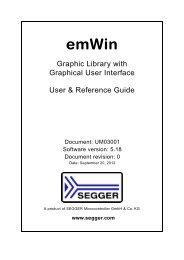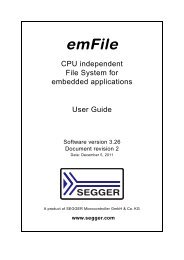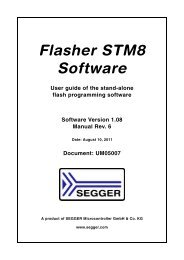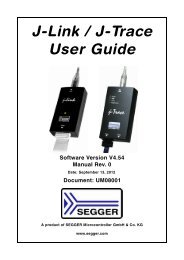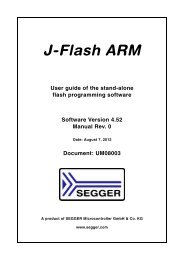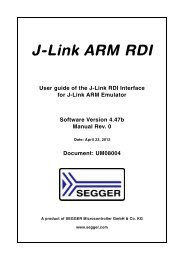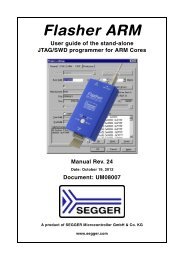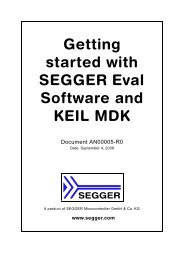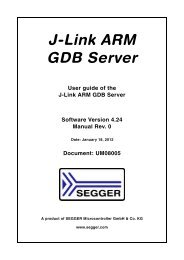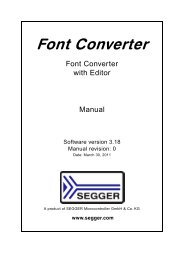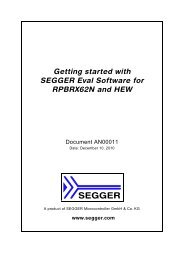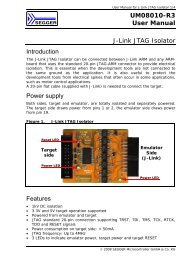flasher stm8.pdf - SEGGER Microcontroller
flasher stm8.pdf - SEGGER Microcontroller
flasher stm8.pdf - SEGGER Microcontroller
Create successful ePaper yourself
Turn your PDF publications into a flip-book with our unique Google optimized e-Paper software.
2.2 Setting up the USB interface<br />
After installing the Flasher STM8 software and documentation package it should not<br />
be necessary to perform any additional setup sequences in order to configure the<br />
USB interface of Flasher STM8.<br />
2.2.1 Verifying correct driver installation<br />
To verify the correct installation of the driver, disconnect and reconnect Flasher STM8<br />
to the USB port. During the enumeration process which takes about 2 seconds, the<br />
LED on Flasher STM8 is flashing. After successful enumeration, the LED stays on permanently.<br />
Start the provided sample application STM8Commander.exe, which should display the<br />
compilation time of the Flasher firmware, the serial number and a target voltage of<br />
0.000V. The screenshot below shows an example.<br />
In addition you can verify the driver installation by consulting the Windows device<br />
manager. If the driver is installed and your Flasher STM8 is connected to your computer,<br />
the device manager should list the J-Link USB driver as a node below "Universal<br />
Serial Bus controllers" as shown in the following screenshot:<br />
Flasher STM8 (UM05006) © 2011 <strong>SEGGER</strong> <strong>Microcontroller</strong> GmbH & Co. KG<br />
19