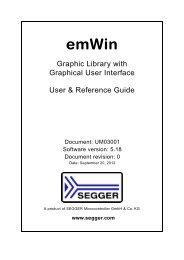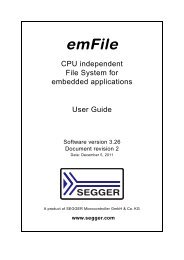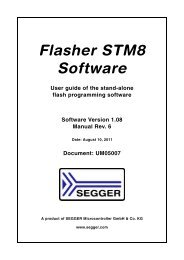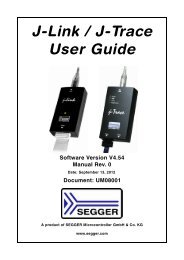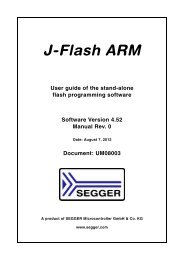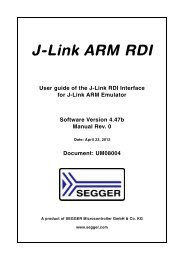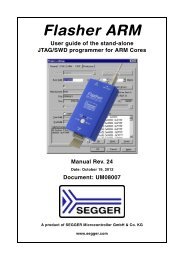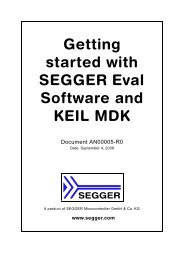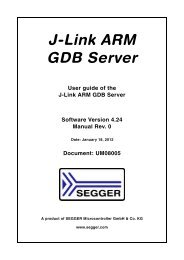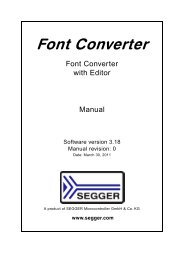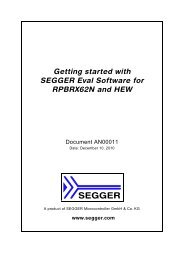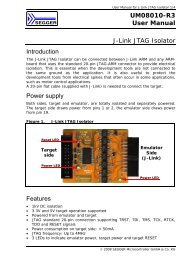flasher stm8.pdf - SEGGER Microcontroller
flasher stm8.pdf - SEGGER Microcontroller
flasher stm8.pdf - SEGGER Microcontroller
Create successful ePaper yourself
Turn your PDF publications into a flip-book with our unique Google optimized e-Paper software.
After the download, you should see in the Flasher Log window that the Flasher.cfg<br />
and the Flasher.dat files have been successfully downloaded.<br />
From now on, Flasher STM8 can be used in "stand-alone mode" for stand-alone programming.<br />
4.1.2 Stand-alone mode<br />
In order to use Flasher STM8 in "stand-alone mode", it has to be configured first, as<br />
described in Setting up Flasher STM8 for stand-alone mode on page 35. To boot<br />
Flasher STM8 in the "stand-alone mode", just power up the Flasher STM8 without<br />
connection to a PC via ethernet or USB. In the "stand-alone mode" Flasher STM8 can<br />
be used as a stand-alone flash programmer.<br />
Note: Flasher STM8 can only program the target device it was configured for. In<br />
order to program another target device, you have to reconfigure it following the<br />
steps described in Setting up Flasher STM8 for stand-alone mode on page 35.<br />
4.1.2.1 LED status indicators<br />
Progress and result of an operation is indicated by Flasher STM8’s LEDs:<br />
Status of LED Meaning<br />
GREEN, high frequency flashing (10 Hz)<br />
GREEN, after programming operation has<br />
been started<br />
Table 4.1: Flasher STM8 LEDs<br />
Enumerating Flasher STM8. This only<br />
happens before the first programming<br />
operation is performed.<br />
Connect to target and perform init<br />
sequence.<br />
Flasher STM8 (UM05006) © 2011 <strong>SEGGER</strong> <strong>Microcontroller</strong> GmbH & Co. KG<br />
37