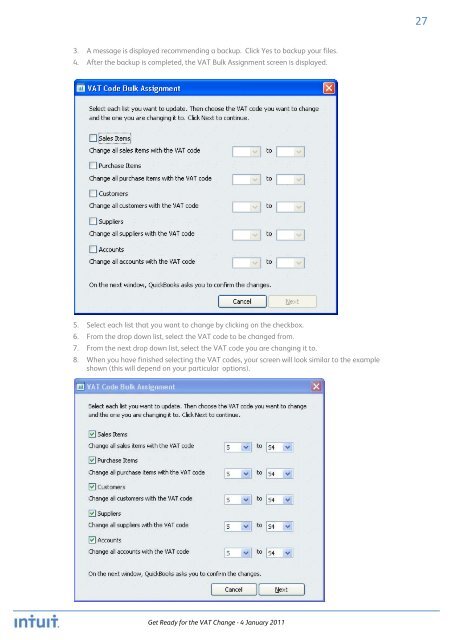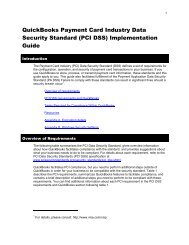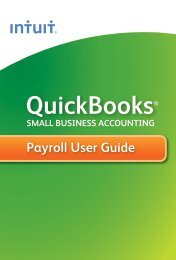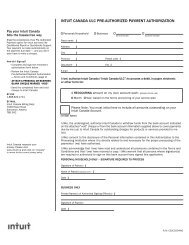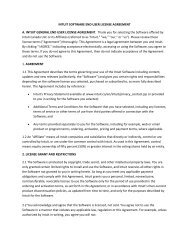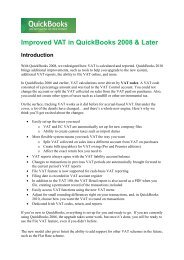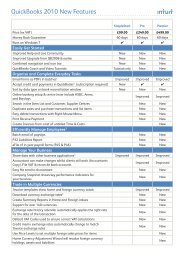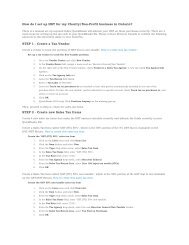QuickBooks 2010 - Get Ready for the VAT Change 04 Jan 2011
QuickBooks 2010 - Get Ready for the VAT Change 04 Jan 2011
QuickBooks 2010 - Get Ready for the VAT Change 04 Jan 2011
You also want an ePaper? Increase the reach of your titles
YUMPU automatically turns print PDFs into web optimized ePapers that Google loves.
27<br />
3. A message is displayed recommending a backup. Click Yes to backup your files.<br />
4. After <strong>the</strong> backup is completed, <strong>the</strong> <strong>VAT</strong> Bulk Assignment screen is displayed.<br />
5. Select each list that you want to change by clicking on <strong>the</strong> checkbox.<br />
6. From <strong>the</strong> drop down list, select <strong>the</strong> <strong>VAT</strong> code to be changed from.<br />
7. From <strong>the</strong> next drop down list, select <strong>the</strong> <strong>VAT</strong> code you are changing it to.<br />
8. When you have finished selecting <strong>the</strong> <strong>VAT</strong> codes, your screen will look similar to <strong>the</strong> example<br />
shown (this will depend on your particular options).<br />
<strong>Get</strong> <strong>Ready</strong> <strong>for</strong> <strong>the</strong> <strong>VAT</strong> <strong>Change</strong> - 4 <strong>Jan</strong>uary <strong>2011</strong>