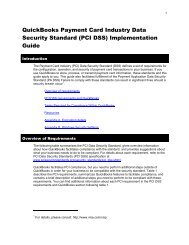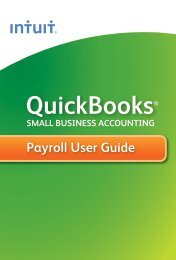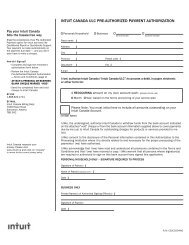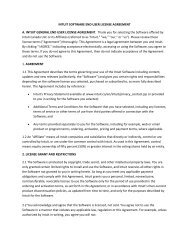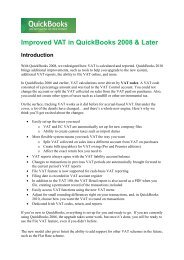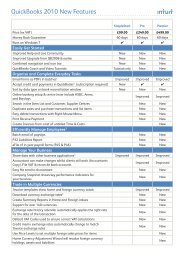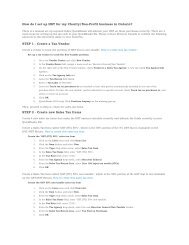QuickBooks 2010 - Get Ready for the VAT Change 04 Jan 2011
QuickBooks 2010 - Get Ready for the VAT Change 04 Jan 2011
QuickBooks 2010 - Get Ready for the VAT Change 04 Jan 2011
Create successful ePaper yourself
Turn your PDF publications into a flip-book with our unique Google optimized e-Paper software.
8<br />
8. Enter <strong>the</strong> applicable <strong>VAT</strong> Rate % you pay on your purchases e.g. 20 and Click Next.<br />
9. From <strong>the</strong> options displayed, select which <strong>VAT</strong> Return Boxes <strong>the</strong> purchases must be reported in..<br />
Refer to <strong>the</strong> table in section 3.2 above, <strong>for</strong> <strong>the</strong> applicable combination/s. Click Next.<br />
<strong>Get</strong> <strong>Ready</strong> <strong>for</strong> <strong>the</strong> <strong>VAT</strong> <strong>Change</strong> - 4 <strong>Jan</strong>uary <strong>2011</strong>