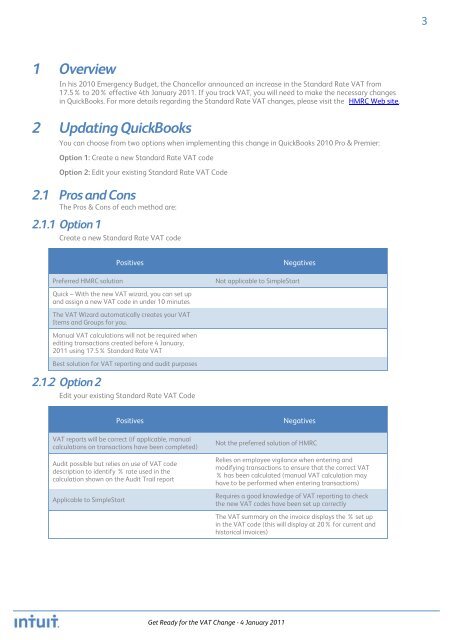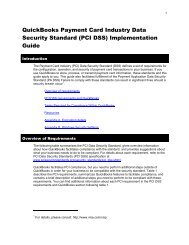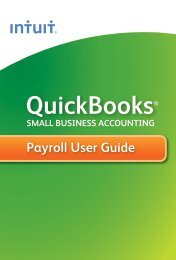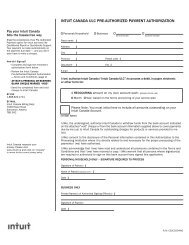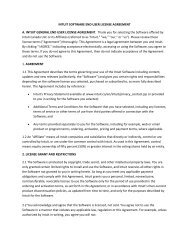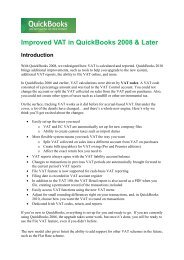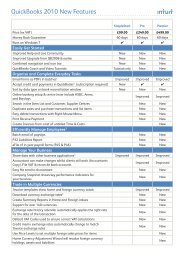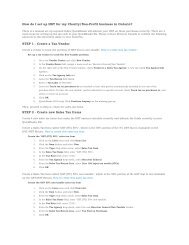QuickBooks 2010 - Get Ready for the VAT Change 04 Jan 2011
QuickBooks 2010 - Get Ready for the VAT Change 04 Jan 2011
QuickBooks 2010 - Get Ready for the VAT Change 04 Jan 2011
You also want an ePaper? Increase the reach of your titles
YUMPU automatically turns print PDFs into web optimized ePapers that Google loves.
3<br />
1 Overview<br />
In his <strong>2010</strong> Emergency Budget, <strong>the</strong> Chancellor announced an increase in <strong>the</strong> Standard Rate <strong>VAT</strong> from<br />
17.5% to 20% effective 4th <strong>Jan</strong>uary <strong>2011</strong>. If you track <strong>VAT</strong>, you will need to make <strong>the</strong> necessary changes<br />
in <strong>QuickBooks</strong>. For more details regarding <strong>the</strong> Standard Rate <strong>VAT</strong> changes, please visit <strong>the</strong> HMRC Web site.<br />
2 Updating <strong>QuickBooks</strong><br />
You can choose from two options when implementing this change in <strong>QuickBooks</strong> <strong>2010</strong> Pro & Premier:<br />
Option 1: Create a new Standard Rate <strong>VAT</strong> code<br />
Option 2: Edit your existing Standard Rate <strong>VAT</strong> Code<br />
2.1 Pros and Cons<br />
The Pros & Cons of each method are:<br />
2.1.1 Option 1<br />
Create a new Standard Rate <strong>VAT</strong> code<br />
Preferred HMRC solution<br />
Positives<br />
Negatives<br />
Not applicable to SimpleStart<br />
Quick – With <strong>the</strong> new <strong>VAT</strong> wizard, you can set up<br />
and assign a new <strong>VAT</strong> code in under 10 minutes<br />
The <strong>VAT</strong> Wizard automatically creates your <strong>VAT</strong><br />
Items and Groups <strong>for</strong> you.<br />
Manual <strong>VAT</strong> calculations will not be required when<br />
editing transactions created be<strong>for</strong>e 4 <strong>Jan</strong>uary,<br />
<strong>2011</strong> using 17.5% Standard Rate <strong>VAT</strong><br />
Best solution <strong>for</strong> <strong>VAT</strong> reporting and audit purposes<br />
2.1.2 Option 2<br />
Edit your existing Standard Rate <strong>VAT</strong> Code<br />
Positives<br />
Negatives<br />
<strong>VAT</strong> reports will be correct (if applicable, manual<br />
calculations on transactions have been completed)<br />
Audit possible but relies on use of <strong>VAT</strong> code<br />
description to identify % rate used in <strong>the</strong><br />
calculation shown on <strong>the</strong> Audit Trail report<br />
Applicable to SimpleStart<br />
Not <strong>the</strong> preferred solution of HMRC<br />
Relies on employee vigilance when entering and<br />
modifying transactions to ensure that <strong>the</strong> correct <strong>VAT</strong><br />
% has been calculated (manual <strong>VAT</strong> calculation may<br />
have to be per<strong>for</strong>med when entering transactions)<br />
Requires a good knowledge of <strong>VAT</strong> reporting to check<br />
<strong>the</strong> new <strong>VAT</strong> codes have been set up correctly<br />
The <strong>VAT</strong> summary on <strong>the</strong> invoice displays <strong>the</strong> % set up<br />
in <strong>the</strong> <strong>VAT</strong> code (this will display at 20% <strong>for</strong> current and<br />
historical invoices)<br />
<strong>Get</strong> <strong>Ready</strong> <strong>for</strong> <strong>the</strong> <strong>VAT</strong> <strong>Change</strong> - 4 <strong>Jan</strong>uary <strong>2011</strong>