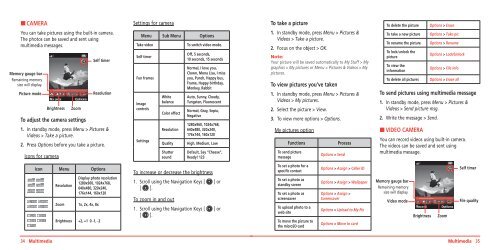Manual - Virgin Mobile
Manual - Virgin Mobile
Manual - Virgin Mobile
You also want an ePaper? Increase the reach of your titles
YUMPU automatically turns print PDFs into web optimized ePapers that Google loves.
H CAMERA<br />
You can take pictures using the built-in camera.<br />
The photos can be saved and sent using<br />
multimedia messages.<br />
Memory gauge bar<br />
Remaining memory<br />
size will display.<br />
Picture mode<br />
Brightness<br />
To adjust the camera settings<br />
1. In standby mode, press Menu > Pictures &<br />
Videos > Take a picture.<br />
2. Press Options before you take a picture.<br />
Icons for camera<br />
Zoom<br />
Self timer<br />
Resolution<br />
Settings for camera<br />
Menu Sub Menu Options<br />
Take video<br />
Self timer<br />
Fun frames<br />
Image<br />
controls<br />
Settings<br />
White<br />
balance<br />
Color effect<br />
Resolution<br />
Quality<br />
Shutter<br />
sound<br />
To switch video mode.<br />
Off, 5 seconds,<br />
10 seconds, 15 seconds<br />
Normal, I love you,<br />
Clown, Mona Lisa, I miss<br />
you, Punch, Happy bus,<br />
Frame, Happy birthday,<br />
Monkey, Rabbit<br />
Auto, Sunny, Cloudy,<br />
Tungsten, Fluorescent<br />
Normal, Gray, Sepia,<br />
Negative<br />
1280x960, 1024x768,<br />
640x480, 320x240,<br />
176x144, 160x120<br />
High, Medium, Low<br />
Default, Say “Cheese”,<br />
Ready! 123<br />
To take a picture<br />
1. In standby mode, press Menu > Pictures &<br />
Videos > Take a picture.<br />
2. Focus on the object > OK.<br />
Note:<br />
Your picture will be saved automatically to My Stuff > My<br />
graphics > My pictures or Menu > Pictures & Videos > My<br />
pictures.<br />
To view pictures you’ve taken<br />
1. In standby mode, press Menu > Pictures &<br />
Videos > My pictures.<br />
2. Select the picture > View.<br />
3. To view more options > Options.<br />
My pictures option<br />
Functions<br />
To send picture<br />
message<br />
Process<br />
Options > Send<br />
To delete the picture<br />
To take a new picture<br />
To rename the picture<br />
To lock/unlock the<br />
picture<br />
To view the<br />
information<br />
To delete all pictures<br />
Options > Erase<br />
Options > Take pic<br />
Options > Rename<br />
Options > Lock/Unlock<br />
Options > File info<br />
Options > Erase all<br />
To send pictures using multimedia message<br />
1. In standby mode, press Menu > Pictures &<br />
Videos > Send picture msg.<br />
2. Write the message > Send.<br />
H VIDEO CAMERA<br />
You can record videos using built-in camera.<br />
The videos can be saved and sent using<br />
multimedia message.<br />
Icon Menu Options<br />
Resolution<br />
Zoom<br />
Display photo resolution<br />
1280x960, 1024x768,<br />
640x480, 320x240,<br />
176x144, 160x120<br />
1x, 2x, 4x, 8x<br />
Brightness +2, +1 0 -1, -2<br />
To increase or decrease the brightness<br />
1. Scroll using the Navigation Keys [ ] or<br />
[ ].<br />
To zoom in and out<br />
1. Scroll using the Navigation Keys [ ] or<br />
[ ].<br />
To set a photo for a<br />
specific contact<br />
To set a photo as<br />
standby screen<br />
To set a photo as<br />
screensaver<br />
To upload photo to a<br />
web site<br />
To move the picture to<br />
the microSD card<br />
Options > Assign > Caller ID<br />
Options > Assign > Wallpaper<br />
Options > Assign ><br />
Screensaver<br />
Options > Upload to My Pix<br />
Options > Move to card<br />
Memory gauge bar<br />
Remaining memory<br />
size will display.<br />
Video mode<br />
Brightness<br />
Zoom<br />
Self timer<br />
File quality<br />
34 Multimedia<br />
Multimedia 35