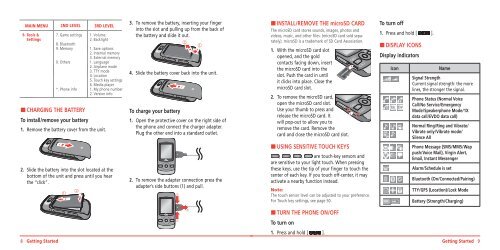Manual - Virgin Mobile
Manual - Virgin Mobile
Manual - Virgin Mobile
Create successful ePaper yourself
Turn your PDF publications into a flip-book with our unique Google optimized e-Paper software.
MAIN MENU 2ND LEVEL 3RD LEVEL<br />
9. Tools &<br />
Settings<br />
7. Game settings<br />
8. Bluetooth<br />
9. Memory<br />
0. Others<br />
*. Phone info<br />
1. Volume<br />
2. Backlight<br />
1. Save options<br />
2. Internal memory<br />
3. External memory<br />
1. Language<br />
2. Airplane mode<br />
3. TTY mode<br />
4. Location<br />
5. Touch key settings<br />
6. Media player<br />
1. My phone number<br />
2. Version info<br />
H CHARGING THE BATTERY<br />
To install/remove your battery<br />
1. Remove the battery cover from the unit.<br />
2. Slide the battery into the slot located at the<br />
bottom of the unit and press until you hear<br />
the “click”.<br />
3. To remove the battery, inserting your finger<br />
into the slot and pulling up from the back of<br />
the battery and slide it out.<br />
4. Slide the battery cover back into the unit.<br />
To charge your battery<br />
1. Open the protective cover on the right side of<br />
the phone and connect the charger adapter.<br />
Plug the other end into a standard outlet.<br />
2. To remove the adapter connection press the<br />
adapter’s side buttons (1) and pull.<br />
H INSTALL/REMOVE THE microSD CARD<br />
The microSD card stores sounds, images, photos and<br />
videos, music, and other files. (microSD card sold separately).<br />
microSD is a trademark of SD Card Association.<br />
1. With the microSD card slot<br />
opened, and the gold<br />
contacts facing down, insert<br />
the microSD card into the<br />
slot. Push the card in until<br />
it clicks into place. Close the<br />
microSD card slot.<br />
2. To remove the microSD card,<br />
open the microSD card slot.<br />
Use your thumb to press and<br />
release the microSD card. It<br />
will pop-out to allow you to<br />
remove the card. Remove the<br />
card and close the microSD card slot.<br />
H USING SENSITIVE TOUCH KEYS<br />
, , , are touch-key sensors and<br />
are sensitive to your light touch. When pressing<br />
these keys, use the tip of your finger to touch the<br />
center of each key. If you touch off-center, it may<br />
activate a nearby function instead.<br />
Note:<br />
The touch sensor level can be adjusted to your preference.<br />
For Touch key settings, see page 50.<br />
To turn off<br />
1. Press and hold [ ].<br />
H DISPLAY ICONS<br />
Display indicators<br />
Icon<br />
Name<br />
Signal Strength<br />
Current signal strength: the more<br />
lines, the stronger the signal.<br />
Phone Status (Normal Voice<br />
Call/No Service/Emergency<br />
Mode/Speakerphone Mode/1X<br />
data call/EVDO data call)<br />
Normal Ring/Ring and Vibrate/<br />
Vibrate only/Vibrate mode/<br />
Silence All<br />
Phone Message (SMS/MMS/Wap<br />
push/Voice Mail), <strong>Virgin</strong> Alert,<br />
Email, Instant Messenger<br />
Alarm/Schedule is set<br />
Bluetooth (On/Connected/Pairing)<br />
TTY/GPS (Location)/Lock Mode<br />
Battery (Strength/Charging)<br />
H TURN THE PHONE ON/OFF<br />
To turn on<br />
1. Press and hold [ ].<br />
8 Getting Started Getting Started 9