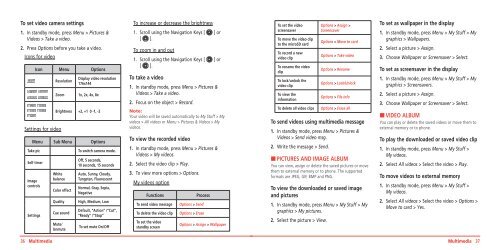Manual - Virgin Mobile
Manual - Virgin Mobile
Manual - Virgin Mobile
You also want an ePaper? Increase the reach of your titles
YUMPU automatically turns print PDFs into web optimized ePapers that Google loves.
To set video camera settings<br />
1. In standby mode, press Menu > Pictures &<br />
Videos > Take a video.<br />
2. Press Options before you take a video.<br />
Icons for video<br />
Icon Menu Options<br />
Resolution<br />
Zoom<br />
Settings for video<br />
Display video resolution<br />
176x144<br />
1x, 2x, 4x, 8x<br />
Brightness +2, +1 0 -1, -2<br />
Menu Sub Menu Options<br />
Take pic<br />
Self timer<br />
Image<br />
controls<br />
Settings<br />
White<br />
balance<br />
Color effect<br />
Quality<br />
Cue sound<br />
Mute/<br />
Unmute<br />
To switch camera mode.<br />
Off, 5 seconds,<br />
10 seconds, 15 seconds<br />
Auto, Sunny, Cloudy,<br />
Tungsten, Fluorescent<br />
Normal, Gray, Sepia,<br />
Negative<br />
High, Medium, Low<br />
Default, “Action” /“Cut”,<br />
“Ready” /“Stop”<br />
To set mute On/Off<br />
To increase or decrease the brightness<br />
1. Scroll using the Navigation Keys [ ] or<br />
[ ].<br />
To zoom in and out<br />
1. Scroll using the Navigation Keys [ ] or<br />
[ ].<br />
To take a video<br />
1. In standby mode, press Menu > Pictures &<br />
Videos > Take a video.<br />
2. Focus on the object > Record.<br />
Note:<br />
Your video will be saved automatically to My Stuff > My<br />
videos > All videos or Menu > Pictures & Videos > My<br />
videos.<br />
To view the recorded video<br />
1. In standby mode, press Menu > Pictures &<br />
Videos > My videos.<br />
2. Select the video clip > Play.<br />
3. To view more options > Options.<br />
My videos option<br />
Functions<br />
To send video message<br />
To delete the video clip<br />
To set the video<br />
standby screen<br />
Process<br />
Options > Send<br />
Options > Erase<br />
Options > Assign > Wallpaper<br />
To set the video<br />
screensaver<br />
To move the video clip<br />
to the microSD card<br />
To record a new<br />
video clip<br />
To rename the video<br />
clip<br />
To lock/unlock the<br />
video clip<br />
To view the<br />
information<br />
To delete all video clips<br />
Options > Assign ><br />
Screensaver<br />
Options > Move to card<br />
Options > Take video<br />
Options > Rename<br />
Options > Lock/Unlock<br />
Options > File info<br />
Options > Erase all<br />
To send videos using multimedia message<br />
1. In standby mode, press Menu > Pictures &<br />
Videos > Send video msg.<br />
2. Write the message > Send.<br />
H PICTURES AND IMAGE ALBUM<br />
You can view, assign or delete the saved pictures or move<br />
them to external memory or to phone. The supported<br />
formats are JPEG, GIF, BMP and PNG.<br />
To view the downloaded or saved image<br />
and pictures<br />
1. In standby mode, press Menu > My Stuff > My<br />
graphics > My pictures.<br />
2. Select the picture > View.<br />
To set as wallpaper in the display<br />
1. In standby mode, press Menu > My Stuff > My<br />
graphics > Wallpapers.<br />
2. Select a picture > Assign.<br />
3. Choose Wallpaper or Screensaver > Select.<br />
To set as screensaver in the display<br />
1. In standby mode, press Menu > My Stuff > My<br />
graphics > Screensavers.<br />
2. Select a picture > Assign.<br />
3. Choose Wallpaper or Screensaver > Select.<br />
H VIDEO ALBUM<br />
You can play or delete the saved videos or move them to<br />
external memory or to phone.<br />
To play the downloaded or saved video clip<br />
1. In standby mode, press Menu > My Stuff ><br />
My videos.<br />
2. Select All videos > Select the video > Play.<br />
To move videos to external memory<br />
1. In standby mode, press Menu > My Stuff ><br />
My videos.<br />
2. Select All videos > Select the video > Options ><br />
Move to card > Yes.<br />
36 Multimedia Multimedia 37