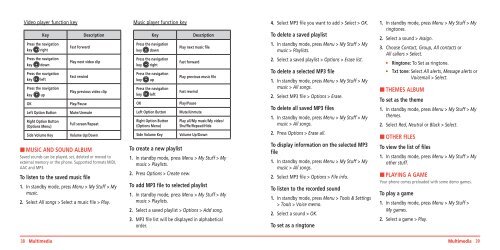Manual - Virgin Mobile
Manual - Virgin Mobile
Manual - Virgin Mobile
Create successful ePaper yourself
Turn your PDF publications into a flip-book with our unique Google optimized e-Paper software.
Video player function key<br />
Key<br />
Press the navigation<br />
key right<br />
Press the navigation<br />
key down<br />
Press the navigation<br />
key left<br />
Press the navigation<br />
key<br />
OK<br />
up<br />
Left Option Button<br />
Right Option Button<br />
(Options Menu)<br />
Side Volume Key<br />
Fast forward<br />
Description<br />
Play next video clip<br />
Fast rewind<br />
Play previous video clip<br />
Play/Pause<br />
Mute/Unmute<br />
Full screen/Repeat<br />
Volume Up/Down<br />
H MUSIC AND SOUND ALBUM<br />
Saved sounds can be played, set, deleted or moved to<br />
external memory or the phone. Supported formats MIDI,<br />
AAC and MP3.<br />
To listen to the saved music file<br />
1. In standby mode, press Menu > My Stuff > My<br />
music.<br />
2. Select All songs > Select a music file > Play.<br />
Music player function key<br />
Key<br />
Press the navigation<br />
key down<br />
Press the navigation<br />
key right<br />
Press the navigation<br />
key up<br />
Press the navigation<br />
key left<br />
OK<br />
Left Option Button<br />
Right Option Button<br />
(Options Menu)<br />
Side Volume Key<br />
Description<br />
Play next music file<br />
Fast forward<br />
Play previous music file<br />
Fast rewind<br />
Play/Pause<br />
Mute/Unmute<br />
Play all/My music/My video/<br />
Shuffle/Repeat/Hide<br />
Volume Up/Down<br />
To create a new playlist<br />
1. In standby mode, press Menu > My Stuff > My<br />
music > Playlists.<br />
2. Press Options > Create new.<br />
To add MP3 file to selected playlist<br />
1. In standby mode, press Menu > My Stuff > My<br />
music > Playlists.<br />
2. Select a saved playlist > Options > Add song.<br />
3. MP3 file list will be displayed in alphabetical<br />
order.<br />
4. Select MP3 file you want to add > Select > OK.<br />
To delete a saved playlist<br />
1. In standby mode, press Menu > My Stuff > My<br />
music > Playlists.<br />
2. Select a saved playlist > Options > Erase list.<br />
To delete a selected MP3 file<br />
1. In standby mode, press Menu > My Stuff > My<br />
music > All songs.<br />
2. Select MP3 file > Options > Erase.<br />
To delete all saved MP3 files<br />
1. In standby mode, press Menu > My Stuff > My<br />
music > All songs.<br />
2. Press Options > Erase all.<br />
To display information on the selected MP3<br />
file<br />
1. In standby mode, press Menu > My Stuff > My<br />
music > All songs.<br />
2. Select MP3 file > Options > File info.<br />
To listen to the recorded sound<br />
1. In standby mode, press Menu > Tools & Settings<br />
> Tools > Voice memo.<br />
2. Select a sound > OK.<br />
To set as a ringtone<br />
1. In standby mode, press Menu > My Stuff > My<br />
ringtones.<br />
2. Select a sound > Assign.<br />
3. Choose Contact, Group, All contacts or<br />
All callers > Select.<br />
• Ringtone: To Set as ringtone.<br />
• Txt tone: Select All alerts, Message alerts or<br />
Voicemail > Select.<br />
H THEMES ALBUM<br />
To set as the theme<br />
1. In standby mode, press Menu > My Stuff > My<br />
themes.<br />
2. Select Red, Neutral or Black > Select.<br />
H OTHER FILES<br />
To view the list of files<br />
1. In standby mode, press Menu > My Stuff > My<br />
other stuff.<br />
H PLAYING A GAME<br />
Your phone comes preloaded with some demo games.<br />
To play a game<br />
1. In standby mode, press Menu > My Stuff ><br />
My games.<br />
2. Select a game > Play.<br />
38 Multimedia<br />
Multimedia 39