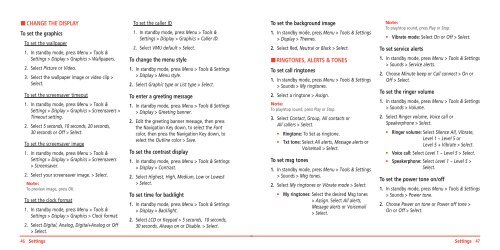Manual - Virgin Mobile
Manual - Virgin Mobile
Manual - Virgin Mobile
Create successful ePaper yourself
Turn your PDF publications into a flip-book with our unique Google optimized e-Paper software.
H CHANGE THE DISPLAY<br />
To set the graphics<br />
To set the wallpaper<br />
1. In standby mode, press Menu > Tools &<br />
Settings > Display > Graphics > Wallpapers.<br />
2. Select Picture or Video.<br />
3. Select the wallpaper image or video clip ><br />
Select.<br />
To set the screensaver timeout<br />
1. In standby mode, press Menu > Tools &<br />
Settings > Display > Graphics > Screensavers ><br />
Timeout setting.<br />
2. Select 5 seconds, 10 seconds, 20 seconds,<br />
30 seconds or Off > Select.<br />
To set the screensaver image<br />
1. In standby mode, press Menu > Tools &<br />
Settings > Display > Graphics > Screensavers<br />
> Screensaver.<br />
2. Select your screensaver image. > Select.<br />
Note:<br />
To preview image, press OK.<br />
To set the clock format<br />
1. In standby mode, press Menu > Tools &<br />
Settings > Display > Graphics > Clock format.<br />
2. Select Digital, Analog, Digital+Analog or Off<br />
> Select.<br />
To set the caller ID<br />
1. In standby mode, press Menu > Tools &<br />
Settings > Display > Graphics > Caller ID.<br />
2. Select VMU default > Select.<br />
To change the menu style<br />
1. In standby mode, press Menu > Tools & Settings<br />
> Display > Menu style.<br />
2. Select Graphic type or List type > Select.<br />
To enter a greeting message<br />
1. In standby mode, press Menu > Tools & Settings<br />
> Display > Greeting banner.<br />
2. Edit the greeting banner message, then press<br />
the Navigation Key down, to select the Font<br />
color, then press the Navigation Key down, to<br />
select the Outline color > Save.<br />
To set the contrast display<br />
1. In standby mode, press Menu > Tools & Settings<br />
> Display > Contrast.<br />
2. Select Highest, High, Medium, Low or Lowest<br />
> Select.<br />
To set time for backlight<br />
1. In standby mode, press Menu > Tools & Settings<br />
> Display > Backlight.<br />
2. Select LCD or Keypad > 5 seconds, 10 seconds,<br />
30 seconds, Always on or Disable. > Select.<br />
To set the background image<br />
1. In standby mode, press Menu > Tools & Settings<br />
> Display > Themes.<br />
2. Select Red, Neutral or Black > Select.<br />
H RINGTONES, ALERTS & TONES<br />
To set call ringtones<br />
1. In standby mode, press Menu > Tools & Settings<br />
> Sounds > My ringtones.<br />
2. Select a ringtone > Assign.<br />
Note:<br />
To play/stop sound, press Play or Stop.<br />
3. Select Contact, Group, All contacts or<br />
All callers > Select.<br />
• Ringtone: To Set as ringtone.<br />
• Txt tone: Select All alerts, Message alerts or<br />
Voicemail > Select.<br />
To set msg tones<br />
1. In standby mode, press Menu > Tools & Settings<br />
> Sounds > Msg tones.<br />
2. Select My ringtones or Vibrate mode > Select.<br />
• My ringtones: Select the desired Msg tones<br />
> Assign. Select All alerts,<br />
Message alerts or Voicemail<br />
> Select.<br />
Note:<br />
To play/stop sound, press Play or Stop.<br />
• Vibrate mode: Select On or Off > Select.<br />
To set service alerts<br />
1. In standby mode, press Menu > Tools & Settings<br />
> Sounds > Service alerts.<br />
2. Choose Minute beep or Call connect > On or<br />
Off > Select.<br />
To set the ringer volume<br />
1. In standby mode, press Menu > Tools & Settings<br />
> Sounds > Volume.<br />
2. Select Ringer volume, Voice call or<br />
Speakerphone > Select.<br />
• Ringer volume: Select Silence All, Vibrate,<br />
Level 1 ~ Level 5 or<br />
Level 5 + Vibrate > Select.<br />
• Voice call: Select Level 1 ~ Level 5 > Select.<br />
• Speakerphone: Select Level 1 ~ Level 5 ><br />
Select.<br />
To set the power tone on/off<br />
1. In standby mode, press Menu > Tools & Settings<br />
> Sounds > Power tone.<br />
2. Choose Power on tone or Power off tone ><br />
On or Off > Select.<br />
46 Settings<br />
Settings 47