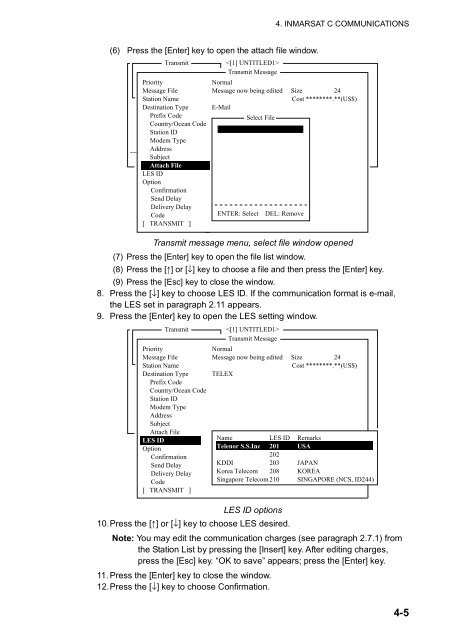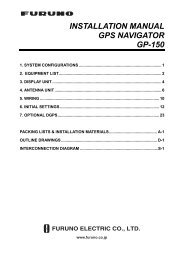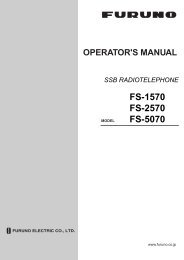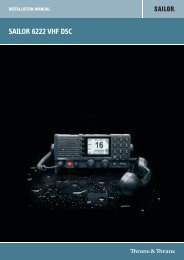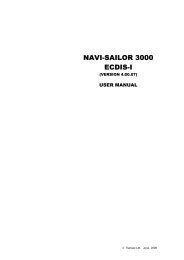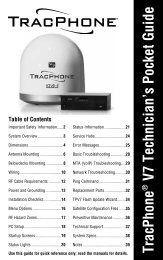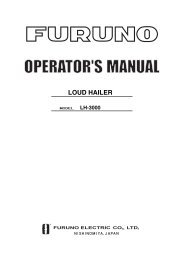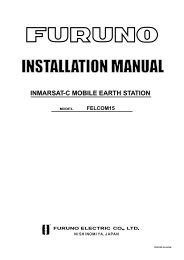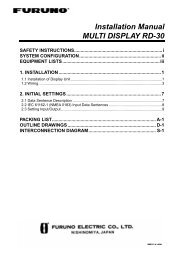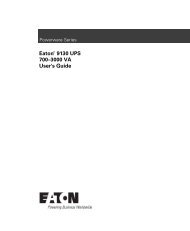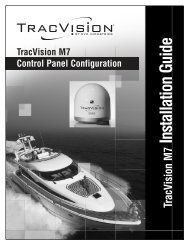FELCOM 15 - Yachtronics
FELCOM 15 - Yachtronics
FELCOM 15 - Yachtronics
Create successful ePaper yourself
Turn your PDF publications into a flip-book with our unique Google optimized e-Paper software.
4. INMARSAT C COMMUNICATIONS<br />
(6) Press the [Enter] key to open the attach file window.<br />
Transmit<br />
<br />
1. Transmit Message<br />
2. Priority Cancel<br />
Transmit Message<br />
Normal<br />
3. Message Request File Delivery Status Message now being edited Size 24<br />
Station Name<br />
Cost ********.**(US$)<br />
Destination Type E-Mail<br />
Prefix Code<br />
Country/Ocean Code<br />
Select File<br />
Station ID<br />
Modem Type<br />
---- * ---------+---------+---------+---------+---------+---------+---------<<br />
Address<br />
Subject<br />
25 Char. [ Line 2/ 2 Col. 1 ] [Insert ]<br />
Attach File 201 (SANTA PAULA)<br />
LES ID<br />
Option<br />
Confirmation<br />
Send Delay<br />
Delivery Delay<br />
Code<br />
[ TRANSMIT ]<br />
ENTER: Select DEL: Remove<br />
Transmit message menu, select file window opened<br />
(7) Press the [Enter] key to open the file list window.<br />
(8) Press the [↑] or [↓] key to choose a file and then press the [Enter] key.<br />
(9) Press the [Esc] key to close the window.<br />
8. Press the [↓] key to choose LES ID. If the communication format is e-mail,<br />
the LES set in paragraph 2.11 appears.<br />
9. Press the [Enter] key to open the LES setting window.<br />
Transmit<br />
<br />
1. Transmit Message<br />
2. Priority Cancel<br />
Transmit Message<br />
Normal<br />
3. Message Request File Delivery Status Message now being edited Size 24<br />
Station Name<br />
Cost ********.**(US$)<br />
Destination Type TELEX<br />
Prefix Code<br />
Country/Ocean Code<br />
Station ID<br />
Modem Type<br />
Address<br />
Subject<br />
25 Char.<br />
Attach File<br />
[ Line 2/ 2 Col. 1 ]<br />
[Insert ]<br />
LES ID<br />
201 Name (SANTA PAULA) LES ID Remarks<br />
Option<br />
Telenor S.S.Inc 201 USA<br />
Confirmation<br />
202<br />
Send Delay<br />
KDDI<br />
203 JAPAN<br />
Delivery Delay Korea Telecom 208 KOREA<br />
Code<br />
Singapore Telecom 210 SINGAPORE (NCS, ID244)<br />
[ TRANSMIT ]<br />
LES ID options<br />
10. Press the [↑] or [↓] key to choose LES desired.<br />
Note: You may edit the communication charges (see paragraph 2.7.1) from<br />
the Station List by pressing the [Insert] key. After editing charges,<br />
press the [Esc] key. “OK to save” appears; press the [Enter] key.<br />
11. Press the [Enter] key to close the window.<br />
12. Press the [↓] key to choose Confirmation.<br />
4-5