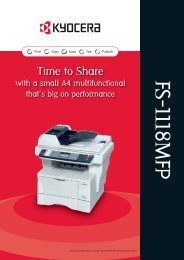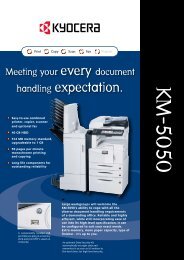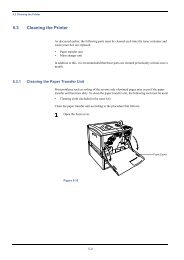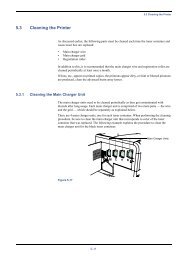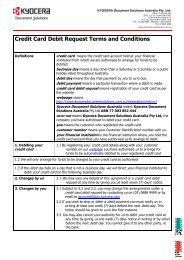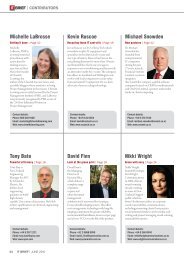KM-2030 Instruction Handbook - KYOCERA Document Solutions
KM-2030 Instruction Handbook - KYOCERA Document Solutions
KM-2030 Instruction Handbook - KYOCERA Document Solutions
Create successful ePaper yourself
Turn your PDF publications into a flip-book with our unique Google optimized e-Paper software.
CHAPTER 3 HOW TO LOAD PAPER<br />
2<br />
Adjust the insert guides to the size of the paper to be loaded.<br />
● Setting the paper size for the multi-bypass<br />
By setting either the transparency mode or thick paper mode and the<br />
paper size for the multi-bypass, the multi-bypass can be automatically<br />
selected according to the original size such as when the auto paper<br />
selection mode is selected.<br />
1<br />
Press and hold the Paper Select key for 3 seconds. The<br />
screen to set the paper size and select either the transparency<br />
or thick paper mode appears.<br />
NOTE<br />
• When loading B4 or larger paper, pull out the support guide.<br />
3<br />
Insert the paper along the guides as far as it will go.<br />
2<br />
When using transparencies or thick paper, first select the<br />
mode by pressing the cursor up or down key and then select<br />
the paper size.<br />
The setting of transparencies or thick paper will be reset<br />
when the Clear All key is pressed or by the auto clear<br />
function.<br />
When using standard paper or other types of paper, select<br />
the size from those given below. If "No size designation" is<br />
selected, the width will be determined by the position of the<br />
insert guides of the multi-bypass. This size setting will not be<br />
reset by the auto clear function. It will be stored for the next<br />
use.<br />
BYPASS PAPER<br />
SIZE SELECTION<br />
OHP FILM<br />
THICK PAPER<br />
NO SIZE DESIGNATION<br />
CUSTOM SIZES<br />
A3<br />
A4<br />
A4R<br />
A5R<br />
B4<br />
B5<br />
B5R<br />
B6<br />
Folio<br />
LENGTH<br />
WIDTH<br />
IMPORTANT<br />
• When loading paper into the multi-bypass, make sure that the copy<br />
side is facing downward. (The copy side is the side facing upward<br />
when the package is opened.) If the leading edge of the paper is<br />
curled, straighten it out before loading the paper in the multi-bypass.<br />
3<br />
Press the cursor right or cursor left key and select the paper<br />
length, which is shown highlighted. The paper length can be<br />
set to any value from 100 to 297 mm in 1 mm increments.<br />
3-3