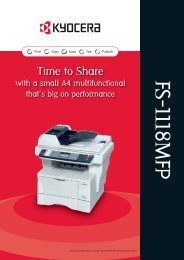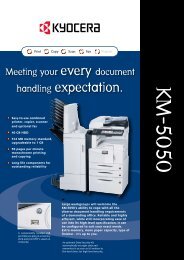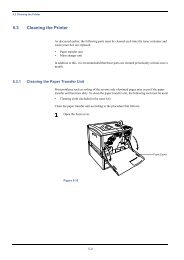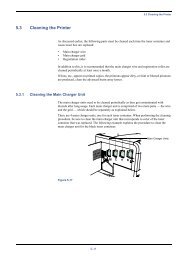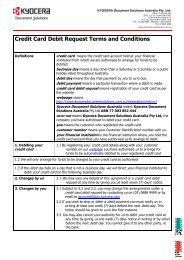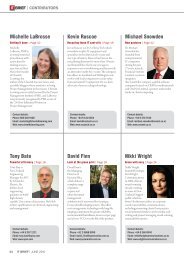KM-2030 Instruction Handbook - KYOCERA Document Solutions
KM-2030 Instruction Handbook - KYOCERA Document Solutions
KM-2030 Instruction Handbook - KYOCERA Document Solutions
Create successful ePaper yourself
Turn your PDF publications into a flip-book with our unique Google optimized e-Paper software.
CHAPTER 5<br />
FUNCTIONS<br />
1<br />
Press the Layout key to light the indicator.<br />
The layout copy setting screen will appear.<br />
7<br />
Press the Start key.<br />
If originals are set in the DF, all originals are scanned one by<br />
one and copying performed accordingly.<br />
If setting originals on the platen, go to the next step.<br />
2<br />
Press the cursor down or up key to select the layout copy<br />
mode.<br />
In the “4-UP” mode, when setting originals horizontally, select<br />
“4-UP (Z)”; when setting originals vertically, select “4-UP (N)”.<br />
8<br />
Replace the original and press the Start key. Scanning of the<br />
originals will start. Carry out the same procedures to the<br />
originals of which copying will be performed, and finally,<br />
press the enter key. Copying will start.<br />
3<br />
Press the enter key.<br />
4<br />
Press the cursor down or up key to select the type of the<br />
borderline.<br />
Select from “DOTTED” or “SOLID”.<br />
5<br />
Press the enter key.<br />
The message display will return to the “READY TO COPY.”<br />
screen.<br />
6<br />
Set the original(s).<br />
IMPORTANT<br />
• Before setting original on the platen, make sure they are in a<br />
sequence that produces images in the numbered positions.<br />
• Select the paper according to the situation.<br />
5-8