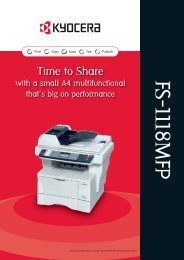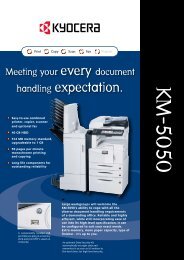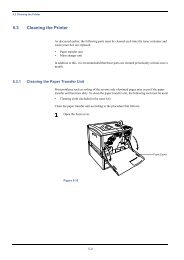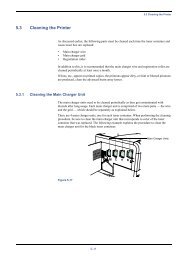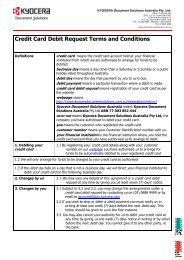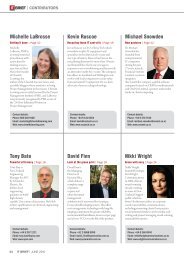KM-2030 Instruction Handbook - KYOCERA Document Solutions
KM-2030 Instruction Handbook - KYOCERA Document Solutions
KM-2030 Instruction Handbook - KYOCERA Document Solutions
Create successful ePaper yourself
Turn your PDF publications into a flip-book with our unique Google optimized e-Paper software.
CHAPTER 3 HOW TO LOAD PAPER<br />
2. Replacing the toner cartridge and waste toner tank<br />
If "ADD TONER TO RESUME COPYING" appears on the message<br />
display, replenish the toner. Although several copies can be made<br />
after the message appears, it is recommended to replace the toner<br />
cartridge immediately. After replacing the toner cartridge, be sure to<br />
also replace the waste toner tank.<br />
* Replenish toner only when the message is displayed.<br />
3<br />
Pull the old toner cartridge out toward you.<br />
CAUTION<br />
Do not incinerate toner and toner containers. Dangerous<br />
sparks may cause burns.<br />
WARNING<br />
High voltage is present in the charger section. Take<br />
sufficient care when working in this area, as there is a<br />
danger of electrical shock.<br />
1<br />
Open the front cover.<br />
4<br />
Tap the new toner cartridge on the top 5 or 6 times and<br />
shake it from side to side 8 to 10 times.<br />
2<br />
Turn the toner cartridge release lever to the right as far as it<br />
will go. The old cartridge will be unlocked.<br />
5<br />
Fit the new toner cartridge into the copier.<br />
* Align the arrow on the top of the toner cartridge with the<br />
cutout in the copier and then insert the cartridge into the<br />
copier.<br />
3-5