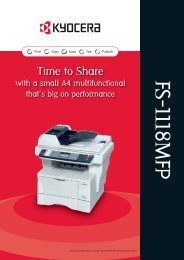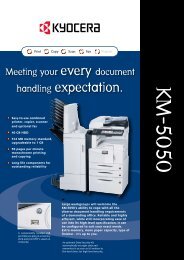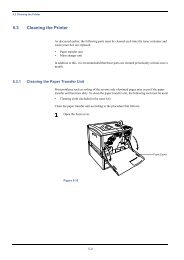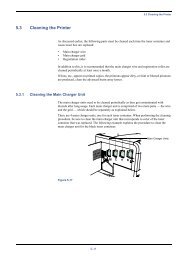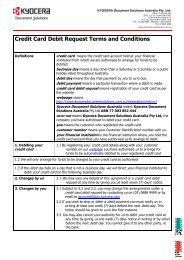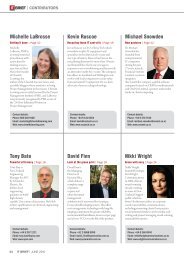KM-2030 Instruction Handbook - KYOCERA Document Solutions
KM-2030 Instruction Handbook - KYOCERA Document Solutions
KM-2030 Instruction Handbook - KYOCERA Document Solutions
Create successful ePaper yourself
Turn your PDF publications into a flip-book with our unique Google optimized e-Paper software.
CHAPTER 5<br />
FUNCTIONS<br />
4. Making copies with clean edges [Border erase mode]<br />
(1) Erasing blemishes from edges of copies (Sheet<br />
Erase)<br />
Use for erasing shadows, lines, etc., that occur around the edges of<br />
copies made from sheet originals. The border width can be selected<br />
from 6, 12 and 18 mm. (a is the width of erasing border.)<br />
1<br />
Set the original(s).<br />
NOTE<br />
• See step 1 on page 5-4 to set the book original.<br />
2<br />
Press the Margin/Border Erase/Book Erase key to light the<br />
indicator.<br />
The function selection screen will appear.<br />
NOTE<br />
• The initial value of the erasing border width can be set. (See<br />
“! BORDER WIDTH” on page 6-13.)<br />
(2) Erasing blemishes from the edges and middle of<br />
copies made from books (Book Erase)<br />
Use for making neat copies from thick books. The border width can be<br />
selected from 6, 12 and 18 mm. (a is the width of erasing border.)<br />
3<br />
Press the cursor down key to select the border erase mode.<br />
4<br />
5<br />
Press the enter key.<br />
Press the cursor down or up key to select the erasing border<br />
width. The width can be selected from 6, 12 and 18 mm.<br />
NOTE<br />
• The initial value of the erasing border width can be set. (See<br />
“! BORDER WIDTH” on page 6-13.)<br />
6<br />
Press the enter key. The message display will return to the<br />
“READY TO COPY.” screen.<br />
5-6