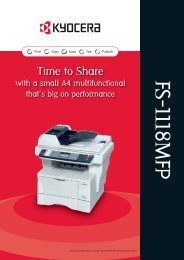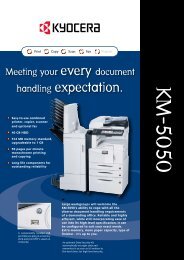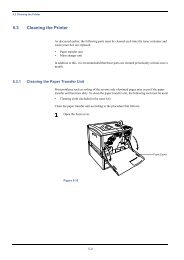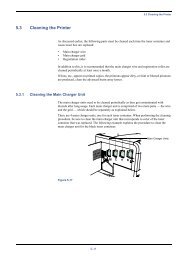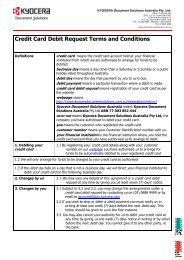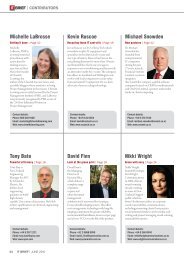KM-2030 Instruction Handbook - KYOCERA Document Solutions
KM-2030 Instruction Handbook - KYOCERA Document Solutions
KM-2030 Instruction Handbook - KYOCERA Document Solutions
Create successful ePaper yourself
Turn your PDF publications into a flip-book with our unique Google optimized e-Paper software.
CHAPTER 5<br />
FUNCTIONS<br />
2. Copying two-page originals as separate pages<br />
[Page separation copy mode]<br />
(1) Page separation copies from book originals<br />
Facing two-page of a magazine, book or the like is divided down the<br />
middle and copied onto two separate sheets of paper.<br />
1<br />
Set the original(s).<br />
NOTE<br />
• When copying from a book, set the book as illustrated.<br />
IMPORTANT<br />
• The available size of originals is limited to A3, A4R, and A5R, and<br />
paper size is limited to A4.<br />
2<br />
Press the Duplex/Split Page key to light the indicator.<br />
The function selection screen will appear.<br />
(2) Page separation copies from two-sided originals<br />
Each face of a two-sided originals is copied onto a separate sheet of<br />
paper.<br />
3<br />
4<br />
Press the cursor down key to select “PAGE SEPARATION”.<br />
Press the enter key.<br />
The page separation copy mode setting screen will appear.<br />
5<br />
Press the cursor down key to select the page separation<br />
mode.<br />
6<br />
Press the enter key.<br />
The message display will return to the “READY TO COPY.”<br />
screen.<br />
5-4