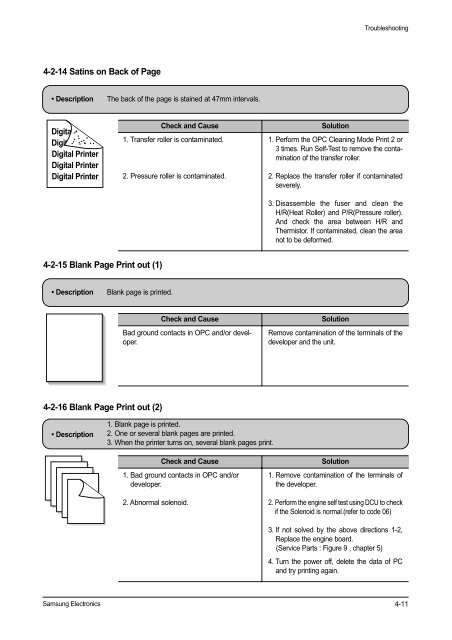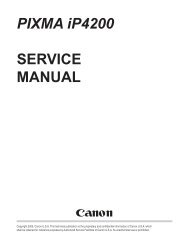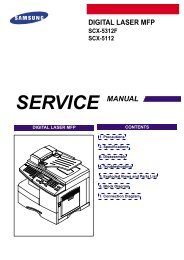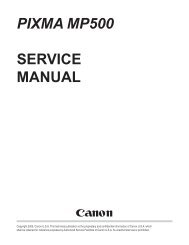LASER PRINTER ML-1200 Series
LASER PRINTER ML-1200 Series
LASER PRINTER ML-1200 Series
Create successful ePaper yourself
Turn your PDF publications into a flip-book with our unique Google optimized e-Paper software.
4-2-14 Satins on Back of Page<br />
• Description The back of the page is stained at 47mm intervals.<br />
Digital<br />
Digital Pri<br />
Digital Printer<br />
Digital Printer<br />
Digital Printer<br />
4-2-15 Blank Page Print out (1)<br />
• Description Blank page is printed.<br />
Digital Printer<br />
Digital Printer<br />
Digital Printer<br />
Digital Printer<br />
Digital Printer<br />
4-2-16 Blank Page Print out (2)<br />
• Description<br />
Samsung Electronics<br />
Check and Cause Solution<br />
1. Transfer roller is contaminated.<br />
2. Pressure roller is contaminated.<br />
Troubleshooting<br />
1. Perform the OPC Cleaning Mode Print 2 or<br />
3 times. Run Self-Test to remove the contamination<br />
of the transfer roller.<br />
2. Replace the transfer roller if contaminated<br />
severely.<br />
3. Disassemble the fuser and clean the<br />
H/R(Heat Roller) and P/R(Pressure roller).<br />
And check the area between H/R and<br />
Thermistor. If contaminated, clean the area<br />
not to be deformed.<br />
Check and Cause Solution<br />
Bad ground contacts in OPC and/or developer.<br />
1. Blank page is printed.<br />
2. One or several blank pages are printed.<br />
3. When the printer turns on, several blank pages print.<br />
Remove contamination of the terminals of the<br />
developer and the unit.<br />
Check and Cause Solution<br />
1. Bad ground contacts in OPC and/or<br />
developer.<br />
2. Abnormal solenoid.<br />
1. Remove contamination of the terminals of<br />
the developer.<br />
2. Perform the engine self test using DCU to check<br />
if the Solenoid is normal.(refer to code 06)<br />
3. If not solved by the above directions 1-2,<br />
Replace the engine board.<br />
(Service Parts : Figure 9 , chapter 5)<br />
4. Turn the power off, delete the data of PC<br />
and try printing again.<br />
4-11