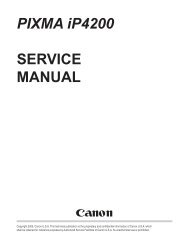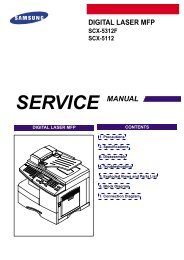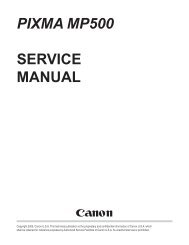LASER PRINTER ML-1200 Series
LASER PRINTER ML-1200 Series
LASER PRINTER ML-1200 Series
Create successful ePaper yourself
Turn your PDF publications into a flip-book with our unique Google optimized e-Paper software.
Fault Signs Cause & Check Solution<br />
White Black spot<br />
Digital Printer<br />
Digital Printer<br />
Digital Printer<br />
Digital Printer<br />
Digital Printer<br />
Recycled product<br />
Samsung Electronics<br />
• Light or dark black<br />
dots on the image<br />
occur periodically.<br />
• White spots occur<br />
in the image periodically.<br />
• Poor appearance of<br />
the developer.<br />
• Unclean and rough<br />
printouts.<br />
• Bad background in<br />
the image.<br />
1. If light or dark periodical black<br />
dots occur, this is because the<br />
developer rollers are contaminated<br />
with foreign substance<br />
or paper particles.<br />
(1)35mm interval : Charged<br />
roller<br />
(2)75mm interval : OPC cycle<br />
2. If white spots occur in a black<br />
image at intervals of 75mm, or<br />
black spots occur elsewhere,<br />
the OPC drum is damaged or<br />
foreign substance is stuck to<br />
the surface.<br />
3. If a black and white or graphic<br />
image is partially broken at<br />
irregular intervals, the transfer<br />
roller's life has been expired or<br />
the transfer voltage is abnormal.<br />
1. Poor appearance of the developer.<br />
(1)Check the damage to label<br />
and whether different materials<br />
are used.<br />
(2)Check the appearance of<br />
parts of the developer, such<br />
as frame, hopper.<br />
2. Unclean and rough printouts.<br />
(1)Check whether foreign substance<br />
or toner are stuck to<br />
the terminal (contact point) of<br />
the developer.<br />
(2)Check whether the state of<br />
the terminal assembly is normal.<br />
Troubleshooting<br />
1. In case of 1 above -<br />
Run OPC Cleaning Mode Print<br />
4-5 times repeatedly to remove.<br />
Especially check foreign substance<br />
on the OPC surface, then<br />
remove them with a clean gauze<br />
moistened with IPA(Isopropyl<br />
Alcohol) not to damage OPC if<br />
necessary.<br />
Never use usual alcohol.<br />
2. In case of 2<br />
If they are not disappeared by<br />
running OPC Cleaning Mode<br />
Print 4-5 times.<br />
: at intervals of 37mm - Replace<br />
the developer.<br />
: at intervals of 75mm - Remove<br />
foreign substance.<br />
: Broken image - Replace the<br />
developer according to carelessness.<br />
3. In case of 3 - Exchange the<br />
transfer roller because the life of<br />
the transfer roller in use has been<br />
expired. (Check the transfer voltage<br />
and readjust if different.)<br />
1. In case of 1 -<br />
(1)If there is an evidence of disassembling<br />
the developer.<br />
(2)If materials other than normal<br />
parts of the developer are<br />
added or substituted.<br />
2. In case of 2 - If there are any<br />
abnormals in connection with the<br />
situation of 1.<br />
(1)It occurs when the developer<br />
is recycled over 2 times.<br />
(2)If toner nearly being expired<br />
are collected to use, it is<br />
judged as the recycled developer.<br />
4-23