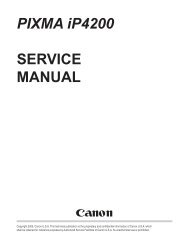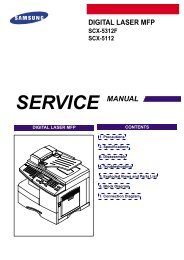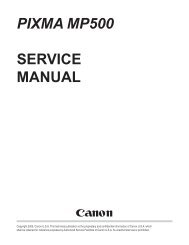LASER PRINTER ML-1200 Series
LASER PRINTER ML-1200 Series
LASER PRINTER ML-1200 Series
Create successful ePaper yourself
Turn your PDF publications into a flip-book with our unique Google optimized e-Paper software.
4-6 The cause and solutions of bad environment of the software<br />
4-6-1 The printer is not working (1)<br />
• Description While Power turned on, the printer is not working in the printing mode.<br />
Samsung Electronics<br />
Check and Cause Solution<br />
1. Run Self-Test Mode: Turn the power on while pressing<br />
the test printing button for 2 or 3 seconds before printing<br />
works.<br />
2. Check if the PC and the printer is properly connected<br />
and the toner cartridge installed.<br />
3. Printing is nor working in the Windows.<br />
4. Check if the printer cable is directly connected to peripheral<br />
devices<br />
Troubleshooting<br />
1.Check the power of the printer and perform the Self-<br />
Test. If the test printing works, that means no problems<br />
in the printer itself. If the test printing does not<br />
work, that means bad functioning of the printer(not<br />
because of software). Perform DCU to check the<br />
Error Status.<br />
2. Replace the printer cable. If the problems not solved<br />
even after the cable replaced, check the amount of<br />
the remaining tone.<br />
(refer to Toner Cartridge Service 4-5)<br />
3. Check if the connection between PC and printer port<br />
is proper. If you use windows, check if the printer driver<br />
in the controller is set up. If the printer driver is<br />
properly set up, check in which program the printing<br />
is not working. The best way to find out is to open the<br />
memo pad to check the function of printing. If it is not<br />
working in a certain program, adjust the setup the<br />
program requires. Sometimes, the printout is normal<br />
within the Windows basic programs, but it's not working<br />
in a particular program. In such case, install the<br />
new driver again. If not working in the Windows basic<br />
program, Check the setup of the port of CMOS is on<br />
ECP. And check the address of IRQ 7 and 378<br />
4. If the scanner needs to be connected to the printer,<br />
first the remove the scanner from the PC to see if the<br />
printer is properly working alone.<br />
4-25