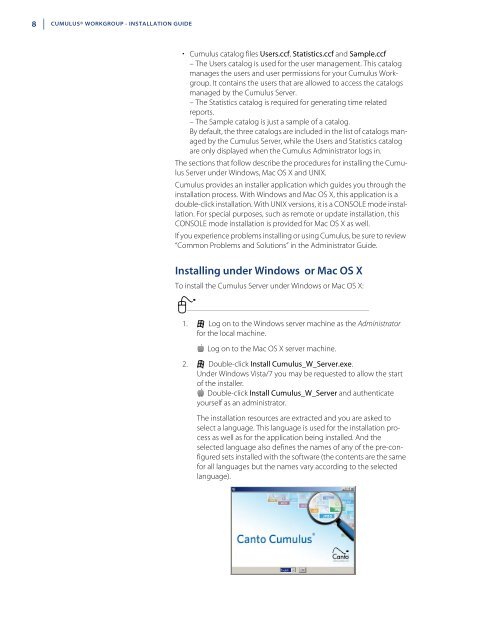Installation Guide - Canto
Installation Guide - Canto
Installation Guide - Canto
Create successful ePaper yourself
Turn your PDF publications into a flip-book with our unique Google optimized e-Paper software.
8 CUMULUS® WORKGROUP - INSTALLATION GUIDE<br />
• Cumulus catalog files Users.ccf, Statistics.ccf and Sample.ccf<br />
– The Users catalog is used for the user management. This catalog<br />
manages the users and user permissions for your Cumulus Workgroup.<br />
It contains the users that are allowed to access the catalogs<br />
managed by the Cumulus Server.<br />
– The Statistics catalog is required for generating time related<br />
reports.<br />
– The Sample catalog is just a sample of a catalog.<br />
By default, the three catalogs are included in the list of catalogs managed<br />
by the Cumulus Server, while the Users and Statistics catalog<br />
are only displayed when the Cumulus Administrator logs in.<br />
The sections that follow describe the procedures for installing the Cumulus<br />
Server under Windows, Mac OS X and UNIX.<br />
Cumulus provides an installer application which guides you through the<br />
installation process. With Windows and Mac OS X, this application is a<br />
double-click installation. With UNIX versions, it is a CONSOLE mode installation.<br />
For special purposes, such as remote or update installation, this<br />
CONSOLE mode installation is provided for Mac OS X as well.<br />
If you experience problems installing or using Cumulus, be sure to review<br />
“Common Problems and Solutions” in the Administrator <strong>Guide</strong>.<br />
Installing under Windows or Mac OS X<br />
To install the Cumulus Server under Windows or Mac OS X:<br />
1. Log on to the Windows server machine as the Administrator<br />
for the local machine.<br />
Log on to the Mac OS X server machine.<br />
2. Double-click Install Cumulus_W_Server.exe.<br />
Under Windows Vista/7 you may be requested to allow the start<br />
of the installer.<br />
Double-click Install Cumulus_W_Server and authenticate<br />
yourself as an administrator.<br />
The installation resources are extracted and you are asked to<br />
select a language. This language is used for the installation process<br />
as well as for the application being installed. And the<br />
selected language also defines the names of any of the pre-configured<br />
sets installed with the software (the contents are the same<br />
for all languages but the names vary according to the selected<br />
language).