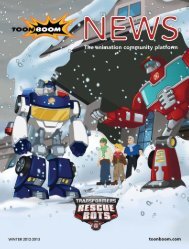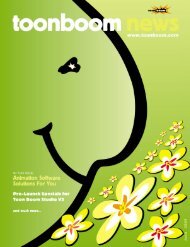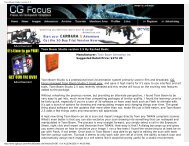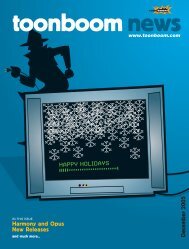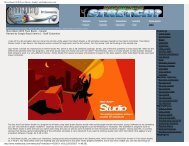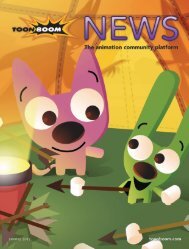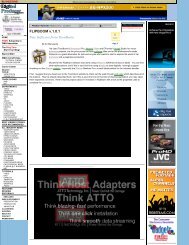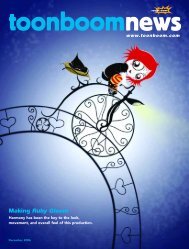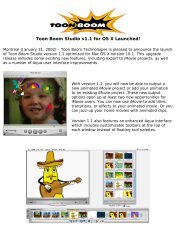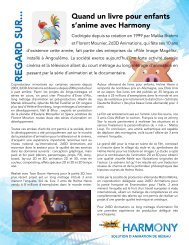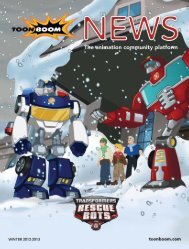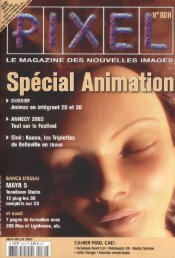Toon Boom Solo V3.5 Tutorial - Toon Boom Animation
Toon Boom Solo V3.5 Tutorial - Toon Boom Animation
Toon Boom Solo V3.5 Tutorial - Toon Boom Animation
You also want an ePaper? Increase the reach of your titles
YUMPU automatically turns print PDFs into web optimized ePapers that Google loves.
<strong>Toon</strong> <strong>Boom</strong> Studio <strong>V3.5</strong> User Guide<br />
Step 1: Add a Color Swatch<br />
In this step, you’ll add a color swatch to Mike Ant’s color palette.<br />
To add a color swatch:<br />
1. If the Properties window is not open, select Window > Properties. The<br />
Properties window appears.<br />
2. Click the Color Palette tab. The Color Palette tab appears with the default set of<br />
colors.<br />
3. From the Name drop-list, select mike. This is the Mike Ant color palette, which<br />
you can use to organize all of the color swatches for this buggy character.<br />
4. You can click the Show/Hide Color Name button on the right side of the dialog<br />
box, just above the swatch scroll bar. This changes the display to a list of swatches<br />
and their names.<br />
This color palette<br />
gives you all the color<br />
swatches you need to<br />
paint your ant.<br />
Show Color Names<br />
button, displays the<br />
swatch names.<br />
5. Select the belt color swatch and click the Add a Color button. A copy of the belt<br />
swatch appears in the palette style and it is called New 1 by default. You will edit<br />
the properties of this color swatch in the next step.<br />
14