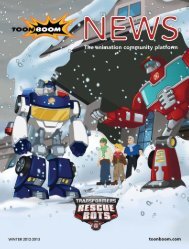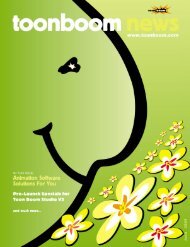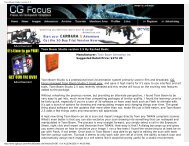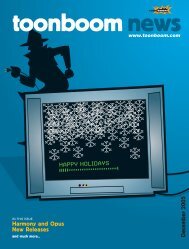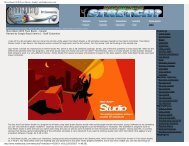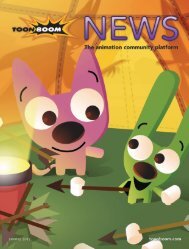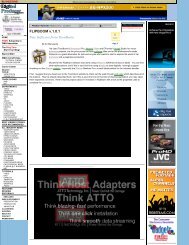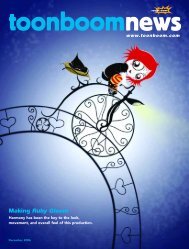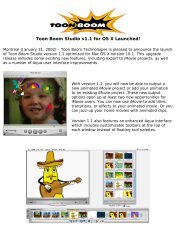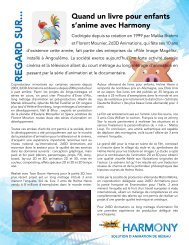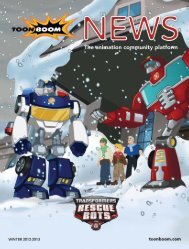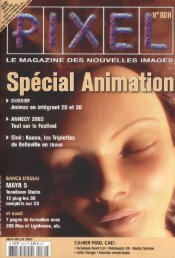Toon Boom Solo V3.5 Tutorial - Toon Boom Animation
Toon Boom Solo V3.5 Tutorial - Toon Boom Animation
Toon Boom Solo V3.5 Tutorial - Toon Boom Animation
You also want an ePaper? Increase the reach of your titles
YUMPU automatically turns print PDFs into web optimized ePapers that Google loves.
<strong>Toon</strong> <strong>Boom</strong> Studio <strong>V3.5</strong> User Guide<br />
Step 3: Add a Peg and Attach Mike Ant to It<br />
This is the first step to creating a motion path for Mike Ant.<br />
To add a peg and attach Mike Ant to it:<br />
1. In the Timeline window, select the mike-color element.<br />
2. Click the Add Parent Peg button at the top of the Timeline window to add a<br />
Peg element to your animation and attach the mike-color element as its child<br />
element.<br />
3. With the Peg selected, select Element > Rename Peg Element to open the Rename<br />
Element dialog box and change the name of the peg to Peg-mikeant. Click OK to<br />
confirm the name change.<br />
36