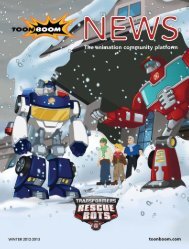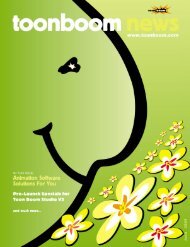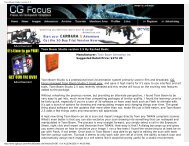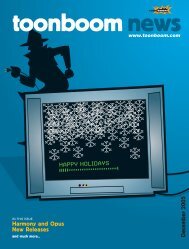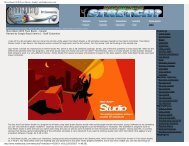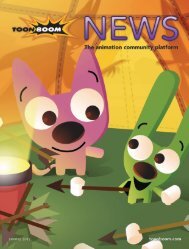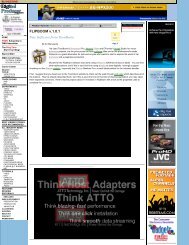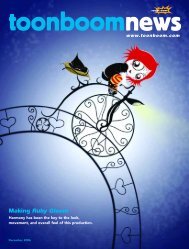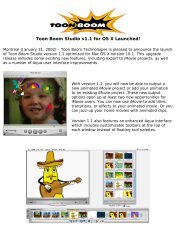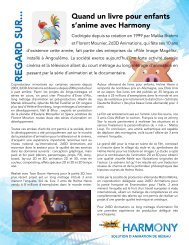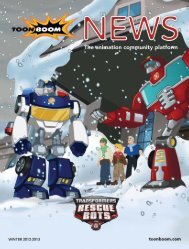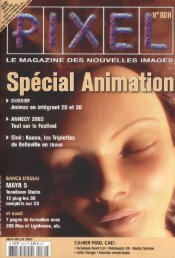Toon Boom Solo V3.5 Tutorial - Toon Boom Animation
Toon Boom Solo V3.5 Tutorial - Toon Boom Animation
Toon Boom Solo V3.5 Tutorial - Toon Boom Animation
Create successful ePaper yourself
Turn your PDF publications into a flip-book with our unique Google optimized e-Paper software.
<strong>Toon</strong> <strong>Boom</strong> Studio <strong>V3.5</strong> User Guide<br />
Voice tracks are best set as streamed sounds because they begin playing before<br />
the entire sound is loaded and will better maintain synchronization with images<br />
in Adobe Flash movies.<br />
Here’s the Streamed<br />
checkbox.<br />
3. Select the waveform in the Sound Element panel and click the Lip-Sync button.<br />
A progress bar appears as <strong>Toon</strong> <strong>Boom</strong> Studio analyzes the selected sound clips<br />
and assigns a lip sync letter to each frame.<br />
The lip sync images on the right side of the window become active. Drag the<br />
frame slider in the Sound Element panel to see the lip position for each frame of<br />
sound.<br />
4. Select the Enable Scrubbing option at the bottom of the Sound Element Editor.<br />
Scrubbing allows you to slowly play the sound forward and backward.<br />
5. Drag the frame slider at the top of the Current Sound panel to “scrub” the sound<br />
track and hear for yourself the sound that Deb is making at each frame.<br />
26