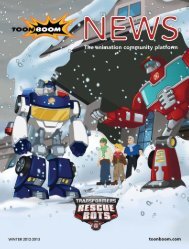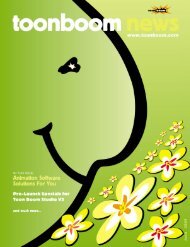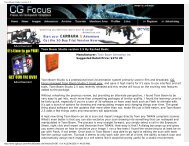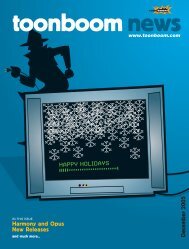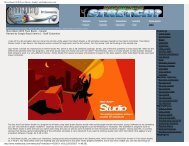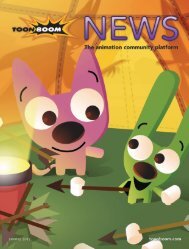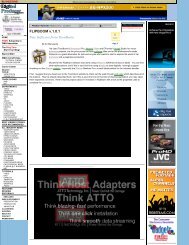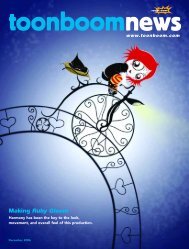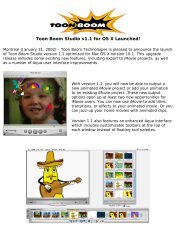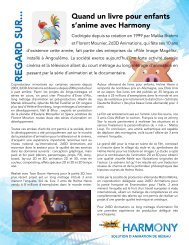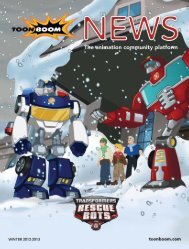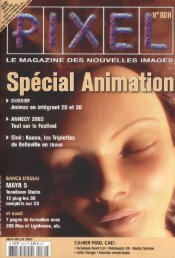Toon Boom Solo V3.5 Tutorial - Toon Boom Animation
Toon Boom Solo V3.5 Tutorial - Toon Boom Animation
Toon Boom Solo V3.5 Tutorial - Toon Boom Animation
You also want an ePaper? Increase the reach of your titles
YUMPU automatically turns print PDFs into web optimized ePapers that Google loves.
<strong>Toon</strong> <strong>Boom</strong> Studio <strong>V3.5</strong> User Guide<br />
• To pan the Drawing View window, press and hold [Spacebar] and use the<br />
Grabber tool to change the part of the window you are seeing.<br />
3. Select the Paint tool from the Drawing Tools toolbar.<br />
4. From the Color Palette tab, select the gradient swatch you created for the flame.<br />
5. Click the areas of the flame with the Paint tool.<br />
6. Scroll through the Mike Ant drawings and paint all of the flaming areas. Press [S]<br />
to advance to the next frame and press [A] to return to the previous frame.<br />
You’ll notice that after you paint drawing 8, you will come to drawings that have<br />
already been painted. That’s because we repeated drawings 1 through 8 in the<br />
element to create a cycle. Because each cell in the Exposure Sheet window refers<br />
to a drawing in the animation project, when you update a drawing that is<br />
repeated in other frames, <strong>Toon</strong> <strong>Boom</strong> Studio updates all frames that reference that<br />
drawing.<br />
18