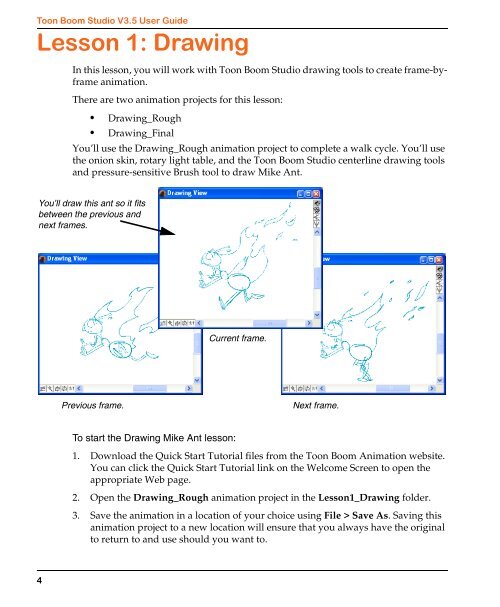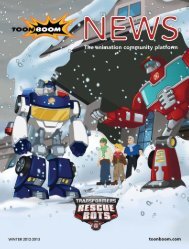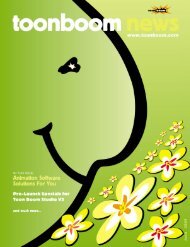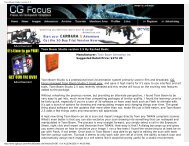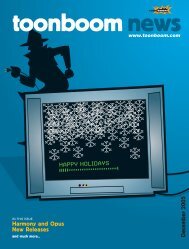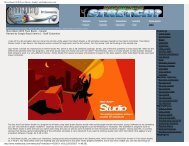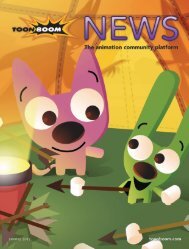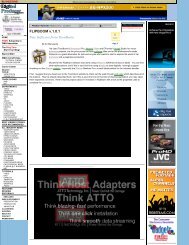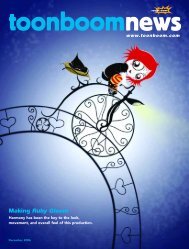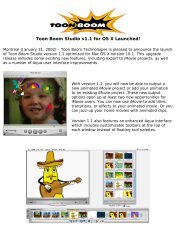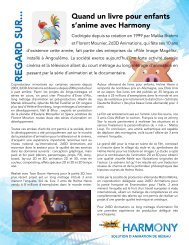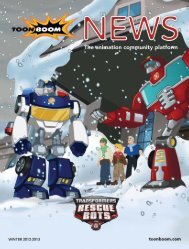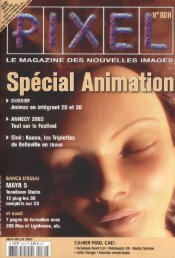Toon Boom Solo V3.5 Tutorial - Toon Boom Animation
Toon Boom Solo V3.5 Tutorial - Toon Boom Animation
Toon Boom Solo V3.5 Tutorial - Toon Boom Animation
You also want an ePaper? Increase the reach of your titles
YUMPU automatically turns print PDFs into web optimized ePapers that Google loves.
<strong>Toon</strong> <strong>Boom</strong> Studio <strong>V3.5</strong> User Guide<br />
Lesson 1: Drawing<br />
In this lesson, you will work with <strong>Toon</strong> <strong>Boom</strong> Studio drawing tools to create frame-byframe<br />
animation.<br />
There are two animation projects for this lesson:<br />
• Drawing_Rough<br />
• Drawing_Final<br />
You’ll use the Drawing_Rough animation project to complete a walk cycle. You’ll use<br />
the onion skin, rotary light table, and the <strong>Toon</strong> <strong>Boom</strong> Studio centerline drawing tools<br />
and pressure-sensitive Brush tool to draw Mike Ant.<br />
You’ll draw this ant so it fits<br />
between the previous and<br />
next frames.<br />
Current frame.<br />
Previous frame.<br />
Next frame.<br />
To start the Drawing Mike Ant lesson:<br />
1. Download the Quick Start <strong>Tutorial</strong> files from the <strong>Toon</strong> <strong>Boom</strong> <strong>Animation</strong> website.<br />
You can click the Quick Start <strong>Tutorial</strong> link on the Welcome Screen to open the<br />
appropriate Web page.<br />
2. Open the Drawing_Rough animation project in the Lesson1_Drawing folder.<br />
3. Save the animation in a location of your choice using File > Save As. Saving this<br />
animation project to a new location will ensure that you always have the original<br />
to return to and use should you want to.<br />
4