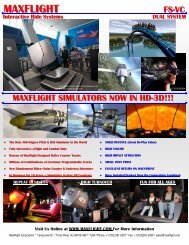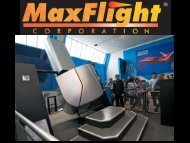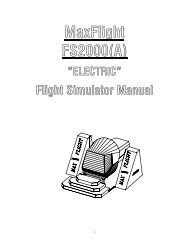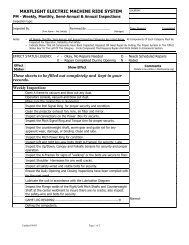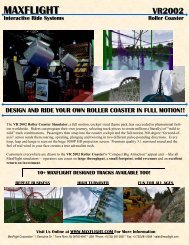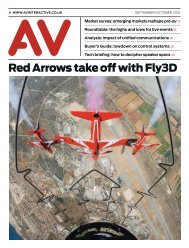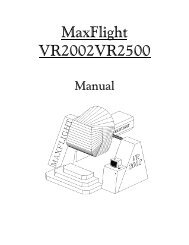MT3000 Complete - Electric - MaxFlight Corporation
MT3000 Complete - Electric - MaxFlight Corporation
MT3000 Complete - Electric - MaxFlight Corporation
Create successful ePaper yourself
Turn your PDF publications into a flip-book with our unique Google optimized e-Paper software.
CHAPTER 2 – OPERATION<br />
2-1 Description of Motion During Operation<br />
There are three basic axes of motion that the simulator travels on, Pitch, Roll and vertical lift into the game<br />
position.<br />
2-1A The Pitch Axis<br />
The pitch motor is a 5 HP 208 VAC drive motor. Controlled by the frequency drive inverters. The pitch<br />
axis will rotate the cockpit in either a clockwise or counterclockwise direction. The maximum velocity the<br />
pitch axis will produce is 90 degrees per second.<br />
2-1B The Roll Axis<br />
The roll motor is a 3.0 HP 208 VAC drive motor. Controlled by the frequency drive<br />
inverters. The roll axis will rotate the cockpit in either a clockwise or counterclockwise<br />
direction. The maximum velocity the roll axis will produce is 90 degrees per second.<br />
2-1C The Vertical Lift System<br />
The Lift motor is a 3.0 HP 208 VAC drive motor. Controlled by the frequency drive inverter. The vertical<br />
lift system raises and lowers the main assembly into the load and ride positions.<br />
2-2 System Startup Procedures<br />
The procedures listed below must be followed to ensure the simulator operates in a safe<br />
condition.<br />
1. On the left A frame, turn the power switch on the power strip to “ON”. This will<br />
power up the following;<br />
a. Projector power<br />
b. Wireless receiver power.<br />
c. Network switch power.<br />
d. Television power.<br />
e. On-board computer.<br />
f. On-board amplifier.<br />
g. On-board TV elite video signal splitter.<br />
h. All cooling fans in the cockpit and drive motors.<br />
2. In the command console, turn power strip on bottom to “ON”.<br />
3. Power up the Battery Backup unit, press switch in on right top side. Green light<br />
comes “ON”. The monitor will come on automatically.<br />
4. Press the power on button on front of computer and allow unit to come up to desktop.<br />
5. Power up any stand ups if needed or applicable.<br />
6. Turn projector bulb on by aiming remote towards mirror and pressing green “ON”<br />
button once. Bulb comes on and gets brighter over next few seconds.<br />
7. Pull out the red E-Stop button on side of command console to power up Inverters.<br />
NOTE: The bird and an alert window will open while the inverters are powering up and the<br />
communication path between the CPU and power box is established. If all is well, the bird and<br />
window will close. If there is a problem, another alert window will come up stating the problem.<br />
Correct all faults before running/starting any other program.