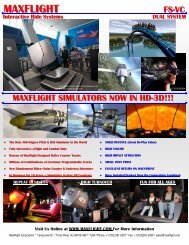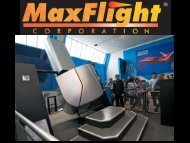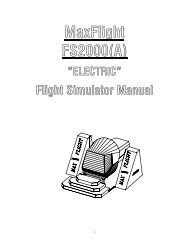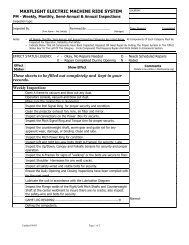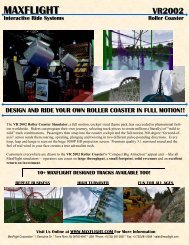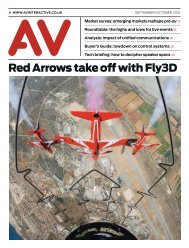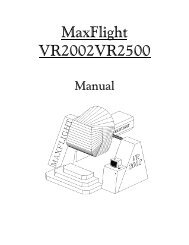MT3000 Complete - Electric - MaxFlight Corporation
MT3000 Complete - Electric - MaxFlight Corporation
MT3000 Complete - Electric - MaxFlight Corporation
Create successful ePaper yourself
Turn your PDF publications into a flip-book with our unique Google optimized e-Paper software.
2-8 Setting Parameters with the Operation Panel (FR-DU04)<br />
When you replace an old inverter with a new unit, the inverter needs to be configured property<br />
with the right parameter settings. These settings are saved in the inverter memory. Since there are<br />
approximately 300 parameters, ask for technical support if you feel uncomfortable with the<br />
inverter operation panel or using a personal computer. For operation panel (FR-DU04) operating<br />
instruction, check attachment at the end of this manual.<br />
The operation panel can access and configure any settings stored in the inverter memory, extra<br />
hardware is not necessary to reconfigure your new unit to the same condition as your old drive.<br />
However, changing 300 parameters with the panel is a time consuming process. To get around<br />
this, a computer software program can be used to upload the settings. See paragraph 3-10,<br />
Accessing Frequency Control Settings. However, a few parameter settings with the operation<br />
panel are required to initialize the communication with the new inverter. Once all the parameter<br />
settings are loaded for the new inverter, you must perform an Auto Tune procedure, of the new<br />
inverter/motor combination. See paragraph 3-11, Auto Tune of Drive. The following<br />
instruction shows how to initialize the unit:<br />
2-8A Initial Configuration of Mitsubishi Inverters<br />
The Mitsubishi Inverters must be manually configured before they can communicate over the RS-<br />
485 connection to the computer. This configuration is performed using the FRU-DU04 Control<br />
Panel. The Control Panel is connected to the inverter using an 8- pin straight through RJ-45<br />
cable, or by directly mounting the Control Panel on the inverter using the straight through RJ-45<br />
plug included with each inverter. It can only be connected to a single inverter at a time.<br />
There are four (4) parameters that must be manually configured before the computer will talk to<br />
any respective inverter. Following the steps outlined below manually configure the four initial<br />
parameters.<br />
1. Enter the parameter setting mode. Press the MODE button until “Pr” appears in the<br />
display.<br />
2. Select the Parameter Number. Press the SET button to directly enter a parameter number<br />
one digit at a time. The UP and DOWN buttons will move the flashing digit up or<br />
down. Press SET button again to move to the next digit.<br />
3. After the Parameter number is et, press the SET button to display the selected Parameter<br />
Value.<br />
4. Use the UP and DOWN buttons to adjust the parameter value.<br />
5. Save the new value. Press the SET button and hold it down for at least 1.5 seconds.<br />
When the value has been saved, the Control Panel will beep and display will begin to<br />
flash between parameter and the value.<br />
6. Press the SET button once to change the Parameter Number using the UP and DOWN<br />
buttons, then continue at Step 3; or Press the MODE button 5 times and continue at Step<br />
2 to directly enter a Parameter Number.<br />
Figure 4 Key Operation (FRU-DU04) NOTE pg 47, Mitsubishi Inverter Manual.<br />
NOTE: To insure that the entered values take into EPROM memory of the inverter you must<br />
hold the set button for approximately two seconds or until parameter number and set value<br />
numbers flash back and forth.