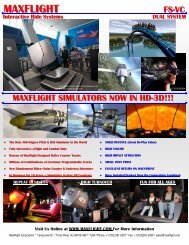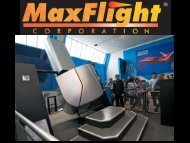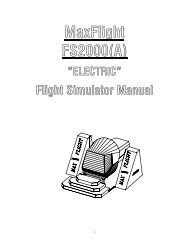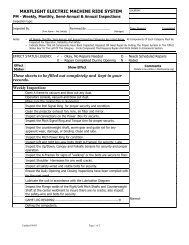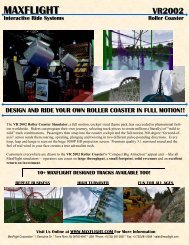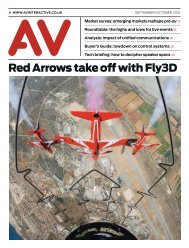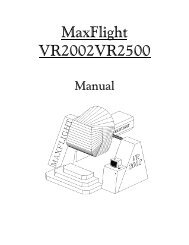MT3000 Complete - Electric - MaxFlight Corporation
MT3000 Complete - Electric - MaxFlight Corporation
MT3000 Complete - Electric - MaxFlight Corporation
Create successful ePaper yourself
Turn your PDF publications into a flip-book with our unique Google optimized e-Paper software.
2-10 Accessing Frequency Control Parameters<br />
These part numbers must be<br />
correct before proceeding. If not<br />
a fault will be displayed or wrong<br />
data loaded<br />
If information must be changed,<br />
click on corresponding part and<br />
from pull down select the correct<br />
number/part.<br />
NOTE: The correct numbers<br />
are listed in the following<br />
FIGURE 1<br />
NOTE!!! It is important that you use the correct “NODE” address when using the<br />
following program.<br />
Factory Settings<br />
To change settings, click on<br />
line in error, type correct<br />
information then click<br />
FIGURE 2<br />
Node Address<br />
To read or write into the inverter,<br />
ON LINE must be on.<br />
Click “Block Read” before making<br />
To open the “Mitsubishi Frequency Control Interface Program”, follow these steps. Use<br />
Attachment 2 to verify each axes settings.<br />
1. Ensure that the inverter is mounted, hooked up and initial parameters are installed.<br />
2. Computer, on the control console must be up and running in desktop mode<br />
3. Double click on “VFD Setup S_W “ icon, this initiates the interface program. Or if the icon<br />
is not on desktop, Click START / Programs / VFD Setup S_W / VFD Setup S_W.<br />
4. Click on “OFF LINE” box, it will change to “ON LINE”.