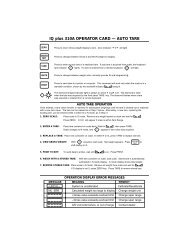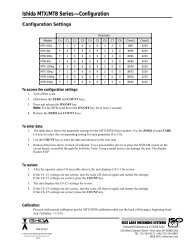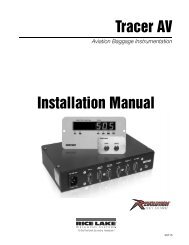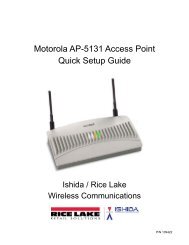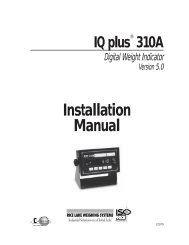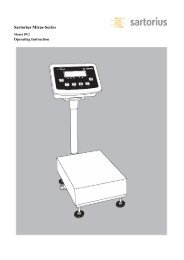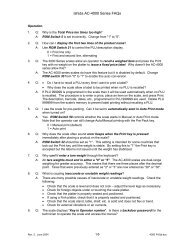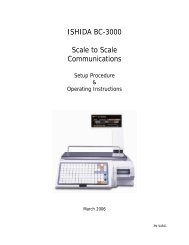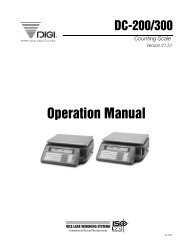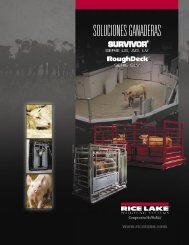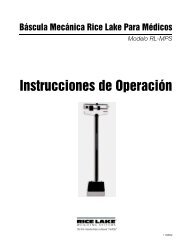920i Installation manual - Rice Lake Weighing Systems
920i Installation manual - Rice Lake Weighing Systems
920i Installation manual - Rice Lake Weighing Systems
Create successful ePaper yourself
Turn your PDF publications into a flip-book with our unique Google optimized e-Paper software.
Setup mode<br />
Most of the procedures described in this <strong>manual</strong><br />
require the indicator to be in setup mode,<br />
including configuration and calibration.<br />
To enter setup mode, remove the large fillister<br />
head screw from the enclosure. Insert a<br />
screwdriver or a similar tool into the access hole<br />
and press the setup switch once. The indicator<br />
display changes to show scale configuration<br />
menus.<br />
1.2 Indicator Operations<br />
Basic <strong>920i</strong> operations are summarized below:<br />
Toggle Gross/Net Mode<br />
Press the GROSS/NET key to switch the display mode<br />
from gross to net, or from net to gross. If a tare value<br />
has been entered or acquired, the net value is the gross<br />
weight minus the tare. If no tare has been entered or<br />
acquired, the display remains in gross mode.<br />
Gross mode is indicated by the word Gross (or Brutto in<br />
OIML mode); net mode is indicated by the word Net.<br />
Toggle Units<br />
Press the UNITS key to switch between primary,<br />
secondary, and tertiary units.<br />
Zero Scale<br />
1. In gross mode, remove all weight from the scale<br />
and wait for the standstill annunciator ( ).<br />
2. Press the ZERO key. The center of zero ( )<br />
annunciator lights to indicate the scale is zeroed.<br />
Acquire Tare<br />
1. Place container on scale and wait for the<br />
standstill annunciator ( ).<br />
2. Press the TARE key to acquire the tare weight of<br />
the container.<br />
3. Display shifts to net weight and shows the word<br />
Net on the display.<br />
Remove Stored Tare Value<br />
1. Remove all weight from the scale and wait for<br />
the standstill annunciator ( ).<br />
2. Press the TARE key (or, in OIML mode, the<br />
ZERO key). Display shifts to gross weight and<br />
shows the word Gross.<br />
Print Ticket<br />
1. Wait for the standstill annunciator ( ).<br />
2. Press the PRINT key to send data to the serial<br />
port. To print tickets using auxiliary formats,<br />
press the number key for the format, then press<br />
PRINT. For example, to print using AUXFMT2,<br />
press 2, then PRINT.<br />
Accumulator Functions<br />
The accumulator must be enabled before use in either<br />
normal mode or setpoint operations. Once enabled,<br />
weight (net weight if a tare is in the system) is<br />
accumulated whenever a print operation is performed<br />
using the PRINT key, digital input, or serial command.<br />
The scale must return to zero (net zero if a tare is in<br />
the system) before the next accumulation.<br />
The Display Accum softkey can be configured to<br />
display the current accumulator value. Printing while<br />
the accumulator is displayed, or when the setpoint<br />
PSHACCUM function is active, uses the ACCFMT<br />
print format (see Section 7.0 on page 69).<br />
Press the CLEAR key twice to clear the accumulator.<br />
1.3 Softkey Operations<br />
Softkeys can be defined to provide additional operator<br />
functions for specific applications. Softkey assignments<br />
are listed on the tabs shown at the bottom of the LCD<br />
display; softkey functions are activated by pressing the<br />
arrow keys below the softkey tabs (Figure 1-1 on<br />
page 2). The particular set of softkeys shown on the<br />
display is determined by the indicator configuration and<br />
program. Enabling softkeys is done through the<br />
FEATURE menu (see Figure 3-12 on page 45)<br />
Softkey<br />
Time/Date<br />
Display Tare<br />
Display<br />
Accum<br />
Display ROC<br />
Setpoint<br />
Batch Start<br />
Batch Stop<br />
Batch Pause<br />
Batch Reset<br />
Weigh In<br />
Weigh Out<br />
Truck Regs<br />
Unit ID<br />
Description<br />
Displays current time and date; allows time<br />
and date change.<br />
Displays tare value for the current scale<br />
Displays accumulator value, if enabled, for<br />
the current scale.<br />
Displays rate-of-change value, if enabled,<br />
for the current scale.<br />
Displays a menu of configured setpoints;<br />
allows display and change of some setpoint<br />
parameters.<br />
Starts a configured batch.<br />
Stops a running batch and turns off all<br />
associated digital outputs. Requires a batch<br />
start to resume processing.<br />
Pauses a running batch. (Same as stop, but<br />
digital outputs, if on, are not turned off.)<br />
Stops a batch and resets it to the first batch<br />
step.<br />
Allows truck ID entry; generates weigh-in<br />
ticket for truck weighing applications.<br />
Allows truck ID entry; generates weigh-out<br />
ticket for truck weighing applications.<br />
Displays truck register; allows deletion of<br />
individual or all entries. Truck register can be<br />
printed by pressing the PRINT key while the<br />
truck register is displayed.<br />
Allows display or change of Unit ID.<br />
Table 1-1. Configurable Softkeys<br />
Introduction 3