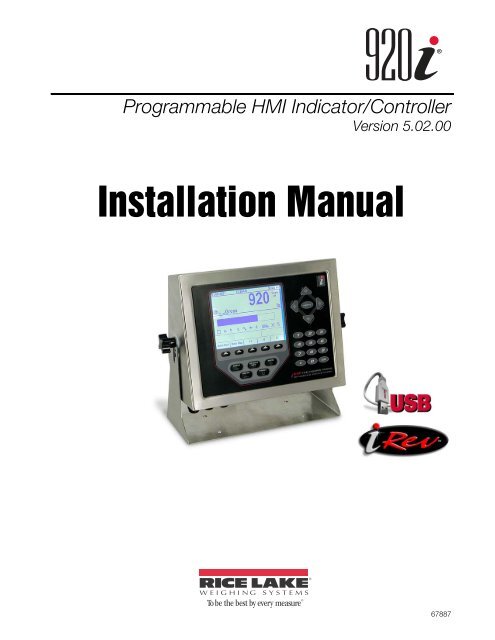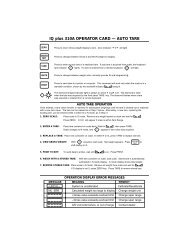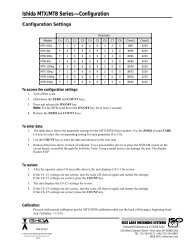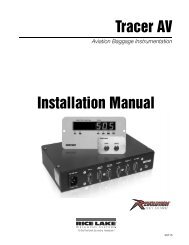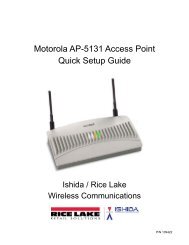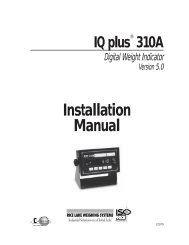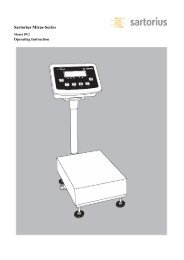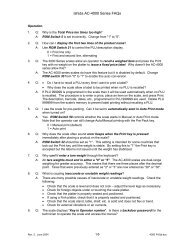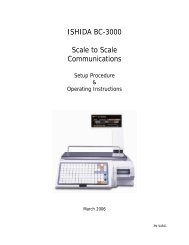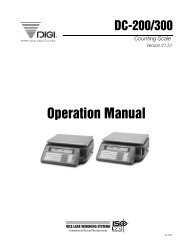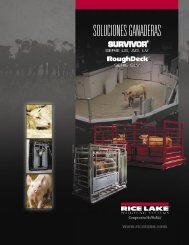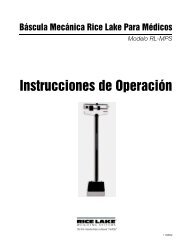920i Installation manual - Rice Lake Weighing Systems
920i Installation manual - Rice Lake Weighing Systems
920i Installation manual - Rice Lake Weighing Systems
You also want an ePaper? Increase the reach of your titles
YUMPU automatically turns print PDFs into web optimized ePapers that Google loves.
®<br />
Programmable HMI Indicator/Controller<br />
Version 5.02.00<br />
<strong>Installation</strong> Manual<br />
67887
Contents<br />
About This Manual ................................................................................................................................... 1<br />
1.0 Introduction.................................................................................................................................. 1<br />
1.1 Operating Modes. . . . . . . . . . . . . . . . . . . . . . . . . . . . . . . . . . . . . . . . . . . . . . . . . . . . . . . . . . . . . . . . 2<br />
1.2 Indicator Operations . . . . . . . . . . . . . . . . . . . . . . . . . . . . . . . . . . . . . . . . . . . . . . . . . . . . . . . . . . . . . 3<br />
1.3 Softkey Operations . . . . . . . . . . . . . . . . . . . . . . . . . . . . . . . . . . . . . . . . . . . . . . . . . . . . . . . . . . . . . . 3<br />
1.4 USB Functions . . . . . . . . . . . . . . . . . . . . . . . . . . . . . . . . . . . . . . . . . . . . . . . . . . . . . . . . . . . . . . . . . 4<br />
1.5 Contrast Adjustment . . . . . . . . . . . . . . . . . . . . . . . . . . . . . . . . . . . . . . . . . . . . . . . . . . . . . . . . . . . . . 4<br />
1.6 System Configurations and Options. . . . . . . . . . . . . . . . . . . . . . . . . . . . . . . . . . . . . . . . . . . . . . . . . . 5<br />
1.7 Summary of Changes . . . . . . . . . . . . . . . . . . . . . . . . . . . . . . . . . . . . . . . . . . . . . . . . . . . . . . . . . . . . 6<br />
1.8 Hardware and Software Compatibility . . . . . . . . . . . . . . . . . . . . . . . . . . . . . . . . . . . . . . . . . . . . . . . . 9<br />
2.0 <strong>Installation</strong> ................................................................................................................................. 10<br />
2.1 Unpacking and Assembly . . . . . . . . . . . . . . . . . . . . . . . . . . . . . . . . . . . . . . . . . . . . . . . . . . . . . . . . 10<br />
2.2 Enclosure Disassembly . . . . . . . . . . . . . . . . . . . . . . . . . . . . . . . . . . . . . . . . . . . . . . . . . . . . . . . . . . 10<br />
2.3 Cable Connections . . . . . . . . . . . . . . . . . . . . . . . . . . . . . . . . . . . . . . . . . . . . . . . . . . . . . . . . . . . . . 10<br />
2.3.1 Installing Sealed USB Connectors. . . . . . . . . . . . . . . . . . . . . . . . . . . . . . . . . . . . . . . . . . . . . . . . . . . . 10<br />
2.3.2 Cable Grounding. . . . . . . . . . . . . . . . . . . . . . . . . . . . . . . . . . . . . . . . . . . . . . . . . . . . . . . . . . . . . . . . . 10<br />
2.3.3 Load Cells. . . . . . . . . . . . . . . . . . . . . . . . . . . . . . . . . . . . . . . . . . . . . . . . . . . . . . . . . . . . . . . . . . . . . . 11<br />
2.3.4 Serial Communications . . . . . . . . . . . . . . . . . . . . . . . . . . . . . . . . . . . . . . . . . . . . . . . . . . . . . . . . . . . . 12<br />
2.3.5 USB Communications (Port 2) . . . . . . . . . . . . . . . . . . . . . . . . . . . . . . . . . . . . . . . . . . . . . . . . . . . . . . 13<br />
2.3.6 Digital I/O . . . . . . . . . . . . . . . . . . . . . . . . . . . . . . . . . . . . . . . . . . . . . . . . . . . . . . . . . . . . . . . . . . . . . . 13<br />
2.4 Installing Option Cards. . . . . . . . . . . . . . . . . . . . . . . . . . . . . . . . . . . . . . . . . . . . . . . . . . . . . . . . . . . 15<br />
2.5 Expansion Board Configurations . . . . . . . . . . . . . . . . . . . . . . . . . . . . . . . . . . . . . . . . . . . . . . . . . . . 16<br />
2.6 Enclosure Reassembly. . . . . . . . . . . . . . . . . . . . . . . . . . . . . . . . . . . . . . . . . . . . . . . . . . . . . . . . . . . 17<br />
2.7 CPU Board Removal . . . . . . . . . . . . . . . . . . . . . . . . . . . . . . . . . . . . . . . . . . . . . . . . . . . . . . . . . . . . 17<br />
2.8 Fuse Replacement. . . . . . . . . . . . . . . . . . . . . . . . . . . . . . . . . . . . . . . . . . . . . . . . . . . . . . . . . . . . . . 18<br />
2.9 Battery Replacement . . . . . . . . . . . . . . . . . . . . . . . . . . . . . . . . . . . . . . . . . . . . . . . . . . . . . . . . . . . . 18<br />
2.10 Parts Kit Contents . . . . . . . . . . . . . . . . . . . . . . . . . . . . . . . . . . . . . . . . . . . . . . . . . . . . . . . . . . . . . 19<br />
2.11 Replacement Parts and Assembly Drawings . . . . . . . . . . . . . . . . . . . . . . . . . . . . . . . . . . . . . . . . . 20<br />
3.0 Configuration ............................................................................................................................. 24<br />
3.1 Configuration Methods . . . . . . . . . . . . . . . . . . . . . . . . . . . . . . . . . . . . . . . . . . . . . . . . . . . . . . . . . . 24<br />
3.1.1 iRev Configuration. . . . . . . . . . . . . . . . . . . . . . . . . . . . . . . . . . . . . . . . . . . . . . . . . . . . . . . . . . . . . . . . 24<br />
3.1.2 Serial Command Configuration . . . . . . . . . . . . . . . . . . . . . . . . . . . . . . . . . . . . . . . . . . . . . . . . . . . . . . 25<br />
3.1.3 Front Panel Configuration . . . . . . . . . . . . . . . . . . . . . . . . . . . . . . . . . . . . . . . . . . . . . . . . . . . . . . . . . . 25<br />
3.1.4 Multi-Range and Multi-Interval Scales . . . . . . . . . . . . . . . . . . . . . . . . . . . . . . . . . . . . . . . . . . . . . . . . . 25<br />
3.1.5 Total Scale Configuration . . . . . . . . . . . . . . . . . . . . . . . . . . . . . . . . . . . . . . . . . . . . . . . . . . . . . . . . . . 25<br />
3.2 Menu Structures and Parameter Descriptions . . . . . . . . . . . . . . . . . . . . . . . . . . . . . . . . . . . . . . . . . 26<br />
3.2.1 SCALES Menu . . . . . . . . . . . . . . . . . . . . . . . . . . . . . . . . . . . . . . . . . . . . . . . . . . . . . . . . . . . . . . . . . . 27<br />
3.2.2 SERIAL Menu . . . . . . . . . . . . . . . . . . . . . . . . . . . . . . . . . . . . . . . . . . . . . . . . . . . . . . . . . . . . . . . . . . . 38<br />
3.2.3 FEATURE Menu . . . . . . . . . . . . . . . . . . . . . . . . . . . . . . . . . . . . . . . . . . . . . . . . . . . . . . . . . . . . . . . . . 45<br />
3.2.4 PFORMT Menu. . . . . . . . . . . . . . . . . . . . . . . . . . . . . . . . . . . . . . . . . . . . . . . . . . . . . . . . . . . . . . . . . . 51<br />
3.2.5 SETPTS Menu . . . . . . . . . . . . . . . . . . . . . . . . . . . . . . . . . . . . . . . . . . . . . . . . . . . . . . . . . . . . . . . . . . 52<br />
3.2.6 DIG I/O Menu . . . . . . . . . . . . . . . . . . . . . . . . . . . . . . . . . . . . . . . . . . . . . . . . . . . . . . . . . . . . . . . . . . . 53<br />
3.2.7 ALGOUT Menu . . . . . . . . . . . . . . . . . . . . . . . . . . . . . . . . . . . . . . . . . . . . . . . . . . . . . . . . . . . . . . . . . . 55<br />
3.2.8 FLDBUS Menu . . . . . . . . . . . . . . . . . . . . . . . . . . . . . . . . . . . . . . . . . . . . . . . . . . . . . . . . . . . . . . . . . . 56<br />
Technical training seminars are available through <strong>Rice</strong> <strong>Lake</strong> <strong>Weighing</strong> <strong>Systems</strong>.<br />
Course descriptions and dates can be viewed at www.ricelake.com or obtained by<br />
calling 715-234-9171 and asking for the training department.<br />
© July 2012 <strong>Rice</strong> <strong>Lake</strong> <strong>Weighing</strong> <strong>Systems</strong>. All rights reserved. Printed in the United States of America.<br />
Specifications subject to change without notice.<br />
<strong>Rice</strong> <strong>Lake</strong> <strong>Weighing</strong> <strong>Systems</strong> is an ISO 9001 registered company.<br />
Version 5.02.00
3.2.9 VERS Menu . . . . . . . . . . . . . . . . . . . . . . . . . . . . . . . . . . . . . . . . . . . . . . . . . . . . . . . . . . . . . . . . . . . . 57<br />
4.0 iRev Calibration ......................................................................................................................... 58<br />
4.1 Gravity Compensation . . . . . . . . . . . . . . . . . . . . . . . . . . . . . . . . . . . . . . . . . . . . . . . . . . . . . . . . . . . 58<br />
4.2 Front Panel Calibration. . . . . . . . . . . . . . . . . . . . . . . . . . . . . . . . . . . . . . . . . . . . . . . . . . . . . . . . . . . 58<br />
4.3 Serial Command Calibration . . . . . . . . . . . . . . . . . . . . . . . . . . . . . . . . . . . . . . . . . . . . . . . . . . . . . . 60<br />
4.4 iRev Calibration . . . . . . . . . . . . . . . . . . . . . . . . . . . . . . . . . . . . . . . . . . . . . . . . . . . . . . . . . . . . . . . . 60<br />
5.0 Using iRev .................................................................................................................................. 62<br />
5.1 Installing and Starting the Program . . . . . . . . . . . . . . . . . . . . . . . . . . . . . . . . . . . . . . . . . . . . . . . . . 62<br />
5.2 Saving and Opening Files . . . . . . . . . . . . . . . . . . . . . . . . . . . . . . . . . . . . . . . . . . . . . . . . . . . . . . . . 62<br />
5.3 Hardware Configuration. . . . . . . . . . . . . . . . . . . . . . . . . . . . . . . . . . . . . . . . . . . . . . . . . . . . . . . . . . 62<br />
5.4 Configuring Scales. . . . . . . . . . . . . . . . . . . . . . . . . . . . . . . . . . . . . . . . . . . . . . . . . . . . . . . . . . . . . . 63<br />
5.4.1 Configuring Other Parameters. . . . . . . . . . . . . . . . . . . . . . . . . . . . . . . . . . . . . . . . . . . . . . . . . . . . . . . 63<br />
5.4.2 Setpoints . . . . . . . . . . . . . . . . . . . . . . . . . . . . . . . . . . . . . . . . . . . . . . . . . . . . . . . . . . . . . . . . . . . . . . 63<br />
5.5 Configuring the Display . . . . . . . . . . . . . . . . . . . . . . . . . . . . . . . . . . . . . . . . . . . . . . . . . . . . . . . . . . 63<br />
5.6 Connecting to the Indicator . . . . . . . . . . . . . . . . . . . . . . . . . . . . . . . . . . . . . . . . . . . . . . . . . . . . . . . 64<br />
5.6.1 Downloading to the Indicator . . . . . . . . . . . . . . . . . . . . . . . . . . . . . . . . . . . . . . . . . . . . . . . . . . . . . . . 64<br />
5.6.2 Uploading Configuration to iRev . . . . . . . . . . . . . . . . . . . . . . . . . . . . . . . . . . . . . . . . . . . . . . . . . . . . . 64<br />
5.7 Installing Software Upgrades . . . . . . . . . . . . . . . . . . . . . . . . . . . . . . . . . . . . . . . . . . . . . . . . . . . . . . 64<br />
6.0 Using USB Devices..................................................................................................................... 65<br />
6.1 USB Driver <strong>Installation</strong> . . . . . . . . . . . . . . . . . . . . . . . . . . . . . . . . . . . . . . . . . . . . . . . . . . . . . . . . . . . 65<br />
6.2 Connecting a USB Device . . . . . . . . . . . . . . . . . . . . . . . . . . . . . . . . . . . . . . . . . . . . . . . . . . . . . . . . 66<br />
6.3 Using USB Hubs . . . . . . . . . . . . . . . . . . . . . . . . . . . . . . . . . . . . . . . . . . . . . . . . . . . . . . . . . . . . . . . 66<br />
6.4 Disconnecting a USB Device . . . . . . . . . . . . . . . . . . . . . . . . . . . . . . . . . . . . . . . . . . . . . . . . . . . . . . 66<br />
6.5 Loading Configuration Files and Databases . . . . . . . . . . . . . . . . . . . . . . . . . . . . . . . . . . . . . . . . . . . 67<br />
6.5.1 Loading Configuration Files. . . . . . . . . . . . . . . . . . . . . . . . . . . . . . . . . . . . . . . . . . . . . . . . . . . . . . . . . 67<br />
6.5.2 Loading Database Files. . . . . . . . . . . . . . . . . . . . . . . . . . . . . . . . . . . . . . . . . . . . . . . . . . . . . . . . . . . . 67<br />
6.6 Saving Configuration Files and Databases . . . . . . . . . . . . . . . . . . . . . . . . . . . . . . . . . . . . . . . . . . . . 68<br />
6.7 Loading New Firmware . . . . . . . . . . . . . . . . . . . . . . . . . . . . . . . . . . . . . . . . . . . . . . . . . . . . . . . . . . 68<br />
7.0 Print Formatting ......................................................................................................................... 69<br />
7.1 Print Formatting Commands . . . . . . . . . . . . . . . . . . . . . . . . . . . . . . . . . . . . . . . . . . . . . . . . . . . . . . 69<br />
7.2 LaserLight Commands . . . . . . . . . . . . . . . . . . . . . . . . . . . . . . . . . . . . . . . . . . . . . . . . . . . . . . . . . . 71<br />
7.3 Default Print Formats . . . . . . . . . . . . . . . . . . . . . . . . . . . . . . . . . . . . . . . . . . . . . . . . . . . . . . . . . . . . 71<br />
7.4 Customizing Print Formats. . . . . . . . . . . . . . . . . . . . . . . . . . . . . . . . . . . . . . . . . . . . . . . . . . . . . . . . 72<br />
7.4.1 Using iRev . . . . . . . . . . . . . . . . . . . . . . . . . . . . . . . . . . . . . . . . . . . . . . . . . . . . . . . . . . . . . . . . . . . . . 72<br />
7.4.2 Using the Front Panel . . . . . . . . . . . . . . . . . . . . . . . . . . . . . . . . . . . . . . . . . . . . . . . . . . . . . . . . . . . . . 73<br />
7.4.3 Using Serial Commands . . . . . . . . . . . . . . . . . . . . . . . . . . . . . . . . . . . . . . . . . . . . . . . . . . . . . . . . . . . 74<br />
8.0 Truck Modes .............................................................................................................................. 75<br />
8.1 Using the Truck Modes . . . . . . . . . . . . . . . . . . . . . . . . . . . . . . . . . . . . . . . . . . . . . . . . . . . . . . . . . . 75<br />
8.2 Using the Truck Regs Display . . . . . . . . . . . . . . . . . . . . . . . . . . . . . . . . . . . . . . . . . . . . . . . . . . . . . 75<br />
8.3 Weigh-In Procedure. . . . . . . . . . . . . . . . . . . . . . . . . . . . . . . . . . . . . . . . . . . . . . . . . . . . . . . . . . . . . 76<br />
8.4 Weigh-Out Procedure . . . . . . . . . . . . . . . . . . . . . . . . . . . . . . . . . . . . . . . . . . . . . . . . . . . . . . . . . . . 76<br />
8.5 Single-Transaction Tare Weights and IDs. . . . . . . . . . . . . . . . . . . . . . . . . . . . . . . . . . . . . . . . . . . . . 76<br />
9.0 Setpoints .................................................................................................................................... 77<br />
9.1 Batch and Continuous Setpoints . . . . . . . . . . . . . . . . . . . . . . . . . . . . . . . . . . . . . . . . . . . . . . . . . . . 77<br />
9.2 Setpoint Menu Parameters . . . . . . . . . . . . . . . . . . . . . . . . . . . . . . . . . . . . . . . . . . . . . . . . . . . . . . . 80<br />
9.3 Batch Operations. . . . . . . . . . . . . . . . . . . . . . . . . . . . . . . . . . . . . . . . . . . . . . . . . . . . . . . . . . . . . . . 93<br />
9.4 Batching Examples . . . . . . . . . . . . . . . . . . . . . . . . . . . . . . . . . . . . . . . . . . . . . . . . . . . . . . . . . . . . . 94<br />
10.0 Serial Commands ...................................................................................................................... 96<br />
<strong>Rice</strong> <strong>Lake</strong> continually offers web-based video training on a growing selection of<br />
product-related topics at no cost. Visit www.ricelake.com/webinars.<br />
ii<br />
<strong>920i</strong> <strong>Installation</strong> Manual
10.1 The Serial Command Set . . . . . . . . . . . . . . . . . . . . . . . . . . . . . . . . . . . . . . . . . . . . . . . . . . . . . . . . 96<br />
10.1.1 Key Press Commands. . . . . . . . . . . . . . . . . . . . . . . . . . . . . . . . . . . . . . . . . . . . . . . . . . . . . . . . . . . . . 96<br />
10.1.2 USB Commands . . . . . . . . . . . . . . . . . . . . . . . . . . . . . . . . . . . . . . . . . . . . . . . . . . . . . . . . . . . . . . . . . 97<br />
10.1.3 Reporting Commands . . . . . . . . . . . . . . . . . . . . . . . . . . . . . . . . . . . . . . . . . . . . . . . . . . . . . . . . . . . . . 97<br />
10.1.4 Clear and Reset Commands . . . . . . . . . . . . . . . . . . . . . . . . . . . . . . . . . . . . . . . . . . . . . . . . . . . . . . . . 97<br />
10.1.5 Parameter Setting Commands . . . . . . . . . . . . . . . . . . . . . . . . . . . . . . . . . . . . . . . . . . . . . . . . . . . . . . 97<br />
10.1.6 Normal Mode Commands . . . . . . . . . . . . . . . . . . . . . . . . . . . . . . . . . . . . . . . . . . . . . . . . . . . . . . . . . 106<br />
10.1.7 Batching Control Commands . . . . . . . . . . . . . . . . . . . . . . . . . . . . . . . . . . . . . . . . . . . . . . . . . . . . . . 107<br />
10.1.8 Database Commands . . . . . . . . . . . . . . . . . . . . . . . . . . . . . . . . . . . . . . . . . . . . . . . . . . . . . . . . . . . . 107<br />
10.2 Widget Programming . . . . . . . . . . . . . . . . . . . . . . . . . . . . . . . . . . . . . . . . . . . . . . . . . . . . . . . . . . 109<br />
10.2.1 Scale Widgets . . . . . . . . . . . . . . . . . . . . . . . . . . . . . . . . . . . . . . . . . . . . . . . . . . . . . . . . . . . . . . . . . . 109<br />
10.2.2 Bitmap Widgets. . . . . . . . . . . . . . . . . . . . . . . . . . . . . . . . . . . . . . . . . . . . . . . . . . . . . . . . . . . . . . . . . 109<br />
10.2.3 Bargraph Widgets . . . . . . . . . . . . . . . . . . . . . . . . . . . . . . . . . . . . . . . . . . . . . . . . . . . . . . . . . . . . . . . 110<br />
10.2.4 Label Widgets . . . . . . . . . . . . . . . . . . . . . . . . . . . . . . . . . . . . . . . . . . . . . . . . . . . . . . . . . . . . . . . . . . 110<br />
10.2.5 Numeric Widgets. . . . . . . . . . . . . . . . . . . . . . . . . . . . . . . . . . . . . . . . . . . . . . . . . . . . . . . . . . . . . . . . 110<br />
10.2.6 Symbol Widgets . . . . . . . . . . . . . . . . . . . . . . . . . . . . . . . . . . . . . . . . . . . . . . . . . . . . . . . . . . . . . . . . 111<br />
11.0 Appendix .................................................................................................................................. 114<br />
11.1 Troubleshooting . . . . . . . . . . . . . . . . . . . . . . . . . . . . . . . . . . . . . . . . . . . . . . . . . . . . . . . . . . . . . . 114<br />
11.1.1 Option Card Diagnostic Errors. . . . . . . . . . . . . . . . . . . . . . . . . . . . . . . . . . . . . . . . . . . . . . . . . . . . . . 115<br />
11.1.2 Using the HARDWARE Command . . . . . . . . . . . . . . . . . . . . . . . . . . . . . . . . . . . . . . . . . . . . . . . . . . 115<br />
11.1.3 User Program Diagnostic Errors . . . . . . . . . . . . . . . . . . . . . . . . . . . . . . . . . . . . . . . . . . . . . . . . . . . . 115<br />
11.1.4 Using the XE Serial Command. . . . . . . . . . . . . . . . . . . . . . . . . . . . . . . . . . . . . . . . . . . . . . . . . . . . . . 116<br />
11.2 Regulatory Mode Functions . . . . . . . . . . . . . . . . . . . . . . . . . . . . . . . . . . . . . . . . . . . . . . . . . . . . . 117<br />
11.3 Keyboard Interface . . . . . . . . . . . . . . . . . . . . . . . . . . . . . . . . . . . . . . . . . . . . . . . . . . . . . . . . . . . . 118<br />
11.3.1 Serial Interface . . . . . . . . . . . . . . . . . . . . . . . . . . . . . . . . . . . . . . . . . . . . . . . . . . . . . . . . . . . . . . . . . 118<br />
11.3.2 USB Interface . . . . . . . . . . . . . . . . . . . . . . . . . . . . . . . . . . . . . . . . . . . . . . . . . . . . . . . . . . . . . . . . . . 118<br />
11.4 Serial Scale Interface. . . . . . . . . . . . . . . . . . . . . . . . . . . . . . . . . . . . . . . . . . . . . . . . . . . . . . . . . . . 119<br />
11.5 Local/Remote Operation. . . . . . . . . . . . . . . . . . . . . . . . . . . . . . . . . . . . . . . . . . . . . . . . . . . . . . . . 119<br />
11.6 Custom Stream Formatting. . . . . . . . . . . . . . . . . . . . . . . . . . . . . . . . . . . . . . . . . . . . . . . . . . . . . . 120<br />
11.7 Stream Formatting Examples . . . . . . . . . . . . . . . . . . . . . . . . . . . . . . . . . . . . . . . . . . . . . . . . . . . . 123<br />
11.7.1 Toledo 8142 Indicator . . . . . . . . . . . . . . . . . . . . . . . . . . . . . . . . . . . . . . . . . . . . . . . . . . . . . . . . . . . . 123<br />
11.7.2 Cardinal 738 Indicator . . . . . . . . . . . . . . . . . . . . . . . . . . . . . . . . . . . . . . . . . . . . . . . . . . . . . . . . . . . . 124<br />
11.7.3 Weightronix WI -120 Indicator . . . . . . . . . . . . . . . . . . . . . . . . . . . . . . . . . . . . . . . . . . . . . . . . . . . . . . 125<br />
11.8 Data Formats . . . . . . . . . . . . . . . . . . . . . . . . . . . . . . . . . . . . . . . . . . . . . . . . . . . . . . . . . . . . . . . . 126<br />
11.9 Digital Filtering. . . . . . . . . . . . . . . . . . . . . . . . . . . . . . . . . . . . . . . . . . . . . . . . . . . . . . . . . . . . . . . . 127<br />
11.10 Conversion Factors for Secondary Units . . . . . . . . . . . . . . . . . . . . . . . . . . . . . . . . . . . . . . . . . . . 128<br />
11.11 Audit Trail Support . . . . . . . . . . . . . . . . . . . . . . . . . . . . . . . . . . . . . . . . . . . . . . . . . . . . . . . . . . . 129<br />
11.11.1 Displaying Audit Trail Information. . . . . . . . . . . . . . . . . . . . . . . . . . . . . . . . . . . . . . . . . . . . . . . . . . . . 129<br />
11.11.2 Printing Audit Trail Information. . . . . . . . . . . . . . . . . . . . . . . . . . . . . . . . . . . . . . . . . . . . . . . . . . . . . . 129<br />
11.12 Dimension Drawings . . . . . . . . . . . . . . . . . . . . . . . . . . . . . . . . . . . . . . . . . . . . . . . . . . . . . . . . . . 130<br />
11.13 Printed Information . . . . . . . . . . . . . . . . . . . . . . . . . . . . . . . . . . . . . . . . . . . . . . . . . . . . . . . . . . . 134<br />
11.14 Specifications . . . . . . . . . . . . . . . . . . . . . . . . . . . . . . . . . . . . . . . . . . . . . . . . . . . . . . . . . . . . . . . 135<br />
<strong>920i</strong> Limited Warranty ......................................................................................................................... 136<br />
iii
iv<br />
<strong>920i</strong> <strong>Installation</strong> Manual
About This Manual<br />
This <strong>manual</strong> is intended for use by service technicians<br />
responsible for installing and servicing <strong>920i</strong> ® digital<br />
weight indicators. This <strong>manual</strong> applies to Version<br />
5.02.00 of the <strong>920i</strong> indicator software, which is<br />
compatible with both the serial interface and USB<br />
hardware versions of the indicator.<br />
Configuration and calibration of the indicator can be<br />
accomplished using the iRev 4 configuration utility,<br />
serial commands, or the indicator front panel keys.<br />
See Section 3.1 on page 24 for information about<br />
configuration methods.<br />
Some procedures described in this <strong>manual</strong><br />
require work inside the indicator enclosure.<br />
These procedures are to be performed by<br />
qualified service personnel only.<br />
Authorized distributors and their employees<br />
can view or download this <strong>manual</strong> from the<br />
<strong>Rice</strong> <strong>Lake</strong> <strong>Weighing</strong> <strong>Systems</strong> distributor<br />
site at www.ricelake.com/<strong>manual</strong>s.<br />
The Operator Card included with this <strong>manual</strong><br />
provides basic operating instructions for users of the<br />
<strong>920i</strong>. Please leave the Operator Card with the<br />
indicator when installation and configuration are<br />
complete.<br />
1.0 Introduction<br />
The <strong>920i</strong> is a programmable, multi-channel digital<br />
weight indicator/controller. The configuration can be<br />
performed using the front panel, with an attached<br />
USB-type keyboard (or PS/2 keyboard if using serial<br />
interface), or by using the iRev 4 utility.<br />
Custom event-driven programs can be written with the<br />
iRite language up to 512K in program size. These<br />
programs are compiled with an iRite compiler utility,<br />
which can only be downloaded into the indicator. The<br />
RLWS Web Update utility can be used to download<br />
firmware upgrades to a PC from the RLWS web site;<br />
iRev 4 provides functions for installing the new<br />
software into the <strong>920i</strong>.<br />
Onboard Features<br />
NOTE: Choice of interface board (serial or USB) affects Port2.<br />
Features of the <strong>920i</strong> include:<br />
• Support for A/D scale or serial scale inputs.<br />
The maximum number of scale inputs is 28;<br />
these can be combined to represent up to 32<br />
scale configurations.<br />
• Six digital I/O channels on main board, each<br />
configurable as either input or output.<br />
• Four serial ports on main board (Ports 1–4)<br />
support duplex RS-232 up to 115200 bps. Port<br />
2 supports hardware handshaking and remote<br />
keyboard input; Ports 3 and 4 support 20mA<br />
output; Port 4 supports 2-wire RS-485<br />
communications.<br />
• With USB interface card: onboard USB<br />
support for a host PC and the following<br />
devices: one flash drive, two printers, and/or<br />
one keyboard (connecting more than one<br />
device requires a USB hub). The USB<br />
interface card applies only to Port 2.<br />
• With serial interface card: external DB-9 and<br />
DIN-8 connectors for serial connection to a<br />
PC and attachment of PS/2 remote keyboard.<br />
(cannot be used with the USB card).<br />
• Available in 115 VAC and 230 VAC North<br />
American and European versions.<br />
Other features include:<br />
• 62K of non-volatile RAM can be allocated to<br />
databases using the iRev 4 database editor.<br />
• Configurable print formats can be defined for<br />
up to 1000 characters each. These formats are<br />
used to print gross or net weights, truck in/out<br />
weights, setpoint weights, accumulator<br />
weights, alert messages, and header<br />
information. Additional print formats can be<br />
created with iRite.<br />
• Six truck modes to store and recall weights<br />
for gross, tare, and net printing. The truck<br />
register contains fields for ID number, weight,<br />
and the transaction time and date. Weights can<br />
be stored permanently or erased at the end of<br />
the transaction.<br />
• The setpoint engine supports 31 configurable<br />
setpoint kinds. Setpoints can be arranged in a<br />
sequential batch routine of up to 100 steps. If<br />
setpoints are configured as free running<br />
setpoints, they can be tied to program control.<br />
This allows for simultaneous batching<br />
operations to be written with the iRite<br />
language.<br />
The <strong>920i</strong> is NTEP-certified for Classes III and III L at<br />
10,000 divisions. See Section 11.14 on page 135 for<br />
more information about additional certifications and<br />
approvals.<br />
Introduction 1
Option Cards<br />
The CPU board provides two slots for installing A/D<br />
or other option cards. Additional option cards can be<br />
added using either two-card or six-card expansion<br />
boards connected to the CPU board via the expansion<br />
bus. Available option cards include:<br />
• Single- and dual-channel A/D cards to drive up to<br />
sixteen 350load cells per A/D card. A/D cards<br />
support both 4- and 6-wire load cell connections.<br />
A/D cards are matched to allow interchangeability<br />
without having to recalibrate the scale. Calibration<br />
includes support for latitude and elevation<br />
compensation, millivolt calibration, and five-point<br />
linearization.<br />
• Single- or dual-channel Analog output card for<br />
0–10 VDC or 0–20 mA tracking of gross or net<br />
weight values.<br />
• Dual-channel serial expansion card provides one<br />
additional RS-485 port or two ports for either<br />
RS-232 or 20mA communications at up to<br />
19200 bps.<br />
• 24-channel digital I/O expansion card.<br />
• 1MB memory expansion card for expanded<br />
database capability.<br />
• Pulse input card for use with pulse count and<br />
pulse rate setpoints.<br />
• Dual-channel analog input card supports 0–10<br />
VDC, 0–20 mA, ambient temperature, and four<br />
types of thermocouple.<br />
• Bus interface cards for Ethernet,<br />
EtherNet/IP 1 , DeviceNet 2 , Allen-Bradley<br />
Remote I/O 3 , Profibus ® DP 4 , and<br />
ControlNet 5 networks.<br />
See Section 2.5 on page 16 for detailed information<br />
about expansion board configurations. Part numbers<br />
of available option cards and expansion boards are<br />
listed in Section 1.5 on page 4.<br />
1. EtherNet/IP is a trademark of ControlNet<br />
International, Ltd., under license by the Open<br />
DeviceNet Vendor Association.<br />
2. DeviceNet is a trademark of the Open DeviceNet<br />
Vendor Association.<br />
3. Allen-Bradley ® , PLC ® , and SLC are trademarks of<br />
Allen-Bradley Company, Inc., a Rockwell International<br />
company.<br />
4. Profibus ® is a registered trademark of Profibus<br />
International.<br />
5. ControlNet is a trademark of ControlNet<br />
International<br />
Front Panel<br />
The <strong>920i</strong> front panel, shown in Figure 1-1, consists of<br />
a 27-button keypad with a large backlit LCD display.<br />
The keys are grouped as five configurable softkeys,<br />
five primary scale function keys, four navigation keys,<br />
and numeric entry keys. The display can be<br />
graphically configured using iRev 4 software.<br />
Weight information is displayed with a graphical scale<br />
in six font sizes up to 1.2 inches. Up to four scale<br />
widgets can be displayed in legal-for-trade,<br />
multiple-scale applications. Status areas on the display<br />
are used for operator prompts and entering data. The<br />
remainder of the display can be graphically<br />
configured for representation of a specific application.<br />
Display contrast can be adjusted with the LCD<br />
contrast potentiometer or CONTRAST parameter..<br />
SOFTKEY1<br />
SOFTKEY2 SOFTKEY3 SOFTKEY4 SOFTKEY5<br />
UNITS<br />
PRINT<br />
Figure 1-1. <strong>920i</strong> Front Panel<br />
Enclosures<br />
The <strong>920i</strong> is available in four enclosures: universal<br />
(tilt-stand), deep enclosure, panel mount, and wall<br />
mount. Stainless steel enclosures are rated for NEMA<br />
4X/IP66. This <strong>manual</strong> provides assembly drawings<br />
and replacement parts lists for the universal model;<br />
supplemental documentation provides information<br />
specific to the panel mount and wall mount models<br />
(Section 1.5 on page 4).<br />
1.1 Operating Modes<br />
The <strong>920i</strong> has two modes of operation:<br />
Normal mode<br />
Normal mode is the weighing mode of the<br />
indicator. The indicator displays gross, net, or tare<br />
weights as required, using the secondary display<br />
to indicate scale status and the type of weight<br />
value displayed. Once configuration is complete<br />
and a legal seal is affixed to the large fillister-head<br />
screw on the indicator enclosure, this is the only<br />
mode in which the <strong>920i</strong> can operate.<br />
2 <strong>920i</strong> <strong>Installation</strong> Manual
Setup mode<br />
Most of the procedures described in this <strong>manual</strong><br />
require the indicator to be in setup mode,<br />
including configuration and calibration.<br />
To enter setup mode, remove the large fillister<br />
head screw from the enclosure. Insert a<br />
screwdriver or a similar tool into the access hole<br />
and press the setup switch once. The indicator<br />
display changes to show scale configuration<br />
menus.<br />
1.2 Indicator Operations<br />
Basic <strong>920i</strong> operations are summarized below:<br />
Toggle Gross/Net Mode<br />
Press the GROSS/NET key to switch the display mode<br />
from gross to net, or from net to gross. If a tare value<br />
has been entered or acquired, the net value is the gross<br />
weight minus the tare. If no tare has been entered or<br />
acquired, the display remains in gross mode.<br />
Gross mode is indicated by the word Gross (or Brutto in<br />
OIML mode); net mode is indicated by the word Net.<br />
Toggle Units<br />
Press the UNITS key to switch between primary,<br />
secondary, and tertiary units.<br />
Zero Scale<br />
1. In gross mode, remove all weight from the scale<br />
and wait for the standstill annunciator ( ).<br />
2. Press the ZERO key. The center of zero ( )<br />
annunciator lights to indicate the scale is zeroed.<br />
Acquire Tare<br />
1. Place container on scale and wait for the<br />
standstill annunciator ( ).<br />
2. Press the TARE key to acquire the tare weight of<br />
the container.<br />
3. Display shifts to net weight and shows the word<br />
Net on the display.<br />
Remove Stored Tare Value<br />
1. Remove all weight from the scale and wait for<br />
the standstill annunciator ( ).<br />
2. Press the TARE key (or, in OIML mode, the<br />
ZERO key). Display shifts to gross weight and<br />
shows the word Gross.<br />
Print Ticket<br />
1. Wait for the standstill annunciator ( ).<br />
2. Press the PRINT key to send data to the serial<br />
port. To print tickets using auxiliary formats,<br />
press the number key for the format, then press<br />
PRINT. For example, to print using AUXFMT2,<br />
press 2, then PRINT.<br />
Accumulator Functions<br />
The accumulator must be enabled before use in either<br />
normal mode or setpoint operations. Once enabled,<br />
weight (net weight if a tare is in the system) is<br />
accumulated whenever a print operation is performed<br />
using the PRINT key, digital input, or serial command.<br />
The scale must return to zero (net zero if a tare is in<br />
the system) before the next accumulation.<br />
The Display Accum softkey can be configured to<br />
display the current accumulator value. Printing while<br />
the accumulator is displayed, or when the setpoint<br />
PSHACCUM function is active, uses the ACCFMT<br />
print format (see Section 7.0 on page 69).<br />
Press the CLEAR key twice to clear the accumulator.<br />
1.3 Softkey Operations<br />
Softkeys can be defined to provide additional operator<br />
functions for specific applications. Softkey assignments<br />
are listed on the tabs shown at the bottom of the LCD<br />
display; softkey functions are activated by pressing the<br />
arrow keys below the softkey tabs (Figure 1-1 on<br />
page 2). The particular set of softkeys shown on the<br />
display is determined by the indicator configuration and<br />
program. Enabling softkeys is done through the<br />
FEATURE menu (see Figure 3-12 on page 45)<br />
Softkey<br />
Time/Date<br />
Display Tare<br />
Display<br />
Accum<br />
Display ROC<br />
Setpoint<br />
Batch Start<br />
Batch Stop<br />
Batch Pause<br />
Batch Reset<br />
Weigh In<br />
Weigh Out<br />
Truck Regs<br />
Unit ID<br />
Description<br />
Displays current time and date; allows time<br />
and date change.<br />
Displays tare value for the current scale<br />
Displays accumulator value, if enabled, for<br />
the current scale.<br />
Displays rate-of-change value, if enabled,<br />
for the current scale.<br />
Displays a menu of configured setpoints;<br />
allows display and change of some setpoint<br />
parameters.<br />
Starts a configured batch.<br />
Stops a running batch and turns off all<br />
associated digital outputs. Requires a batch<br />
start to resume processing.<br />
Pauses a running batch. (Same as stop, but<br />
digital outputs, if on, are not turned off.)<br />
Stops a batch and resets it to the first batch<br />
step.<br />
Allows truck ID entry; generates weigh-in<br />
ticket for truck weighing applications.<br />
Allows truck ID entry; generates weigh-out<br />
ticket for truck weighing applications.<br />
Displays truck register; allows deletion of<br />
individual or all entries. Truck register can be<br />
printed by pressing the PRINT key while the<br />
truck register is displayed.<br />
Allows display or change of Unit ID.<br />
Table 1-1. Configurable Softkeys<br />
Introduction 3
Select Scale<br />
Diagnostics<br />
Alibi<br />
Contrast<br />
Test<br />
Stop<br />
Go<br />
Off<br />
Screen<br />
F1–F10<br />
USB<br />
Softkey<br />
More…<br />
Description<br />
For multi-scale applications, provides a<br />
prompt to enter the scale number to be<br />
displayed.<br />
Provides access to diagnostic displays for<br />
attached iQUBE 2 junction boxes.<br />
Allows previous print transactions to be<br />
recalled and reprinted.<br />
Adjusts the screen contrast.<br />
Future functionality.<br />
Sends AuxFmt1 out its configured port to<br />
prompt a red light on a LaserLight.<br />
Sends AuxFmt2 out its configured port to<br />
prompt a green light on a LaserLight.<br />
Sends AuxFmt3 out its configured port to<br />
turn a LaserLight red/green light off.<br />
Allows multiple display screens without a<br />
user program.<br />
User-programmable keys; defined by<br />
application.<br />
Allows the changing of USB devices (and<br />
that device’s corresponding function) while<br />
in Weigh mode.<br />
For applications with more than five defined<br />
softkeys, the More… key is automatically<br />
assigned to the fifth softkey position. Press<br />
More… to toggle between groups of<br />
softkeys.<br />
Table 1-1. Configurable Softkeys (Continued)<br />
1.4 USB Functions<br />
With the USB interface card installed, the <strong>920i</strong><br />
supports a connection to a host PC and the following<br />
devices: one Flash drive, two printers, and/or one<br />
keyboard. Connecting more than one device requires a<br />
USB hub.<br />
NOTE: Version 5.00.00 Rev L boards (or higher) are required<br />
for USB functionality.<br />
To select the target USB device to be used, use the<br />
SERIAL menu’s PORT 2 » DEVICE selection (see<br />
Figure 3-9 on page 39 and Table 3-6 on page 42).<br />
1.5 Contrast Adjustment<br />
To adjust the contrast, use the CONTRAST parameter<br />
(see Figure 3-12 on page 45). Front panel adjustment<br />
can be made by assigning the softkey. This is available<br />
for Rev H CPU board or higher.<br />
USB Device<br />
Functions Supported<br />
Host PC*<br />
Flash Drive<br />
Printer(s)<br />
Keyboard<br />
Data transfer of configuration files, database files,<br />
and iRite programs.<br />
Download boot monitor and core to the indicator,<br />
data transfer of configuration files, database files,<br />
and iRite programs**.<br />
If using more than one printer, the lowest numbered<br />
USB port on the hub will determine Printer #1.<br />
Inputs text and numeric characters.<br />
Table 1-2. USB devices and functions<br />
* Download of boot monitor and core from a PC to the<br />
indicator is not supported.<br />
** Transfer of iRite files from <strong>920i</strong> to flash drive is not<br />
supported.<br />
4 <strong>920i</strong> <strong>Installation</strong> Manual
1.6 System Configurations and Options<br />
Table 1-3 lists the <strong>920i</strong> system models and part numbers. All models include CPU board with two option card<br />
slots, and PS/2 and DB-9 comm ports (if using the serial interface option) or USB type-A and type-B connectors<br />
(if using the USB interface option). Each model has a single- or dual-channel A/D card installed in Slot 1.<br />
Feature Universal Deep Universal Panel Mount Wall Mount<br />
CPU board with two option card slots X X X X<br />
Single- or dual-channel A/D card in slot 1 X X X X<br />
DIN-8 and DB-9 communications ports X X X X<br />
25W internal power supply<br />
65W internal power supply X X X<br />
Supports internal 2-card expansion board X X X<br />
Supports internal 6-card expansion board<br />
Supports internal relay rack<br />
System Model<br />
X<br />
Table 1-3. <strong>920i</strong> Model Features<br />
Table 1-4. Part Numbers for <strong>920i</strong> Models<br />
Single-Channel A/D<br />
Model PNs<br />
X<br />
X<br />
Dual-Channel A/D<br />
Universal (tilt stand) model, 115 VAC 67527 69767<br />
Universal (tilt stand) model, 230 VAC, North American, NEMA 15-5 power cord 67615 69772<br />
Universal (tilt stand) model, 230 VAC, European, CEE 7/7 power cord 69522 69774<br />
Deep enclosure model, 115 VAC 82455 82456<br />
Deep enclosure model, 230 VAC, North American, NEMA 15-5 power cord 82457 82458<br />
Deep enclosure model, 230 VAC, European, CEE 7/7 power cord 82459 82460<br />
Panel mount model, 115 VAC 69764 69771<br />
Panel mount model, 230 VAC, North American, NEMA 15-5 power cord 69766 69777<br />
Panel mount model, 230 VAC, European, CEE 7/7 power cord 72137 72138<br />
Wall mount model, 115 VAC 69763 69770<br />
Wall mount model, 230 VAC, North American, NEMA 15-5 power cord 69765 69776<br />
Wall mount model, 230 VAC, European, CEE 7/7 power cord 72133 72134<br />
Model designations shown on indicator serial tags include a suffix (xy) that describes the enclosure type (x) and power input (y).<br />
Codes used for this suffix are as follows:<br />
x: 1 = Desktop; 2 = Universal; 3 = Wall mount; 4 = Panel mount; 5 = Deep enclosure<br />
y: A = 115 VAC; B = 230 VAC; C = 9–36 VDC; D = 10–60 VDC<br />
Introduction 5
Option Cards<br />
Table 1-5 lists the available <strong>920i</strong> option cards. Any of<br />
the listed option cards can be installed in Slot 2 of the<br />
CPU board or in any available slot of an attached<br />
expansion board.<br />
Option Card<br />
Table 1-5. Part Numbers for <strong>920i</strong> Option Cards<br />
PN<br />
Single-channel A/D card 68532<br />
Dual-channel A/D card 68533<br />
Single-channel analog output card 67602<br />
Dual-channel analog output card 103138<br />
Dual serial port expansion card 67604<br />
24-channel digital I/O expansion card 67601<br />
1MB NV RAM memory expansion card 67600<br />
Pulse input card 67603<br />
Ethernet communications card 71986<br />
EtherNet/IP interface card 87803<br />
DeviceNet interface card 68541<br />
Allen-Bradley Remote I/O interface card 68539<br />
Profibus DP interface card 68540<br />
ControlNet interface card 103136<br />
Analog input card with thermocouple input 87697<br />
Expansion Boards<br />
Table 1-6 lists the expansion boards available for the<br />
panel mount and wall mount enclosures. The panel<br />
mount enclosure can accommodate a single 2-card<br />
expansion board; the wall mount enclosure supports<br />
either a 2-card or a 6-card expansion board. Any of<br />
the available option cards can be installed in any<br />
available expansion board slot.<br />
A second two- or six-card expansion board can also be<br />
connected to the <strong>920i</strong>, providing up to 14 option card<br />
slots. Consult factory for details. See Section 2.5 on<br />
page 16 for detailed information about slot and serial<br />
port assignments for expanded system configurations.<br />
Expansion Board<br />
Two-card expansion board for panel mount<br />
enclosure, slots 3–4. Includes 2-inch, 34-pin<br />
ribbon cable and power supply cable.<br />
Two-card expansion board for wall mount<br />
enclosure, slots 3–4. Includes 24-inch, 34-pin<br />
ribbon cable and power supply cable.<br />
Six-card expansion board for wall mount<br />
enclosure, slots 3–8. Includes 16-inch, 34-pin<br />
ribbon cable and power supply cable.<br />
PN<br />
71743<br />
69782<br />
69783<br />
Table 1-6. Part Numbers for <strong>920i</strong> Expansion Boards<br />
Relay Options<br />
8-, 16-, and 24-channel relay racks are available for all<br />
<strong>920i</strong> systems. Relays can be installed internally in the<br />
wall mount enclosure; all other models require an<br />
external enclosure for the relays. Consult factory for<br />
details.<br />
DC Power Supplies<br />
Two DC power supplies are available for mobile <strong>920i</strong><br />
applications:<br />
PN 97474, 9–36 VDC supply<br />
PN 99480, 10–60 VDC supply<br />
Consult factory for more information.<br />
Outdoor Display<br />
An optional display, PN 100759, is available for<br />
applications requiring use of the <strong>920i</strong> in bright, sunlit<br />
environments. Consult factory for details.<br />
1.7 Summary of Changes<br />
Version 5.02<br />
Added USB support.<br />
• Allow a print to host PC.<br />
• Added SCx.ESNAP for a snapshot using<br />
iQUBE 2 .<br />
• Changed InitDatRecording to return an<br />
unrounded value.<br />
• Added StartWeightCollection and<br />
StopWeightCollection APIs.<br />
• Added support for multiple port 4Key<br />
streaming.<br />
Version 5.00<br />
• Added USB support.<br />
Version 4.01<br />
• HWSUPPORT returns part number of the<br />
CPU board (see Section 10.1.3 on page 97).<br />
• The new CPU board (PN 109549) was<br />
designed to take advantage of newer<br />
technology and eliminate any parts that are at<br />
end-of-life stage.<br />
• There is no SDRAM module on the back side<br />
as the memory is now on the main board.<br />
• Added two additional DIO points, 5 and 6.<br />
• The new boot monitor V2.03 has mapping for<br />
the new memory.<br />
• The new board requires minimum version<br />
3.14 or newer. Version 3.14 supports iQUBE<br />
while 4.xx supports iQUBE 2 .<br />
6 <strong>920i</strong> <strong>Installation</strong> Manual
Version 4.0<br />
• Added support for iQUBE 2 and removed<br />
support for iQUBE.<br />
NOTE: Version 4.0 requires Rev E CPU board or newer.<br />
Version 3.13<br />
• Added a new value to the Print<br />
Formatting section of the <strong>manual</strong> (see Section<br />
6.1, Table 6-1 on page 60).<br />
• Corrected comparisons to reduce the number<br />
of power-up calibrations counted by Audit<br />
Trail.<br />
• Added the speed-up of loading a user program<br />
by only erasing needed memory blocks.<br />
Version 3.10<br />
• Error Recovery - version 3.10.00 of the <strong>920i</strong><br />
now has a very sophisticated error recovery<br />
for the battery backed NVRAM. when a Save<br />
and Exit is performed after a Configuration<br />
and Calibration is performed, a copy of the<br />
NVRAM is stored in Flash for future<br />
recovery. If the <strong>920i</strong> is powered off at any<br />
time and the battery is not at peak<br />
performance, the NVRAM could come up<br />
with corrupted data. The next time the <strong>920i</strong> is<br />
powered up, the NVRAM is tested for a<br />
correct CRC checksum. If this is bad, there<br />
will be a special screen displayed showing the<br />
corrupt locations with directions to press<br />
ENTER to continue. The core will rewrite to<br />
NVRAM using the last copy of the last Save<br />
and Exit. At this time Date and Time are also<br />
checked. It will then open the Date/Time full<br />
screen edit function so the operator can check<br />
the current Date and Time. If correct, all that<br />
is needed is an ENTER key to continue. If<br />
incorrect, the operator can adjust the Date or<br />
Time and then push ENTER to continue. <br />
To ensure the latest copy of NVRAM is<br />
available for a power up, it is recommended<br />
that before powering down the <strong>920i</strong> for either<br />
overnight outage or temporary storage, the<br />
unit should be put into setup mode and a Save<br />
and Exit performed which will save a new<br />
copy of the NVRAM. On Legal-For-Trade<br />
units, if this cannot be performed, then the<br />
system will use the last Save and Exit and all<br />
databases and truck data should be uploaded<br />
to a PC prior to powering the <strong>920i</strong> down.<br />
• Removed the EXIT key during Setup mode.<br />
• Added a progress message during the clear of<br />
memory and loading a user program (see<br />
Section 5.6.1 on page 64)<br />
Version 3.09<br />
• The battery replacement procedure has been<br />
updated (see Section 2.9 on page 18).<br />
• A TOKENS parameter has been added to the<br />
SERIAL menu to allow changing the data<br />
stream tokens from the indicator front panel<br />
(see Section 3.2.2 on page 38).<br />
• Values for SWAP parameter on the FLDBUS<br />
menu have been changed to allow greater<br />
flexibility in byte-swapping for fieldbus cards<br />
(see Section 3.2.8 on page 56).<br />
• Improved database handling. Database access<br />
by multiple simultaneous requests is now<br />
controlled by allowing one read or write<br />
operation at a time, on a first-come,<br />
first-served basis.<br />
Version 3.08<br />
• A new value, KBDPRG, on the Port 2 serial<br />
menu allows keyboard scans to be passed<br />
directly to an iRite user program (see<br />
Figure 3-8 on page 38).<br />
• Support for negative tracking has been added<br />
to the ALGOUT menu (see Section 3.2.7 on<br />
page 55).<br />
• A new stream token, Z, has been added to the<br />
stream format status identifiers to<br />
indicate center-of-zero (see Table 11-8 on<br />
page 120).<br />
Version 3.07<br />
• Support has been added for the dual-channel<br />
analog output card (PN 103138) and the<br />
ControlNet interface card (PN 103136).<br />
• New OVRBASE parameter, on the<br />
REGULAT submenu of the FEATURE menu,<br />
allows specification of calibrated or scale zero<br />
as the base for overload calculation. See<br />
page 50 for more information.<br />
• A new top-level menu, FLDBUS, is now<br />
shown if a DeviceNet, Profibus, EtherNet/IP,<br />
or ControlNet is installed.The two parameters<br />
under the FLDBUS menu allow byte<br />
swapping to be enabled (SWAP parameter)<br />
and for the transfer size of the swapped bytes<br />
to be specified (DATASIZE). See<br />
Section 3.2.8 on page 56 for more<br />
information.<br />
• The default A/D sample rate (SMPRAT<br />
parameter on the SCALES menu) has been<br />
changed from 120 to 30 Hz.<br />
• The KEXIT command has been removed and<br />
replaced with KSAVEEXIT. (See<br />
Section Table 10-1. on page 96.)<br />
• Error codes returned on the XE serial<br />
command have been updated (see Table 11-3<br />
on page 116).<br />
Version 3.05-3.06<br />
• Support for local/remote indicator configurations<br />
provides function equivalent to a legal-for-trade<br />
Introduction 7
emote display with keypad for truck scale and<br />
similar applications. See Section 11.5 on<br />
page 119 for more information.<br />
• The description for setting rate of change (ROC)<br />
parameters has been changed. See Table 3-3 on<br />
page 32 for details.<br />
• New values have been added to the STREAM<br />
parameter on the SERIAL menu to allow<br />
streaming of keypad events to another indicator<br />
(4KEYS, KEYPAD) and, for the local/remote<br />
function, to send the complete display image<br />
(DISPLAY). See Section 3.2.2 for more<br />
information.<br />
• Reprinting of any previous print transaction is<br />
now supported by the alibi feature. The feature is<br />
enabled using the ALIBI parameter on the<br />
FEATURE menu; print transactions can be<br />
recalled by assigning an Alibi softkey, also<br />
configured using the FEATURE menu (see<br />
Section 3.2.3 on page 45).<br />
• New IMAGE parameter on the FEATURE menu<br />
allows inversion of the display image<br />
(blue-on-white or white-on-blue) for support of<br />
the outdoor display option. See Section 3.2.3.<br />
• Display and printing of audit trail information is<br />
described in Section 11.11 on page 129.<br />
Version 3.00<br />
• The desktop model of the <strong>920i</strong> has been<br />
discontinued. Drawings and parts lists for the<br />
desktop model have been removed from this<br />
<strong>manual</strong>.<br />
• Added support for multi-range and<br />
multi-interval scale configurations.<br />
• Zero tracking, zero range, and motion band<br />
parameters (SCALES menu) have been<br />
changed to allow numeric values.<br />
• Added peak hold function to SCALES menu.<br />
• Added last zero and temporary zero functions<br />
to calibration menus to allow recalibration<br />
based on previous zero values.<br />
• Enhanced print formatting with addition of<br />
audit format and twenty auxiliary formats.<br />
• The SERIAL menu has been restructured to<br />
provide additional parameters for configuring<br />
RS-485 communications. See Figure 3-11 on<br />
page 41.<br />
• A new digital input count (DINCNT) setpoint,<br />
used to count digital input pulses, has been<br />
added to the supported setpoint kinds. See<br />
Section 9.0 on page 77.<br />
• A SENSE parameter has been added to<br />
optionally invert the value of setpoint digital<br />
outputs. See Section 9.0 on page 77.<br />
• TRIGGER (digital output trigger) has been<br />
added as a selection under the DIG I/O menu<br />
(see Section 3.2.6 on page 53) for custom<br />
applications.<br />
• Support has been added for EtherNet/IP and<br />
analog input/thermocouple option cards.<br />
8 <strong>920i</strong> <strong>Installation</strong> Manual
1.8 Hardware and Software<br />
Compatibility<br />
• CPU board revision A-D was the initial<br />
release and covered versions 1 and 2.<br />
• Revision E was the release of version 3 which<br />
had a minimum CPU revision, increasing<br />
memory.<br />
• Revisions F-G used the final version of the<br />
old CPU hardware build.<br />
• Revision H boards are of the new design for<br />
the replacement of PN 67612. The new CPU<br />
board is PN 109549 and requires a minimum<br />
core of 3.14.00.<br />
Important Information Regarding Your <strong>920i</strong> CPU Board<br />
Because select components of the <strong>920i</strong> CPU have<br />
recently become obsolete, certain design changes have<br />
become unavoidable. Therefore, please be aware that<br />
beginning with Revision H, the CPU board will<br />
support only firmware 3.14 or higher. This does not<br />
affect any pre-existing user programs, and any<br />
performance issues should immediately be brought to<br />
the attention of <strong>Rice</strong> <strong>Lake</strong> <strong>Weighing</strong> <strong>Systems</strong>.<br />
CPU Board<br />
Revision<br />
Recommended<br />
Boot Monitor<br />
Minimum Core<br />
Maximum<br />
Core<br />
Minimum USB<br />
Version<br />
* Refer to current release version<br />
** USB Board<br />
A-D 1.00 1.00.00 2.08.00 N/A<br />
E 1.10 1.00.00 4.00.00 N/A<br />
F-G 1.12 1.00.00 5.XX.00* N/A<br />
H 1.13 3.14.00 5.XX.00* N/A<br />
L** 2.03 5.00.00 5.XX.00* 1.03<br />
Table 1-7. Hardware and Software Compatibility<br />
Introduction 9
2.0 <strong>Installation</strong><br />
This section describes procedures for connecting load<br />
cell, digital I/O, and serial communications cables to<br />
the <strong>920i</strong> indicator. Assembly drawings and<br />
replacement parts lists for the universal model are<br />
included for the service technician. See Section 11.12<br />
on page 130 for dimension drawings of the all models.<br />
• Use a wrist strap to ground yourself and<br />
protect components from electrostatic<br />
discharge (ESD) when working inside the<br />
indicator enclosure.<br />
• This unit uses double pole/neutral fusing<br />
which could create an electric shock hazard.<br />
Procedures requiring work inside the<br />
indicator must be performed by qualified<br />
service personnel only.<br />
• The supply cord serves as the power<br />
disconnect for the <strong>920i</strong>. The power outlet<br />
supplying the indicator must be installed near<br />
the unit and be easily accessible.<br />
2.3 Cable Connections<br />
The universal model of the <strong>920i</strong> provides six cord<br />
grips for cabling into the indicator: one for the power<br />
cord, five to accommodate cabling for option cards.<br />
Install plugs in all unused cord grips to prevent<br />
moisture from entering the enclosure.<br />
2.3.1 Installing Sealed USB Connectors<br />
For washdown environments, optional sealed USB<br />
connectors are available for use with a specialized<br />
back plate. To install the sealed USB connectors,<br />
1. Align the watertight USB connectors with the<br />
notches in the back plate. For optimal cable<br />
routing, it recommended for the Type-A<br />
connector to be on the left side and the<br />
Type-B connector to be on the right side, as<br />
shown in Figure 2-1.<br />
NOTE: The hole in the back plate is keyed. Ensure the<br />
key on the watertight USB connector is inserted in the<br />
notch in the back plate as shown below.<br />
2.1 Unpacking and Assembly<br />
Immediately after unpacking, visually inspect the <strong>920i</strong><br />
to ensure all components are included and<br />
undamaged. The shipping carton should contain the<br />
indicator, this <strong>manual</strong>, and a parts kit. If any parts<br />
were damaged in shipment, notify <strong>Rice</strong> <strong>Lake</strong><br />
<strong>Weighing</strong> <strong>Systems</strong> and the shipper immediately.<br />
See Section 2.10 on page 19 for parts kit contents.<br />
2.2 Enclosure Disassembly<br />
The indicator enclosure must be opened to install<br />
option cards and to connect cables for installed option<br />
cards.<br />
The <strong>920i</strong> has no on/off switch. Before<br />
opening the unit, ensure the power cord is<br />
disconnected from the power outlet.<br />
Ensure power to the indicator is disconnected, then<br />
place the indicator face-down on an antistatic work<br />
mat. Remove the screws that hold the backplate to the<br />
enclosure body, then lift the backplate away from the<br />
enclosure and set it aside.<br />
Figure 2-1. Sealed USB connectors on back plate<br />
2. Fasten the watertight connectors so they are<br />
flush with the back plate.<br />
3. Connect the interface cables to the headers on<br />
the USB card.<br />
4. Install the backplate (see Section 2.6 on<br />
page 17).<br />
2.3.2 Cable Grounding<br />
Except for the power cord, all cables routed through<br />
the cord grips should be grounded against the<br />
indicator enclosure. Do the following to ground<br />
shielded cables:<br />
• Use the lockwashers, clamps, and kep nuts<br />
provided in the parts kit to install grounding<br />
clamps on the enclosure studs adjacent to cord<br />
grips. Install grounding clamps only for cord<br />
grips that will be used; do not tighten nuts.<br />
• Route cables through cord grips and<br />
10 <strong>920i</strong> <strong>Installation</strong> Manual
grounding clamps to determine cable lengths<br />
required to reach cable connectors. Mark<br />
cables to remove insulation and shield as<br />
described below:<br />
• For cables with foil shielding, strip insulation<br />
and foil from the cable half an inch (15 mm)<br />
past the grounding clamp (see Figure 2-2).<br />
Fold the foil shield back on the cable where<br />
the cable passes through the clamp. Ensure<br />
silver (conductive) side of foil is turned<br />
outward for contact with the grounding<br />
clamp.<br />
• For cables with braided shielding, strip cable<br />
insulation and braided shield from a point just<br />
past the grounding clamp. Strip another half<br />
inch (15 mm) of insulation only to expose the<br />
braid where the cable passes through the<br />
clamp (see Figure 2-2).<br />
2.3.3 Load Cells<br />
To attach cable from a load cell or junction box to an<br />
installed A/D card, route the cable through the cord<br />
grip and ground the shield wire as described in<br />
Section 2.3.2 on page 10.<br />
Next, remove connector J1 from the A/D card. The<br />
connector plugs into a header on the A/D card (see<br />
Figure 2-3). Wire the load cell cable from the load cell<br />
or junction box to connector J1 as shown in Table 2-1.<br />
Cord grip<br />
NOTE: Install lockwashers<br />
first, against enclosure,<br />
under grounding clamp<br />
Insulated cable<br />
Braid<br />
Cut insulation here<br />
for braided cables<br />
J1<br />
Foil (silver side out)<br />
Grounding clamp<br />
SIG+<br />
SIG–<br />
SEN+<br />
SEN–<br />
EXC+<br />
EXC–<br />
JP1 JP2<br />
Shield wire (cut)<br />
Cut insulation here<br />
for foil-shielded cables<br />
Figure 2-3. Single-Channel A/D Card<br />
Length of foil before folding<br />
back on cable insulation<br />
Figure 2-2. Grounding Clamp Attachment for Foil-Shielded<br />
and Braided Cabling<br />
• For load cell cables, cut the shield wire just<br />
past the grounding clamp. Shield wire<br />
function is provided by contact between the<br />
cable shield and the grounding clamp.<br />
• Route stripped cables through cord grips and<br />
clamps. Ensure shields contact grounding<br />
clamps as shown in Figure 2-2. Tighten<br />
grounding clamp nuts.<br />
• Finish installation using cable ties to secure<br />
cables inside of indicator enclosure.<br />
If using 6-wire load cell cable (with sense wires),<br />
remove jumpers JP1 and JP2 before reinstalling<br />
connector J1. For 4-wire installation, leave jumpers<br />
JP1 and JP2 on. For 6-wire load cell connections on<br />
dual-channel A/D cards, remove jumpers JP3 and JP4<br />
for connections to J2.<br />
When connections are complete, reinstall load cell<br />
connector on the A/D card and use two cable ties to<br />
secure the load cell cable to the inside of the<br />
enclosure.<br />
A/D Card<br />
Connector Pin<br />
Function<br />
1 +SIG<br />
2 –SIG<br />
3 +SENSE<br />
4 –SENSE<br />
5 +EXC<br />
6 –EXC<br />
• For 6-wire load cell connections to connector J1, remove<br />
jumpers JP1 and JP2.<br />
• For 6-wire load cell connections to connector J2 (dual A/D<br />
cards), remove jumpers JP3 and JP4.<br />
Table 2-1. A/D Card Pin Assignments<br />
<strong>Installation</strong> 11
2.3.4 Serial Communications<br />
The four communications ports on the <strong>920i</strong> CPU<br />
board support full duplex RS-232, 20 mA output, or<br />
RS-485 communications at up to 115200 bps.<br />
To attach serial communications cables, route the<br />
cable through the cord grip and ground the shield wire<br />
as described in Section 2.3.2 on page 10. Remove the<br />
serial connector from the CPU board and wire to the<br />
connector. Once cables are attached, plug the<br />
connector into the header on the board. Use cable ties<br />
to secure serial cables to the inside of the enclosure.<br />
Table 2-2 shows the pin assignments for Ports 1, 3,<br />
and 4. Port 2 provides DIN-8 and DB-9 connectors for<br />
remote keyboard attachment of PS/2-type personal<br />
computer keyboards. The DB-9 connector pin<br />
assignments for Port 2 are shown in Table 2-3; see<br />
Section 11.3 on page 118 for information about the<br />
PS/2 keyboard interface.<br />
Connector Pin Signal Port<br />
J11 1 GND 1<br />
2 RS-232 RxD<br />
3 RS-232 TxD<br />
J9 1 GND / –20mA OUT 3<br />
2 RS-232 RxD<br />
3 RS-232 TxD<br />
4 +20mA OUT<br />
J10 1 GND / –20mA OUT 4<br />
2 RS-232 RxD<br />
3 RS-232 TxD<br />
4 +20mA OUT<br />
5 RS-485 A<br />
6 RS-485 B<br />
Table 2-2. Serial Port Pin Assignments<br />
Serial ports are configured using the SERIAL menu.<br />
See Section 3.2.2 on page 38 for configuration<br />
information.<br />
An optional dual-channel serial communications<br />
expansion card, PN 67604, is also available. Each<br />
serial expansion card provides two additional serial<br />
ports, including one port that supports RS-485<br />
communications. Both ports on the expansion card<br />
can support RS-232 or 20mA connections.<br />
DIN-8 Connector for<br />
PS/2 Remote Keyboard<br />
LCD Contrast<br />
DB-9 Connector<br />
for Port 2 / J8<br />
Figure 2-4. Serial Interface Board Connections<br />
DB-9 Pin<br />
Signal<br />
2 TxD<br />
3 RxD<br />
5 GND<br />
7 CTS<br />
8 RTS<br />
Table 2-3. DB-9 Connector Pin Assignments<br />
LCD<br />
Contrast<br />
VR1<br />
J1<br />
DIN-8<br />
Connector<br />
J2<br />
J4<br />
Optional<br />
Keyboard Connector<br />
1<br />
CLK<br />
PWR<br />
RET<br />
DB-9 Connector<br />
DAT<br />
1<br />
Ribbon Cable Connector<br />
to CPU Board / J8<br />
Figure 2-5. Interface Board, Top View<br />
J4 Pin Color Signal<br />
1 Brown Clock<br />
2 Clear +5v<br />
3 Yellow GND<br />
4 Red Data<br />
Table 2-4. J4 (Optional Keyboard Connector)<br />
Pin Assignments<br />
J3<br />
Setup<br />
Switch<br />
PB1<br />
12 <strong>920i</strong> <strong>Installation</strong> Manual
2.3.5 USB Communications (Port 2)<br />
The USB interface provides type-A and type-B<br />
connectors.Compatible devices using a type-A<br />
connector include a flash drive, keyboard, USB hub,<br />
and host PC. Label and ticket printers use a type-B<br />
connector.<br />
2.3.6 Digital I/O<br />
Digital inputs can be set to provide many indicator<br />
functions, including all keypad functions. Digital<br />
inputs are active low (0 VDC), inactive high (5 VDC).<br />
Digital outputs are typically used to control relays that<br />
drive other equipment. Outputs are designed to sink,<br />
rather than source, switching current. Each output is a<br />
normally open collector circuit, capable of sinking 24<br />
mA when active. Digital outputs are wired to switch<br />
relays when the digital output is active (low, 0 VDC)<br />
with reference to a 5 VDC supply.<br />
Type-A Connector<br />
Type-B Connector<br />
J2 Pin<br />
J2 Signal<br />
1 +5 VDC<br />
Figure 2-6. USB Interface Board Connections<br />
2 GND<br />
3 DIO 1<br />
4 DIO 2<br />
5 DIO 3<br />
6 DIO 4<br />
7 DIO 5<br />
8 DIO 6<br />
Table 2-5. J2 Pin Assignments (Digital I/O)<br />
Digital inputs and outputs are configured using the<br />
DIG I/O menu. See Section 3.2.6 on page 53 for<br />
configuration information.<br />
An optional 24-channel digital I/O expansion card,<br />
PN 67601, is available for applications requiring more<br />
digital I/O channels.<br />
NOTE: Digital I/O points can be configured to count<br />
active pulse inputs by setting them to PROGIN<br />
(DIGIN menu) and using the iRite DigInSsBbActivate<br />
handler. However, the fastest pulse rate that can be<br />
counted using a digital input is 10Hz (10 pulses per<br />
second). More demanding applications can use the<br />
pulse input option card (PN 67603) to count pulses in<br />
the 4–4000Hz range.<br />
<strong>Installation</strong> 13
J5<br />
OPTION CARD<br />
CONNECTOR<br />
J6<br />
OPTION CARD<br />
CONNECTOR<br />
BATTERY<br />
SLOT 1 SLOT 2<br />
1 1<br />
POWER<br />
SUPPLY<br />
–6VDC<br />
GND<br />
GND<br />
+6VDC<br />
SW2<br />
J7<br />
EXPANSION BUS<br />
1<br />
PIEZO<br />
BUZZER<br />
OPTION<br />
J13<br />
J1<br />
INTERFACE<br />
BOARD<br />
CONNECTION<br />
J8<br />
PORT 2<br />
1<br />
JP3<br />
OPTION CARD LOCATIONS<br />
REMOTE<br />
SETUP<br />
SWITCH<br />
SW1<br />
BOOT<br />
PORT 1<br />
J9 PORT 3 J10 PORT 4 MODE J2<br />
J15<br />
DIGITAL I/O<br />
GND<br />
RS-232 RxD<br />
RS-232 TxD<br />
J11<br />
GND / –20mA OUT<br />
RS-232 RxD<br />
RS-232 TxD<br />
+20mA OUT<br />
GND / –20mA OUT<br />
RS-232 RxD<br />
RS-232 TxD<br />
+20mA OUT<br />
RS-485 TxD +<br />
RS-485 TxD −<br />
+5VDC<br />
GND<br />
DIO1<br />
DIO2<br />
DIO3<br />
DIO4<br />
Figure 2-7. <strong>920i</strong> Rev G CPU Board<br />
J2<br />
DIGITAL I/O<br />
+5VDC<br />
GND<br />
DIO1<br />
DIO2<br />
DIO3<br />
DIO4<br />
DIO5<br />
DIO6<br />
Figure 2-8. <strong>920i</strong> Rev H and above CPU Board, J2 Pin<br />
14 <strong>920i</strong> <strong>Installation</strong> Manual
2.4 Installing Option Cards<br />
Each option card is shipped with installation<br />
instructions specific to that card. The general<br />
procedure for all option cards is as follows:<br />
Option cards are not hot-pluggable.<br />
Disconnect power to the <strong>920i</strong> before<br />
installing option cards.<br />
1. Disconnect power to the indicator. Remove<br />
backplate as described in Section 2.2 on<br />
page 10.<br />
2. Carefully align the large option card connector<br />
with connector J5 or J6 on the CPU board (see<br />
Figure 2-9). Press down to seat the option card<br />
in the CPU board connector.<br />
3. Use the screws provided in the option kit to<br />
secure the other end of the option card to the<br />
threaded standoffs on the CPU board (see<br />
Figure 2-9).<br />
4. Make connections to the option card as required.<br />
Use cable ties to secure loose cables inside the<br />
enclosure as shown in Figure 2-10. When<br />
installation is complete, reassemble the<br />
enclosure as described in Section 2.6 on<br />
page 17.<br />
CT INDICATES<br />
OPTION CARD<br />
CABLE TIES<br />
CT<br />
CT<br />
PULSE INPUT<br />
CARD<br />
CT<br />
DUAL A/D<br />
CARD<br />
Memory Card<br />
Figure 2-10. Installed Option Cards, Showing Secured<br />
Cables<br />
The <strong>920i</strong> automatically recognizes all installed option<br />
cards when the unit is powered on. No<br />
hardware-specific configuration is required to identify<br />
the newly-installed card to the system.<br />
CT<br />
J5<br />
J6<br />
Figure 2-9. Installing Option Card Onto CPU Board<br />
<strong>Installation</strong> 15
1<br />
SLOT<br />
1<br />
2.5 Expansion Board Configurations<br />
Two- and six-card expansion boards allow up to<br />
fourteen option cards to be attached to the <strong>920i</strong>.<br />
Figures 2-11 through 2-13 show the slot numbers<br />
assigned for various combinations of two- and<br />
six-card expansion boards. A single six-card<br />
expansion board is assigned slots 3–8.<br />
SLOT 1 SLOT 2<br />
CPU BOARD<br />
SLOT 0<br />
SLOT 3 SLOT 4<br />
SLOT 3 SLOT 4 SLOT 5<br />
SLOT 6 SLOT 7 SLOT 8<br />
SLOT 1 SLOT 2<br />
CPU BOARD<br />
SLOT 0<br />
Figure 2-11. CPU Board with Two-Card Expansion Board<br />
SLOT 9 SLOT 10 SLOT 11<br />
SLOT 12 SLOT 13 SLOT 14<br />
SLOT 1 SLOT 2<br />
CPU BOARD<br />
SLOT 0<br />
SLOT 3 SLOT 4 SLOT 5<br />
SLOT 6 SLOT 7 SLOT 8<br />
9 SLOT 10<br />
Figure 2-13. CPU Board with Two Six-Card Expansion<br />
Boards<br />
NOTES:<br />
• The maximum number of option board slots is<br />
fourteen: two onboard slots, plus two six-card<br />
expansion boards.<br />
• The two-card expansion board is always<br />
placed at the end of the expansion bus. No<br />
more than one two-card expansion board can<br />
be used in any system configuration.<br />
• The panel mount enclosure can accommodate<br />
a single two-card expansion board.<br />
• The wall mount enclosure can accommodate a<br />
two-card and/or a six-card expansion board.<br />
• <strong>Systems</strong> using two six-card expansion boards<br />
are housed in a custom enclosure.<br />
Figure 2-12. CPU Board with Two- and Six-Card<br />
Expansion Boards<br />
16 <strong>920i</strong> <strong>Installation</strong> Manual
1<br />
Expansion Board Serial Port Assignments<br />
Serial port numbers are reserved for each option card<br />
slot, regardless of the type of cards actually installed.<br />
Two port numbers are reserved for each slot that could<br />
contain a dual-channel serial expansion card.<br />
Table 2-6 shows the port numbers assigned to each<br />
slot.<br />
Slot Number<br />
Serial Port Assignments<br />
2.6 Enclosure Reassembly<br />
Once cabling is complete, position the backplate over<br />
the enclosure and reinstall the backplate screws. Use<br />
the torque pattern shown in Figure 2-15 to prevent<br />
distorting the backplate gasket. Torque screws to 15<br />
in-lb (1.7 N-m).<br />
16 12<br />
8<br />
10<br />
18<br />
CPU board 1–4<br />
1 5–6<br />
2 7–8<br />
3 9–10<br />
4 11–12<br />
5 13–14<br />
6 15–16<br />
7 17–18<br />
8 19–20<br />
9 21–22<br />
10 23–24<br />
11 25–26<br />
12 27–28<br />
13 29–30<br />
14 31–32<br />
Table 2-6. Expansion Board Serial Port Assignments<br />
For example, in a system with a two-card expansion<br />
board, port assignments are reserved as shown in<br />
Figure 2-14. If the only serial card installed in this<br />
system is in SLOT 4 of the expansion board, the<br />
system consists of serial ports 1–4 (on the CPU board)<br />
and ports 11–12.<br />
PORT<br />
2<br />
PORTS<br />
9–10<br />
SLOT 3 SLOT 4<br />
PORTS<br />
5–6<br />
PORTS<br />
11–12<br />
PORTS<br />
7–8<br />
SLOT 1 SLOT 2<br />
CPU BOARD<br />
SLOT 0<br />
14<br />
5<br />
3<br />
1<br />
17<br />
Torque backplate screws<br />
to 15 in-lb (1.7 N-m)<br />
9<br />
7<br />
11<br />
Figure 2-15. <strong>920i</strong> Enclosure Backplate<br />
2.7 CPU Board Removal<br />
If you must remove the <strong>920i</strong> CPU board, use the<br />
following procedure:<br />
1. Disconnect power to the indicator. Remove<br />
backplate as described in Section 2.2 on<br />
page 10.<br />
2. Unplug connectors J9, J10, and J11 (serial<br />
communications), J2 (digital I/O), P1 (power<br />
supply), and connectors to any installed<br />
option cards.<br />
3. Remove any installed option cards.<br />
4. Remove the five phillips head screws and two<br />
kep nuts from the CPU board.<br />
5. Gently lift up the CPU board, then disconnect<br />
connectors J12 (power to display), J4 (ribbon<br />
cable, J3 (keypad connector), then the cable<br />
J8 (Port 2 serial port).<br />
6. Remove CPU board from the enclosure. If<br />
necessary, cut cable ties to shift cables out of<br />
the way.<br />
To replace the CPU board, reverse the above<br />
procedure. Be sure to reinstall cable ties to secure all<br />
cables inside the indicator enclosure.<br />
15<br />
13<br />
6<br />
2<br />
4<br />
PORT<br />
1<br />
PORT<br />
3<br />
PORT<br />
4<br />
Figure 2-14. Serial Port Assignments, Two-Card Expansion<br />
Board<br />
<strong>Installation</strong> 17
2.8 Fuse Replacement<br />
Fuses for the universal and deep enclosure models of<br />
the <strong>920i</strong> are located under a cover plate on the outside<br />
of the enclosure. Remove the cover plate, replace the<br />
fuses, and reinstall the cover plate (see Figure 2-16).<br />
Removal (Applies to Rev H Board)<br />
Place the tip of your finger in the notched area near<br />
the battery retaining spring and slide the battery out of<br />
position on the CPU board.<br />
l<br />
To protect against the risk of fire, replace<br />
fuses only with same type and rating fuse.<br />
See Section 11.14 on page 135 for<br />
complete fuse specifications.<br />
Interface board and fuse access cover<br />
plates must be in place for use in NEMA<br />
4X/IP66 applications.<br />
Torque interface board access cover to<br />
8 in-lb (0.90 N-m)<br />
Figure 2-17. Battery Removal<br />
Interface Board<br />
Figure 2-16. Interface Board and Fuse Locations,<br />
Universal Model<br />
2.9 Battery Replacement<br />
The lithium battery on the CPU board maintains the<br />
real-time clock and protects data stored in the system<br />
RAM when the indicator is not connected to AC<br />
power.<br />
Data protected by the CPU board battery includes<br />
time and date, truck and tare memory, onboard<br />
database information, and setpoint configuration.<br />
Use iRev 4 to store a copy of the indicator<br />
configuration on a PC before attempting battery<br />
replacement. If any data is lost, the indicator<br />
configuration can be restored from the PC.<br />
NOTE: Memory option card data is also protected by a<br />
lithium battery. All database information stored on a memory<br />
card is lost if the memory card battery fails.<br />
Watch for the low battery warning on the LCD display<br />
and periodically check the battery voltage on both the<br />
CPU board and on any installed memory option cards.<br />
Batteries should be replaced when the indicator low<br />
battery warning comes on, or when battery voltage<br />
falls to 2.2 VDC. Life expectancy of the battery is ten<br />
years.<br />
Replacement<br />
Before replacing the battery, place the indicator in<br />
setup mode, then press SAVE/EXIT to save<br />
battery-backed memory (NVRAM) to flash. This<br />
operation saves the latest configuration information,<br />
including setpoint values, stored strings and data, and<br />
the onboard database, to flash memory.<br />
Return to weigh mode, power off the indicator, and<br />
replace the battery. Use care not to bend the battery<br />
retaining spring.<br />
When power is restored, a message is shown stating<br />
that battery-backed memory is corrupt. Press ENTER<br />
to restore the values saved in flash memory.<br />
See Figure 2-8 on page 14 for CPU board battery<br />
location and orientation (positive side up).<br />
Danger of explosion if battery is<br />
incorrectly replaced. Replace only with<br />
the same or equivalent type<br />
recommended by the manufacturer. Dispose of unused<br />
batteries according to the manufacturer’s instructions.<br />
18 <strong>920i</strong> <strong>Installation</strong> Manual
2.10 Parts Kit Contents<br />
Table 2-7 lists the parts kit contents for the universal model of the <strong>920i</strong>.<br />
PN<br />
14626 Kep nuts, 8-32NC (4)<br />
14862 Machine screws, 8-32NC x 3/8 (12)<br />
75068 Sealing washers (14)<br />
15133 Lock washers, No. 8, Type A (4)<br />
30623 Machine screws, 8-32NC x 7/16 (2)<br />
15631 Cable ties (4–single A/D, 6–dual A/D)<br />
Description<br />
15665 Reducing glands for 1/2 NPT cord grips (2)<br />
15887 6-position screw terminal for load cell connection (1–single A/D, 2–dual A/D)<br />
19538 Cord grip plugs (4–single A/D, 3–dual A/D)<br />
42350 Capacity label (1–single A/D, 2–dual A/D)<br />
53075 Cable shield ground clamps (4)<br />
70599 6-position screw terminal for J2 (1)<br />
77180 8-position screw terminal for J10 (1)<br />
71126 4-position screw terminal for J9 and optional keyboard connection (2)<br />
71125 3-position screw terminal for J11 (1)<br />
42149 Rubber feet for tilt stand (4)<br />
15144 Nylon washers for tilt stand, 1/4 x 1 x 1/16 (2, universal model only)<br />
68403 Wing knobs for tilt stand (2)<br />
Table 2-7. Parts Kit Contents<br />
<strong>Installation</strong> 19
2.11 Replacement Parts and Assembly Drawings<br />
Table 2-8 lists replacement parts for the <strong>920i</strong> universal enclosure model, including all parts referenced in Figures<br />
2-18 through 2-20. For assembly drawings and replacement parts information for other enclosures, see the <strong>920i</strong><br />
Panel Mount <strong>Installation</strong> Instructions, PN 69989 and the <strong>920i</strong> Wall Mount <strong>Installation</strong> Instructions, PN 69988.<br />
Ref Number PN Description (Quantity) See Figure<br />
1 66502 Overlay (1) 2-18<br />
2 67529 Enclosure, Universal <strong>920i</strong> (1)<br />
5 67614 LCD display (1)<br />
6 67886 Male standoff, 4-40NC (4)<br />
7 68661 Male standoff, 4-40NC (2)<br />
8 109549 CPU board, (1)<br />
9 14618 Kep nut, 4-40NC hex (2)<br />
10 67613 Power supply, +/- 6V (1)<br />
11 94392 Power supply bracket (1)<br />
12 16861 High warning label (1) 2-21<br />
13 58248 Lock nut, 8-32NC (2) 2-19<br />
14 14822 Machine screws, 4-40NC (11)<br />
15 67530 Interface board plate (1)<br />
16 67535 Interface board gasket (1)<br />
17 14862 Machine screw, 8-32NC x 3/8 (4)<br />
18 75062 Sealing washer (8)<br />
19 42640 Machine screw 1/4-28NF (1)<br />
20 44676 Sealing washer (1)<br />
21 15626 Cable grip PG9 (3)<br />
22 15627 Lock nut PCN9 (3))<br />
23 30375 Sealing ring PG9 (3)<br />
25 15134 Lock washer, no. 8 type A (3) 2-19<br />
26 14626 Kep nut, 8-32NC (3)<br />
27 45043 Ground wire (1)<br />
28 68424 Universal backplate (1) 2-18<br />
30 15631 Cable tie, 3 in nylon (1) 2-20<br />
31 85202 Power cord assembly (1) 2-18<br />
32 67796 Power supply wire harness (1) 2-19<br />
33 68662 Ribbon interface cable (1)<br />
34 16892 Label, earth ground (1)<br />
35 15650 Cable tie mount, 3/4 in (1) 2-21<br />
36 68216 <strong>Rice</strong> <strong>Lake</strong> nameplate (1)<br />
39 67532 Back plate gasket (1) 2-19<br />
40 53308 Label, 1.25 x 1.25 (1) 2-20<br />
41 67610 A/D single channel card (1) 2-19<br />
45 67869 Interface board (1) 2-19<br />
45b 111109 USB interface board (1)<br />
46 55708 Machine screw, 4-40NC x 3/8 (2)<br />
Table 2-8. Replacement Parts<br />
20 <strong>920i</strong> <strong>Installation</strong> Manual
Ref Number PN Description (Quantity) See Figure<br />
47 14845 Machine screw, 6-32NC x 3/8 (4) 2-18<br />
50 15628 Cord grip, black (2)<br />
51 53307 Label (1)<br />
52 30376 Seal ring, nylon (2)<br />
53 15630 Locknut, 1/2 NPT (2)<br />
54 69290 3V coin lithium battery (1) 2-20<br />
55 69898 Nylon washer (2) 2-18<br />
56 67491 Sticker, inspected by (1)<br />
60 88733 Sealed breather vent (1)<br />
61 88734 Breather vent nut (1)<br />
* Additional parts included in parts kit.<br />
To protect against the risk of fire, replace fuses only with same type and rating fuse.<br />
See Section 11.14 on page 135 for complete fuse specifications.<br />
Table 2-8. Replacement Parts (Continued)<br />
<strong>Installation</strong> 21
22 <strong>920i</strong> <strong>Installation</strong> Manual<br />
Figure 2-18. <strong>920i</strong> Universal Model Assembly
Figure 2-19. <strong>920i</strong> Universal Model CPU Board and Power Supply Components<br />
Figure 2-20. <strong>920i</strong> Universal Model, Back View with Backplate Removed<br />
<strong>Installation</strong> 23
3.0 Configuration<br />
To configure the <strong>920i</strong> indicator, the indicator must be<br />
placed in setup mode. The setup switch is accessed by<br />
removing the large fillister head screw on the<br />
backplate of the universal and deep enclosures.<br />
Switch position is changed by inserting a screwdriver<br />
into the access hole and pressing the switch.<br />
When the indicator is placed in setup mode, a series of<br />
menus is shown across the top of the display, along<br />
with the words Scale Configuration. The SCALES menu<br />
is highlighted as the first used to configure the<br />
indicator. Detailed descriptions of these menus are<br />
provided in Section 3.2.<br />
When configuration is complete, press the Save and<br />
Exit softkey to exit setup mode, then replace the setup<br />
switch access screw.<br />
3.1 Configuration Methods<br />
The <strong>920i</strong> indicator can be configured by using the<br />
front panel keys to navigate through a series of<br />
configuration menus or by sending commands or<br />
configuration data to an indicator serial port. If there<br />
is no serial port on port 2, refer to Section 6.0 on<br />
page 65. Configuration using the menus is described<br />
in Section 3.1.3.<br />
Configuration using the serial port can be<br />
accomplished using either the serial command set<br />
described in Section 10.0 or the iRev 4 configuration<br />
utility.<br />
NOTE: Some configuration parameters, such as those<br />
used to configure the <strong>920i</strong> display and widgets, cannot<br />
be accessed through the configuration menus. iRev 4<br />
provides the most complete and efficient<br />
configuration interface for the <strong>920i</strong>.<br />
3.1.1 iRev Configuration<br />
The iRev 4 configuration utility provides the preferred<br />
method for configuring the <strong>920i</strong> indicator. iRev 4 runs<br />
on a personal computer to set configuration<br />
parameters for the indicator. When iRev 4<br />
configuration is complete, configuration data is<br />
downloaded to the indicator.<br />
iRev 4 supports both uploading and downloading of<br />
indicator configuration data. This capability allows<br />
configuration data to be retrieved from one indicator,<br />
edited, then downloaded to another indicator with an<br />
identical hardware configuration.<br />
NOTES: If using iQUBE 1, use iRev 3. If using iQUBE 2 or no<br />
iQUBE, use iRev 4.<br />
You cannot use iRev 3 to edit a file created in iRev<br />
4. iRev must be newer or the same version as the<br />
file being opened.<br />
Figure 3-1. iRev Hardware Configuration Display<br />
To use iRev 4, do the following:<br />
1. Install iRev 4 on an IBM-compatible personal<br />
computer. See Section 5.0 on page 62 for<br />
detailed hardware and software requirements.<br />
2. With both indicator and PC powered off,<br />
connect the PC serial port to the RS-232 pins<br />
on the indicator serial port.<br />
NOTE: If there is no serial port on port 2, refer to Section 6.0<br />
on page 65.<br />
3. Power up the PC and the indicator. Use the<br />
setup switch to place the indicator in setup<br />
mode.<br />
4. Start the iRev 4 program.<br />
iRev 4 provides online help for each of its configuration<br />
displays. Parameter descriptions provided in this<br />
<strong>manual</strong> for front panel configuration can also be used<br />
when configuring the indicator using iRev 4: The<br />
interface is different, but the parameters set are the<br />
same.<br />
See Section 5.0 on page 62 for more information about<br />
using iRev 4 to configure the <strong>920i</strong>.<br />
24 <strong>920i</strong> <strong>Installation</strong> Manual
3.1.2 Serial Command Configuration<br />
The serial command set can be used to configure the<br />
<strong>920i</strong> indicator using either a personal computer,<br />
terminal, or remote keyboard. Like iRev 4, serial<br />
command configuration sends commands to the<br />
indicator serial port; unlike iRev 4, serial commands<br />
can be sent using any external device capable of<br />
sending ASCII characters over a serial connection.<br />
Serial commands duplicate the functions available<br />
using the indicator front panel and provide some<br />
functions not otherwise available. Serial commands<br />
can be used to simulate pressing front panel keys, to<br />
configure the indicator, or to dump lists of parameter<br />
settings. See Section 10.0 on page 96 for more<br />
information about using the serial command set.<br />
3.1.3 Front Panel Configuration<br />
Use the CONFIG submenu under the SCALES menu<br />
to configure A/D scales. For example, in an indicator<br />
with a single-channel A/D card installed in Slot 1, the<br />
Scale Configuration display will show the A/D listed<br />
(Slot 1 Channel 1) under the AVAILABLE A/D’s column.<br />
Use the left navigation key to select the A/D, then<br />
press the center softkey, Add. The A/D is then moved<br />
to the Associated A/D’s column. If no other A/D’s are<br />
listed in the AVAILABLE A/D’s column, the center<br />
softkey changes to Done, as shown in Figure 3-2.<br />
Press Done to exit the Scale Configuration display.<br />
See Section 11.4 on page 119 for information about<br />
configuring serial scales.<br />
Figure 3-2. Scale Configuration Display<br />
3.1.4 Multi-Range and Multi-Interval Scales<br />
The <strong>920i</strong> supports multi-range and multi-interval<br />
scales of either two or three ranges or intervals.<br />
Multi-range scales provide two or three ranges, each<br />
extending from zero to the maximum capacity<br />
specified for the range, that can specify different scale<br />
intervals (graduations). The scale interval changes as<br />
the applied weight increases but does not reset to<br />
lower range intervals until the scale returns to zero.<br />
Multi-interval scales divide the scale into two or three<br />
partial weighing ranges, each with different scale<br />
intervals. The scale interval changes with both<br />
increasing and decreasing loads applied.<br />
To configure a multi-range or multi-interval scale, use<br />
the SPLIT parameter to select 2RNG or 3RNG (for<br />
multi-range scales), or 2INTVL or 3INTVL (for<br />
multi-interval scales). Selecting a SPLIT value other<br />
than OFF allows specification of decimal point,<br />
display divisions, and maximum capacity for each<br />
range or interval.<br />
3.1.5 Total Scale Configuration<br />
The output of two or more A/D scales or iQUBE 2<br />
systems can be configured to function as a total scale.<br />
Once configured and calibrated, the total scale can be<br />
used as a source for other system functions, including<br />
streaming, setpoints, print formatting, and analog<br />
output.<br />
To set up a total scale from the indicator front panel,<br />
use the scale configuration display (see Figure 3-2) to<br />
select the A/D scales or iQUBE 2 systems to configure<br />
as a total scale. (Use the Change Type softkey to show<br />
available A/D scales or iQUBE 2 systems; use the right<br />
navigation key to select the total scale sources.) In<br />
iRev 4, assign the total scale to an unused position then<br />
select source scales from the existing A/D scales or<br />
iQUBE 2 systems.<br />
The FORMAT configuration of the total scale (see<br />
Figure 3-5 on page 31) should match that of the<br />
source scales. However, the value specified for the<br />
total scale GRADS parameter should be specified as<br />
the sum of the GRADS values for the source scales.<br />
For example: if SCALE 1 is set to GRADS=10000,<br />
SCALE 2 to GRADS=5000, SCALE 3 (the total<br />
scale) should be set to 15000 grads.<br />
The total scale will show an over-range indication if<br />
the maximum capacity of any source scale is<br />
exceeded, and show dashes if any source scale reads a<br />
negative value. Source scales will respond to Tare and<br />
Zero operations performed on the total scale.<br />
Configuration 25
3.2 Menu Structures and Parameter Descriptions<br />
The <strong>920i</strong> indicator can be configured using a series of menus accessed through the indicator front panel when the<br />
indicator is in setup mode. Figure 3-1 summarizes the functions of each of the main menus.<br />
Menu<br />
Menu Function<br />
SCALES Configuration Configure and calibrate scales.<br />
SERIAL Serial Configure communications ports.<br />
FEATURE Feature Set date and time formats, truck mode, passwords, keyboard locks, regulatory mode, and<br />
initial consecutive number value, define softkeys and setpoint prompts.<br />
PFORMT Print Format Set print format used for header, gross, net, truck in/out, setpoint, and auxiliary ticket formats.<br />
See Section 7.0 on page 69 for more information.<br />
SETPTS Setpoints Configure setpoints and batching mode.<br />
DIG I/O Digital I/O Assign digital input/output functions.<br />
ALGOUT Analog Output Configure analog output module. Shown only if analog output option is installed.<br />
FLDBUS Fieldbus Configure fieldbus parameters for Profibus, DeviceNet, EtherNet/IP, and ControlNet<br />
communications. Shown only if one of the listed fieldbus cards is installed.<br />
VERSION Version Display installed software version number. The Reset Config softkey on the Version menu can<br />
be used to restore all configuration parameters to their default values.<br />
Table 3-1. <strong>920i</strong> Menu Summary<br />
The following sections provide graphic representations of the <strong>920i</strong> menu structures and tables describing the<br />
menu parameters. Default values are shown in bold type; numeric ranges and string values are shown in italic<br />
type. Parameters shown surrounded by a dotted-line box only appear under the special circumstances explained<br />
under each box.<br />
SCALES SERIAL FEATURE PFORMT SETPTS DIG I/O ALGOUT FLDBUS<br />
VERS<br />
Shown only if<br />
Analog Output<br />
card is installed<br />
Shown only if<br />
Fieldbus card<br />
is installed<br />
Figure 3-3. Configuration Menu Flow<br />
26 <strong>920i</strong> <strong>Installation</strong> Manual
3.2.1 SCALES Menu<br />
The SCALES menu is shown in Figure 3-4. The FORMAT submenu is shown in Figure 3-5 on page 31; the<br />
CALIBR submenu is shown in Figure 3-7 on page 37. Parameters shown in each diagram are described in the<br />
table following that diagram.<br />
SCALES SERIAL FEATURE PFORMT SETPTS DIG I/O VERS<br />
SCALE x<br />
CONFIG<br />
GRADS SPLIT<br />
FORMAT ZTRKBND ZRANGE MOTBAND<br />
SSTIME<br />
10000<br />
number<br />
Specify for<br />
SPLIT = OFF<br />
OFF<br />
2RNG<br />
3RNG<br />
2INTVL<br />
See<br />
FORMAT<br />
Submenu<br />
0<br />
number<br />
1.900000<br />
number<br />
1<br />
number<br />
10<br />
number<br />
3INTVL<br />
OVRLOAD<br />
WMTTHRH<br />
DIGFLT1<br />
DIGFLT2<br />
DIGFLT3<br />
DFSENS<br />
DFTHRH<br />
FS+2%<br />
FS+1D<br />
1000<br />
number<br />
4<br />
8<br />
4<br />
8<br />
4<br />
8<br />
2OUT<br />
4OUT<br />
NONE<br />
2D<br />
FS+9D<br />
FS<br />
16<br />
32<br />
64<br />
128<br />
256<br />
16<br />
32<br />
64<br />
128<br />
256<br />
16<br />
32<br />
64<br />
128<br />
256<br />
8OUT<br />
16OUT<br />
32OUT<br />
64OUT<br />
128OUT<br />
5D<br />
10D<br />
20D<br />
50D<br />
100D<br />
1<br />
1<br />
1<br />
200D<br />
2<br />
2<br />
2<br />
250D<br />
RATTRAP<br />
SMPRAT<br />
PWRUPMD<br />
TAREFN<br />
ACCUM<br />
VISIBLE<br />
PEAK HOLD<br />
OFF<br />
ON<br />
30HZ<br />
60HZ<br />
GO<br />
DELAY<br />
BOTH<br />
NOTARE<br />
OFF<br />
ON<br />
ON<br />
OFF<br />
OFF<br />
NORMAL<br />
120HZ<br />
240HZ<br />
PBTARE<br />
KEYED<br />
BI-DIR<br />
AUTO<br />
480HZ<br />
960HZ<br />
7.5HZ<br />
15HZ<br />
CALIBR<br />
See<br />
CALIBR<br />
Submenu<br />
Figure 3-4. SCALES Menu<br />
Configuration 27
SCALES Menu<br />
Parameter Choices Description<br />
Level 2 submenus<br />
SCALEx<br />
CONFIG<br />
Level 3 submenus<br />
GRADS 10000<br />
1–9999999<br />
SPLIT<br />
FORMAT<br />
OFF<br />
2RNG<br />
3RNG<br />
2INTVL<br />
3INTVL<br />
PRIMAR<br />
SECNDR<br />
TERTIA<br />
ROC<br />
ZTRKBND 0<br />
number<br />
ZRANGE 1.900000<br />
number<br />
MOTBAND 1<br />
number<br />
SSTIME 10<br />
number<br />
OVRLOAD FS+2%<br />
FS+1D<br />
FS+9D<br />
FS<br />
WMTTHRH 1000<br />
number<br />
Allows configuration and calibration of each scale<br />
Lists available and associated A/Ds<br />
Specifies the number of full scale graduations if SPLIT=OFF. (For multi-range and<br />
multi-interval scales (SPLIT OFF), the GRADS value is derived from the capacity and<br />
display divisions specified for the range or interval.)<br />
The value entered must be in the range 1–9999999 and should be consistent with legal<br />
requirements and environmental limits on system resolution.<br />
To calculate GRADS, use the formula: GRADS = Capacity / Display Divisions.<br />
Display divisions are specified under the FORMAT submenu.<br />
Specifies whether the scale is full-range (OFF), multi-range (2RNG, 3RNG), or multi-interval<br />
(2INTVL, 3INTVL). For multi-range and multi-interval scales, see the submenu shown in<br />
Figure 3-6 on page 35 and parameter descriptions in Table 3-4 on page 36.<br />
For standard scales (SPLIT=OFF), see Level 4 submenu descriptions in Table 3-3 on<br />
page 32.<br />
For multi-range and multi-interval scales, see Table 3-4 on page 36.<br />
Automatically zeroes the scale when within the range specified, as long as the input is<br />
within the ZRANGE and scale is at standstill. Specify the zero tracking band in ± display<br />
divisions. Maximum legal value varies depending on local regulations.<br />
NOTE: For scales using linear calibration, do not set the zero tracking band to a value<br />
greater than that specified for the first linearization point.<br />
Selects the range within which the scale can be zeroed. The 1.900000 default value is ±<br />
1.9% around the calibrated zero point, for a total range of 3.8%. Indicator must be at<br />
standstill to zero the scale. Use the default value for legal-for-trade applications.<br />
Sets the level, in display divisions, at which scale motion is detected. If motion is not<br />
detected for the SSTIME (default of 1 second) or more, the standstill symbol lights. Some<br />
operations, including print, tare, and zero, require the scale to be at standstill. The value<br />
entered must be in the range of 0-100. Maximum legal value varies depending on local<br />
regulations.<br />
If this parameter is set to 0, the standstill annunciator is set continuously on, and operations<br />
including zero, print, and tare will be performed regardless of scale motion. If 0 is selected,<br />
ZTRKBND must also be set to 0.<br />
Specifies the length of time the scale must be out of motion, in 0.1-second intervals, before<br />
the scale is considered to be at standstill. Values greater than 10 (1 second) are not<br />
recommended.<br />
Determines the point at which the display blanks and an out-of-range error message is<br />
displayed. Maximum legal value varies depending on local regulations.<br />
Specifies the minimum number of grads required for a weighment to be added to the<br />
recorded number of weighments.<br />
Table 3-2. SCALES Menu Parameters<br />
28 <strong>920i</strong> <strong>Installation</strong> Manual
SCALES Menu<br />
Parameter Choices Description<br />
DIGFLT1<br />
DIGFLT2<br />
DIGFLT3<br />
DFSENS<br />
DFTHRH<br />
RATTRAP<br />
SMPRAT<br />
PWRUPMD<br />
TAREFN<br />
ACCUM<br />
VISIBL<br />
4<br />
8<br />
16<br />
32<br />
64<br />
128<br />
256<br />
1<br />
2<br />
2OUT<br />
4OUT<br />
8OUT<br />
16OUT<br />
32OUT<br />
64OUT<br />
128OUT<br />
NONE<br />
2D<br />
5D<br />
10D<br />
20D<br />
50D<br />
100D<br />
200D<br />
250D<br />
OFF<br />
ON<br />
30HZ<br />
60HZ<br />
120HZ<br />
240HZ<br />
480HZ<br />
960HZ<br />
7.5HZ<br />
15HZ<br />
GO<br />
DELAY<br />
BOTH<br />
NOTARE<br />
PBTARE<br />
KEYED<br />
OFF<br />
ON<br />
ON<br />
OFF<br />
Selects the digital filtering rate used to reduce the effects of mechanical vibration from the<br />
immediate area of the scale.<br />
Choices indicate the number of A/D conversions per update that are averaged to obtain the<br />
displayed reading. A higher number gives a more accurate display by minimizing the effect<br />
of a few noisy readings, but slows down the settling rate of the indicator.<br />
NOTE: When configuring non-A/D scales, set the DIGFLTx parameters to 1 to disable<br />
filtering.<br />
See Section 11.9 on page 127 for more information about digital filtering.<br />
Digital filter cutout sensitivity. Specifies the number of consecutive readings that must fall<br />
outside the filter threshold (DFTHRH parameter) before digital filtering is suspended.<br />
See Section 11.9 on page 127 for more information about digital filtering.<br />
Digital filter cutout threshold. Specifies the filter threshold, in display divisions. When a<br />
specified number of consecutive scale readings (DFSENS parameter) fall outside of this<br />
threshold, digital filtering is suspended. If NONE is selected, the filter is always enabled.<br />
See Section 11.9 on page 127 for more information about digital filtering.<br />
Enables RATTLETRAP ® digital filtering. RATTLETRAP is most effective at filtering repeating<br />
vibrations caused by mechanical noise from nearby machines but may increase settling<br />
times over standard digital filter selections.<br />
Sample rate. Selects measurement rate, in samples per second, of the analog-to-digital<br />
converter. Lower sample rate values provide greater signal noise immunity.<br />
NOTE: The maximum total sample rate for all configured A/D channels—the sum of the<br />
sample rates for all scales—is 1200 Hz. For example, up to ten scales can be configured<br />
with 120 Hz sample rates, or up to twenty scales with 60 Hz sample rates.<br />
Power up mode. In GO mode, the indicator goes into operation immediately after a brief<br />
power up display test.<br />
In DELAY mode, the indicator performs a power up display test, then enters a 30-second<br />
warm up period. If no motion is detected during the warm up period, the indicator becomes<br />
operational when the warm up period ends; if motion is detected, the delay timer is reset<br />
and the warm up period repeated.<br />
Enables or disables push-button and keyed tares. Possible values are:<br />
BOTH: Both push-button and keyed tares are enabled<br />
NOTARE: No tare allowed (gross mode only)<br />
PBTARE: Push-button tares enabled<br />
KEYED: Keyed tare enabled<br />
Accumulator. Specifies whether the scale accumulator is enabled. If enabled, accumulation<br />
occurs whenever a print operation is performed.<br />
Scale visibility. Specifies whether scale data is displayed.<br />
Table 3-2. SCALES Menu Parameters (Continued)<br />
Configuration 29
SCALES Menu<br />
Parameter Choices Description<br />
PEAK HOLD<br />
CALIBR<br />
OFF<br />
NORMAL<br />
BI-DIR<br />
AUTO<br />
WZERO<br />
WVAL<br />
WSPAN<br />
WLIN<br />
REZERO<br />
Peak hold. Used to determine, display, and print the greatest net weight read during a<br />
weighing cycle. The weighing cycle ends when a print command is executed (AUTO setting)<br />
or when the peak weight is cleared by pressing ZERO or PRINT. Press GROSS/NET to<br />
display gross weight data when using the peak hold function.<br />
OFF Peak hold function is off.<br />
NORMAL Positive peak, <strong>manual</strong> reset. Greatest net weight is held in memory until the<br />
weight is removed from the scale and either the ZERO or PRINT key is pressed.<br />
BI-DIR Bi-directional peak, <strong>manual</strong> reset. Same as NORMAL, but peak value can be<br />
either positive or negative, determined by absolute value.<br />
AUTO Positive peak, auto print, auto reset. Automatic print occurs when scale load is 0<br />
± 10 display divisions and at standstill. Following the print command, the peak<br />
value is cleared and reset automatically.<br />
See Level 4 submenu descriptions in Table 3-7 on page 37.<br />
Table 3-2. SCALES Menu Parameters (Continued)<br />
30 <strong>920i</strong> <strong>Installation</strong> Manual
FORMAT<br />
PRIMAR<br />
DECPNT<br />
88.88888<br />
888.8888<br />
8888888<br />
8888800<br />
8888880<br />
8.888888<br />
8888.888<br />
88888.88<br />
888888.8<br />
DSPDIV<br />
1D<br />
5D<br />
2D<br />
UNITS<br />
TN<br />
T<br />
LB<br />
G<br />
KG<br />
OZ<br />
GN<br />
TROYOZ<br />
TROYLB<br />
LT<br />
CUSTOM<br />
NONE<br />
SECNDR<br />
DECPNT<br />
88.88888<br />
888.8888<br />
8888888<br />
8888800<br />
8888880<br />
8.888888<br />
8888.888<br />
88888.88<br />
888888.8<br />
DSPDIV<br />
5D<br />
2D<br />
1D<br />
UNITS<br />
TN<br />
T<br />
LB<br />
G<br />
KG<br />
OZ<br />
GN<br />
TROYOZ<br />
TROYLB<br />
LT<br />
CUSTOM<br />
NONE<br />
MULT<br />
0.453592<br />
number<br />
TERTIA<br />
DECPNT<br />
88.88888<br />
888.8888<br />
8888888<br />
8888800<br />
8888880<br />
8.888888<br />
8888.888<br />
88888.88<br />
888888.8<br />
DSPDIV<br />
1D<br />
5D<br />
2D<br />
UNITS<br />
TN<br />
T<br />
G<br />
KG<br />
OZ<br />
GN<br />
TROYOZ<br />
TROYLB<br />
LT<br />
CUSTOM<br />
MULT<br />
0.453592<br />
number<br />
ROC<br />
DECPNT<br />
88.88888<br />
888.8888<br />
8888888<br />
8888800<br />
8888880<br />
8.888888<br />
8888.888<br />
88888.88<br />
888888.8<br />
DSPDIV<br />
2D<br />
1D<br />
5D<br />
MULT<br />
1.000000<br />
number<br />
UNITS<br />
MIN<br />
SEC<br />
HOUR<br />
INTERVL<br />
number<br />
10<br />
REFRESH<br />
number<br />
0.1<br />
GRADS ZRANGE MOTBAND<br />
ZTRKBND<br />
…<br />
…<br />
OFF<br />
OFF<br />
LB<br />
NONE<br />
OFF<br />
SPLIT<br />
Configuration 31<br />
Figure 3-5. SCALES Menu, FORMAT Submenu, SPLIT = OFF
SCALES Menu, FORMAT Submenu, SPLIT = OFF<br />
Parameter Choices Description<br />
Level 4, FORMAT submenu<br />
PRIMAR<br />
SECNDR<br />
TERTIA<br />
DECPNT<br />
DSPDIV<br />
UNITS<br />
DECPNT<br />
DSPDIV<br />
UNITS<br />
MULT<br />
DECPNT<br />
DSPDIV<br />
UNITS<br />
MULT<br />
ROC<br />
DECPNT<br />
DSPDIV<br />
MULT<br />
TIME<br />
INTERVL<br />
REFRESH<br />
Level 5 submenus<br />
Primary Units (PRIMAR) Parameters<br />
DECPNT 8888888<br />
8888880<br />
8888800<br />
8.888888<br />
88.88888<br />
888.8888<br />
8888.888<br />
88888.88<br />
888888.8<br />
DSPDIV<br />
UNITS<br />
1D<br />
2D<br />
5D<br />
LB<br />
KG<br />
G<br />
OZ<br />
TN<br />
T<br />
GN<br />
TROYOZ<br />
TROYLB<br />
LT<br />
CUSTOM<br />
NONE<br />
OFF<br />
Specifies the decimal position, display divisions, and units used for the primary units. See<br />
Level 5 submenu parameter descriptions.<br />
Specifies the decimal position, display divisions, units, and conversion multiplier used for the<br />
secondary units. See Level 5 submenu parameter descriptions.<br />
Specifies the decimal position, display divisions, units, and conversion multiplier used for the<br />
tertiary units. See Level 5 submenu parameter descriptions.<br />
Specifies the decimal position, display divisions, conversion multiplier, time units, update<br />
interval, and refresh interval used for the rate of change units. See Level 5 submenu<br />
parameter descriptions.<br />
Decimal point location. Specifies the location of the decimal point or dummy zeroes in the<br />
primary unit display. Value should be consistent with local legal requirements.<br />
Display divisions. Selects the minimum division size for the primary units displayed weight.<br />
Specifies primary units for displayed and printed weight. Values are: LB=pound;<br />
KG=kilogram; G=gram; OZ=ounce; TN=short ton; T=metric ton; GN=grain; TROYOZ=troy<br />
ounce; TROYLB=troy pound; LT=long ton.<br />
Table 3-3. SCALES Menu, FORMAT Submenu Parameters, SPLIT = OFF<br />
32 <strong>920i</strong> <strong>Installation</strong> Manual
SCALES Menu, FORMAT Submenu, SPLIT = OFF<br />
Parameter Choices Description<br />
Secondary Units (SECNDR) and Tertiary Units (TERTIA) Parameters<br />
DECPNT 888888.8<br />
8888888<br />
8888880<br />
8888800<br />
8.888888<br />
88.88888<br />
888.8888<br />
8888.888<br />
88888.88<br />
DSPDIV<br />
2D<br />
5D<br />
1D<br />
UNITS<br />
KG<br />
G<br />
OZ<br />
TN<br />
T<br />
GN<br />
TROYOZ<br />
TROYLB<br />
LT<br />
CUSTOM<br />
OFF<br />
NONE<br />
LB<br />
MULT 0.453592<br />
0.000001–<br />
9999999<br />
Rate of Change (ROC) Units Parameters<br />
Decimal point location. Determines the location of the decimal point or dummy zeros in the<br />
secondary or tertiary units display.<br />
Display divisions. Selects the value of minimum division size of the displayed weight for<br />
secondary or tertiary units display.<br />
Specifies secondary or tertiary units for displayed and printed weight. Values are:<br />
LB=pound; KG=kilogram; G=gram; OZ=ounce; TN=short ton; T=metric ton; GN=grain;<br />
TROYOZ=troy ounce; TROYLB=troy pound; LT=long ton.<br />
Multiplier. Specifies the conversion factor by which the primary units are multiplied by to<br />
obtain the secondary or tertiary units. The default is 0.453592, which is the conversion<br />
factor for changing pounds to kilograms. See Section 11.10 on page 128 for a list of<br />
multipliers.<br />
To shift between primary, secondary, and tertiary units, press the UNITS key.<br />
For applications using the ROC function, the primary scale should be configured with a finer resolution than the rate of change<br />
(ROC) units to prevent a stepwise appearance in the ROC display. The ROC display step size (weight increment between<br />
displayed values) can be roughly calculated as follows:<br />
(updates_per_ROC_UNIT) * (PRIMARY_resolution / ROC_resolution)<br />
For example, with INTERVL=30; REFRESH =0.1; UNITS=MIN; PRIMARY resolution at 0.1 LB and ROC resolution at 1.0<br />
(LB/MIN):<br />
- INTERVL * REFRESH = 30 * 0.1 = 3.0 seconds per update (ROC data is flushed every 3.0 seconds)<br />
- With UNITS = MIN, there are 20 ROC data updates per ROC time unit: 60 seconds / 3.0 seconds per update<br />
- The resolution ratio of PRIMARY to ROC units is 0.1 (0.1 / 1.0)<br />
- This configuration provides a step size in the ROC display of 2 LB (2 LB increments between displayed values):<br />
20 * 0.1 = 2<br />
Note that setting both PRIMARY and ROC display resolutions to 1 LB would have resulted in a step size of 20 LB.<br />
Table 3-3. SCALES Menu, FORMAT Submenu Parameters, SPLIT = OFF (Continued)<br />
Configuration 33
SCALES Menu, FORMAT Submenu, SPLIT = OFF<br />
Parameter Choices Description<br />
DECPNT 8888888<br />
8888880<br />
8888800<br />
8.888888<br />
88.88888<br />
888.8888<br />
8888.888<br />
88888.88<br />
888888.8<br />
DSPDIV 1D<br />
2D<br />
5D<br />
MULT 1.0<br />
0.000001–<br />
9999999<br />
UNITS<br />
SEC<br />
MIN<br />
HOUR<br />
INTERVL 10<br />
1–100<br />
REFRESH 0.1<br />
0.1–60<br />
Decimal point location. Determines the location of the decimal point or dummy zeros in the<br />
display.<br />
Display divisions. Selects the minimum division size for the ROC units displayed weight.<br />
Multiplier. Specifies the conversion factor by which the primary units are multiplied by to<br />
obtain the displayed rate of change units.<br />
See Section 11.10 on page 128 for information about conversion factors.<br />
Rate-of-change units.<br />
Update interval. Specifies the number of refreshes over which the rate-of-change is<br />
calculated.<br />
For example, with REFRESH set to 0.1 second and INTERVL at 60, each weight value takes<br />
6 seconds (0.1 * 60) to be flushed from the ROC data.<br />
Refresh interval. Specifies the number of seconds between rate-of-change samples.<br />
Table 3-3. SCALES Menu, FORMAT Submenu Parameters, SPLIT = OFF (Continued)<br />
34 <strong>920i</strong> <strong>Installation</strong> Manual
…<br />
GRADS SPLIT<br />
FORMAT ZTRKBND ZRANGE MOTBAND<br />
…<br />
DECPT1<br />
DDIV1<br />
MAX1<br />
DECPT2<br />
DDIV2<br />
MAX2<br />
8888888<br />
8888880<br />
8888800<br />
8.888888<br />
88.88888<br />
888.8888<br />
8888.888<br />
88888.88<br />
888888.8<br />
1D<br />
2D<br />
5D<br />
50.00000<br />
weight<br />
888888.8<br />
8888888<br />
8888880<br />
8888800<br />
8.888888<br />
88.88888<br />
888.8888<br />
8888.888<br />
88888.88<br />
2D<br />
5D<br />
1D<br />
50.00000<br />
weight<br />
DECPT3<br />
DDIV3<br />
MAX3<br />
UNITS<br />
888888.8<br />
8888888<br />
8888880<br />
8888800<br />
8.888888<br />
88.88888<br />
888.8888<br />
8888.888<br />
88888.88<br />
5D<br />
50.00000<br />
1D<br />
weight<br />
2D<br />
If SPLIT = 3RNG or 3INTVL<br />
LB<br />
KG<br />
G<br />
OZ<br />
TN<br />
T<br />
GN<br />
TROYOZ<br />
TROYLB<br />
LT<br />
CUSTOM<br />
OFF<br />
NONE<br />
Figure 3-6. SCALES Menu, FORMAT Submenu, SPLIT OFF<br />
Configuration 35
SCALES Menu, FORMAT Submenu, SPLIT OFF<br />
Parameter Choices Description<br />
Level 4, FORMAT submenu<br />
DECPT1 8888888<br />
8888880<br />
8888800<br />
8.888888<br />
88.88888<br />
888.8888<br />
8888.888<br />
88888.88<br />
888888.8<br />
DDIV1<br />
1D<br />
2D<br />
5D<br />
MAX1 50.00000<br />
weight<br />
DECPT2 888888.8<br />
8888888<br />
8888880<br />
8888800<br />
8.888888<br />
88.88888<br />
888.8888<br />
8888.888<br />
88888.88<br />
DDIV2<br />
2D<br />
5D<br />
1D<br />
MAX2 50.00000<br />
weight<br />
DECPT3 888888.8<br />
8888888<br />
8888880<br />
8888800<br />
8.888888<br />
88.88888<br />
888.8888<br />
8888.888<br />
88888.88<br />
DDIV3<br />
5D<br />
1D<br />
2D<br />
MAX3 50.00000<br />
weight<br />
Decimal point location for first range or interval. Specifies the location of the decimal point or<br />
dummy zeroes in the primary unit display. Value should be consistent with local legal<br />
requirements.<br />
Display divisions for first range or interval. Selects the minimum division size for the primary<br />
units displayed weight.<br />
Maximum weight for first range or interval.<br />
Decimal point location for second range or interval. Specifies the location of the decimal<br />
point or dummy zeroes in the primary unit display. Value should be consistent with local legal<br />
requirements.<br />
Display divisions for second range or interval. Selects the minimum division size for the<br />
primary units displayed weight.<br />
Maximum weight for second range or interval.<br />
Decimal point location for third range or interval (SPLIT = 3RNG or 3INTVL only). Specifies<br />
the location of the decimal point or dummy zeroes in the primary unit display. Value should<br />
be consistent with local legal requirements.<br />
Display divisions for third range or interval (SPLIT = 3RNG or 3INTVL only). Selects the<br />
minimum division size for the primary units displayed weight.<br />
Maximum weight for third range or interval (SPLIT = 3RNG or 3INTVL only).<br />
Table 3-4. SCALES Menu, FORMAT Submenu Parameters, SPLIT OFF<br />
36 <strong>920i</strong> <strong>Installation</strong> Manual
SCALES Menu, FORMAT Submenu, SPLIT OFF<br />
Parameter Choices Description<br />
UNITS<br />
LB<br />
KG<br />
G<br />
OZ<br />
TN<br />
T<br />
GN<br />
TROYOZ<br />
TROYLB<br />
LT<br />
CUSTOM<br />
NONE<br />
OFF<br />
Specifies primary units for displayed and printed weight. Values are: LB=pound;<br />
KG=kilogram; G=gram; OZ=ounce; TN=short ton; T=metric ton; GN=grain; TROYOZ=troy<br />
ounce; TROYLB=troy pound; LT=long ton.<br />
Table 3-4. SCALES Menu, FORMAT Submenu Parameters, SPLIT OFF (Continued)<br />
…<br />
VISIBLE CALIBR<br />
GRADS FORMAT<br />
…<br />
WZERO WVAL WSPAN WLIN REZERO<br />
POINT 3<br />
POINT 4 POINT 5 POINT 1 POINT 2<br />
Figure 3-7. SCALES Menu, CALIBR Submenu<br />
See the iQUBE 2 <strong>Installation</strong> Manual, PN 106113, for information about configuring iQUBE 2 scales.<br />
SCALES Menu, CALIBR Submenu<br />
Parameter Choices Description<br />
Level 4, CALIBR submenu<br />
WZERO — Press ENTER to display and edit the zero calibration A/D count or millivolts value.<br />
WVAL — Press ENTER to display and edit the test weight value.<br />
WSPAN — Press ENTER to display and edit the span calibration A/D count or millivolts value.<br />
WLIN POINT 1 —<br />
POINT 5<br />
Press ENTER to display and edit test weight and calibration values for up to five linearization points.<br />
Perform linear calibration only after WZERO and WSPAN have been set.<br />
REZERO — Press ENTER to remove an offset value from the zero and span calibrations.<br />
NOTE: Use this parameter only after WZERO and WSPAN have been set. See Section 4.2 on<br />
page 58 for more information about using this parameter.<br />
Table 3-5. SCALES Menu, CALIBR Submenu Parameters<br />
Configuration 37
3.2.2 SERIAL Menu<br />
See Section 11.6 on page 120 for information about <strong>920i</strong> serial data formats.<br />
SCALES SERIAL FEATURE PFORMT SETPTS DIG I/O VERS<br />
PORT 1<br />
…<br />
CMD<br />
PROGIN<br />
Same as<br />
CMD<br />
BAUD<br />
BITS<br />
TERMIN<br />
STOP BITS<br />
ECHO<br />
RESPONSE<br />
EOLDLY<br />
HANDSHK<br />
9600<br />
19200<br />
28800<br />
8NONE<br />
7EVEN<br />
7ODD<br />
CR/LF<br />
CR<br />
2<br />
1<br />
ON<br />
OFF<br />
ON<br />
OFF<br />
0<br />
number<br />
OFF<br />
XONXOFF<br />
HRDWAR<br />
38400<br />
57600<br />
8ODD<br />
8EVEN<br />
HRDWAR on<br />
PORT 2 only<br />
115200<br />
300<br />
600<br />
1200<br />
2400<br />
4800<br />
STREAM<br />
SOURCE<br />
SFMT<br />
TOKENS<br />
OFF<br />
LFT<br />
INDUST<br />
4KEYS<br />
KEYPAD<br />
DISPLAY<br />
List of<br />
configured<br />
scales<br />
If STREAM ≠ OFF<br />
format<br />
PRIMAR<br />
…<br />
TARE<br />
Selectable token characters<br />
If STREAM = LFT or INDUST<br />
Figure 3-8. SERIAL Menu, Port 1<br />
38 <strong>920i</strong> <strong>Installation</strong> Manual
SCALES SERIAL FEATURE PFORMT SETPTS DIG I/O VERS<br />
PORT 2<br />
…<br />
DEVICE<br />
TERMIN<br />
ECHO<br />
RESPONSE<br />
EOLDLY<br />
STREAM<br />
INPUT<br />
DRIVE<br />
AUTO<br />
CR/LF<br />
CR<br />
ON<br />
OFF<br />
ON<br />
OFF<br />
0<br />
number<br />
OFF<br />
LFT<br />
CMD<br />
PROGIN<br />
NODEVICE<br />
HOSTPC<br />
PRINTER1<br />
INDUST<br />
4KEYS<br />
KEYPAD<br />
PRINTER2<br />
KEYBOARD<br />
DISPLAY<br />
DRIVE<br />
Shown only<br />
if USB card is<br />
detected at<br />
power-up.<br />
Figure 3-9. SERIAL Menu, Port 2<br />
Configuration 39
SCALES SERIAL FEATURE PFORMT SETPTS DIG I/O VERS<br />
PORT 3<br />
…<br />
PROGIN<br />
CMD<br />
SCALE IND SC DISPLAY<br />
IQUBE2<br />
See PROGIN Selections<br />
See iQUBE2<br />
<strong>Installation</strong><br />
Manual ,<br />
PN 106113<br />
BAUD<br />
BITS<br />
TERMIN<br />
STOP BITS<br />
ECHO<br />
RESPONSE<br />
EOLDLY<br />
HANDSHK<br />
9600<br />
19200<br />
8NONE<br />
7EVEN<br />
CR/LF<br />
CR<br />
2<br />
1<br />
ON<br />
OFF<br />
ON<br />
OFF<br />
0<br />
number<br />
OFF<br />
XONXOFF<br />
28800<br />
7ODD<br />
38400<br />
57600<br />
8ODD<br />
8EVEN<br />
115200<br />
300<br />
600<br />
1200<br />
2400<br />
4800<br />
STREAM<br />
SOURCE<br />
SFMT<br />
SFMT<br />
TOKENS<br />
OFF<br />
LFT<br />
INDUST<br />
4KEYS<br />
KEYPAD<br />
DISPLAY<br />
List of<br />
configured<br />
scales<br />
If STREAM ≠ OFF<br />
format<br />
format<br />
If PORT =<br />
SCALE or IND SC<br />
PRIMAR<br />
…<br />
TARE<br />
Selectable token characters<br />
If STREAM = LFT or INDUST<br />
If PORT =<br />
CMD or PROGIN<br />
Figure 3-10. SERIAL Menu, Port 3<br />
40 <strong>920i</strong> <strong>Installation</strong> Manual
SCALES SERIAL FEATURE PFORMT SETPTS DIG I/O VERS<br />
PORT 4<br />
…<br />
PROGIN<br />
CMD<br />
SCALE IND SC DISPLAY<br />
IQUBE2<br />
See PROGIN Selections<br />
See iQUBE2<br />
<strong>Installation</strong><br />
Manual,<br />
PN 106113<br />
BAUD<br />
BITS<br />
TERMIN<br />
STOP BITS<br />
ECHO<br />
RESPONSE<br />
EOLDLY<br />
HANDSHK<br />
9600<br />
19200<br />
8NONE<br />
7EVEN<br />
CR/LF<br />
CR<br />
2<br />
1<br />
ON<br />
OFF<br />
ON<br />
OFF<br />
0<br />
number<br />
OFF<br />
XONXOFF<br />
28800<br />
7ODD<br />
38400<br />
57600<br />
8ODD<br />
8EVEN<br />
115200<br />
300<br />
600<br />
PORTTYPE<br />
DUPLEX<br />
ADDRESS<br />
1200<br />
2400<br />
4800<br />
232<br />
485<br />
HALF<br />
FULL<br />
0<br />
number<br />
If PORTTYPE = 485<br />
STREAM<br />
SOURCE<br />
SFMT<br />
SFMT<br />
TOKENS<br />
OFF<br />
LFT<br />
INDUST<br />
4KEYS<br />
KEYPAD<br />
DISPLAY<br />
List of<br />
configured<br />
scales<br />
If STREAM ≠ OFF<br />
format<br />
format<br />
If PORT =<br />
SCALE or IND SC<br />
PRIMAR<br />
…<br />
TARE<br />
Selectable token characters<br />
If STREAM = LFT or INDUST<br />
If PORT =<br />
CMD or PROGIN<br />
Figure 3-11. SERIAL Menu, Port 4 and Expansion Ports<br />
Configuration 41
SERIAL Menu<br />
Parameter Choices Description<br />
Level 2 submenus<br />
PORT 1<br />
PORT 2<br />
PORT 3<br />
PORT 4<br />
…<br />
PORT x<br />
CMD<br />
PROGIN<br />
DEVICE<br />
TERMIN<br />
ECHO<br />
RESPONSE<br />
EOLDLY<br />
STREAM<br />
INPUT<br />
SCALE<br />
IND SC<br />
DISPLAY<br />
IQUBE2<br />
Level 3 Submenus Port 1–Port 32<br />
BAUD 9600<br />
19200<br />
28800<br />
38400<br />
57600<br />
115200<br />
300<br />
600<br />
1200<br />
2400<br />
4800<br />
BITS 8NONE<br />
7EVEN<br />
7ODD<br />
8ODD<br />
8EVEN<br />
DEVICE<br />
ECHO<br />
AUTO<br />
NODEVICE<br />
HOSTPC<br />
PRINTER1<br />
PRINTER2<br />
KEYBOARD<br />
DRIVE<br />
ON<br />
OFF<br />
Specifies the type of data received by the port:<br />
CMD: Remote command input<br />
PROGIN: Programmable input<br />
DEVICE: Selects the target USB device to be used: AUTO, NODEVICE, HOSTPC,<br />
PRINTER1, PRINTER2, KEYBOARD, or DRIVE<br />
NOTE: DEVICE is only applicable if using the USB interface card.<br />
TERMIN: Indicates whether files have CR/LF (Windows) or CR (Macintosh previous to OS X)<br />
as the line terminator<br />
ECHO: Specifies whether characters received by the port are echoed back to the sending<br />
unit<br />
RESPONSE:Specifies whether the port transmits replies to serial commands<br />
EOLDLY: End-of-line delay. Sets the delay period, in 0.1-second intervals, from when a<br />
formatted line is terminated to the beginning of the next formatted serial output.<br />
STREAM: Specifies what data, if any, is streamed from the port.<br />
INPUT: Determines whether the input will be handled by the core or routed to a user<br />
program (if present)<br />
SCALE: Legal-for-trade serial scale input<br />
IND SC: Industrial (non-legal-for-trade) scale input<br />
DISPLAY: Display data input for remote units in local/remote configurations<br />
IQUBE2: iQUBE 2 serial scale input<br />
Baud rate. Selects the transmission speed for the port.<br />
NOTE: The maximum baud rate for ports on serial expansion cards (port number greater than<br />
4) is 19200.<br />
Selects number of data bits and parity of data transmitted or received by the port.<br />
Selects the target USB device to be used. AUTO automatically detects the device. <br />
NODEVICE is used for iRite programming and for safely removing a flash drive.<br />
HOSTPC is used when connecting directly to a PC. The PC will automatically assign a virtual<br />
comm port. Check PC settings to determine which port is assigned.<br />
PRINTER1 is used if one printer is connected. PRINTER2 is used only if a USB hub is<br />
connected, allowing for more than one Type-B connection. In this scenario, the lowest printer<br />
ID# will be Printer1.<br />
KEYBOARD supports USB keyboards.<br />
DRIVE supports USB 2.0 flash drives formatted to the Fat 32 or Fat 16 file system.<br />
Specifies whether characters received by the port are echoed back to the sending unit.<br />
Table 3-6. Serial Menu Parameters<br />
42 <strong>920i</strong> <strong>Installation</strong> Manual
SERIAL Menu<br />
Parameter Choices Description<br />
EOLDLY 0<br />
0–255<br />
HANDSHK<br />
OFF<br />
XONOFF<br />
HRDWAR<br />
INPUT CMD<br />
PROGIN<br />
PORTTYPE 232<br />
485<br />
422<br />
RESPONSE<br />
ON<br />
OFF<br />
End-of-line delay. Sets the delay period, in 0.1-second intervals, from when a formatted line is<br />
terminated to the beginning of the next formatted serial output. Value specified must be in the<br />
range 0-255, in tenths of a second (10 = 1 second).<br />
Specifies whether XON/XOFF flow control characters or hardware handshaking is used.<br />
Hardware handshaking is available only on Port 2.<br />
Determines whether the input will be handled by the core or routed to a user program (if<br />
present)<br />
Specifies whether Port 4 is used for RS-232, RS-485, or RS-422 communications. If 485 is<br />
selected, additional prompts are shown to specify half- or full-duplex operation and RS-485<br />
address.<br />
NOTE: RS-485 communications is compatible with iQUBE 2 . It can be specified for Port 4,<br />
and for odd numbered expansion ports 5 and higher.<br />
Specifies whether the port transmits replies to serial commands.<br />
SFMT format Specifies the stream format used for the streamed data (SCALE or IND SC scale types). The<br />
default format is the Consolidated Controls format (see Section 11.8 on page 126). See<br />
Section 11.6 on page 120 for information about custom stream formatting.<br />
SOURCE source_scale If STREAM is set to a value other than OFF, SOURCE specifies the source scale for data<br />
streamed from the port.<br />
STOP BITS 2<br />
1<br />
Selects number of stop bits transmitted or received by the port.<br />
STREAM<br />
TERMIN<br />
OFF<br />
LFT<br />
INDUST<br />
4KEYS<br />
KEYPAD<br />
DISPLAY<br />
CR/LF<br />
CR<br />
TOKENS PRIMAR<br />
SECNDR<br />
TERTIA<br />
GROSS<br />
INVALID<br />
MOTION<br />
ZERO<br />
NET<br />
OK<br />
RANGE<br />
TARE<br />
Level 4 Submenus<br />
Specifies what data, if any, is streamed from the port.<br />
LFT streams data at the display rate specified by the DSPRATE parameter on the FEATURE<br />
menu (see page 46).<br />
INDUST streams data at the A/D update rate specified by the SMPRATE parameter on the<br />
SCALES menu (see page 29).<br />
4KEYS and KEYPAD stream keypad events to a receiving indicator. KEYPAD transmits all<br />
keypad events; 4KEYS transmits keypresses of the ZERO, GROSS/NET, TARE, and UNITS<br />
keys only.<br />
DISPLAY streams the complete display image to the receiving indicator in local/remote<br />
indicator configurations. See Section 11.5 on page 119 for more information.<br />
NOTE: Streaming is not supported for RS-485 connections.<br />
Termination character. Selects termination character for data sent from the port.<br />
If STREAM is set to LFT or INDUST, the TOKENS parameter can be used to replace tokens<br />
used in the data stream from the indicator front panel. See Section 11.6 on page 120 for more<br />
information about custom stream formatting.<br />
RS-485 Port Information<br />
Table 3-6. Serial Menu Parameters (Continued)<br />
Configuration 43
SERIAL Menu<br />
Parameter Choices Description<br />
DUPLEX<br />
HALF<br />
FULL<br />
ADDRESS 0<br />
0–255<br />
Specifies whether the RS-485 communications is half- or full-duplex.<br />
Specifies the decimal indicator address for RS-485 connections. RS-232 communications is<br />
disabled if an address other than zero is specified for this parameter. RS-485 addresses must<br />
be in the range 01–255.<br />
Table 3-6. Serial Menu Parameters (Continued)<br />
44 <strong>920i</strong> <strong>Installation</strong> Manual
3.2.3 FEATURE Menu<br />
SCALES SERIAL FEATURE PFORMT SETPTS DIG I/O VERS<br />
DA TE<br />
TIME<br />
DECFMT<br />
DSPRATE<br />
CONSNUM<br />
CONSTUP<br />
DA TEFMT<br />
DATESEP<br />
TIMEFMT<br />
TIMESEP<br />
DOT<br />
COMMA<br />
1<br />
number<br />
0<br />
number<br />
0<br />
number<br />
MMDDYYYY<br />
SLASH<br />
12HOUR<br />
COLON<br />
DDMMYYYY<br />
DASH<br />
24HOUR<br />
COMMA<br />
YYYYMMDD<br />
SEMI<br />
YYYYDDMM<br />
UID<br />
TRUCK<br />
ALIBI<br />
CFGPWD<br />
SPPWD<br />
CONTRAST*<br />
SOFTKEYS<br />
KYBDLK<br />
1<br />
unit_ID<br />
OFF<br />
MODE1<br />
MODE2<br />
OFF<br />
ON<br />
0<br />
number<br />
0<br />
number<br />
55<br />
number<br />
Lists of<br />
available and<br />
configured<br />
softkeys<br />
OFF<br />
ON<br />
MODE3<br />
MODE4<br />
MODE5<br />
MODE6<br />
ZERONLY<br />
PROMPTS<br />
REGULAT<br />
REGWORD<br />
CONTACT<br />
OFF<br />
ON<br />
PROMPT 1<br />
string<br />
…<br />
PROMPT 60<br />
string<br />
NTEP<br />
CANADA<br />
INDUST<br />
NONE<br />
See<br />
INDUST<br />
Submenu<br />
GROSS<br />
BRUTTO<br />
See<br />
CONTACT<br />
Submenu<br />
OIML<br />
LOCALE<br />
LATUDE<br />
ELEVAT<br />
IMAGE<br />
LANGUAGE<br />
OFF<br />
ON<br />
45<br />
number<br />
345<br />
number<br />
NEGATIVE<br />
POSITIVE<br />
ENGLISH<br />
language<br />
If LOCALE = ON<br />
*If there is a pot, make sure to center its position and use the CONTRAST parameter for fine-tuning.<br />
Figure 3-12. FEATURE Menu<br />
Configuration 45
FEATURE Menu<br />
Parameter Choices Description<br />
Level 2 submenus<br />
DATE<br />
TIME<br />
DATEFMT<br />
DATESEP<br />
TIMEFMT<br />
TIMESEP<br />
DECFMT DOT<br />
COMMA<br />
DSPRATE 1<br />
1–80<br />
CONSNUM 0<br />
0–9999999<br />
CONSTUP 0<br />
0–9999999<br />
UID 1<br />
unit-ID<br />
TRUCK<br />
ALIBI<br />
OFF<br />
MODE1<br />
MODE2<br />
MODE3<br />
MODE4<br />
MODE5<br />
MODE6<br />
OFF<br />
ON<br />
CFGPWD 0<br />
0–9999999<br />
reset=999999<br />
Allows selection of date format and date separator character. See Level 3 submenu<br />
parameter descriptions.<br />
Use the TIME/DATE softkey or the SD serial command to set the date. See Section 10.0 on<br />
page 96 for information about using the serial commands.<br />
Allows selection of time format and separator character. See Level 3 submenu parameter<br />
descriptions.<br />
Use the TIME/DATE softkey or the ST serial command to set the time. See Section 10.0 on<br />
page 96 for information about using the serial commands.<br />
Specifies whether decimal numbers are displayed using a period (DOT) or comma as the<br />
decimal symbol.<br />
Display update rate. Specifies the display update rate, in the number of 100-millisecond<br />
intervals between updates. The default value, 1, provides about 10 updates per second.<br />
The maximum value updates the display every 8 seconds.<br />
Consecutive numbering. Allows sequential numbering for print operations. The consecutive<br />
number value is incremented following each print operation that includes in the ticket<br />
format. When the consecutive number is reset, it is reset to the value specified on the<br />
CONSTUP parameter.<br />
Specifies the consecutive number start-up value used when the consecutive number is<br />
reset by sending the KCLRCN serial command or a CLRCN digital input. Value specified<br />
must be in the range 0–9 999 999.<br />
Specifies the unit identification number. Value specified can be any alphanumeric value, up<br />
to eight characters. This number is also used as a folder name when the USB file system is<br />
used.<br />
Specifies the truck mode used. If selected, the indicator switches from normal mode to the<br />
selected truck mode. See Section 8.0 on page 75 for more information about using the<br />
truck modes.<br />
MODE1: Auto clear ID, keyed tares, value swapping<br />
MODE2: Auto clear ID, no keyed tares, value swapping<br />
MODE3: Stored ID, keyed tares, value swapping<br />
MODE4: Stored ID, no keyed tares, value swapping<br />
MODE5: Stored ID, keyed tares, no value swapping<br />
MODE6: Stored ID, no keyed tares, no value swapping<br />
Specifies whether data storage is used by the alibi feature to allow reprinting of any<br />
transaction.<br />
Use the SOFTKEYS parameter to enable a softkey for recalling alibi print transactions.<br />
Configuration password. Specify a non-zero value to restrict access to all configuration<br />
menus. The value 999999 is used to reset the indicator<br />
NOTE: If a configuration password is specified, be sure to record the password and keep it<br />
in a safe place. If the configuration password is lost or unavailable, the indicator must be<br />
cleared (reset configuration and calibration parameters) to continue use.<br />
To clear the indicator, press the setup switch, then enter 999999 (six nines) at the<br />
configuration password prompt. The unit performs a RESETCONFIGURATION then returns<br />
to the setup mode configuration display.<br />
Table 3-7. FEATURE Menu Parameters<br />
46 <strong>920i</strong> <strong>Installation</strong> Manual
FEATURE Menu<br />
Parameter Choices Description<br />
SPPWD 0<br />
0–9999999<br />
Setpoint password. Specify a non-zero value to restrict access to the setpoint menu.<br />
The SPPWD is also shared by, and can be used to protect, the truck register. If a non-zero<br />
setpoint password is specified, the password must be entered before deleting any entries<br />
from the truck register.<br />
CONTRAST 0-127 Adjusts the display contrast level. For front panel adjustment, the Contrast softkey can be<br />
added.<br />
SOFTKEYS <br />
Time/Date<br />
Display Tare<br />
Display Accum<br />
Display ROC<br />
Setpoint<br />
Batch Start<br />
Batch Stop<br />
Batch Pause<br />
Batch Reset<br />
Weigh In<br />
Weigh Out<br />
Truck Regs<br />
Unit ID<br />
Select Scale<br />
Alibi<br />
Diagnostics<br />
Contrast<br />
Test<br />
Stop<br />
Go<br />
Off<br />
Screen<br />
F1–F10<br />
USB<br />
Use the Add and Remove softkeys to select softkeys to be displayed in weighing mode.<br />
KYBDLK<br />
ZERONLY<br />
PROMPTS<br />
OFF<br />
ON<br />
OFF<br />
ON<br />
PROMPT1–<br />
PROMPT60<br />
Keyboard lock. Specify ON to disable the keypad in normal mode.<br />
Zero key only. Specify ON to disable all front panel keys except ZERO in normal mode.<br />
Specify prompts for use in setpoint names. Prompts are referenced by the NAME parameter<br />
under the SETPTS submenus; prompts can be shown on the display during setpoint<br />
execution.<br />
Table 3-7. FEATURE Menu Parameters (Continued)<br />
Configuration 47
FEATURE Menu<br />
Parameter Choices Description<br />
REGULAT<br />
REGWORD<br />
NTEP<br />
CANADA<br />
INDUST<br />
NONE<br />
OIML<br />
GROSS<br />
BRUTTO<br />
Regulatory mode. Specifies the regulatory agency having jurisdiction over the scale site.<br />
• OIML, NTEP, and CANADA modes allow a tare to be acquired at any weight greater<br />
than zero. NONE allows tares to be acquired at any weight value.<br />
• OIML, NTEP, and CANADA modes allow a tare to be cleared only if the gross weight is<br />
at no load. NONE allows tares to be cleared at any weight value.<br />
• NTEP and OIML modes allow a new tare to be acquired even if a tare is already<br />
present. In CANADA mode, the previous tare must be cleared before a new tare can be<br />
acquired.<br />
• NONE, NTEP and CANADA modes allow the scale to be zeroed in either gross or net<br />
mode as long as the current weight is within the specified ZRANGE. In OIML mode, the<br />
scale must be in gross mode before it can be zeroed; pressing the ZERO key in net<br />
mode clears the tare.<br />
• INDUST provides a set of subparameters to allow customization of tare, clear, and print<br />
functions in non-legal-for-trade scale installations. See Level 4 parameter descriptions<br />
in Table 3-9 on page 50.<br />
The value specified for this parameter affects the function of the front panel TARE and ZERO<br />
keys. See Section 11.2 on page 117 for a complete description of TARE and ZERO key<br />
functions for each of the regulatory modes.<br />
Sets the term displayed when weighing in gross mode. Selecting BRUTTO replaces the<br />
Gross annunciator with Brutto.<br />
CONTACT — Allows specification of contact information for use in iQUBE 2 alert messages. See Level 3<br />
submenu descriptions in Table 3-8 on page 49.<br />
LOCALE<br />
OFF<br />
ON<br />
LATUDE 45<br />
0–90<br />
ELEVAT 345<br />
±0–9999<br />
IMAGE NEGATIVE<br />
POSITIVE<br />
LANGUAGE<br />
Level 3 submenus<br />
DATEFMT<br />
DATESEP<br />
TIMEFMT<br />
TIMESEP<br />
ENGLISH<br />
language<br />
MMDDYYYY<br />
DDMMYYYY<br />
YYYYMMDD<br />
YYYYDDMM<br />
SLASH<br />
DASH<br />
SEMI<br />
12HOUR<br />
24HOUR<br />
COLON<br />
COMMA<br />
Locale. Set this parameter ON to enable the LATUDE and ELEVAT parameters. Specifying<br />
latitude and elevation of the scale site provides compensation for gravitational effects.<br />
Attached scales must be recalibrated after changing this parameter from OFF to ON.<br />
NOTE: Gravitational compensation settings do not affect iQUBE 2 scales.<br />
Latitude. Specify the latitude of the scale site in degrees. This parameter is shown only if<br />
LOCALE=ON.<br />
Elevation. Specify the elevation of the scale site in meters. Valid values are –9999 through<br />
9999. This parameter is shown only if LOCALE=ON.<br />
Specifies whether the indicator display is presented as blue-on-white or white-on-blue. <br />
The default value, NEGATIVE, shows the standard blue-on-white image when using the<br />
stock LCD display; the optional outdoor display shows white-on-blue. When using the<br />
outdoor display, set this value to POSITIVE to show the standard, blue-on-white display<br />
image, then use the LCD contrast potentiometer to adjust for optimal viewing.<br />
Specifies the language and character set used for <strong>920i</strong> prompts and printing.<br />
Specifies the format used to display or print the date.<br />
Specifies the date separator character.<br />
Specifies the format used to display or print the time.<br />
Specifies the time separator character.<br />
Table 3-7. FEATURE Menu Parameters (Continued)<br />
48 <strong>920i</strong> <strong>Installation</strong> Manual
FEATURE Menu, CONTACT Submenu<br />
The CONTACT submenu allows entry of contact information for a contact company or scale dealer. Contact<br />
information can be displayed by pressing the Contacts softkey on the Version menu in setup mode or the<br />
Diagnostics softkey when in weigh mode. Contact information may be used in print formats (see Section 7.0 on<br />
page 69).<br />
SCALES SERIAL FEATURE PFORMT SETPTS DIG I/O VERS<br />
CONTACT<br />
CMPNY ADDR1 ADDR2 ADDR3 NAME1 NAME2 NAME3<br />
company_name<br />
address_line_1 address_line_2 address_line_3 contact_name_1<br />
contact_name_2<br />
contact_name_3<br />
PHONE1 PHONE2 PHONE3 EMAIL<br />
NEXTCAL<br />
phone_number phone_number phone_number email_address<br />
date<br />
Figure 3-13. CONTACT Submenu<br />
FEATURE Menu, CONTACT Submenu<br />
Parameter Choices Description<br />
Level 3, CONTACT submenu<br />
CMPNY company_name Enter the name of the contact company or dealer.<br />
ADDR1–ADDR3 address Enter up to three lines of address information for the contact company.<br />
NAME1–NAME3 contact_name Enter names of up to three contact persons.<br />
PHONE1–PHONE3 phone_number Enter phone numbers for each of the contact persons specified for the NAMEx<br />
parameter.<br />
EMAIL email_address Enter the e-mail address of the contact company or dealer.<br />
If the iQUBE 2 alert support is used to send automated alert e-mail messages,<br />
enter the e-mail address to which the alert messages will be sent. See the<br />
iQUBE 2 <strong>Installation</strong> Manual, PN 106113 for more information aboutiQUBE 2<br />
alerts.<br />
NEXTCAL date Enter the next scheduled calibration date using the month/day/year format on the<br />
DATEFMT parameter. Separator characters are not required.<br />
Table 3-8. CONTACT Submenu Parameters<br />
Configuration 49
FEATURE Menu, REGULAT/INDUST Submenu<br />
The INDUST setting of the REGULAT parameter allows customization of several tare, clear, and print functions<br />
for use in non-legal-for-trade scale installations. See Section 11.2 on page 117 for more information about<br />
regulatory mode functions.<br />
SCALES SERIAL FEATURE PFORMT SETPTS DIG I/O VERS<br />
REGULAT<br />
INDUST<br />
SNPSHOT<br />
HTARE<br />
ZTARE<br />
KTARE<br />
MTARE<br />
NTARE<br />
CTARE<br />
CHILD ZT<br />
DISPLAY<br />
SCALE<br />
NO<br />
YES<br />
NO<br />
YES<br />
YES<br />
NO<br />
REPLACE<br />
REMOVE<br />
NOTHING<br />
NO<br />
YES<br />
YES<br />
NO<br />
NO<br />
YES<br />
NEGTOTAL<br />
PRTMOT<br />
PRTPT<br />
PRTHLD<br />
HLDWGH<br />
MOTWGH<br />
OVRBASE<br />
AUDAGNCY<br />
NO<br />
YES<br />
NO<br />
YES<br />
NO<br />
YES<br />
NO<br />
YES<br />
NO<br />
YES<br />
NO<br />
YES<br />
CALIB<br />
SCALE<br />
NTEP<br />
CANADA<br />
INDUST<br />
NONE<br />
OIML<br />
Figure 3-14. REGULAT / INDUST Submenu<br />
FEATURE Menu, REGULAT / INDUST Submenu<br />
Parameter Choices Description<br />
Level 4, REGULAT / INDUST submenu<br />
SNPSHOT DISPLAY, SCALE Display or Scale weight source<br />
HTARE NO, YES Allow tare in display hold<br />
ZTARE NO, YES Remove tare on ZERO<br />
KTARE YES, NO Always allow keyed tare<br />
MTARE REPLACE Multiple tare action<br />
REMOVE<br />
NOTHING<br />
NTARE NO, YES Allow negative or zero tare<br />
CTARE YES, NO Allow CLEAR key to clear tare/accumulator<br />
CHILD ZT NO, YES Clear child scales individually<br />
NEGTOTAL NO, YES Allow total scale to display negative value<br />
PRTMOT NO, YES Allow print while in motion<br />
PRTPT NO, YES Add PT to keyed tare print<br />
PRTHLD NO, YES Print during display hold<br />
Table 3-9. REGULAT / INDUST Submenu Parameters<br />
50 <strong>920i</strong> <strong>Installation</strong> Manual
FEATURE Menu, REGULAT / INDUST Submenu<br />
Parameter Choices Description<br />
HLDWGH NO, YES Allow truck weighment during display hold<br />
MOTWGH NO, YES Allow truck weighment in motion<br />
OVRBASE<br />
AUDAGNCY<br />
CALIB<br />
SCALE<br />
NTEP<br />
CANADA<br />
INDUST<br />
NONE<br />
OIML<br />
Sets an industrial scale to function like an OIML or NTEP scale (see Table 11-5 on<br />
page 117)<br />
Audit trail display agency format<br />
Table 3-9. REGULAT / INDUST Submenu Parameters (Continued)<br />
3.2.4 PFORMT Menu<br />
See Section 7.0 on page 69 for information about custom print formatting.<br />
SCALES SERIAL FEATURE PFORMT SETPTS DIG I/O VERS<br />
GFMT NFMT ACCFMT SPFMT TRWIN TRWOUT TRFMT<br />
ALERT<br />
See GFMT Menus<br />
HDRFMT1<br />
HDRFMT2<br />
AUXFMT<br />
AUDITFMT<br />
format<br />
format<br />
AUXFMT1<br />
...<br />
AUXFMT20<br />
PORT<br />
FMT1<br />
format<br />
PORT<br />
None<br />
PORT 1<br />
PORT 2<br />
Same as AUXFMT1<br />
None<br />
PORT 1<br />
PORT 2<br />
PORT 3<br />
PORT 4<br />
PORT 3<br />
PORT 4<br />
FMT<br />
PORT<br />
SERV<br />
PHONE<br />
format<br />
None<br />
PORT 1<br />
PORT 2<br />
PORT 3<br />
PORT 4<br />
Alert email<br />
server<br />
Alert modem<br />
phone<br />
ALERT format ONLY<br />
Figure 3-15. PFORMT Menu<br />
Configuration 51
3.2.5 SETPTS Menu<br />
See Section 9.0 on page 77 for more information about configuring and using setpoints. Submenus for the<br />
various setpoint kinds (shown as Go to X in Figure 3-16) are described in Figures 9-2 through 9-9, beginning on<br />
page 81.<br />
SCALES SERIAL FEATURE PFORMT SETPTS DIG I/O VERS<br />
SP CFG<br />
BATCHNG<br />
SETPT 1 … SETPT 100<br />
OFF<br />
AUTO<br />
MANUAL<br />
OFF<br />
GROSS NET –GROSS –NET ACCUM<br />
ROC<br />
Go to A<br />
+REL –REL<br />
%REL RESREL PAUSE DELAY<br />
WAITSS<br />
COUNTER<br />
AUTOJOG<br />
Go to B<br />
Go to C<br />
COZ<br />
INMOTON<br />
INRANGE BATCHPR TIMER CONCUR DIGIN AVG<br />
TOD<br />
Go to D<br />
Go to E<br />
DELTA<br />
CHKWEI<br />
PLSCNT<br />
PLSRAT<br />
ALWAYS<br />
NEVER<br />
DINCNT<br />
Go to F<br />
Go to G<br />
Go to H<br />
Figure 3-16. SETPTS Menu<br />
52 <strong>920i</strong> <strong>Installation</strong> Manual
3.2.6 DIG I/O Menu<br />
The DIG I/O menu shown in Figure 3-17 is used to assign functions to digital inputs and outputs. SLOT 0<br />
represents the six I/O bits available on the CPU board (connector J2); additional slots, each with 24 I/O bits, are<br />
shown only if one or more digital I/O expansion cards are installed.<br />
SCALES SERIAL FEATURE PFORMT SETPTS DIG I/O VERS<br />
SLOT 0<br />
…<br />
SLOT x<br />
BIT 1<br />
BIT 2<br />
…<br />
BIT 6<br />
…<br />
BIT 1 BIT 24<br />
Same as BIT 1<br />
Same as SLOT 0, BIT 1<br />
OFF<br />
INPUT<br />
OUTPUT<br />
PROGIN<br />
ZERO<br />
NT/GRS<br />
TARE<br />
UNITS<br />
PRINT<br />
ACCUM<br />
SETPNT<br />
TIMDATE<br />
ESC<br />
CLEAR<br />
DSPTAR<br />
IDKEY<br />
KEY1<br />
KEY2<br />
KEY3<br />
KEY4<br />
KEY5<br />
KEY6<br />
KEY7<br />
KEY8<br />
KEY9<br />
KEYDP<br />
KEY0<br />
ENTER<br />
NAVUP<br />
NAVDN<br />
NAVLFT<br />
NAVRGT<br />
KBDLOC<br />
HOLD<br />
BATRUN<br />
BATSTRT<br />
BATPAUS<br />
BATRESET<br />
BATSTOP<br />
CLRCN<br />
GROSS<br />
NET<br />
PRIM<br />
SEC<br />
TER<br />
CLRTAR<br />
CLRACC<br />
TRIGGER OUTSLOT PARAM<br />
NONE<br />
SLOT 3<br />
0<br />
number<br />
Figure 3-17. DIG I/O Menu<br />
Configuration 53
DIG I/O Menu<br />
Parameter Choices Description<br />
Level 2 submenus<br />
SLOTx BIT y Lists available digital I/O slots. If iQUBE 2 is configured on an optional serial card, that slot will<br />
Level 3 submenus<br />
BIT y OFF<br />
INPUT<br />
OUTPUT<br />
PROGIN<br />
ZERO<br />
NT/GRS<br />
TARE<br />
UNITS<br />
PRINT<br />
ACCUM<br />
SETPNT<br />
TIMDATE<br />
ESC<br />
CLEAR<br />
DSPTAR<br />
IDKEY<br />
KEY0—KEY9<br />
KEYDP<br />
ENTER<br />
NAVUP<br />
NAVDN<br />
NAVLFT<br />
NAVRGT<br />
KBDLOC<br />
HOLD<br />
BATRUN<br />
BATSTRT<br />
BATPAUS<br />
BATRESET<br />
BATSTOP<br />
CLRCN<br />
GROSS<br />
NET<br />
PRIM<br />
SEC<br />
TER<br />
CLRTAR<br />
CLRACC<br />
TRIGGER<br />
Level 4 submenus<br />
OUTSLOT NONE<br />
PORT 3<br />
PARAM 0<br />
number<br />
also be listed for available iQUBE 2 DIO bits.<br />
Specifies the function of the digital I/O bit.<br />
• OFF indicates that the bit is not configured.<br />
• INPUT assigns the bit as a digital input used for DIGIN setpoints.<br />
• OUTPUT assigns the bit as a digital output for setpoint or program use.<br />
• PROGIN assigns the bit as a digital input used to generate a program event.<br />
• ZERO, NT/GRS (net/gross mode toggle), TARE, UNITS, and PRINT provide the same<br />
functions as the five major front panel keys.<br />
• ACCUM adds the current scale weight to the accumulator, if the scale accumulator is<br />
enabled.<br />
• SETPNT, and TIMDATE provide the same functions as the Setpoint and Time/Date softkeys.<br />
• ESC provides a function equivalent to the Cancel softkey.<br />
• CLEAR simulates pressing the front panel CLR key.<br />
• DSPTAR displays the current tare; equivalent to pressing the Display Tare softkey.<br />
• IDKEY displays a prompt to enter a new unit ID; equivalent to pressing the Unit ID softkey.<br />
• KEY0—KEY9 and KEYDP (decimal point) simulate pressing keys on the numeric keypad.<br />
• ENTER simulates pressing the front panel ENTER key.<br />
• NAVUP, NAVDN, NAVLFT, and NAVRGT simulate pressing the navigation keys.<br />
• KBDLOC locks the keyboard (indicator front panel) when held low.<br />
• HOLD holds the current display. Releasing this input clears the running average filter.<br />
• BATRUN allows a batch routine to be started and run. With BATRUN active (low), the<br />
BATSTRT input starts the batch; if BATRUN is inactive (high), BATSTRT resets the batch.<br />
• BATSTRT starts or resets a batch routine, depending on the state of the BATRUN input.<br />
• BATPAUS pauses a batch routine when held low.<br />
• BATRESET stops the batch sequence and resets to the first batch step.<br />
• BATSTOP stops the batch routine.<br />
• CLRCN resets the consecutive number to the value specified on the CONSTUP parameter<br />
(FEATURE menu).<br />
• GROSS, NET, PRIM, SEC, and TER select gross or net weight display, and primary,<br />
secondary, or tertiary units display modes.<br />
• CLRTAR clears the current tare for the active scale.<br />
• CLRACC clears the active accumulator.<br />
• TRIGGER is used for custom applications only.<br />
TRIGGER subparameters<br />
Specifies the card slot receiving the trigger output.<br />
Specifies the value passed as a parameter to the option card in the specified slot.<br />
Table 3-10. DIG I/O Menu Parameters<br />
54 <strong>920i</strong> <strong>Installation</strong> Manual
3.2.7 ALGOUT Menu<br />
The ALGOUT menu is shown only if the analog output option is installed. If the analog output option is<br />
installed, configure all other indicator functions and calibrate the indicator itself before configuring the analog<br />
output. See the Analog Output Card <strong>Installation</strong> Instructions, PN 69089, for more information.<br />
SCALES SERIAL FEATURE PFORMT SETPTS DIG I/O ALGOUT VERS<br />
ALGOUTn<br />
ALGOUTn+14<br />
If dual-channel card<br />
installed<br />
n = slot number of analog output card<br />
SOURCE<br />
MODE<br />
OFFSET<br />
ERRACT<br />
MIN<br />
MINNEG<br />
MAX<br />
MAXNEG<br />
PROG<br />
SCALE n<br />
GROSS<br />
NET<br />
If SOURCE1≠ PROG<br />
0%<br />
20%<br />
FULLSC<br />
HOLD<br />
ZEROSC<br />
000000<br />
number<br />
OFF<br />
ON<br />
10000<br />
number<br />
OFF<br />
ON<br />
TWZERO<br />
TWSPAN<br />
40<br />
59650<br />
number<br />
number<br />
Figure 3-18. Analog Output Menu<br />
ALGOUT Menu<br />
Parameter Choices Description<br />
Level 2 submenus<br />
SOURCE1 PROG<br />
SCALEn<br />
MODE1 GROSS<br />
NET<br />
OFFSET 0%<br />
20%<br />
ERRACT FULLSC<br />
HOLD<br />
ZEROSC<br />
MIN 000000<br />
0–9999999<br />
MINNEG OFF<br />
ON<br />
MAX 10000<br />
0–9999999<br />
MAXNEG OFF<br />
ON<br />
Specifies the scale tracked by the analog output. PROG indicates that the analog output is under<br />
program control.<br />
Specifies the weight data, gross or net, tracked by the analog output.<br />
Zero offset. Select 0% for 0–10 V or 0–20 mA output; select 20% for 4–20 mA output. This<br />
parameter must be set before calibrating the analog output.<br />
Error action. Specifies how the analog output responds to system error conditions.<br />
Possible values are:<br />
FULLSC: Set to full value (10 V or 20 mA)<br />
HOLD: Hold current value<br />
ZEROSC: Set to zero value (0 V or 4 mA)<br />
Specifies the minimum weight value tracked by the analog output. Specify a value in the range<br />
0–9999999.<br />
Specify ON if the minimum weight (MIN parameter) is a negative value.<br />
Specifies the maximum weight value tracked by the analog output. Specify a value in the range<br />
0–9999999<br />
Specify ON if the maximum weight (MAX parameter) is a negative value.<br />
Table 3-11. Analog Output Menu Parameters<br />
Configuration 55
ALGOUT Menu<br />
Parameter Choices Description<br />
TWZERO 40<br />
0–65535<br />
TWSPAN 59650<br />
0-65535<br />
Tweak zero. Enter tweak value to adjust the analog output zero calibration. Use a multimeter to<br />
monitor the analog output value.<br />
Tweak span. Enter tweak value to adjust the analog output span calibration. Use a multimeter to<br />
monitor the analog output value.<br />
Table 3-11. Analog Output Menu Parameters<br />
3.2.8 FLDBUS Menu<br />
The FLDBUS menu is shown only if a DeviceNet, Profibus, EtherNet/IP, or ControlNet option card is installed.<br />
The SWAP parameter on the FLDBUS menu enables byte swapping by the iRite BusCommand handler rather<br />
than requiring a SWP (SWAPBYTE) instruction in the PLC. Byte swapping is enabled by default for DeviceNet<br />
cards; for all other fieldbus cards, byte swapping is disabled by default.<br />
• BYTE swaps bytes within the word before transmission to the scanner<br />
• WORD swaps words 1 and 2, 3 and 4, within a 4-word packet<br />
• BOTH performs both operations, swapping bytes within a word and swapping words within the packet<br />
• NONE disables swapping<br />
The DATASIZE parameter sets the size of the BusCommand handler data transfers. The default value (8 bytes)<br />
matches the default data size specified in the EDS and GSD files, and used by the standard discrete transfer<br />
commands. DATASIZE can be set to any value from 2–128 bytes (1–64 words), but the value specified must<br />
match the data size set for the PLC Scanner I/O data size.<br />
SCALES SERIAL FEATURE PFORMT SETPTS DIG I/O FLDBUS VERS<br />
SWAP<br />
DATASIZE<br />
NONE<br />
BYTE<br />
WORD<br />
BOTH<br />
8<br />
data_size<br />
If SWAP = YES<br />
Figure 3-19. FLDBUS Menu<br />
FLDBUS Menu<br />
Parameter Choices Description<br />
Level 2 submenus<br />
SWAP<br />
NONE<br />
BYTE<br />
WORD<br />
BOTH<br />
DATASIZE 8<br />
2-128<br />
Specifies byte-swapping used for the fieldbus card. For DeviceNet cards, this parameter defaults to<br />
BYTE; for all other cards the default value is NONE.<br />
NOTE: In Version 3.08 firmware, this parameter supports values of YES (byte swapping) or NO.<br />
Version 3.09 replaces YES with BYTE, NO with NONE, and adds the values WORD and BOTH.<br />
Specifies the data size, in bytes, that the BusCommand handler transfers. If this parameter is set to<br />
a value other than the default (8 bytes), ensure that it matches the Scanner I/O data size specified<br />
for the PLC.<br />
Table 3-12. Fieldbus Menu Parameters<br />
56 <strong>920i</strong> <strong>Installation</strong> Manual
3.2.9 VERS Menu<br />
The VERS menu can be used to check the installed software version or, by using the Reset Config softkey, to<br />
restore all configuration parameters to their factory default values. There are no parameters associated with the<br />
Version menu: when selected, the indicator displays the installed software version number.<br />
SCALES SERIAL FEATURE PFORMT SETPTS DIG I/O VERS<br />
Figure 3-20. Version Menu<br />
Software<br />
version<br />
The Contacts softkey on the Version menu allows display of contact information (see “FEATURE Menu,<br />
CONTACT Submenu” on page 49). If an iQUBE 2 scale is configured, a Diagnostics softkey also provides access<br />
to iQUBE 2 diagnostic information.<br />
Configuration 57
4.0 iRev Calibration<br />
The <strong>920i</strong> can be calibrated using the front panel, serial commands, or iRev 4. Each method consists of the<br />
following steps:<br />
• Zero calibration<br />
• Entering the test weight value<br />
• Span calibration<br />
• Optional five-point linearization<br />
• Optional rezero calibration for test weights using hooks or chains<br />
The following sections describe the calibration procedure for each of the calibration methods. See the iQUBE 2<br />
<strong>Installation</strong> Manual, PN 106113, for information about configuring iQUBE 2 -attached scales.<br />
SCALES SERIAL FEATURE PFORMT SETPTS DIG I/O VERS<br />
SCALE 1<br />
CALIBR<br />
WZERO WVAL WSPAN WLIN REZERO<br />
POINT 3<br />
POINT 4 POINT 5 POINT 1 POINT 2<br />
Figure 4-1. Calibration (CALIBR) Submenu<br />
4.1 Gravity Compensation<br />
Gravity compensation for latitude and elevation is available for the <strong>920i</strong>. To calibrate with gravity compensation,<br />
the LOCALE parameter under the FEATURE menu must be set ON, and the LATUDE (latitude) and ELEVAT<br />
(elevation, in meters) parameters set before calibrating the indicator (see Figure 3-12 on page 45).<br />
If the indicator is later installed at a different location, gravity compensation can be applied to a pre-calibrated<br />
indicator by adjusting the LATUDE and ELEVAT parameters.<br />
4.2 Front Panel Calibration<br />
The CALIBR submenu (under the SCALES menu,<br />
see Figure 4-2) is used to calibrate the <strong>920i</strong>. The zero,<br />
span, and linear calibration point displays provide a<br />
set of softkeys used specifically for calibration<br />
procedures:<br />
+/– Toggles to allow entry of negative or<br />
positive values<br />
Last Zero Recalls the last established zero value<br />
to allow calibration without removing<br />
tests weights or product from scale.<br />
Calibrate Performs calibration for the selected<br />
point<br />
Temp Zero Temporarily zeroes the displayed<br />
weight of a non-empty scale. After span<br />
calibration, the difference between the<br />
temp zero and the previously calibrated<br />
zero value is used as an offset.<br />
58 <strong>920i</strong> <strong>Installation</strong> Manual
Millivolts (or Counts)<br />
Toggles between display of captured A/<br />
D counts and captured millivolts<br />
values; allows entry of calibration<br />
values in mV or counts<br />
07/14/2006 01:57PM<br />
Zero Count =><br />
REZERO<br />
SCALES<br />
SCALE1<br />
CALIBR<br />
WZERO<br />
1291<br />
WVAL<br />
Deadload Calibration<br />
+/- Last Zero Calibrate Temp Zero Millivolts<br />
Figure 4-2. WZERO Calibration Display<br />
To calibrate the indicator using the front panel:<br />
1. Place the indicator in setup mode (display<br />
reads Scale Configuration) and remove all<br />
weight from the scale platform. If your test<br />
weights require hooks or chains, place the<br />
hooks or chains on the scale for zero<br />
calibration.<br />
2. With the SCALES menu highlighted, press the<br />
down key, then select the scale to be<br />
calibrated. Press down again (GRADS<br />
parameter highlighted), then press left to<br />
highlight the CALIBR submenu (see<br />
Figure 4-1). Press down to go to zero<br />
calibration (WZERO). See Figure 4-2 on<br />
page 59.<br />
3. Ensure scale is empty, then press down again<br />
to show the current WZERO value, then press<br />
the Calibrate softkey to calibrate zero. When<br />
complete, the new A/D count for the zero<br />
calibration is displayed. Press enter to save the<br />
zero calibration value and go to the next<br />
prompt (WVAL).<br />
4. With WVAL displayed, press down to show the<br />
stored calibration weight value. Use the<br />
numeric keypad to enter the actual value of<br />
the calibration test weights, then press enter to<br />
save the value and go to span calibration<br />
(WSPAN).<br />
5. Place test weights on scale. Press down again<br />
to show the current WSPAN value, then press<br />
the Calibrate softkey to calibrate span. When<br />
complete, the new A/D count for the span<br />
calibration is displayed. Press enter again to<br />
save the span calibration value and go to the<br />
next prompt (WLIN).<br />
6. Five-point linearization (using the WLIN<br />
parameter) provides increased scale accuracy<br />
by calibrating the indicator at up to five<br />
additional points between the zero and span<br />
calibrations.<br />
Linearization is optional: if you choose not to<br />
perform linearization, skip the WLIN<br />
parameter; if linearization values have<br />
previously been entered, these values are reset<br />
to zero during calibration. WZERO and<br />
WSPAN must be calibrated before adding<br />
linearization points; WLIN values must be<br />
less than the WSPAN value and must not<br />
duplicate WZERO or WSPAN.<br />
To perform linearization, follow the<br />
procedure below:<br />
With WLIN displayed, Press down to go to the<br />
first linearization point (POINT 1). Press down<br />
again to show the weight value prompt (WGT<br />
1), then down once more to show the weight<br />
value. Place test weights on the scale, then use<br />
the numeric keypad to enter the actual test<br />
weight value. Press enter to save the value and<br />
move to the calibration (CAL 1) prompt. Press<br />
down to show the current calibration value,<br />
then press the Calibrate softkey to calibrate the<br />
linearization point. When complete, the A/D<br />
count for the linear calibration is displayed.<br />
Press enter again to save the calibration value<br />
and go to the next prompt (POINT 2).<br />
Repeat for up to five linearization points. To<br />
exit the linearization parameters, press the up<br />
key to return to WLIN.<br />
7. The optional rezero function is used to<br />
remove a calibration offset when hooks or<br />
chains are used to hang the test weights.<br />
NOTE: The rezero function cannot be used with<br />
five-point linear calibration.<br />
• If no other apparatus was used to hang the<br />
test weights during calibration, remove<br />
the test weights and press up to return to<br />
the CALIBR submenu.<br />
• If hooks or chains were used during<br />
calibration, remove these and the test<br />
weights from the scale. With all weight<br />
removed, go to the REZERO parameter,<br />
then press down to show the current zero<br />
value. Press the Calibrate softkey to adjust<br />
the zero and span calibration values. Press<br />
enter or up to return to the CALIBR<br />
submenu.<br />
8. Press up to return to the SCALES menu, or<br />
press the Save and Exit softkey to exit setup<br />
mode.<br />
iRev Calibration 59
4.3 Serial Command Calibration<br />
To calibrate the indicator using serial commands, the<br />
serial port must be connected to a terminal or personal<br />
computer. See Section 2.3.4 on page 12 for serial port<br />
pin assignments; see Section 10.0 on page 96 for more<br />
information about using serial commands.<br />
Once the indicator is connected to the sending device:<br />
1. Place the indicator in setup mode (display<br />
reads CONFIG) and remove all weight from the<br />
scale platform. If your test weights require<br />
hooks or chains, place the hooks or chains on<br />
the scale for zero calibration.<br />
2. Send the SC.WZERO#n serial command<br />
(where n is the number of the scale) to<br />
calibrate zero.<br />
3. Place test weights on the scale and use the<br />
SC.WVAL command to enter the test weight<br />
value in the following format:<br />
SC.WVAL#n=vvvvv<br />
4. Send the SC.WSPAN#n serial command to<br />
calibrate span.<br />
5. Up to five linearization points can be calibrated<br />
between the zero and span calibration values.<br />
Use the following commands to set and<br />
calibrate a single linearization point:<br />
SC.WLIN#n.V1=vvvvv<br />
SC.WLIN#n.C1<br />
The SC.WLIN#n.V1 command sets the test<br />
weight value (vvvvv) for linearization point 1.<br />
The SC.WLIN#n.C1 command calibrates the<br />
point. Repeat using the SC.WLIN#n.Vx and<br />
SC.WLIN#n.Cx commands as required for<br />
additional linearization points.<br />
6. To remove an offset value, clear all weight<br />
from the scale, including hooks or chains used<br />
to hang test weights, then send the<br />
SC.REZERO#n serial command.<br />
7. Send the KSAVEEXIT serial command to<br />
save the calibration changes and exit setup<br />
mode.<br />
4.4 iRev Calibration<br />
The iRev 4 Calibration Wizard provides step-by-step<br />
scale calibration. With the <strong>920i</strong> connected to the PC,<br />
select the Calibration Wizard from the Tools menu on<br />
the iRev 4 Scales display, then follow the steps listed<br />
below to calibrate the scale. See Section 5.0 on<br />
page 62 for a general overview of the iRev 4 utility.<br />
1. On the first Calibration Wizard display (see<br />
Figure 4-3), select whether you are<br />
performing a standard (zero and span)<br />
calibration or a multi-point linear calibration.<br />
Click the Next button to continue.<br />
Figure 4-3. iRev 4 Calibration Wizard<br />
2. Next (see Figure 4-4), select the scale you<br />
wish to calibrate.<br />
Figure 4-4. iRev 4 Scale Selection Display<br />
3. Enter the test weight used to calibrate the<br />
scale (see Figure 4-5). If chains or hooks are<br />
used to hold the weights, check the box below<br />
the test weight value entry. This adds a rezero<br />
step to the calibration sequence.<br />
Figure 4-5. iRev 4 Test Weight Value Display<br />
60 <strong>920i</strong> <strong>Installation</strong> Manual
4. Remove all weights from the scale. If chains<br />
or hooks are used, place them on the scale.<br />
Press the Calibrate Zero button to perform the<br />
zero calibration (see Figure 4-6). A message<br />
box appears when the process is complete.<br />
Figure 4-8. iRev 4 Rezero Display<br />
Figure 4-6. iRev 4 Zero Calibration Display<br />
5. Apply the test weights to the scale. Press the<br />
Calibrate Span button to perform the span<br />
calibration (see Figure 4-7). A message box<br />
appears when the process is complete.<br />
7. If performing a multi-point linear calibration,<br />
up to five other calibration weight values can<br />
be entered on the display shown in Figure 4-9.<br />
The weights must be in ascending order and<br />
must not include zero or the span weight.<br />
Enter the weight values and click the Go<br />
button to calibrate each point.<br />
Figure 4-7. iRev 4 Span Calibration Display<br />
6. If the option for chains or hooks was selected<br />
in step 3, the Rezero display is shown (see<br />
Figure 4-8). Remove all weights from the<br />
scale, including chains or hooks. Press the<br />
Re-Zero button to calibrate the zero offset.<br />
Figure 4-9. iRev 4 Linear Calibration Display<br />
8. Review the new calibration values then click<br />
Finish to close the Calibration Wizard. To<br />
restore the current calibration values, click<br />
Cancel.<br />
Figure 4-10. iRev 4 Calibration Values Display<br />
iRev Calibration 61
5.0 Using iRev<br />
The iRev 4 utility provides a suite of functions used to<br />
support configuration, calibration, customization, and<br />
backup of the <strong>920i</strong> software. Hardware and software<br />
configuration, <strong>920i</strong> display setup for up to ten screen<br />
designs, stream and ticket formatting, setpoint<br />
configuration, database management, and iRite<br />
program editing are all supported by iRev 4.<br />
Calibration values, scale, setpoint, and display<br />
configuration, database tables, and user programs, can<br />
be both saved and restored to the <strong>920i</strong> using iRev 4.<br />
(See Section 4.4 on page 60 for iRev 4 calibration<br />
procedures.)<br />
Other supporting applications provided with iRev 4<br />
include:<br />
• The iRev 4 Editor provides a basic editor and a<br />
compiler for writing iRite applications.<br />
• The <strong>Rice</strong> <strong>Lake</strong> Web Update utility uses your<br />
internet connection to check for and download<br />
updates to the iRev 4 and <strong>920i</strong> software.<br />
• The iLaunch utility can be installed to display a<br />
set of icons used for convenient startup of iRev 4<br />
and its supporting applications, including the<br />
Help system.<br />
NOTE: If using iQUBE 1, use iRev 3. If using iQUBE 2 or no<br />
iQUBE, use iRev 4.<br />
Hardware and Software Requirements<br />
Minimum system requirements: 166 MHz,<br />
x86-compatible, with 32MB RAM (64MB for NT4/<br />
2000), 40MB disk space. Recommended system: 233<br />
MHz, x86-compatible or greater, with 64MB RAM,<br />
40 MB disk space.<br />
iRev 4 runs on most Windows ® operating systems,<br />
including Windows 95 (original release), Windows 95<br />
OSR2, Windows 98, Windows 98 SE, Windows ME,<br />
Windows NT 4.0 (SP4 or greater), Windows 2000,<br />
Windows XP (Home or Professional), and Windows<br />
Vista.<br />
When used with the original release of Windows 95,<br />
iRev 4 requires an updated version of TAPI. The TAPI<br />
update is included on the iRev 4 installation CD and is<br />
available from the RLWS web site at<br />
www.ricelake.com.<br />
Internet Explorer ® (IE) 4.0 or greater is required to use<br />
the iRev 4 help system. IE is included on the iRev 4<br />
installation CD or is available for download from<br />
Microsoft.<br />
5.1 Installing and Starting the Program<br />
iRev 4 is installed using a standard Windows<br />
installation procedure. iRev 4 applications and support<br />
files are installed in a directory named iRev; icons for<br />
the iRev 4 application, the iRev 4 Editor, Uninstall and<br />
the <strong>Rice</strong> <strong>Lake</strong> Web Update utility are placed in the<br />
Windows Start menu.<br />
5.2 Saving and Opening Files<br />
Files are stored with the .920 extension. To save a file,<br />
1. From the File menu, select Save As...<br />
2. Navigate to the desired save location and<br />
click Save.<br />
To open a saved file in iRev 4,<br />
1. Locate and double-click the file.<br />
Or, from iRev 4’s File menu, select Open... <br />
Then, navigate to and select the desired file.<br />
To open a saved file in iRev 3 (for use with iQUBE 1),<br />
1. Launch iRev 3.<br />
2. From the File menu, select Open...<br />
3. Navigate to and select the desired file.<br />
5.3 Hardware Configuration<br />
When iRev 4 is started, the Hardware Configuration<br />
display is shown (Figure 5-1). This display is used to<br />
create a virtual hardware configuration for your<br />
indicator by dragging and dropping icons for the<br />
supported option cards into the empty slots on the<br />
display. The slots shown on the Hardware<br />
Configuration display represent the two option card<br />
slots on the <strong>920i</strong> CPU board (above) and up to twelve<br />
slots on attached expansion boards (slots 3–8 at left,<br />
9–14 at right).<br />
Figure 5-1. iRev 4 Hardware Configuration Display<br />
62 <strong>920i</strong> <strong>Installation</strong> Manual
5.4 Configuring Scales<br />
Once the hardware configuration has been set, scales<br />
can be configured by selecting the parameter subsets<br />
listed at the left side of the Hardware Configuration<br />
display. For most applications, the Scales icon, under<br />
System Parameters, should be configured first, by<br />
associating each scale with an A/D channel or serial<br />
scale source. To assign the scale source, double-click<br />
on the scale number listed in the Scales menu (see<br />
Figure 5-2), then select the scale source type in the<br />
Config Scale dialog box.<br />
When the setpoint view is set to a value greater than<br />
one, swap and move icons are added to the toolbar,<br />
allowing single or multiple setpoints to be reordered<br />
(see Figure 5-3).<br />
Figure 5-3. iRev 4 Setpoints Display<br />
The Batching Wizard, available under the Tools menu<br />
when viewing or changing setpoints, can be used to<br />
set up a basic batch sequence, based on the batch type,<br />
number of ingredients, and several batch options.<br />
Figure 5-2. iRev 4 Scales Menu<br />
5.4.1 Configuring Other Parameters<br />
Once the scale source is set, you can continue<br />
configuring the scale using the other icons listed under<br />
the System Parameters, or you can use the Scale Wizard<br />
(shown as a button on the Scales menu; also available<br />
under the Tools menu) to create a basic configuration<br />
based on your application type, units, capacity, and<br />
filtering requirements.<br />
Other subsets of configuration parameters, including<br />
stream, print, and display formatting, can be accessed<br />
by selecting them from the list shown at the left side<br />
of the iRev 4 displays.<br />
5.4.2 Setpoints<br />
The Setpoints menu, available by clicking the<br />
Setpoints icon under System Parameters, provides<br />
access to all configuration parameters for up to 100<br />
setpoints. Configured setpoints can be displayed<br />
individually or in groups of 5, 10, or 100; setpoint<br />
parameters can be changed only when shown<br />
individually. Click on the setpoint view icons in the<br />
toolbar to change the view.<br />
5.5 Configuring the Display<br />
The iRev 4 display editor allows the <strong>920i</strong> display to be<br />
customized by dragging and dropping widgets onto a<br />
virtual display, then setting parameters specific to<br />
each widget type. (See Section 10.2 on page 109 for<br />
detailed information about widget programming.) Up<br />
to ten display configurations can be saved for each<br />
indicator file. Display configurations can be switched<br />
within applications using custom programs to drive<br />
the <strong>920i</strong>.<br />
Figure 5-4. iRev 4 Display Editor<br />
Using iRev 63
5.6 Connecting to the Indicator<br />
Connect the PC serial port to port 2 of the <strong>920i</strong>. Return<br />
to the Hardware Configuration display, then click on<br />
the Connect icon in the toolbar. iRev 4 attempts to<br />
establish communications to the indicator.<br />
Once communications is established, iRev 4 queries<br />
the indicator configuration to determine whether the<br />
indicator hardware matches the virtual hardware<br />
configured in the current iRev 4 file. If the hardware<br />
matches, the Hardware Configuration section of iRev<br />
4 is disabled, preventing further changes.<br />
If the hardware does not match, you are given the<br />
option of either canceling the connect operation or<br />
overwriting the iRev 4 hardware configuration with the<br />
actual indicator hardware configuration.<br />
5.6.1 Downloading to the Indicator<br />
The Download Configuration function on the iRev 4<br />
Communications menu allows an iRev 4 configuration<br />
file (with or without scale calibration data), setpoint<br />
data, widgets, database tables, or an iRite program file<br />
to be downloaded to a connected indicator in setup<br />
mode.<br />
The Download Current Display function on the<br />
Communications menu allows you to download only<br />
the currently displayed object, such as the parameter<br />
set for one scale of a multi-scale configuration.<br />
Because less data is transferred using Download Current<br />
Display, it is typically faster than a full configuration<br />
download, but there is an increased possibility that the<br />
download may fail due to dependencies on other<br />
objects. If the download fails, try performing a<br />
complete download using the Download Configuration<br />
function.<br />
A progress message is displayed during the download<br />
indicating the progress of the download and also<br />
during the clear memory indicating its progress.<br />
5.6.2 Uploading Configuration to iRev<br />
The Upload Configuration function on the iRev 4<br />
Communications menu allows the existing<br />
configuration of a connected indicator to be saved to a<br />
file on the PC. Once saved, the configuration file<br />
provides a backup that can be quickly restored to the<br />
indicator if needed. Or, the file can be edited within<br />
iRev 4, then downloaded back to the indicator.<br />
NOTE: The indicator must be in setup mode before uploading<br />
or downloading data.<br />
5.7 Installing Software Upgrades<br />
This section applies only to <strong>920i</strong> units using a serial<br />
board, not a USB board.<br />
New releases of the <strong>920i</strong> system software can be<br />
downloaded and installed using an Internet connection<br />
and the <strong>Rice</strong> <strong>Lake</strong> Web Update application.<br />
NOTE: Before upgrading to a new version of <strong>920i</strong> system<br />
software, ensure that a copy of the current indicator<br />
configuration has been saved using iRev 4. Reloading the<br />
system software requires a RESETCONFIGURATION<br />
function and resets all configuration and calibration values<br />
to their factory defaults.<br />
Figure 5-5. <strong>Rice</strong> <strong>Lake</strong> Web Update Display<br />
Click on the Check for Updates button in the <strong>Rice</strong> <strong>Lake</strong><br />
Web Update application to check if a new version of<br />
the <strong>920i</strong> software is available. To download a new<br />
software version, select the new software version and<br />
click on Get Selection. Once the new software is<br />
downloaded to the PC, do the following:<br />
1. Disconnect power to the <strong>920i</strong>.<br />
2. Connect the PC serial port to port 2 of the<br />
<strong>920i</strong>. Connection must be made at 38400 bps.<br />
3. Open the indicator enclosure and place a<br />
jumper across the SW1 boot mode pins (see<br />
Figure 2-8 on page 14).<br />
4. Power up the <strong>920i</strong>. The indicator will stall at<br />
the diagnostic monitor.<br />
5. Click on the Update Indicator button to<br />
download the new software. When the<br />
download begins, the following messages are<br />
shown:<br />
Loading…<br />
System Diagnostic Monitor v1.14<br />
$<br />
<br />
$<br />
<br />
$KNIX<br />
$SYSLOAD<br />
6. When the download is complete, the indicator<br />
display shows the following messages:<br />
$DONE<br />
$BOOT<br />
Loading…<br />
7. The indicator resets and goes to weigh mode.<br />
8. Disconnect power to the indicator. Remove<br />
the jumper from across the SW1 boot mode<br />
pins and place it on a single pin.<br />
9. Power up the indicator and reload iRev 4 and<br />
iRite files as necessary.<br />
64 <strong>920i</strong> <strong>Installation</strong> Manual
6.0 Using USB Devices<br />
The <strong>920i</strong>’s USB interface port can be used to connect devices using a type-A or type-B connector.<br />
NOTE: Version 5.00.00 Rev L boards (or higher) are required for USB functionality. See the iRite programming <strong>manual</strong> for APIs<br />
which can perform USB functions. If running a user program, functions may vary.<br />
Type B<br />
Type A<br />
Figure 6-1. USB connector types<br />
Compatible devices using a type-A connector include a flash drive, keyboard, USB hub, and label and ticket<br />
printers. The host PC uses a type-B connector.<br />
NOTE: If using a host PC connection, you must terminate this connection prior to switching devices or entering configuration<br />
mode on the <strong>920i</strong>. Otherwise, “Host PC” may not display when the USB softkey is pressed once the <strong>920i</strong> has returned to weigh<br />
mode.<br />
Flash drives allow users to save and load configuration files (.920), save and load database files (.db), load user<br />
programs, and update the boot monitor and core firmware. Flash drives must be formatted in the FAT16 or FAT32<br />
file system. Connecting a USB keyboard allows users to type alphanumeric characters rather than use the front<br />
panel buttons.<br />
6.1 USB Driver <strong>Installation</strong><br />
Before connecting the <strong>920i</strong> to a PC, the appropriate driver must be installed.<br />
1. Navigate to the following URL: www.ricelake.com/<strong>920i</strong>USB<br />
2. Click the Downloads tab and expand the Software category.<br />
3. Locate the <strong>920i</strong> USB Driver <strong>Installation</strong> entry and click Download.<br />
Figure 6-2. <strong>920i</strong> USB Driver <strong>Installation</strong><br />
4. Save and extract the .zip, then open the .exe file.<br />
5. The installer automatically detects the version of Windows and installs the appropriate driver.<br />
Using USB Devices 65
6.2 Connecting a USB Device<br />
The <strong>920i</strong> will display a list of connected USB devices. Devices in this list can include the following:<br />
Device<br />
HOSTPC<br />
PRINTER1<br />
PRINTER2<br />
KEYBOARD<br />
DRIVE<br />
Description<br />
HOSTPC is used when connecting directly to a PC. The PC will automatically assign a virtual comm port.<br />
Check PC settings to determine which port is assigned.<br />
PRINTER1 is used if one printer is connected. PRINTER2 is used only if a USB hub is connected, allowing for<br />
more than one Type-B connection. In this scenario, the lowest printer ID# will be Printer1.<br />
KEYBOARD supports USB keyboards.<br />
DRIVE supports USB 2.0 flash drives formatted to the Fat 32 or Fat 16 file system.<br />
Table 6-1. USB Devices<br />
To connect a USB device,<br />
1. Attach the USB device to the proper USB connector on the indicator. USB connections use Port 2 on the<br />
<strong>920i</strong>.<br />
2. Press the USB softkey.<br />
NOTE: If the USB softkey is not displayed, see Section 1.3 on page 3 and Figure 3-12 on page 45 to enable the softkey.<br />
3. Select the proper device type and press ENTER.<br />
6.3 Using USB Hubs<br />
Hubs are necessary if multiple USB devices are desired to be simultaneously connected. To achieve best results,<br />
use a self-powered hub and follow the below instructions when connecting devices:<br />
1. Connect all USB devices to the hub.<br />
2. With the <strong>920i</strong> disconnected from power, connect the hub to the <strong>920i</strong>.<br />
3. Connect power to the <strong>920i</strong>. All USB devices should be recognized on power-up.<br />
6.4 Disconnecting a USB Device<br />
Prior to unplugging a connected USB device,<br />
1. Press the USB softkey.<br />
NOTE: If the USB softkey is not displayed, see Section 1.3 on page 3 and Figure 3-12 on page 45 to enable the softkey.<br />
2. Select No Device* and press ENTER. This also allows a user program to switch devices via APIs.<br />
3. The USB device is now safe to disconnect.<br />
66 <strong>920i</strong> <strong>Installation</strong> Manual
6.5 Loading Configuration Files and<br />
Databases<br />
Certain files may take extended periods of time to<br />
load directly from a PC to the <strong>920i</strong>. For fastest loading<br />
times, using a Flash drive is recommended.<br />
It is also recommended to create a folder matching<br />
each <strong>920i</strong>’s unit ID number, if using multiple <strong>920i</strong><br />
units. When loading configuration files, the unit will<br />
load the file contained in a folder matching its UID#<br />
(the default UID# is 1). If no folder matching the UID<br />
is found, the unit will load the first file found.<br />
6.5.1 Loading Configuration Files<br />
When a file is loaded from a USB flash Drive, the<br />
calibration is always included and will overwrite<br />
existing calibration. To eliminate this, the <strong>920i</strong><br />
configuration file should be downloaded to the<br />
indicator AFTER calibration is completed.<br />
If loading a configuration file from a UID<br />
subdirectory, ensure the configuration file<br />
does not change the unit ID. Otherwise, a<br />
.COD file in that subdirectory will not be recognized until the<br />
UID is <strong>manual</strong>ly reverted to its original number.<br />
NOTE: File names are limited to eight characters.<br />
1. Using a PC, copy the desired configuration<br />
file to the flash drive.<br />
2. Connect the flash drive to the <strong>920i</strong>’s type-A<br />
USB connector.<br />
3. Press the USB softkey. If you do not have the<br />
USB softkey and don’t wish to add it, skip to<br />
Step 5.<br />
NOTE: If the USB softkey is not displayed, see Section 1.3 on<br />
page 3 and Figure 3-12 on page 45 if you want to enable the<br />
softkey.<br />
4. Select Drive and press ENTER.<br />
5. Place the indicator in setup mode and<br />
navigate to the SERIAL » PORT2 menu.<br />
07/01/2011 01:57PM<br />
SCALES<br />
SERIAL<br />
FEATURE<br />
USB: Drive<br />
6. Press the Load File softkey.<br />
07/01/2011 01:57PM<br />
PORT4<br />
SCALES<br />
PORT1<br />
Load Configuration (*920)<br />
Cancel<br />
Serial Port 2 Configuration<br />
Load File<br />
SERIAL<br />
PORT2<br />
Apply<br />
Device<br />
FEATURE<br />
PORT3<br />
Save File<br />
Figure 6-4. Load configuration selection *<br />
USB: Drive<br />
PORT4<br />
Save<br />
and Exit<br />
7. Select Load Configuration (*.920) and press<br />
ENTER.<br />
NOTE: Loading a configuration file will overwrite existing<br />
calibration values. If the file to be loaded does not have the<br />
correct calibration, record the current values so they can be<br />
entered after the download.<br />
6.5.2 Loading Database Files<br />
NOTE: File names are limited to eight characters. If loading a<br />
database file, be aware the indicator uses the alias name and a<br />
.db file extension when saving database files.<br />
1. Using a PC, copy the desired database file to<br />
the flash drive.<br />
2. Connect the flash drive to the <strong>920i</strong>’s type-A<br />
USB connector.<br />
3. Press the USB softkey.<br />
NOTE: If the USB softkey is not displayed, see Section 1.3 on<br />
page 3 and Figure 3-12 on page 45 to enable the softkey.<br />
4. Select Drive and press ENTER.<br />
07/01/2011 01:57PM<br />
Scale #<br />
Scale<br />
#<br />
PORT4<br />
PORT1<br />
PORT2<br />
PORT3<br />
PORT4<br />
Serial Port 2 Configuration<br />
Load All Databases (*.db)<br />
Save Configuration (*.920)<br />
Save All Databases (*.db)<br />
Drive<br />
No Device<br />
Load File<br />
Apply<br />
Device<br />
Save File<br />
Figure 6-3. Port 2 screen<br />
Save<br />
and Exit<br />
USB<br />
Figure 6-5. Load All Databases selection*<br />
5. Select Load All Databases (*.db) and press<br />
ENTER.<br />
* Available menu selections will vary depending on USB device type connected. See Table 3-6 on page 42<br />
Using USB Devices 67
6.6 Saving Configuration Files and<br />
Databases<br />
Certain files may take extended periods of time to<br />
save directly from a PC to the <strong>920i</strong>. For fastest save<br />
times, using a Flash drive is recommended.<br />
When saving a configuration file, the<br />
indicator will attempt to save to a folder<br />
matching its UID number (the default UID#<br />
is 1). If no such folder is found, the file will be saved to the<br />
drive’s root directory and overwrite any existing files matching<br />
its UID# followed by the .920 file extension i.e., 1.<strong>920i</strong>.<br />
NOTE: When the <strong>920i</strong> saves a database, it will use the alias<br />
name and a .db file extension.<br />
1. Connect the flash drive to the <strong>920i</strong>’s type-A<br />
USB port.<br />
2. With the indicator in weigh mode, press the<br />
USB softkey.<br />
NOTE: If the USB softkey is not displayed, see Section 1.3 on<br />
page 3 and Figure 3-12 on page 45 to enable the softkey.<br />
3. Select Save Configuration (*.920) or Save All<br />
Databases (*.db) and press ENTER.<br />
07/01/2011 01:57PM<br />
USB<br />
Save Configuration (*.920)<br />
Save All Databases (*.db)<br />
Drive<br />
No Device<br />
Figure 6-6. Save Configuration menu*<br />
Scale #<br />
Scale<br />
#<br />
6.7 Loading New Firmware<br />
Prior to loading new firmware, save existing<br />
configuration and/or databases by using the<br />
instructions in Section 6.6.<br />
1. Using a PC, copy the boot monitor (ipl.run)<br />
and firmware (<strong>920i</strong>.run) files to a flash drive.<br />
2. Disconnect power and engage the SW1<br />
jumper.<br />
3. Connect the flash drive to the indicator and<br />
reconnect power. The following message will<br />
appear.<br />
System Diagnostic Monitor v2.03, <strong>920i</strong><br />
loading...<br />
jumper enabled<br />
checking for connected devices...<br />
USB Interface Board<br />
checking for firmware update...<br />
loading ipl.run boot monitor. Please wait...<br />
******<br />
finishing load<br />
erasing FLASH boot sectors...<br />
writing to FLASH<br />
NOTE: The unit resets at this point.<br />
System Diagnostic Monitor v2.03, <strong>920i</strong><br />
loading...<br />
jumper enabled<br />
checking for connected devices...<br />
USB Interface Board<br />
checking for firmware update...<br />
updating boot loader<br />
erasing FLASH boot sectors...<br />
writing to FLASH...<br />
DONE<br />
cycle power to restart boot monitor<br />
After power cycle:<br />
System Diagnostic Monitor v2.03, <strong>920i</strong><br />
loading...<br />
jumper enabled<br />
checking for connected devices...<br />
USB Interface Board<br />
USB Interface V1.01 On-Line:<br />
checking for firmware update...<br />
loading <strong>920i</strong>PLUS.run boot monitor. Please wait...<br />
*******************************<br />
finishing load<br />
erasing FLASH blocks...<br />
writing data to FLASH...<br />
DONE<br />
file load complete<br />
resetting configuration<br />
4. Disconnect power, remove the SW1 jumper,<br />
and reconnect power<br />
68 <strong>920i</strong> <strong>Installation</strong> Manual
7.0 Print Formatting<br />
The <strong>920i</strong> provides print formats that determine the format of the printed output when the PRINT key is pressed, a<br />
KPRINT serial command is received, or when setpoint push-print or truck weigh-in or weigh-out operations are<br />
performed. Supported print formats are: GFMT, NFMT, ACCFMT, SPFMT, TRWIN, TRWOUT, ALERT,<br />
AUXFMT1—AUXFMT20, and AUDITFMT. Additionally, two header formats, HDRFMT1 and HDRFMT2,<br />
can be inserted into any of the other ticket formats using the and formatting commands. The<br />
particular ticket format used for a given print operation depends on the indicator configuration (see Table 7-3 on<br />
page 71) and the particular operation performed.<br />
Each print format can be customized to include up to 1000 characters of information, such as company name and<br />
address, on printed tickets. You can use the iRev 4 configuration utility, serial commands, or the indicator front<br />
panel (PFORMT menu) to customize the print formats.<br />
7.1 Print Formatting Commands<br />
Table 7-1 lists commands you can use to format the <strong>920i</strong> print formats. Commands included in the format strings<br />
must be enclosed between < and > delimiters. Any characters outside of the delimiters are printed as text on the<br />
ticket. Text characters can include any ASCII character that can be printed by the output device.<br />
Command Description Supported Ticket Formats<br />
General Weight Data Commands<br />
Gross weight, current scale GFMT, NFMT, TRWIN. TRWOUT, ACCFMT,<br />
Gross weight, scale n<br />
AUXFMTxx, ALERT<br />
Net weight, current scale<br />
Net weight, scale n<br />
Tare weight, current scale<br />
Tare weight, scale n<br />
Current scale number<br />
NOTES:<br />
Gross, net, tare, accumulator, truck, and setpoint weights can be printed in any configured weight units by adding the following<br />
modifiers to the gross, net, and tare weight commands: /P (primary units), /D (displayed units), /S (secondary units), /T (tertiary<br />
units). If not specified, the current displayed units (/D) is assumed. Example: To format a ticket to show net weight for Scale #3<br />
in secondary units, use the following command: <br />
Formatted weight strings contain a 10-digit weight field (including sign and decimal point, with leading zeroes suppressed),<br />
followed by a space and a two-digit units identifier. Total field length with units identifier is 12 (or 13) characters.<br />
Accumulator Commands<br />
Accumulated weight, current scale GFMT, NFMT, ACCFMT, AUXFMTxx<br />
<br />
<br />
<br />
<br />
<br />
<br />
<br />
<br />
<br />
Accumulated weight, scale n<br />
Average accumulation, current scale<br />
Average accumulation, scale n<br />
Number of accumulations, current scale<br />
Number of accumulations, scale n<br />
Time of last accumulation, current scale<br />
Time of last accumulation, scale n<br />
Date of last accumulation, current scale<br />
Date of last accumulation, scale n<br />
<br />
Table 7-1. Print Format Commands<br />
Print Formatting 69
Command Description Supported Ticket Formats<br />
Truck Mode Commands<br />
Truck ID number TRWIN, TRWOUT<br />
<br />
<br />
<br />
Gross weight for current ticket in displayed units<br />
Tare weight for current ticket in displayed units<br />
Net weight for current ticket in displayed units<br />
NOTE: TR1, TR2, and TR3 truck ticket weight data includes keywords INBOUND, KEYED, RECALLED, as necessary.<br />
Setpoint Commands<br />
Setpoint captured value SPFMT<br />
<br />
<br />
<br />
<br />
<br />
Auditing Commands<br />
Setpoint number<br />
Setpoint name<br />
Setpoint mode (gross or net label)<br />
Setpoint preact value<br />
Setpoint target value<br />
Last calibration date All<br />
<br />
<br />
Number of calibrations<br />
Number of weighments since last calibration<br />
NOTES: Last calibration date () and number of calibrations () are updated whenever WZERO, WVAL, WSPAN, or<br />
REZERO are changed. Number of weighments ( command) is incremented whenever the scale weight exceeds 10% of<br />
scale capacity. Scale must return to gross or net zero before the value can be incremented again.<br />
Formatting and General-Purpose Commands<br />
<br />
<br />
<br />
<br />
<br />
<br />
ASCII character (nnn = decimal value of ASCII character). Used for<br />
inserting control characters (STX, for example) in the print stream.<br />
Time<br />
Date<br />
Time and date<br />
Unit ID number (up to 8 alphanumeric characters)<br />
Consecutive number (up to 7 digits)<br />
Insert header format 1 (HDRFMT1); see Table 7-3 on page 71<br />
Insert header format 2 (HDRFMT2); see Table 7-3 on page 71<br />
<br />
<br />
<br />
<br />
<br />
Carriage return character<br />
Line feed character<br />
New line (nn = number of termination ( or )<br />
characters)*<br />
Space (nn = number of spaces)*<br />
Toggle weight data format (formatted/unformatted)<br />
NOTE: * If nn is not specified, 1 is assumed. Value must be in the range 1–99.<br />
User Program-dependent Commands<br />
Insert user print text string (from user program, SetPrintText API) All<br />
Invoke user program print handler x (PrintFmtx) AUXFMTx<br />
Enables the addition of an Alibi Ticket Number All<br />
Table 7-1. Print Format Commands (Continued)<br />
All<br />
70 <strong>920i</strong> <strong>Installation</strong> Manual
Command Description Supported Ticket Formats<br />
Alert Format Commands<br />
Company name (up to 30 characters) All<br />
Contact company address, lines 1–3 (up to 30 characters)<br />
<br />
<br />
Contact names (up to 20 characters)<br />
<br />
<br />
Contact phone numbers (up to 20 characters)<br />
<br />
<br />
Contact e-mail address (up to 30 characters)<br />
Alert error message (system-generated) ALERT<br />
See the iQUBE 2 <strong>Installation</strong> Manual, PN 106113, for more information about using alerts.<br />
7.2 LaserLight Commands<br />
Table 7-2 lists commands to operate the Stop, Go (circle or arrow) and Off display elements on a LaserLight.<br />
These commands are used for front panel softkeys.<br />
Traffic Light State Aux Fmt Dry Contact Serial Command<br />
Stop AuxFmt1 Dig0 and Dig1 open circuit |00DO3!<br />
Green Circle AuxFmt2 Dig0 open circuit; Dig1 pulled low |00DO2!<br />
Green Arrow AuxFmt2 Dig0 pulled low; Dig1 open circuit |00DO1!<br />
Off AuxFmt3 Dig0 and Dig1 pulled low |00DO0!<br />
Table 7-2. LaserLight Commands<br />
7.3 Default Print Formats<br />
Table 7-3 shows the default print formats for the <strong>920i</strong> and lists the conditions under which each print format is<br />
used. HDRFMT1 and HDRFMT2 specify header information that can be used by other ticket formats. The<br />
contents of HDRFMTx can be inserted by using the and formatting commands.<br />
Format Default Format String Used When<br />
GFMT GROSS Normal mode, no tare in system<br />
NFMT GROSSTARENET Normal mode, tare in system<br />
<br />
ACCFMT ACCUM Accumulator enabled and displayed, or<br />
setpoint print operation with PSHACCM=ON<br />
SPFMT Setpoint print operation with PSHPRNT=ON<br />
TRWIN IDGROSS<br />
<br />
Press the Weigh In softkey, enter truck ID<br />
number, and press enter.<br />
TRWOUT<br />
Table 7-1. Print Format Commands (Continued)<br />
IDGROSSTARE<br />
NET<br />
Press the Weigh Out softkey, enter truck ID<br />
number, and press enter.<br />
TRFMT REG ID: : SCALE Truck register currently displayed<br />
Table 7-3. Default Print Formats<br />
Print Formatting 71
Format Default Format String Used When<br />
ALERT<br />
HDRFMT1<br />
HDRFMT2<br />
<br />
<br />
<br />
<br />
<br />
COMPANY NAMESTREET ADDRESS<br />
CITY, ST ZIP<br />
7.4 Customizing Print Formats<br />
The following sections describe procedures for customizing print formats using the iRev 4 configuration utility,<br />
serial commands, or the front panel (PFORMT menu. See Section 11.6 on page 120 for information about<br />
custom stream formatting.<br />
7.4.1 Using iRev<br />
The iRev 4 configuration utility provides a ticket formatting grid with a tool bar. The grid allows you to construct<br />
the ticket format without using the formatting commands ( and ) required by the front panel or serial<br />
command methods. Using iRev 4, you can type text directly into the grid, then select weight value fields from the<br />
tool bar and place them where you want them to appear on the printed ticket.<br />
Figure 7-1 shows an example of the iRev 4 print formatting display.<br />
Alert message is sent to specified port when<br />
error indication is generated by an attached<br />
iQUBE 2 . See the iQUBE 2 <strong>Installation</strong> Manual,<br />
PN 106113, for more information.<br />
Must be inserted into other print format<br />
AUXFMTxx GROSS Formats AUX1FMT—AUX20FMT<br />
AUDITFMT Fixed format; cannot be edited Press PRINT when audit trail is displayed, or in<br />
response to a DUMPAUDIT serial command.<br />
NOTES: In OIML and CANADA modes, the letters PT (preset tare) are automatically inserted after the printed tare weight. When using Version 3<br />
of iRev with older indicator software, the single auxiliary format (AUXFMT) is handled as AUXFMT1.<br />
Table 7-3. Default Print Formats<br />
Figure 7-1. iRev Print Formatting Display<br />
72 <strong>920i</strong> <strong>Installation</strong> Manual
7.4.2 Using the Front Panel<br />
If you have no access to equipment for communication through a serial port or are working at a site where such<br />
equipment cannot be used, you can use the PFORMT menu (see Figure 7-2 on page 73) to customize the print<br />
formats.<br />
SCALES SERIAL FEATURE PFORMT SETPTS DIG I/O VERS<br />
GFMT NFMT ACCFMT SPFMT TRWIN TRWOUT TRFMT<br />
ALERT<br />
See GFMT Menus<br />
HDRFMT1<br />
HDRFMT2<br />
AUXFMT<br />
AUDITFMT<br />
format<br />
format<br />
AUXFMT1<br />
...<br />
AUXFMT20<br />
PORT<br />
FMT1<br />
format<br />
PORT<br />
None<br />
PORT 1<br />
PORT 2<br />
Same as AUXFMT1<br />
None<br />
PORT 1<br />
PORT 2<br />
PORT 3<br />
PORT 4<br />
PORT 3<br />
PORT 4<br />
FMT<br />
PORT<br />
SERV<br />
PHONE<br />
format<br />
None<br />
PORT 1<br />
PORT 2<br />
PORT 3<br />
PORT 4<br />
Alert email<br />
server<br />
Alert modem<br />
phone<br />
ALERT format ONLY<br />
Figure 7-2. PFORMT Menu<br />
Each print format can be edited from the front panel using a character selection like that shown in Figure 7-3.<br />
Use the navigation keys (up, down, left, right) to move around and between the format command line and the<br />
character selection list.<br />
Figure 7-3. Print Formatting Character Selection Display<br />
Print Formatting 73
• To add a character: position the cursor in the format where you want to add the character. Use the up key to<br />
return to the character selection list, use the navigation keys to highlight the character to add, then press<br />
enter. The new character is added to the left of the current cursor location in the format string.<br />
• To add a blank space to a string, position the cursor to the right of where the space is to be inserted in the<br />
format string, highlight the SP character in the selection list, and press enter.<br />
• To delete a character, position the cursor to the right of the character to be deleted from the format string,<br />
then press the CLR key.<br />
• To add a special character, insert the < and > delimiter characters from the selection list. Use the numeric<br />
keypad to insert the decimal ASCII value (1–255) of the character between the delimiters. For example,<br />
insert to add the STX character to the print format.<br />
To save the edited format string, position the cursor in the format string and press enter. Softkeys shown on the<br />
character selection display provide additional functions:<br />
Default Restores the string to its default value.<br />
Home Positions cursor at the beginning of the format string.<br />
Cancel<br />
End<br />
Restore<br />
Exits without saving changes to the format string.<br />
Positions cursor at the end of the format string.<br />
Restores the string to its previously saved value.<br />
A Print Test softkey is shown under the FMT parameter after exiting the character selection display. If a printer is<br />
attached, this key can be used to verify the edited string format before exiting setup mode.<br />
NOTE: The Print Test softkey is not available for the HDRFMTx formats. These formats can be output only when inserted into<br />
one of the printable ticket formats by using the or print format commands.<br />
7.4.3 Using Serial Commands<br />
With a personal computer, terminal, or remote keyboard attached to one of the <strong>920i</strong> serial ports, you can use the<br />
serial command set described in Table 7-1 on page 69 to customize the print format strings.<br />
To view the current setting of a format string, type the name of the print format and press the enter key. For<br />
example, to check the current configuration of the GFMT format, type GFMT.FMT and press enter. The indicator<br />
responds by sending the current configuration for the gross format:<br />
GFMT.FMT= GROSS<br />
To change the format, use the GFMT.FMT or NFMT.FMT serial command followed by an equals sign (=) and<br />
the modified print format string. For example, to add the name and address of a company to the gross format, you<br />
could send the following serial command:<br />
GFMT.FMT=MOE'S DUMP2356 EAST HIGHWAY ROADSMALLTOWN GROSS<br />
A ticket printed using this format might look like the following:<br />
MOE'S DUMP<br />
2356 EAST HIGHWAY ROAD<br />
SMALLTOWN<br />
1345 LB GROSS<br />
The ticket above could also be formatted by specifying the company address information in the HDRFMT1<br />
ticket format, then substituting the command for the address in the GFMT ticket format:<br />
HDRFMT1=MOE'S DUMP2356 EAST HIGHWAY ROADSMALLTOWN<br />
GFMT.FMT= GROSS<br />
74 <strong>920i</strong> <strong>Installation</strong> Manual
8.0 Truck Modes<br />
The truck in/out modes are used to handle multiple<br />
truck ID numbers and weights. Truck IDs can be up to<br />
16 alphanumeric characters in length.<br />
Six truck modes combine stored ID, keyed tare, and<br />
value swapping features in various ways:<br />
Mode Stored IDs Keyed Tares<br />
Value<br />
Swapping<br />
MODE1 NO YES YES<br />
MODE2 NO NO YES<br />
MODE3 YES YES YES<br />
MODE4 YES NO YES<br />
MODE5 YES YES NO<br />
MODE6 YES NO NO<br />
OFF<br />
Table 8-1. Truck Mode Features<br />
Stored IDs let you keep a database of truck IDs and<br />
weigh-in weights in the indicator’s memory. The<br />
indicator can automatically store up to 1000 truck IDs<br />
and tares; or it can clear the information after printing<br />
a weigh-out ticket. For example, if the same truck<br />
seldom crosses the scale, it may not be practical to<br />
save its ID number and weigh-in weight. However, if<br />
that same truck crosses the scale many times each day,<br />
it’s more convenient to store the information in the<br />
indicator memory and recall it when needed. Stored<br />
IDs and weights are available in modes 3, 4, 5, and 6.<br />
Keyed tares allow you to <strong>manual</strong>ly enter the tare<br />
weight using the numeric keypad and the TARE key.<br />
Keyed tares are available in modes 1, 3, and 5. To use<br />
keyed tares, an incoming truck must be empty at<br />
weigh-in, full at weigh-out.<br />
NOTE: Some local regulations require the tare weight<br />
to be read from the scale. If so, don’t use the keyed<br />
tares feature.<br />
Value swapping ensures that the lowest of two weight<br />
values associated with a particular ID number is used<br />
as the tare weight. For example, if a truck crosses the<br />
scale fully loaded at weigh-in, then unloads and<br />
crosses the scale empty at weigh-out, the indicator<br />
automatically assigns the lesser (empty truck) weight<br />
as the tare. Value swapping is available in modes 1, 2,<br />
3, and 4.<br />
8.1 Using the Truck Modes<br />
To select a truck in/out mode, press the setup switch to<br />
enter setup mode. Use the navigation keys to go to the<br />
FEATURE menu, then to the TRUCK submenu to<br />
select the mode.<br />
Next, go right to the SOFTKEYS submenu and<br />
configure the Weigh In, Weigh Out, and Truck Regs<br />
softkeys. These keys are required when using the<br />
truck modes.<br />
Figure 8-1. <strong>920i</strong> Display, showing Truck Mode Softkeys<br />
8.2 Using the Truck Regs Display<br />
The Truck Regs display is shown by pressing the<br />
Truck Regs softkey in weighing mode. The display<br />
contains an alphabetical list of stored truck IDs,<br />
weigh-in weights (in primary units), and the time and<br />
date of the weigh-in transaction (see Figure 8-2).<br />
Figure 8-2. Truck Register Display<br />
Softkeys shown at the bottom of the Truck Regs<br />
display are described below.<br />
Page Up Shows previous page of the truck<br />
register.<br />
Page Down Shows next page of the truck register.<br />
Cancel Exits to weighing mode.<br />
Delete Deletes the highlighted truck ID from<br />
the truck register.<br />
Delete All Deletes all truck IDs from the truck<br />
register.<br />
Truck Modes 75
The truck register can be printed to an attached printer<br />
by pressing the PRINT key while the Truck Regs<br />
display is shown. The printed register uses the<br />
TRFMT print format (see Section on page 71).<br />
NOTE: If a non-zero setpoint password is configured<br />
(SPPWD parameter on the FEATURE menu), you must<br />
enter the password before any truck register entries can be<br />
deleted.<br />
8.3 Weigh-In Procedure<br />
In modes 1 and 2, the indicator erases truck ID<br />
numbers and tare weights from memory after the<br />
transaction. In modes 3–6,the truck ID and weigh-in<br />
weight values are saved after the weigh-out ticket has<br />
been processed.<br />
The general weigh-in procedure is as follows:<br />
1. The empty truck moves onto the scale for<br />
weigh-in.<br />
2. Press the Weigh In softkey.<br />
3. A prompt is shown to enter the truck ID (up to<br />
eight alphanumeric characters). Enter the ID,<br />
then press the enter key.<br />
4. Indicator generates the weigh-in ticket:<br />
ID 304812<br />
GROSS 15000. LB INBOUND<br />
01/14/2002 10:24 AM<br />
8.5 Single-Transaction Tare Weights<br />
and IDs<br />
One-time transactions are supported in all modes that<br />
can be configured to use stored IDs (modes 3–6). This<br />
function allows one-time weighing of trucks without<br />
adding the truck ID and weigh-in weight to the<br />
permanent truck register.<br />
To use this function, press the Weigh In or Weigh Out<br />
softkey, then enter a truck ID containing a decimal<br />
point. IDs entered with a decimal point as part of the<br />
ID are erased from the truck register when the<br />
transaction is complete.<br />
5. Truck leaves the scale.<br />
8.4 Weigh-Out Procedure<br />
The general weigh-out procedure is as follows:<br />
1. The loaded truck moves onto the scale for<br />
weigh-out.<br />
2. If truck ID is known, press the Weigh Out<br />
softkey, enter the ID, and press the enter key.<br />
If ID is not known, press the Truck Regs<br />
softkey to view list of stored IDs (see<br />
Figure 8-2 on page 75). Scroll to the correct<br />
truck ID, note the ID number, then press the<br />
Cancel softkey to return to the weight display.<br />
From the weight display, press Weigh Out, key<br />
in the ID, then press the enter key.<br />
3. Indicator generates the weigh-out ticket. In<br />
modes 1 and 2, the ID is deleted once the<br />
weigh-out ticket is processed.<br />
76 <strong>920i</strong> <strong>Installation</strong> Manual
9.0 Setpoints<br />
The <strong>920i</strong> indicator provides 100 configurable setpoints for control of both indicator and external equipment<br />
functions. Setpoints can be configured to perform actions or functions based on specified parameter conditions.<br />
Parameters associated with various setpoint kinds can, for example, be configured to perform functions (print,<br />
tare, accumulate), to change the state of a digital output controlling indicator or external equipment functions, or<br />
to make conditional decisions. NOTE: Weight-based setpoints are tripped by values specified in primary units<br />
only.<br />
9.1 Batch and Continuous Setpoints<br />
<strong>920i</strong> setpoints can be either continuous or batch setpoints.<br />
Continuous setpoints are free-running: the indicator constantly monitors the condition of free-running setpoints<br />
at each A/D update. The specified setpoint action or function is performed when the designated setpoint<br />
parameter conditions are met. A digital output or function assigned to a free-running setpoint continuously<br />
changes state, becoming active or inactive, as defined by the setpoint parameters.<br />
Batch setpoints are active one at a time, in an ordered sequence. The <strong>920i</strong> can use setpoints to control up to 100<br />
separate batch processing steps.<br />
A digital output associated with a batch setpoint is active until the setpoint condition is met, then latched for<br />
the remainder of the batch sequence.<br />
To use batch setpoints, you must activate the BATCHNG parameter on the SETPTS menu. This parameter<br />
defines whether a batch sequence is automatic or <strong>manual</strong>. AUTO sequences repeat continuously, while<br />
MANUAL sequences require a BATSTRT signal. The BATSTRT signal can be initiated by a digital input,<br />
serial command, Batch Start softkey, or the StartBatch function in an iRite program.<br />
For setpoint kinds that can be used as either continuous or batch setpoints, the BATCH parameter must also<br />
be set ON. (Setpoint kinds that can only be used as batch setpoints do not require the BATCH parameter.) If<br />
the setpoint is defined but the BATCH parameter is off, the setpoint operates as a continuous setpoint, even<br />
during batch sequences.<br />
NOTE: In applications that contain both batch setpoint routines and continuous setpoints, continuous setpoints<br />
should be kept separate from the batch sequence. This is especially true when using CONCUR or TIMER<br />
setpoints to perform actions or functions based on the batch sequence. CONCUR and TIMER setpoints should<br />
not be included in the referenced START and END setpoint sequence.<br />
Kind Description Batch Continuous<br />
OFF<br />
Setpoint turned off/ignored.<br />
GROSS<br />
Gross setpoint. Performs functions based on the gross weight. The target<br />
weight entered is considered a positive gross weight.<br />
X<br />
X<br />
NET<br />
Net setpoint. Performs functions based on the net weight. The target weight<br />
entered is considered a positive net weight value.<br />
Negative gross weight. Performs functions based on the gross weight. The<br />
target weight entered is considered a negative gross weight.<br />
Negative net weight. Performs functions based on the net weight. The target<br />
weight entered is considered a negative net weight value.<br />
Accumulate setpoint. Compares the value of the setpoint to the source scale<br />
accumulator. The accumulator setpoint is satisfied when the value of the source<br />
scale accumulator meets the value and conditions of the accumulator setpoint.<br />
X<br />
X<br />
–GROSS<br />
X<br />
X<br />
–NET<br />
X<br />
X<br />
ACCUM<br />
X<br />
X<br />
ROC<br />
Rate-of-change setpoint. Performs functions based on the rate-of-change<br />
(ROC) value.<br />
Positive relative setpoint. Performs functions based on a specified value above<br />
a referenced setpoint, using the same weight mode as the referenced setpoint.<br />
X<br />
X<br />
+REL<br />
X<br />
X<br />
Table 9-1. Setpoint Kinds<br />
Setpoints 77
Kind Description Batch Continuous<br />
–REL<br />
%REL<br />
RESREL<br />
Negative relative setpoint. Performs functions based on a specified value below<br />
a referenced setpoint, using the same weight mode as the referenced setpoint.<br />
Percent relative setpoint. Performs functions based on a specified percentage<br />
of the target value of a referenced setpoint, using the same weight mode as the<br />
referenced setpoint. The actual target value of the %REL setpoint is calculated<br />
as a percentage of the target value of the referenced setpoint.<br />
Relative to a result setpoint. Performs functions based on a specified<br />
percentage of the captured value of a referenced setpoint, using the same<br />
weight mode as the referenced setpoint. The actual target value of the RESREL<br />
setpoint is calculated as a percentage of the captured value of the referenced<br />
setpoint, rather than the target value.<br />
PAUSE Pauses the batch sequence indefinitely. A BATSTRT signal must be initiated to X<br />
continue the batch process.<br />
DELAY<br />
Delays the batch sequence for a specified time. The length of the delay (in X<br />
tenths of a second) is specified on the VALUE parameter.<br />
WAITSS Wait for standstill. Suspends the batch sequence until the scale is at standstill. X<br />
COUNTER<br />
AUTOJOG<br />
COZ<br />
INMOTON<br />
INRANGE<br />
BATCHPR<br />
TIMER<br />
Specifies the number of consecutive batch sequences to perform. Counter<br />
setpoints should be placed at the beginning of a batch routine.<br />
Automatically checks the previous weight-based setpoint to verify the setpoint<br />
weight value is satisfied in a standstill condition. If the previous setpoint is not<br />
satisfied when at standstill, the AUTOJOG setpoint activates the digital output<br />
of the previous weight-based setpoint for a period of time, specified on the<br />
VALUE parameter. The autojog process repeats until the previous weight-based<br />
setpoint is satisfied when the scale is at standstill.<br />
NOTE: The AUTOJOG digital output is typically used to signify that an autojog<br />
operation is being performed. AUTOJOG should not be assigned to the same<br />
digital output as the related weight-based setpoint.<br />
Center of zero. Monitors for a gross zero condition. The digital output<br />
associated with this setpoint kind is activated when the referenced scale is a<br />
center of zero. No value is required for this setpoint.<br />
In motion. Monitors for an in-motion condition. The digital output associated<br />
with this setpoint is activated when the scale is not at standstill. No value is<br />
required for this setpoint.<br />
In range. Monitors for an in-range condition. The digital output associated with<br />
this setpoint is activated when the scale is within capacity range. No value is<br />
required for this setpoint.<br />
Batch processing signal. The digital output associated with this setpoint is<br />
activated whenever a batch sequence is in progress. No value is required for<br />
this setpoint.<br />
Tracks the progress of a batch sequence based on a timer.<br />
The timer value, specified in tenths of a second on the VALUE parameter,<br />
determines the length of time allowed between start and end setpoints. The<br />
indicator START and END parameters are used to specify the start and end<br />
setpoints. If the END setpoint is not reached before the timer expires, the digital<br />
output associated with this setpoint is activated.<br />
Table 9-1. Setpoint Kinds (Continued)<br />
X<br />
X<br />
X<br />
X<br />
X<br />
X<br />
X<br />
X<br />
X<br />
X<br />
X<br />
X<br />
X<br />
78 <strong>920i</strong> <strong>Installation</strong> Manual
Kind Description Batch Continuous<br />
CONCUR<br />
Allows a digital output to remain active over a specified portion of the batch<br />
sequence. Two types of concur setpoints can be configured:<br />
Type 1 (VALUE=0): The digital output associated with this setpoint becomes<br />
active when the START setpoint becomes the current batch step and remains<br />
active until the END setpoint becomes the current batch step.<br />
Type 2 (VALUE > 0): If a non-zero value is specified for the VALUE parameter, that<br />
value represents the timer, in tenths of a second, for this setpoint. The digital<br />
output associated with this setpoint becomes active when the START setpoint<br />
becomes the current batch step and remains active until the timer expires.<br />
DIGIN Digital input setpoint. Requires a specific group of digital inputs to be in low (0<br />
VDC) state to satisfy the setpoint. The digital output associated with this<br />
setpoint is held in a low (0 VDC) state until the inputs selected for the digital<br />
input mask are all in a low state.<br />
AVG<br />
Average setpoint. Performs functions based on the calculated average weight<br />
over a specified number of A/D samples.<br />
Note that this setpoint is based on the raw A/D weight value, rather than the<br />
rounded value shown on the indicator display. For example, if the display shows<br />
50.0 but the actual raw A/D value is 49.99, the setpoint will not be satisfied.<br />
TOD<br />
DELTA<br />
CHKWEI<br />
PLSCNT<br />
PLSRAT<br />
ALWAYS<br />
NEVER<br />
DINCNT<br />
Time of day setpoint. Performs functions when the internal clock time of the<br />
indicator matches the specified setpoint time.<br />
Delta weight setpoint. Satisfied when the change in weight on the scale is equal<br />
to or exceeds the absolute value specified for the setpoint.<br />
Checkweigher setpoint. Allows specification of over- and under-weight values.<br />
Up to three digital outputs can be configured to represent overweight,<br />
underweight, and accept conditions.<br />
Pulse counter setpoint. Performs functions based on pulse counts received by<br />
a pulse input card.<br />
Pulse rate setpoint. Performs functions based on the pulse rate received by a<br />
pulse input card.<br />
Always setpoint. This setpoint is always satisfied. It is typically used to provide<br />
an endpoint for true/false branching batch routines.<br />
Never setpoint. This setpoint is never satisfied. It is used to branch to a<br />
designated setpoint in true/false branching batch routines in which the batch<br />
will not continue through the normal sequence of batch setpoints.<br />
Digital input count setpoint. Counts pulses received at the specified digital<br />
input.<br />
Table 9-1. Setpoint Kinds (Continued)<br />
X<br />
X<br />
X<br />
X<br />
X<br />
X<br />
X<br />
X<br />
X<br />
X<br />
X<br />
X<br />
X<br />
X<br />
X<br />
Setpoints 79
9.2 Setpoint Menu Parameters<br />
Figure 9-1 shows the general structure of the SETPTS menu. Submenus (indicated by Go to X in Figure 9-1) for<br />
various groups of setpoint kinds are shown on the following pages (Figures 9-3 through 9-9); parameter<br />
descriptions for the submenus are provided in Table 9-2 on page 89.<br />
See Table 9-1 on page 77 for descriptions of each of the setpoint kinds.<br />
SCALES SERIAL FEATURE PFORMT SETPTS DIG I/O VERS<br />
SP CFG<br />
BATCHNG<br />
SETPT 1 … SETPT 100<br />
OFF<br />
AUTO<br />
MANUAL<br />
OFF<br />
GROSS NET –GROSS –NET ACCUM<br />
ROC<br />
Go to A<br />
+REL –REL<br />
%REL RESREL PAUSE DELAY<br />
WAITSS<br />
COUNTER<br />
AUTOJOG<br />
Go to B<br />
Go to C<br />
COZ<br />
INMOTON<br />
INRANGE BATCHPR TIMER CONCUR DIGIN AVG<br />
TOD<br />
Go to D<br />
Go to E<br />
DELTA<br />
CHKWEI<br />
PLSCNT<br />
PLSRAT<br />
ALWAYS<br />
NEVER<br />
DINCNT<br />
Go to F<br />
Go to G<br />
Go to H<br />
Figure 9-1. SETPTS Menu<br />
80 <strong>920i</strong> <strong>Installation</strong> Manual
A<br />
GROSS NET –GROSS –NET ACCUM<br />
ROC<br />
Same as GROSS<br />
VALUE SOURCE TRIP<br />
BANDVAL<br />
HYSTER<br />
number<br />
List of available<br />
scales<br />
HIGHER<br />
LOWER<br />
number<br />
number<br />
INBAND<br />
OUTBAND<br />
If TRIP=INBAND<br />
or<br />
TRIP=OUTBAND<br />
If TRIP=HIGHER<br />
or<br />
TRIP=LOWER<br />
GROSS, NET, –GROSS, and<br />
–NET setpoints only<br />
PREACT<br />
PREVAL<br />
PREADJ<br />
PRESTAB<br />
PCOUNT<br />
TOLBAND<br />
TOLCNT<br />
OFF<br />
number<br />
number<br />
number<br />
number<br />
number<br />
number<br />
ON<br />
LEARN<br />
FLOW<br />
If PREACT≠OFF<br />
If<br />
PREACT=LEARN<br />
or<br />
PREACT=FLOW<br />
If<br />
PREACT=LEARN<br />
or<br />
PREACT=FLOW<br />
If<br />
PREACT=LEARN<br />
or<br />
PREACT=FLOW<br />
If TRIP=HIGHER or TRIP=LOWER<br />
and BATCH=ON<br />
If TRIP=HIGHER<br />
or<br />
TRIP=LOWER<br />
GROSS, NET, –GROSS, and –NET setpoints only<br />
GROSS, NET, –GROSS, –NET, and ACCUM<br />
setpoints only<br />
BATCH<br />
CLRACCM<br />
CLRTARE<br />
PSHACCM<br />
PSHPRNT<br />
PSHTARE<br />
OFF<br />
ON<br />
OFF<br />
ON<br />
OFF<br />
ON<br />
OFF<br />
ON<br />
ONQUIET<br />
OFF<br />
ON<br />
WAITSS<br />
OFF<br />
ON<br />
ALARM<br />
ACCESS<br />
NAME<br />
SLOT<br />
DIGOUT<br />
SENSE<br />
BRANCH<br />
OFF<br />
ON<br />
ON<br />
HIDE<br />
OFF<br />
NONE<br />
1–60<br />
NONE<br />
List of available<br />
digital I/O slots<br />
List of available<br />
output bits for<br />
specified slot<br />
If SLOT≠NONE<br />
NORMAL<br />
INVERT<br />
0<br />
1–100<br />
If BATCH=ON<br />
Figure 9-2. GROSS, NET, –GROSS, –NET, ACCUM, and ROC Setpoint Parameters<br />
Setpoints 81
B<br />
+REL<br />
–REL<br />
%REL<br />
RESREL<br />
Same as +REL<br />
VALUE<br />
TRIP<br />
BANDVAL<br />
HYSTER<br />
PREACT<br />
PREVAL<br />
PREADJ<br />
number<br />
HIGHER<br />
LOWER<br />
INBAND<br />
OUTBAND<br />
number<br />
If TRIP=INBAND<br />
or<br />
TRIP=OUTBAND<br />
number<br />
If TRIP=HIGHER<br />
or<br />
TRIP=LOWER<br />
OFF<br />
ON<br />
LEARN<br />
FLOW<br />
number<br />
If PREACT≠OFF<br />
number<br />
If<br />
PREACT=LEARN<br />
or<br />
PREACT=FLOW<br />
If TRIP=HIGHER<br />
or<br />
TRIP=LOWER<br />
PRESTAB<br />
PCOUNT<br />
TOLBAND<br />
TOLCNT<br />
RELNUM<br />
BATCH<br />
CLRACCM<br />
number<br />
If<br />
PREACT=LEARN<br />
or<br />
PREACT=FLOW<br />
number<br />
If<br />
PREACT=LEARN<br />
or<br />
PREACT=FLOW<br />
number<br />
number<br />
If TRIP=HIGHER or TRIP=LOWER<br />
and BATCH=ON<br />
0<br />
1–100<br />
OFF<br />
ON<br />
OFF<br />
ON<br />
CLRTARE<br />
PSHACCM<br />
PSHPRNT<br />
PSHTARE<br />
ALARM<br />
ACCESS<br />
NAME<br />
OFF<br />
ON<br />
OFF<br />
ON<br />
OFF<br />
ON<br />
OFF<br />
ON<br />
OFF<br />
ON<br />
ON<br />
HIDE<br />
NONE<br />
1–60<br />
ONQUIET<br />
WAITSS<br />
OFF<br />
SLOT<br />
DIGOUT<br />
SENSE<br />
BRANCH<br />
NONE<br />
List of available<br />
digital I/O slots<br />
List of available<br />
output bits for<br />
specified slot<br />
If SLOT≠NONE<br />
NORMAL<br />
INVERT<br />
0<br />
1–100<br />
If BATCH=ON<br />
Figure 9-3. +REL, –REL, %RELS and RESREL Setpoint Parameters<br />
82 <strong>920i</strong> <strong>Installation</strong> Manual
C<br />
PAUSE and COUNTER setpoints<br />
VALUE<br />
ACCESS<br />
NAME<br />
SLOT<br />
DIGOUT<br />
SENSE<br />
BRANCH<br />
number<br />
COUNTER<br />
setpoints only<br />
ON<br />
HIDE<br />
OFF<br />
NONE<br />
1–60<br />
NONE<br />
List of available<br />
digital I/O slots<br />
List of available<br />
output bits for<br />
specified slot<br />
If SLOT≠ NONE<br />
NORMAL<br />
INVERT<br />
0<br />
1–100<br />
COUNTER<br />
setpoints only<br />
DELAY, WAITSS, and AUTOJOG setpoints<br />
VALUE<br />
SOURCE<br />
CLRACCM<br />
CLRTARE<br />
PSHACCM<br />
PSHPRNT<br />
PSHTARE<br />
number<br />
DELAY and<br />
AUTOJOG<br />
setpoints only<br />
List of available<br />
scales<br />
DELAY and<br />
WAITSS<br />
setpoints only<br />
OFF<br />
ON<br />
OFF<br />
ON<br />
OFF<br />
ON<br />
ONQUIET<br />
OFF<br />
ON<br />
WAITSS<br />
OFF<br />
ON<br />
ALARM<br />
ACCESS<br />
NAME<br />
SLOT<br />
DIGOUT<br />
SENSE<br />
OFF<br />
ON<br />
WAITSS<br />
setpoints only<br />
ON<br />
HIDE<br />
OFF<br />
NONE<br />
1–60<br />
NONE<br />
List of available<br />
digital I/O slots<br />
List of available<br />
output bits for<br />
specified slot<br />
If SLOT≠ NONE<br />
NORMAL<br />
INVERT<br />
Figure 9-4. PAUSE, COUNTER, DELAY, WAITSS, and AUTOJOG Setpoint Parameters<br />
Setpoints 83
D<br />
COZ, INMOTON, INRANGE, and BATCHPR setpoints<br />
SOURCE<br />
ACCESS<br />
NAME<br />
SLOT<br />
DIGOUT<br />
SENSE<br />
List of available<br />
scales<br />
COZ, INMOTON,<br />
and INRANGE<br />
setpoints only<br />
ON<br />
HIDE<br />
OFF<br />
NONE<br />
1–60<br />
NONE<br />
List of available<br />
digital I/O slots<br />
List of available<br />
output bits for<br />
specified slot<br />
If SLOT≠ NONE<br />
NORMAL<br />
INVERT<br />
TIMER and CONCUR setpoints<br />
VALUE<br />
START<br />
END<br />
ACCESS<br />
NAME<br />
SLOT<br />
DIGOUT<br />
SENSE<br />
number<br />
1–100<br />
1–100<br />
ON<br />
HIDE<br />
OFF<br />
NONE<br />
1–60<br />
NONE<br />
List of available<br />
digital I/O slots<br />
List of available<br />
output bits for<br />
specified slot<br />
If SLOT≠ NONE<br />
NORMAL<br />
INVERT<br />
Figure 9-5. COZ, INMOTON, INRANGE, and BATCHPR Setpoint Parameters<br />
84 <strong>920i</strong> <strong>Installation</strong> Manual
E<br />
DIGIN, AVG, and TOD setpoints<br />
DIN SLOT<br />
DIN MASK<br />
VALUE<br />
NSAMPLE<br />
SOURCE<br />
TRIP<br />
BANDVAL<br />
List of installed<br />
digital I/O cards<br />
24-bit mask of<br />
digital inputs<br />
number<br />
number<br />
List of available<br />
scales<br />
HIGHER<br />
LOWER<br />
number<br />
DIGIN setpoints only<br />
INBAND<br />
OUTBAND<br />
If TRIP=INBAND<br />
or<br />
TRIP=OUTBAND<br />
AVG setpoints only<br />
TIME<br />
DURATION<br />
SOURCE<br />
time entry<br />
time entry<br />
TOD setpoints only<br />
List of available<br />
scales<br />
BATCH<br />
CLRACCM<br />
CLRTARE<br />
PSHACCM<br />
PSHPRNT<br />
PSHTARE<br />
ALARM<br />
OFF<br />
ON<br />
DIGIN and TOD<br />
setpoints only<br />
OFF<br />
ON<br />
OFF<br />
ON<br />
OFF<br />
ON<br />
ONQUIET<br />
OFF<br />
ON<br />
WAITSS<br />
OFF<br />
ON<br />
OFF<br />
ON<br />
DIGIN and AVG<br />
setpoints only<br />
ACCESS<br />
NAME<br />
SLOT<br />
DIGOUT<br />
SENSE<br />
BRANCH<br />
ON<br />
HIDE<br />
OFF<br />
NONE<br />
1–60<br />
NONE<br />
List of available<br />
digital I/O slots<br />
List of available<br />
output bits for<br />
specified slot<br />
If SLOT≠ NONE<br />
NORMAL<br />
INVERT<br />
0<br />
1–100<br />
If BATCH=ON<br />
DIGIN and AVG<br />
setpoints only<br />
Figure 9-6. DIGIN, AVG, and TOD Setpoint Parameters<br />
Setpoints 85
F<br />
DELTA<br />
VALUE<br />
SOURCE<br />
CLRACCM<br />
CLRTARE<br />
PSHACCM<br />
PSHPRNT<br />
PSHTARE<br />
number<br />
List of available<br />
scales<br />
OFF<br />
ON<br />
OFF<br />
ON<br />
OFF<br />
ON<br />
OFF<br />
ON<br />
OFF<br />
ON<br />
ONQUIET<br />
WAITSS<br />
ACCESS<br />
NAME<br />
SLOT<br />
DIGOUT<br />
SENSE<br />
BRANCH<br />
ON<br />
HIDE<br />
OFF<br />
NONE<br />
1–60<br />
NONE<br />
List of available<br />
digital I/O slots<br />
List of available<br />
output bits for<br />
specified slot<br />
If SLOT≠ NONE<br />
NORMAL<br />
INVERT<br />
0<br />
1–100<br />
CHKWEI<br />
VUNDER<br />
VOVER<br />
SOURCE<br />
ACCESS<br />
NAME<br />
number<br />
number<br />
List of available<br />
scales<br />
ON<br />
HIDE<br />
NONE<br />
1–60<br />
OFF<br />
SLOT<br />
DUNDER<br />
DACCEPT<br />
DOVER<br />
NONE<br />
List of available<br />
digital I/O slots<br />
List of available<br />
output bits for<br />
specified slot<br />
List of available<br />
output bits for<br />
specified slot<br />
If SLOT≠ NONE<br />
List of available<br />
output bits for<br />
specified slot<br />
Figure 9-7. DELTA and CHKWEI Setpoint Parameters<br />
86 <strong>920i</strong> <strong>Installation</strong> Manual
G<br />
PLSCNT<br />
VALUE<br />
SOURCE<br />
COAST<br />
BATCH<br />
PSHPRNT<br />
ACCESS<br />
NAME<br />
number<br />
List of available<br />
scales<br />
number<br />
OFF<br />
ON<br />
OFF<br />
ON<br />
ON<br />
HIDE<br />
NONE<br />
1–60<br />
WAITSS<br />
OFF<br />
SLOT<br />
SENSE<br />
BRANCH<br />
NONE<br />
List of available<br />
digital I/O slots<br />
NORMAL<br />
INVERT<br />
0<br />
1–100<br />
PLSRAT<br />
VALUE<br />
SOURCE<br />
TRIP<br />
BANDVAL<br />
PSHPRNT<br />
ACCESS<br />
NAME<br />
number<br />
List of available<br />
scales<br />
HIGHER<br />
LOWER<br />
number<br />
OFF<br />
ON<br />
ON<br />
HIDE<br />
NONE<br />
1–60<br />
INBAND<br />
OUTBAND<br />
If TRIP=INBAND<br />
or<br />
TRIP=OUTBAND<br />
WAITSS<br />
OFF<br />
SLOT<br />
SENSE<br />
NONE<br />
List of available<br />
digital I/O slots<br />
NORMAL<br />
INVERT<br />
Figure 9-8. PLSCNT and PLSRAT Setpoint Parameters<br />
Setpoints 87
H<br />
ALWAYS<br />
NEVER<br />
BRANCH<br />
0<br />
1–100<br />
DINCNT<br />
DIN SLOT<br />
DIN MASK<br />
VALUE<br />
PRECOUNT<br />
BATCH<br />
ACCESS<br />
NONE<br />
List of available<br />
digital input<br />
slots<br />
List of digital<br />
input bits<br />
1–24<br />
number<br />
number<br />
OFF<br />
ON<br />
ON<br />
HIDE<br />
OFF<br />
NAME<br />
SLOT<br />
SENSE<br />
NONE<br />
1–60<br />
NONE<br />
List of available<br />
digital I/O slots<br />
NORMAL<br />
INVERT<br />
Figure 9-9. ALWAYS, NEVER, and DINCNT Setpoint Parameters<br />
88 <strong>920i</strong> <strong>Installation</strong> Manual
SETPTS Menu<br />
Parameter Choices Description<br />
Level 2 submenus<br />
SETPT 1–<br />
SETPT 100<br />
BATCHNG<br />
OFF<br />
GROSS<br />
NET<br />
–GROSS<br />
–NET<br />
ACCUM<br />
ROC<br />
+REL<br />
–REL<br />
%REL<br />
RESREL<br />
PAUSE<br />
DELAY<br />
WAITSS<br />
COUNTER<br />
AUTOJOG<br />
COZ<br />
INMOTON<br />
INRANGE<br />
BATCHPR<br />
TIMER<br />
CONCUR<br />
DGIN<br />
AVG<br />
TOD<br />
DELTA<br />
CHKWEI<br />
PLSCNT<br />
PLSRAT<br />
ALWAYS<br />
NEVER<br />
DINCNT<br />
OFF<br />
AUTO<br />
MANUAL<br />
Specifies the setpoint kind.<br />
GROSS, NET, –GROSS, –NET, ACCUM, ROC, +REL, –REL, %REL, RESREL. DIGIN,<br />
DINCNT, AVG, and TOD setpoint kinds can be used as either batch or continuous<br />
setpoints.<br />
PAUSE, DELAY, WAITSS, COUNTER, AUTOJOG, DELTA, PLSCNT, ALWAYS, and<br />
NEVER setpoint kinds can only be used in batch sequences.<br />
COZ, INMOTON, INRANGE, BATCHPR, TIMER, CONCUR, PLSRAT, and CHKWEI<br />
setpoint kinds can only be used as continuous setpoints.<br />
See Table 9-1 on page 77 for more information about setpoint kinds.<br />
Batching enable. Set to AUTO or MANUAL to allow a batch sequence to run.<br />
MANUAL requires a BATSTRT digital input, BATSTART serial command, Batch Start<br />
softkey, or the StartBatch function in an iRite program before the batch sequence<br />
can run. AUTO allows batch sequences to repeat continuously.<br />
Table 9-2. Setpoint Menu Parameters<br />
Setpoints 89
SETPTS Menu<br />
Level 4 submenus<br />
VALUE number Setpoint value.<br />
• For weight-based setpoints: Specifies the target weight value, 0–9999999.<br />
• For time-based setpoints: Specifies, in 0.1-second intervals, a time value in the<br />
range 0–65535.<br />
• For COUNTER setpoints: Specifies the number of consecutive batches to be run,<br />
0–65535.<br />
• For PLSCNT setpoints, specifies a number of pulses, 0–9999999, received by a<br />
pulse input card.<br />
• For PLSRAT setpoints, specifies a pulse rate in Hz, 0-65535, received by a pulse<br />
input card.<br />
TRIP<br />
Parameter Choices Description<br />
HIGHER<br />
LOWER<br />
INBAND<br />
OUTBAND<br />
Specifies whether the setpoint is satisfied when the weight is higher or lower than the<br />
setpoint value, within a band established around the value, or outside of that band.<br />
In a batch sequence with TRIP=HIGHER, the associated digital output is active until<br />
the setpoint value is reached or exceeded; with TRIP=LOWER, the output is active<br />
until the weight goes below the setpoint value.<br />
BANDVAL 0–9999999 For setpoints with TRIP=INBAND or OUTBAND, specifies a weight equal to half the<br />
band width. The band established around the setpoint value is VALUE ±BANDVAL.<br />
HYSTER 0–9999999 Specifies a band around the setpoint value that must be exceeded before the<br />
setpoint, once off, can trip on again.<br />
PREACT<br />
OFF<br />
ON<br />
LEARN<br />
FLOW<br />
Allows the digital output associated with a setpoint to shut off before the setpoint is<br />
satisfied to allow for material in suspension.<br />
The ON value adjusts the setpoint trip value up or down (depending on the TRIP<br />
parameter setting) from the setpoint value using a fixed value specified on the<br />
PREVAL parameter.<br />
The LEARN value can be used to automatically adjust the preact value after each<br />
batch. LEARN compares the actual weight at standstill to the target setpoint value,<br />
then adjusts the preact PREVAL by the PREADJ value times the difference after each<br />
batch.<br />
FLOW preact provides dynamic compensation for material flow rate in determining<br />
when to shut off the digital output. Rather than waiting for the specified weight to be<br />
reached, FLOW preact uses the change in weight over time to anticipate when the<br />
TRIP minus PREACT weight value will be reached.<br />
PREVAL 0–9999999 Specifies the preact value for setpoints with PREACT set to ON, LEARN, or FLOW.<br />
Depending on the TRIP setting specified for the setpoint, the setpoint trip value is<br />
adjusted up or down by the PREVAL value.<br />
PREADJ 0.500000<br />
0–9999999<br />
PRESTAB 0<br />
0–65535<br />
PCOUNT 1<br />
0–65535<br />
Preact adjustment factor. For setpoints with PREACT set to LEARN, specifies a<br />
decimal representation of the percentage of error correction applied (0.5 = 50%, 1.0<br />
= 100%) each time a PREACT adjustment is made.<br />
Preact stabilization time-out. For setpoints with PREACT set to LEARN, specifies the<br />
time, in 0.1-second intervals, to wait for standstill before adjusting the PREACT<br />
value. Setting this parameter to a value greater than zero disables the learn process if<br />
standstill is not achieved in the specified interval.<br />
Preact learn interval. For setpoints with PREACT set to LEARN, specifies the number<br />
of batches after which the preact value is recalculated. The default value, 1,<br />
recalculates the preact value after every batch cycle.<br />
Table 9-2. Setpoint Menu Parameters (Continued)<br />
90 <strong>920i</strong> <strong>Installation</strong> Manual
SETPTS Menu<br />
TOLBAND 0<br />
0–9999999<br />
TOLCNT 1<br />
0–65535<br />
Tolerance band. For setpoints with TRIP set to HIGHER or LOWER, specifies a<br />
tolerance band around the target weight. If the captured weight is not within the<br />
specified tolerance band, the preact learn function is not applied and the batch is<br />
paused (based on the value of the TOLCNT parameter, below) until restarted or<br />
reset.<br />
Tolerance count. For setpoints with TRIP set to HIGHER or LOWER, specifies the<br />
number of consecutive batch cycles in which the tolerance band (TOLBAND<br />
parameter) must be exceeded before the batch process is paused. When the<br />
specified value is met, the batch is paused and an error message is displayed. The<br />
batch must be restarted or reset to clear the error message. The special value of zero<br />
means that the batch is never paused for an out-of-tolerance condition.<br />
RELNUM 1–100 For relative setpoints, specifies the number of the relative setpoint. The target weight<br />
for this setpoint is determined as follows:<br />
• For +REL setpoints, the value of the relative setpoint plus the value (VALUE<br />
parameter) of the +REL setpoint<br />
• For –REL setpoints, the value of the relative setpoint minus the value of the –REL<br />
setpoint<br />
• For %REL setpoints, the percentage (specified on the VALUE parameter of the<br />
%REL setpoint) of the target value of the relative setpoint<br />
• For RESREL setpoints, the percentage (specified on the VALUE parameter of the<br />
RESREL setpoint) of the captured value of the relative setpoint<br />
BATCH<br />
CLRACCM<br />
CLRTARE<br />
PSHACCM<br />
PSHPRNT<br />
PSHTARE<br />
OFF<br />
ON<br />
OFF<br />
ON<br />
OFF<br />
ON<br />
OFF<br />
ON<br />
ONQUIET<br />
OFF<br />
ON<br />
WAITSS<br />
OFF<br />
ON<br />
Specifies whether the setpoint is used as a batch (ON) or continuous (OFF) setpoint.<br />
Specify ON to clear the accumulator when the setpoint is satisfied<br />
Specify ON to clear the tare when the setpoint is satisfied<br />
Specify ON to update the accumulator and perform a print operation when the<br />
setpoint is satisfied. Specify ONQUIET to update the accumulator without printing.<br />
Specify ON to perform a print operation when the setpoint is satisfied; specify<br />
WAITSS to wait for standstill after setpoint is satisfied before printing.<br />
Specify ON to perform an acquire tare operation when the setpoint is satisfied.<br />
NOTE: PSHTARE acquires the tare regardless of the value specified for the<br />
REGULAT parameter on the FEATURE menu.<br />
NOTE: If two or more of the CLRxxxx and PSHxxxx parameters are set on, the actions specified by those parameters are<br />
performed in the following order when the setpoint is satisfied: 1) clear accumulator; 2) clear tare; 3) accumulate; 4) print;<br />
5) acquire tare.<br />
ALARM<br />
Parameter Choices Description<br />
OFF<br />
ON<br />
Specify ON to display the word ALARM on the primary display while the setpoint is<br />
active (batch setpoints) or while the setpoint is not tripped (continuous setpoints).<br />
START 1–100 Specifies the starting setpoint number. Do not specify the number of the TIMER or<br />
CONCUR setpoint itself. The TIMER or CONCUR setpoint begins when the starting<br />
setpoint begins.<br />
END 1–100 Specifies the ending setpoint number. Do not specify the number of the TIMER or<br />
CONCUR setpoint itself. The TIMER or CONCUR setpoint stops when the ending<br />
setpoint begins.<br />
Table 9-2. Setpoint Menu Parameters (Continued)<br />
Setpoints 91
SETPTS Menu<br />
ACCESS<br />
ON<br />
HIDE<br />
OFF<br />
Specifies the access allowed to setpoint parameters shown by pressing the<br />
Setpoint softkey in normal mode.<br />
ON: Values can be displayed and changed<br />
HIDE: Values cannot be displayed or changed<br />
OFF: Values can be displayed but not changed<br />
NAME NONE, 1–60 Specify the number of an assigned prompt. Up to 60 prompt names can be specified<br />
on the PROMPTS submenu of the FEATURE menu.<br />
SLOT slot_number Lists all available digital I/O slots. This parameter specifies the slot number of the<br />
digital I/O card referenced by the DIGOUT parameter.<br />
DIGOUT bit_number Lists all digital output bits available for the specified SLOT. This parameter is used to<br />
specify the digital output bit associated with this setpoint. Use the DIG I/O menu to<br />
assign bit function to OUTPUT.<br />
For continuous setpoints, the digital output becomes active (low) when the condition<br />
is met; for batch setpoints, the digital output is active until the setpoint condition is<br />
met.<br />
BRANCH 0<br />
1-100<br />
Specifies the setpoint number to which the batch sequence is to branch if the current<br />
setpoint is not satisfied upon initial evaluation.<br />
The special value zero indicates that no branch is taken.<br />
TIME time For TOD setpoints, specifies the time at which the setpoint becomes active. The<br />
format used to enter the time (12-hour or 24-hour) is based on the value specified for<br />
the TIMEFMT parameter on the FEATURE menu.<br />
DURATION hh:mm:ss For TOD setpoints, specifies the length of time that the digital output associated with<br />
this setpoint changes state. The value is entered in hours, minutes, and seconds<br />
(hh:mm:ss). All other operations associated with this setpoint (print, tare, or<br />
accumulate) are performed at the end of the specified duration.<br />
NSAMPLE 1–65535 For AVG setpoints, specify the number of A/D samples used to calculate the average<br />
weight.<br />
SOURCE source_scale Specify the scale number used as the source for the setpoint.<br />
DIN SLOT slot_number For DIGIN and DINCNT setpoints, specify the slot number from which digital inputs<br />
will be read.<br />
DIN MASK digital_input_mask For DIGIN and DINCNT setpoints, specify the bits used as inputs to the setpoint. Use<br />
the Select softkey to select bits.<br />
VUNDER 0–9999999 For CHKWEI setpoints, specifies the lower weight limit.<br />
VOVER 0–9999999 For CHKWEI setpoints, specifies the upper weight limit.<br />
DUNDER digital_output For CHKWEI setpoints, specifies the bit number of digital output activated when the<br />
scale weight is less than the VUNDER value specified.<br />
DACCEPT digital_output For CHKWEI setpoints, specifies the bit number of digital output activated when the<br />
scale weight between the VUNDER and VOVER values specified.<br />
DOVER digital_output For CHKWEI setpoints, specifies the bit number of digital output activated when the<br />
scale weight is greater than the VOVER value specified.<br />
COAST 0–65535 For PLSCNT setpoints, specifies the time delay (in 0.1-second intervals) inserted<br />
between reaching the setpoint target value and capture of the actual pulse count.<br />
SENSE<br />
Parameter Choices Description<br />
NORMAL<br />
INVERT<br />
Specifies whether the value of the digital output associated with this setpoint is<br />
inverted when the setpoint is satisfied.<br />
Table 9-2. Setpoint Menu Parameters (Continued)<br />
92 <strong>920i</strong> <strong>Installation</strong> Manual
9.3 Batch Operations<br />
Softkeys can be configured to allow operator control<br />
of batch operations from the <strong>920i</strong> front panel (see<br />
Figure 9-10), Softkeys can be configured using iRev 4,<br />
serial commands, or the FEATURE menu (see<br />
Section 3.2.3 on page 45).<br />
Once cables and switches have been connected to the<br />
indicator, use the setup switch to place the indicator in<br />
setup mode. Use the DIG I/O menu (see Section 3.2.6<br />
on page 53) to configure digital input and output<br />
functions.<br />
Figure 9-11. Batching Switch<br />
Setpoint<br />
Batch Start<br />
Batch Pause<br />
Batch Reset<br />
Batch Stop<br />
Warning<br />
Figure 9-10. Batching Softkeys<br />
Display or change assigned setpoints.<br />
Starts batch process.<br />
Pauses an active batch and turns off<br />
all digital outputs except those<br />
associated with concurrent and timer<br />
setpoints. Processing is suspended<br />
until Batch Start is pressed again.<br />
Pressing Batch Start resumes the<br />
batch and re-energizes all digital<br />
outputs turned off by the Batch Pause.<br />
Stops and resets an active batch to the<br />
beginning of the process.<br />
Stops an active batch and turns off all<br />
associated digital outputs.<br />
To prevent personal injury and equipment<br />
damage, software-based interrupts must<br />
always be supplemented by emergency stop<br />
switches and other safety devices necessary<br />
for the application.<br />
Batching Switch<br />
The batching switch option, PN 19369, comes as a<br />
complete unit in an FRP enclosure, with legend plate,<br />
locking stop switch (mushroom button), and a run/<br />
start/abort 3-way switch.<br />
Both switches are wired into the indicator’s digital I/O<br />
terminal strip as shown in Figure 9-12. Each switch<br />
uses a separate digital input.<br />
When configuration is complete, exit setup mode.<br />
Initialize the batch by turning the 3-way switch to<br />
ABORT, then unlock the STOP button (the STOP<br />
button must be in the OUT position to allow the batch<br />
process to run). The batching switch is now ready to<br />
use.<br />
If no digital input is assigned to<br />
BATRUN, batching proceeds as if<br />
BATRUN were always on: the batch will<br />
start when the 3-way switch is turned to RUN, but the STOP<br />
mushroom button will not function.<br />
ABORT/RUN/START SWITCH<br />
RED<br />
A<br />
B<br />
O<br />
R<br />
T<br />
3<br />
NO<br />
4<br />
BLACK<br />
S<br />
T<br />
A<br />
R<br />
T<br />
BLACK<br />
RED<br />
STOP/START MUSHROOM SWITCH<br />
3<br />
NO<br />
4<br />
3 1 1<br />
NO NC NC<br />
4 2 2<br />
CPU BOARD<br />
DIGITAL I/O<br />
+5VDC<br />
WHITE<br />
GND<br />
DIO1<br />
DIO2<br />
DIO3<br />
J2<br />
DIO4<br />
1 2 3 4 5 6<br />
Figure 9-12. Batching Switch Wiring Diagram Example<br />
Setpoints 93
To begin a batch process, turn the 3-way switch to<br />
START momentarily. If the STOP button is pushed<br />
during the batch process, the process halts and the<br />
button locks in the IN position.<br />
The START switch is ignored while the STOP button is<br />
locked in the IN position. The STOP button must be<br />
turned counterclockwise to unlock it, then released<br />
into the OUT position to enable the 3-way switch.<br />
To restart an interrupted batch from the step where it<br />
left off, do the following:<br />
1. Unlock STOP button (OUT position)<br />
2. Turn 3-way switch to START<br />
To restart an interrupted batch from the first batch<br />
step, do the following:<br />
1. Turn 3-way switch to ABORT<br />
2. Unlock STOP button (OUT position)<br />
3. Turn 3-way switch to START<br />
NOTE: Use this procedure (or the BATRESET serial<br />
command) to initialize the new batch routine<br />
following any change to the setpoint configuration.<br />
9.4 Batching Examples<br />
Example 1<br />
The following example is used to dispense 100-LB<br />
drafts, automatically refilling a hopper to 1000 LB<br />
gross weight once the gross weight has dropped below<br />
300 LB.<br />
Setpoint 1 ensures that the hopper has enough material<br />
to start the batch. If the hopper weight is 100 LB or<br />
higher, setpoint 1 is tripped.<br />
SETPOINT=1<br />
KIND=GROSS<br />
VALUE=100<br />
TRIP=HIGHER<br />
BATCH=ON<br />
ALARM=ON<br />
Setpoint 2 waits for standstill, performs a tare, and<br />
puts the indicator into net mode.<br />
SETPOINT=2<br />
KIND=WAITSS<br />
PSHTARE=ON<br />
Setpoint 3 is used as a reference (relative setpoint) for<br />
setpoint 4.<br />
SETPOINT=3<br />
KIND=NET<br />
VALUE=0<br />
TRIP=HIGHER<br />
BATCH=OFF<br />
Setpoint 4 is used to dispense material from the<br />
hopper. When the hopper weight goes below 100 LB<br />
net the setpoint is tripped.<br />
SETPOINT=4<br />
KIND=–REL<br />
VALUE=100<br />
TRIP=LOW<br />
BATCH=ON<br />
DIGOUT=1<br />
RELNUM=3<br />
Setpoint 5 is used to evaluate the gross weight of<br />
material in the hopper after dispensing. When the<br />
hopper weight falls below 300 LB, digital output 2<br />
becomes active and the hopper is refilled to 1000 LB.<br />
SETPOINT=5<br />
KIND=GROSS<br />
VALUE=300<br />
TRIP=HIGHER<br />
HYSTER=700<br />
BATCH=ON<br />
DIGOUT=2<br />
Setpoint 6 is used as a “no flow alarm”. If the process<br />
in setpoint 4 is not completed in 10 seconds, digital<br />
output 4 becomes active to signify a problem.<br />
SETPOINT=6<br />
KIND=TIMER<br />
VALUE=100<br />
START=4<br />
END=5<br />
DIGOUT=4<br />
Example 2<br />
The following example uses a CONCUR setpoint to<br />
provide a two-speed simultaneous fill of a hopper to a<br />
net weight of 1000 LB.<br />
Setpoint 1 ensures that the gross weight is within 50<br />
LB of gross zero.<br />
SETPOINT=1<br />
KIND=GROSS<br />
VALUE=0<br />
TRIP=INBAND<br />
BANDVAL=50<br />
BATCH=ON<br />
Setpoint 2 performs a tare once the scale is at<br />
standstill.<br />
SETPOINT=2<br />
KIND=WAITSS<br />
PSHTARE=ON<br />
94 <strong>920i</strong> <strong>Installation</strong> Manual
Setpoint 3 uses DIGOUT 1 to fill a hopper to a net<br />
weight of 800 LB.<br />
SETPOINT=3<br />
KIND=NET<br />
VALUE=800<br />
TRIP=HIGHER<br />
BATCH=ON<br />
DIGOUT=1<br />
Setpoint 4 uses DIGOUT 2 to fill the hopper to a net<br />
weight of 1000 LB.<br />
SETPOINT=4<br />
KIND=NET<br />
VALUE=1000<br />
TRIP=HIGHER<br />
BATCH=ON<br />
DIGOUT=2<br />
Setpoint 5 operates DIGOUT 2 while Setpoint 3 is<br />
active, providing simultaneous two-speed filling.<br />
SETPOINT=5<br />
KIND=CONCUR<br />
VALUE=0<br />
TRIP=HIGHER<br />
START=4<br />
END=5<br />
DIGOUT=2<br />
Setpoints 95
10.0 Serial Commands<br />
The <strong>920i</strong> indicator can be controlled by a personal<br />
computer or remote keyboard connected to an<br />
indicator serial port. Control is provided by a set of<br />
serial commands that can simulate front panel key<br />
press functions, display and change setup parameters,<br />
and perform reporting functions. The serial commands<br />
provide the capability to print configuration data or to<br />
save that data to an attached personal computer. This<br />
section describes the serial command set and<br />
procedures for saving and transferring data using the<br />
serial ports.<br />
10.1 The Serial Command Set<br />
The serial command set can be divided into five<br />
groups: key press commands, reporting commands,<br />
the RESETCONFIGURATION special function<br />
command, parameter setting commands, and transmit<br />
weight data commands.<br />
When the indicator processes a serial command, it<br />
responds with the message OK. The OK response<br />
verifies that the command was received and has been<br />
executed. If the command is unrecognized or cannot<br />
be executed, the indicator responds with .<br />
10.1.1 Key Press Commands<br />
Key press serial commands (see Table 10-1) simulate<br />
pressing the keys on the front panel of the indicator.<br />
These commands can be used in both setup and<br />
normal (weighing) mode. Several of the commands<br />
serve as “pseudo” keys, providing functions that are<br />
not represented by a key on the front panel.<br />
For example, to enter a 15-pound tare weight using<br />
serial commands:<br />
1. Type K1 and press ENTER (or RETURN).<br />
2. Type K5 and press ENTER.<br />
3. Type KTARE and press ENTER.<br />
Command<br />
KBASE<br />
KZERO<br />
KGROSSNET<br />
KGROSS<br />
KNET<br />
KTARE<br />
KUNITS<br />
KPRIM<br />
KSEC<br />
Function<br />
Select current scale (Example: KBASE,<br />
K2, KENTER to select Scale #2)<br />
In normal mode, press the ZERO key<br />
In normal mode, press the GROSS/NET<br />
key<br />
Go to gross mode (pseudo key)<br />
Go to net mode (pseudo key)<br />
Press the TARE key<br />
In weighing mode, press the UNITS key<br />
Go to primary units (pseudo key)<br />
Go to secondary units (pseudo key)<br />
Command<br />
Function<br />
KTER Go to tertiary units (pseudo key)<br />
KPRINT In normal mode, press the PRINT key<br />
KDISPACCUM Press the ACCUM key<br />
KDISPTARE Display tare (pseudo key)<br />
KCLR Press the CLEAR key<br />
KCLRCN Reset consecutive number (pseudo key)<br />
KCLRTAR Clear tare from system (pseudo key)<br />
KLEFT In setup mode, move left in the menu<br />
KRIGHT In setup mode, move right in the menu<br />
KUP<br />
In setup mode, move up in the menu; in<br />
normal mode, scroll up to previous<br />
configured scale.<br />
KDOWN In setup mode, move down in the menu; in<br />
normal mode, scroll down to the next<br />
configured scale.<br />
KSAVE In setup mode, saves the current<br />
configuration<br />
KSAVEEXIT In setup mode, saves the current<br />
configuration then exits to normal mode<br />
KCLRNV In sdetup mode, clears non-volatile RAM<br />
K0–K9 Press number 0 (zero) through 9<br />
KDOT Press the decimal point (.)<br />
KENTER Press the ENTER key<br />
KSOFTx Press softkey number x<br />
KLOCK Lock specified front panel key. For<br />
example, to lock the ZERO key, enter<br />
KLOCK=KZERO.<br />
KUNLOCK Unlock specified front panel key. For<br />
example, to unlock the PRINT key, enter<br />
KUNLOCK=KPRINT.<br />
KID<br />
Display Unit ID entry screen<br />
KTREG Display truck register<br />
KWIN Process truck weigh-in transaction<br />
Example: KWIN, K2, K3, KENTER to<br />
select ID #23)<br />
KWOUT Process truck weigh-out transaction<br />
KDEL While truck register is displayed, delete<br />
truck register<br />
KSETPOINT Display setpoint configuration (pseudo key)<br />
KDATE Display date (pseudo key)<br />
KTIME Display time (pseudo key)<br />
KTIMEDATE Display time and date (pseudo key)<br />
Table 10-1. Serial Key Press Commands (Continued)<br />
Table 10-1. Serial Key Press Commands<br />
96 <strong>920i</strong> <strong>Installation</strong> Manual
10.1.2 USB Commands<br />
Command<br />
Function<br />
USB.INSTALLED Returns whether USB interface<br />
card is installed (TRUE or<br />
FALSE).<br />
USB.DEVICE<br />
Returns configured device from<br />
the last Save and Exit. This can<br />
be changed only in setup mode.<br />
USB.DEVICE.LOAD Applies the configured device<br />
selected from the USB.DEVICE<br />
command.<br />
USB.DEVICE.CURRENT Returns the current device<br />
Table 10-2. USB Commands<br />
10.1.3 Reporting Commands<br />
Reporting commands send specific information to the<br />
serial port. The commands listed in Table 10-3 can be<br />
used in either setup mode and normal mode.<br />
Command<br />
DUMPALL<br />
SPDUMP<br />
VERSION<br />
Function<br />
List all parameter values<br />
Print setpoint configuration<br />
Write <strong>920i</strong> software version<br />
HARDWARE Lists option cards installed in slots 1–14.<br />
See Section 11.1.2 on page 115 for more<br />
information about using the HARDWARE<br />
command.<br />
HWSUPPORT Reports the CPU part number (67612 = old)<br />
(109549 = new)<br />
XE<br />
Returns a10-digit code representing any<br />
error conditions currently shown on the<br />
front panel. See Section 11.1.4 on<br />
page 116 for more information.<br />
NOTE: All load cell calibration settings are lost when the<br />
RESETCONFIGURATION command is run.<br />
10.1.5 Parameter Setting Commands<br />
Parameter setting commands allow you to display or<br />
change the current value for a particular configuration<br />
parameter (Tables 10-4 through 10-13).<br />
Current configuration parameter settings can be<br />
displayed in either setup mode or normal mode using<br />
the following syntax: command<br />
Most parameter values can be changed in setup mode<br />
only; setpoint parameters listed in Table 10-7 on<br />
page 102 can be changed when in normal weighing<br />
mode.<br />
Use the following command syntax when changing<br />
parameter values: command=value, where value<br />
is either a number or a parameter value. Use no spaces<br />
before or after the equal (=) sign. If you type an<br />
incorrect command, the display reads .<br />
For example, to set the motion band parameter on<br />
Scale #1 to 5 divisions, type the following:<br />
SC.MOTBAND#1=5D<br />
For parameters with selectable values, enter the<br />
command and equal sign followed by a question<br />
mark: command= to see a list of those values.<br />
The indicator must be in setup mode to use this<br />
function.<br />
NOTE: Some parameters are valid only if other parameters or<br />
parameter values are specified. See the configuration menus<br />
in Section 3.2 on page 26 for information about parameter<br />
dependencies. Restrictions for front-panel configuration also<br />
apply to serial command configuration.<br />
Table 10-3. Reporting Commands<br />
10.1.4 Clear and Reset Commands<br />
The following commands can be used to clear and<br />
reset the <strong>920i</strong>:<br />
PCLR: Program clear. Erases the loaded user<br />
program (setup mode only).<br />
RS: Reset system. Resets the indicator without<br />
resetting the configuration.<br />
RESETCONFIGURATION: Restores all configuration<br />
parameters to their default values (setup mode<br />
only). The RESETCONFIGURATION function can<br />
also be initiated by pressing the Reset Config<br />
softkey under the VERSION menu. Use the up<br />
key to select Clear entire indicator configuration, then<br />
press ENTER to reset the indicator.<br />
Serial Commands 97
Command Description Values<br />
SC.SRC#n Scale source Specify scale source as: SC.SRC#n = y, z.a<br />
y Scale type:<br />
A A/D scale<br />
B Analog input<br />
S Serial scale or iQUBE 2<br />
z<br />
T<br />
P<br />
Total scale<br />
Program scale<br />
Port number (for serial scale or iQUBE 2 only)<br />
.a iQUBE 2 system identifier (defaults to .1)<br />
SC.GRADS#n Graduations 1–9999999<br />
SC.SPLIT#n<br />
Multi-range or multi-interval OFF, 2RNG, 3RNG, 2INTVL, 3INTVL<br />
scale type<br />
SC.ZTRKBND#n Zero track band 0, 0–100<br />
SC.ZRANGE#n Zero range 1.900000, 0–100<br />
SC.MOTBAND#n Motion band 1, 0–100<br />
SC.SSTIME#n Standstill time 1–65535<br />
SC.OVRLOAD#n Overload FS+2%, FS+1D, FS+9D, FS<br />
SC.WMTTHRH#n Weighment threshold grads<br />
SC.NUMWEIGH#n Number of weighments —<br />
SC.MAX_WEIGHT#n Maximum weight —<br />
SC.DIGFLTR1#n<br />
SC.DIGFLTR2#n<br />
SC.DIGFLTR3#n<br />
Digital filtering 1, 2, 4, 8, 16, 32, 64, 128, 256<br />
SC.DFSENS#n Digital filter cutout sensitivity 2OUT, 4OUT, 8OUT, 16OUT, 32OUT, 64OUT, 128OUT<br />
SC.DFTHRH#n Digital filter cutout threshold NONE, 2D, 5D, 10D, 20D, 50D, 100D, 200D, 250D<br />
SC.RATLTRAP#n Rattletrap filtering OFF, ON<br />
SC.SMPRAT#n Sample rate 30HZ, 60HZ, 120HZ, 240HZ, 480HZ, 960HZ<br />
SC.PWRUPMD#n Power up mode GO, DELAY<br />
SC.TAREFN#n Tare function BOTH, NOTARE, PBTARE, KEYED<br />
SC.PRI.DECPNT#n Primary units decimal position 8.888888, 88.88888, 888.8888, 8888.888, 88888.88, 888888.8,<br />
8888888, 8888880, 8888800<br />
SC.PRI.DSPDIV#n Primary units display divisions 1D, 2D, 5D<br />
SC.PRI.UNITS#n Primary units LB, KG, G, OZ, TN, T, GN, TROYOZ, TROYLB, LT, CUSTOM, NONE,<br />
OFF<br />
SC.PRI.CUNITS#n Primary custom units Specify units if SC.PRI.UNITS=CUSTOM<br />
SC.SEC.DECPNT#n<br />
SC.SEC.DSPDIV#n<br />
Secondary units decimal<br />
position<br />
Secondary units display<br />
divisions<br />
8.888888, 88.88888, 888.8888, 8888.888, 88888.88, 888888.8,<br />
8888888, 8888880, 8888800<br />
1D, 2D, 5D<br />
SC.SEC.UNITS#n Secondary units LB, KG, G, OZ, TN, T, GN, TROYOZ, TROYLB, LT, CUSTOM, NONE,<br />
OFF<br />
SC.SEC.CUNITS#n Secondary custom units Specify units if SC.SEC.UNITS=CUSTOM<br />
SC.SEC.MULT#n Secondary units multiplier 0.00000–9999999<br />
SC.TER.UNITS#n Tertiary units LB, KG, G, OZ, TN, T, GN, TROYOZ, TROYLB, LT, CUSTOM, NONE.<br />
OFF<br />
Table 10-4. SCALES Serial Commands<br />
98 <strong>920i</strong> <strong>Installation</strong> Manual
Command Description Values<br />
SC.TER.CUNITS#n Tertiary custom units Specify units if SC.TER.UNITS=CUSTOM<br />
SC.TER.DECPNT#n Tertiary units decimal position 8.888888, 88.88888, 888.8888, 8888.888, 88888.88, 888888.8,<br />
8888888, 8888880, 8888800<br />
SC.TER.DSPDIV#n Tertiary units display divisions 1D, 2D, 5D<br />
SC.TER.MULT#n Tertiary units multiplier 0.000001–9999999<br />
SC.ROC.DECPNT#n Tertiary units decimal position 8.888888, 88.88888, 888.8888, 8888.888, 88888.88, 888888.8,<br />
8888888, 8888880, 8888800<br />
SC.ROC.DSPDIV#n Rate-of-change units display 1D, 2D, 5D<br />
divisions<br />
SC.ROC.MULT#n Rate-of-change units multiplier 0.000001–9999999<br />
SC.ROC.UNITS#n Rate-of-change units SEC, MIN, HOUR<br />
SC.ROC.INTERVL#n Rate-of-change interval 1–100<br />
SC.ROC.REFRESH#n Rate-of-change refresh 0.1–60<br />
interval<br />
SC.RANGE1.MAX#n Weight maximum for first weight<br />
range or interval<br />
SC.RANGE2.MAX#n Weight maximum for second weight<br />
range or interval<br />
SC.RANGE3.MAX#n Weight maximum for third weight<br />
range or interval<br />
SC.ACCUM#n Accumulator enable ON, OFF<br />
SC.VISIBLE#n Scale visibility ON, OFF<br />
SC.PEAKHOLD#n Peak hold OFF, NORMAL, BI-DIR, AUTO<br />
SC.WZERO#n Zero calibration —<br />
SC.WVAL#n Test weight value test_weight_value<br />
SC.WSPAN#n Span calibration —<br />
SC.WLIN.F1#n– Actual raw count value for 0–16777215<br />
SC.WLIN.F5#n linearization points 1–5<br />
SC.WLIN.V1#n–<br />
SC.WLIN.V5#n<br />
SC.WLIN.C1#n–<br />
SC.WLIN.C5#n<br />
Test weight value for<br />
linearization points 1–5<br />
Calibrate linearization points<br />
1–5<br />
SC.LC.CD#n Deadload coefficient —<br />
SC.LC.CW#n Span coefficient —<br />
SC.LC.CZ#n Temporary zero —<br />
SC.REZERO#n Rezero —<br />
For commands ending with “#n”, n is the scale number.<br />
0.000001–9999999<br />
—<br />
Table 10-4. SCALES Serial Commands (Continued)<br />
Serial Commands 99
Command Description Values<br />
EDP.INPUT#p Port serial input function CMD, KEYBD, KBDPRG, SCALE, IND SC, DISPLAY, IQUBE2<br />
See the iQUBE 2 <strong>Installation</strong> Manual, PN 106113, for more<br />
information about configuring iQUBE serial scales.<br />
EDP.BAUD#p Port baud rate 300, 600, 1200, 2400, 4800, 9600, 19200, 28800, 38400, 57600,<br />
115200<br />
EDP.BITS#p Port data bits/parity 8NONE, 7EVEN, 7ODD, 8ODD, 8EVEN<br />
EDP.TERMIN#p Port termination character CR/LF, CR<br />
EDP.STOPBITS#p Port stop bits 2, 1<br />
EDP.ECHO#p Port echo ON, OFF<br />
EDP.RESPONSE#p Poer response ON, OFF<br />
EDP.EOLDLY#p Port end-of-line delay 0–255 (0.1-second intervals)<br />
EDP.HANDSHK#p Port handshaking OFF, XONXOFF, HRDWAR<br />
EDP.PORTTYPE#p Port type 232, 485<br />
EDP.DUPLEX#p Port RS-485 duplex HALF, FULL<br />
EDP.ADDRESS#p Port RS-485 address 0, 1–255<br />
EDP.STREAM#p Port streaming OFF, LFT, INDUST, 4KEYS, KEYPAD, DISPLAY<br />
EDP.SOURCE#p Port source scale for output scale_number<br />
EDP.SFMT#p Port custom stream format 0-50 characters<br />
STR.POS#p Custom stream identifiers Specify replacement text for token<br />
STR.NEG#p<br />
STR.PRI#p<br />
STR.SEC#p<br />
STR.TER#p<br />
STR.GROSS#p<br />
STR.NET#p<br />
STR.TARE#p<br />
STR.MOTION#p<br />
STR.RANGE#p<br />
STR.OK#p<br />
STR.INVALID#p<br />
STR.ZERO#p<br />
Example: STR.PRI#1=L<br />
See Section 11.6 on page 120 for more information about custom<br />
stream formatting.<br />
For commands including “#p”, p is the serial port number.<br />
Table 10-5. SERIAL Port Serial Commands<br />
Command Description Values<br />
SD Set date MMDDYY, DDMMYY, YYMMDD, or YYDDMM. Enter six-digit<br />
date using the year-month-day order specified for the<br />
DATEFMT parameter, using only the last two digits of the year.<br />
ST Set time hhmm (enter using 24-hour format)<br />
DATEFMT Date format MMDDYYYY, DDMMYYYY, YYYYMMDD, YYYYDDMM<br />
DATESEP Date separator SLASH, DASH, SEMI<br />
Table 10-6. FEATURE Serial Commands<br />
100 <strong>920i</strong> <strong>Installation</strong> Manual
Command Description Values<br />
TIMEFMT Time format 12HOUR, 24HOUR<br />
TIMESEP Time separator COLON, COMMA<br />
DECFMT Decimal format DOT, COMMA<br />
DSPRATE Display rate 1–80, in100-ms intervals<br />
CONSNUM Consecutive numbering 0–9999999<br />
CONSTUP Consecutive number start-up value 0–9999999<br />
UID Unit identifier aaaaaaaa (up to 8 alphanumeric characters)<br />
TRUCK Truck in/out mode OFF, MODE1, MODE2, MODE3, MODE4, MODE5, MODE6<br />
ALIBI Alibi data storage OFF, ON<br />
CONTRAST Adjusts the contrast level 0–127<br />
CFGPWD Configuration password 0, 1–9999999<br />
SPPWD Setpoint password 0, 1–9999999<br />
SK#1–SK#32 Softkey assignment Blank, TimeDate, DspTar, DspAcc, DspROC, SetPt, BatStrt,<br />
BatStop, BatPause, BatRst, WeighIn, WeighOut, TrkReg, UID,<br />
SclSel, Diagnostics, Alibi, Contrast, Test, Stop, Go,<br />
SKUD1–SKUD10<br />
SKT#1–SKT#10 User-defined softkey text —<br />
KYBDLK Keyboard lock (disable keypad) OFF, ON<br />
ZERONLY Disable all keys except ZERO OFF, ON<br />
PROMPT#1–<br />
Prompts/setpoint names —<br />
PROMPT#60<br />
REGULAT Regulatory compliance NONE, OIML, NTEP, CANADA, INDUST<br />
REG.SNPSHOT Display or Scale weight source DISPLAY, SCALE<br />
REG.HTARE Allow tare in display hold NO, YES<br />
REG.ZTARE Remove tare on ZERO NO, YES<br />
REG.KTARE Always allow keyed tare NO, YES<br />
REG.MTARE Multiple tare action REPLACE, REMOVE, NOTHING<br />
REG.NTARE Allow negative tare NO, YES<br />
REG.CTARE Allow clear keyed tare NO, YES<br />
REG.CHILDZT Clear child scales individually NO, YES<br />
REG.NEGTOTAL Allow total scale to display negative NO, YES<br />
value<br />
REG.PRTMOT Allow print while in motion NO, YES<br />
REG.PRINTPT Add PT to keyed tare print NO, YES<br />
REG.PRTHLD Print during display hold NO, YES<br />
REG.HLDWGH Allow weighment during display NO, YES<br />
hold<br />
REG.MOTWGH Allow weighment in motion NO, YES<br />
REG.OVRBASE Zero base for overload calculation CALIB ZERO, SCALE ZERO<br />
REGWORD Regulatory word GROSS, BRUTTO<br />
CONTACT.COMPANY Contact company name company_name (up to 30 characters)<br />
CONTACT.ADDR1<br />
CONTACT.ADDR2<br />
CONTACT.ADDR3<br />
Contact company address<br />
company_address (up to 30 characters for each line)<br />
Table 10-6. FEATURE Serial Commands (Continued)<br />
Serial Commands 101
Command Description Values<br />
CONTACT.NAME1<br />
CONTACT.NAME2<br />
CONTACT.NAME3<br />
CONTACT.PHONE1<br />
CONTACT.PHONE2<br />
CONTACT.PHONE3<br />
Contact names contact_names (up to 20 characters each)<br />
Contact phone numbers<br />
contact_phone_numbers (up to 20 characters each)<br />
CONTACT.EMAIL Contact e-mail address contact_e-mail_address (up to 30 characters)<br />
CONTACT.NEXTCAL Next calibration date calibration_date<br />
GRAVADJ Gravitational adjustment OFF, ON<br />
LAT.LOC Latitude 0–90 (to nearest degree of latitude)<br />
ELEV.LOC Elevation ±0–9999 (in meters)<br />
IMAGE Display image NEGATIVE, POSITIVE<br />
Table 10-6. FEATURE Serial Commands (Continued)<br />
Command Description Values<br />
SP.KIND#n Setpoint kind OFF, GROSS, NET, –GROSS, –NET, ACCUM, ROC, +REL, –REL,<br />
%REL, RESREL, PAUSE, DELAY, WAITSS, COUNTER, AUTOJOG,<br />
COZ, INMOTON, INRANGE, BATCHPR, TIMER, CONCUR, DIGIN,<br />
AVG, TOD, DELTA, CHWEI, PLSCNT, PLSRAT, ALWAYS, NEVER,<br />
DINCNT<br />
SP.VALUE#n Setpoint value number<br />
SP.SOURCE#n Source scale SCALE1, SCALE2, SCALE3…SCALEx<br />
SP.COAST#n Pulse counter coast number<br />
SP.TRIP#n Trip HIGHER, LOWER, INBAND, OUTBAND<br />
SP.BANDVAL#n Band value number<br />
SP.HYSTER#n Hysteresis number<br />
SP.PREACT#n Preact type OFF, ON, LEARN, FLOW<br />
SP.PREVAL#n Preact value number<br />
SP.PREADJ#n Preact adjustment percentage number<br />
SP.PRESTAB#n Preact learn stability number<br />
SP.PCOUNT#n Preact learn interval number<br />
SP.TOLBAND#n Target tolerance number<br />
SP.TOLCNT#n Tolerance count number<br />
SP.BATCH#n Batch step enable OFF, ON<br />
SP.CLRACCM#n Clear accumulator enable OFF, ON<br />
SP.CLRTARE#n Clear tare enable OFF, ON<br />
SP.PSHACCM#n Push accumulate OFF, ON, ONQUIET<br />
SP.PSHPRINT#n Push print OFF, ON, WAITSS<br />
SP.PSHTARE#n Push tare OFF, ON<br />
SP.ALARM#n Alarm enable OFF, ON<br />
SP.NAME#n Setpoint name number NONE, 1–60<br />
SP.ACCESS#n Setpoint access OFF, ON, HIDE<br />
SP.DSLOT#n Digital output slot NONE, SLOTx<br />
Table 10-7. SETPNTS Serial Commands<br />
102 <strong>920i</strong> <strong>Installation</strong> Manual
Command Description Values<br />
SP.DIGOUT#n Digital output BITx<br />
SP.SENSE#n Digital output sense NORMAL, INVERT<br />
SP.BRANCH#n Branch destination 0, 1-100<br />
SP.RELNUM#n Relative setpoint number 1–100<br />
SP.START#n Starting setpoint 1–100<br />
SP.END#n Ending setpoint 1–100<br />
SP.DISLOT#n Digital input slot NONE, SLOTx<br />
SP.MASK#n Digital input mask number<br />
SP.NSAMPLE#n Number of samples number<br />
SP.TIME#n Trip time hhmm<br />
SP.DURATION#n Trip duration hhmmss<br />
SP.VUNDER#n Underrange value number<br />
SP.VOVER#n Overrange value number<br />
SP.DUNDER#n Underrange digital output BITx<br />
SP.DACCEPT#n Accept digital output BITx<br />
SP.DOVER#n Overrange digital output BITx<br />
BATCHNG Batching mode OFF, AUTO, MANUAL<br />
SP.ENABLE#n Setpoint enable ON, OFF<br />
For setpoint commands ending with “#n”, n is the setpoint number.<br />
Table 10-7. SETPNTS Serial Commands (Continued)<br />
Command Description Values<br />
GFMT.FMT<br />
GFMT.PORT<br />
NFMT.FMT<br />
NFMT.PORT<br />
ACC.FMT<br />
ACC.PORT<br />
SPFMT.FMT<br />
SPFMT.PORT<br />
TRWIN.FMT<br />
TRWIN.PORT<br />
TRWOUT.FMT<br />
TRWOUT.PORT<br />
TR.FMT<br />
TR.PORT<br />
ALERT.FMT<br />
ALERT.PORT<br />
HDRFMT1<br />
HDRFMT2<br />
AUXFMTxx.FMT<br />
AUXFMTxx.PORT<br />
AUD.PORT<br />
Gross demand print format string<br />
Net demand print format string<br />
Accumulator print format string<br />
Setpoint print format string<br />
Truck weigh-in print format string<br />
Truck weigh-out print format string<br />
Truck register print format string<br />
Alert format string<br />
Ticket header format strings<br />
Auxiliary ticket format<br />
Audit trail port<br />
For .PORT commands, specify the port number as PORTxx (no<br />
leading zero). For example: GFMT.PORT=PORT3.<br />
For AUXFMT.FMT commands, specify the auxiliary format number<br />
(1—20) as AUXFMTxx (no leading zero). For example:<br />
AUX8FMT=GROSS…<br />
See Section 7.0 on page 69 for information about demand print<br />
format strings.<br />
See the iQUBE 2 <strong>Installation</strong> Manual, PN 106113, for more<br />
information about alert formats.<br />
Table 10-8. PFORMT Serial Commands<br />
Serial Commands 103
Command Description Values<br />
WDGT#n Display widget widget_number<br />
See Section 10.2 on page 109 for widget programming information.<br />
WDGT.CLR Clear widgets —<br />
Table 10-8. PFORMT Serial Commands<br />
Command Description Values<br />
DON.b#s Set digital output on (active) at bit b, slot s. —<br />
DOFF.b#s Set digital output off (inactive) at bit b, slot s. —<br />
DIO.b#s Digital input function OFF, INPUT, OUTPUT, PROGIN, ZERO, NT/GRS,<br />
TARE, UNITS, PRINT, ACCUM, SETPNT,<br />
TIMDATE, ESC, CLEAR, DSPTAR, IDKEY,<br />
KEY0–KEY9, KEYDP, ENTER, NAVUP, NAVDN,<br />
NAVLFT, NAVRGT, KBDLOC, HOLD, BATRUN,<br />
BATSTRT, BATPAUS, BATRESET, BATSTOP,<br />
CLRCN, GROSS, NET, PRIM, SEC, CLRTAR,<br />
CLRACC, TRIGGER<br />
DIO.TRIG_SLOT.b#s Trigger output slot NONE, SLOT3<br />
DIO.TRIG_PARAM.b#s Trigger output parameter value<br />
Digital inputs and outputs are specified by bit number (b) and slot number (s)<br />
Table 10-9. DIG I/O Serial Commands<br />
Command Description Values<br />
ALG.ALIAS#s Analog output alias name<br />
ALG.SOURCE#s Analog output source PROG, SCALEn<br />
ALG.MODE#s Mode GROSS, NET<br />
ALG.OFFSET#s Zero offset 0%, 20%<br />
ALG.ERRACT#s Error action FULLSC, HOLD, ZEROSC<br />
ALG.MIN#s Minimum value tracked 0–9999999<br />
ALG.MINNEG#n Minimum value is negative OFF, ON<br />
ALG.MAX#s Maximum value tracked 0–9999999<br />
ALG.MAXNEG#n Maximum value is negative OFF, ON<br />
ALG.ZERO#s Zero calibration 0–65535<br />
ALG.SPAN#s Span calibration 0–65535<br />
For commands ending with “#s”, s is the slot number. For dual-channel analog output cards,channel 2 is assigned to<br />
ALGOUTs+14. For example, channel 2 of a dual analog output card in Slot 3 is assigned ALGOUT17.<br />
Table 10-10. ALGOUT Serial Commands (Valid Only If Analog Output Card Is Installed)<br />
Command Description Values<br />
FB.BYTESWAP#s Swap data bytes NONE, BYTE, WORD, BOTH<br />
FB.SIZE#s Number of bytes to transfer 2–128<br />
For commands ending with “#s”, s is the slot number.<br />
Table 10-11. FLDBUS Serial Commands (Valid Only If Fieldbus Card Is Installed)<br />
104 <strong>920i</strong> <strong>Installation</strong> Manual
Command Description Values<br />
XP#s Extract probe temperature —<br />
XPP#s<br />
Extract probe primary temperature<br />
XPS#s<br />
Extract probe secondary temperature<br />
XPT#s<br />
Extract probe tertiary temperature<br />
XI#s<br />
Extract 0–20 mA value<br />
XV#s<br />
Extract 0–10 V value<br />
For commands ending with “#s”, s is the slot number.<br />
Table 10-12. Analog Input Serial Commands (Valid Only If Analog Input Card Is Installed)<br />
Serial Commands 105
10.1.6 Normal Mode Commands<br />
The normal mode print commands (see Table 10-13) transmit data to the serial port on demand in either setup or<br />
normal mode.<br />
Command Description Values<br />
CONSNUM Set consecutive number 0–9 999 999<br />
UID Set unit ID nnnnnnn<br />
SD Set date MMDDYY, DDMMYY, YYMMDD, or YYDDMM. Enter six-digit<br />
date using the year-month-day order specified for the<br />
DATEFMT parameter, using only the last two digits of the year.<br />
ST Set time hhmm (enter using 24-hour format)<br />
SX#n Start serial port streaming OK or <br />
EX#n Stop serial port streaming<br />
The port streaming parameter (EDP.STREAM#p) for the<br />
streaming port must be set to LFT or INDUST before using<br />
these commands.<br />
An EX command sent while in setup mode does not take<br />
effect until the indicator is returned to normal mode.<br />
SF#n Transmit single frame of a stream Sends a signal frame from scale n to the streaming port<br />
RS Reset system Soft reset. Used to reset the indicator without resetting the<br />
configuration to the factory defaults.<br />
SF#n Transmit single frame of stream Sends a single frame from scale n to the streaming port<br />
XA#n Transmit accumulator value in displayed units nnnnnn UU<br />
XAP#n Transmit accumulator value in primary units<br />
XAS#n Transmit accumulator value in secondary units<br />
XAT#n Transmit accumulator value in tertiary units<br />
XG#n Transmit gross weight in displayed units nnnnnn UU<br />
XGP#n Transmit gross weight in primary units<br />
XGS#n Transmit gross weight in secondary units<br />
XGT#n Transmit gross weight in tertiary units<br />
XN#n Transmit net weight in displayed units nnnnnn UU<br />
XNP#n Transmit net weight in primary units<br />
XNS#n Transmit net weight in secondary units<br />
XNT#n Transmit net weight in tertiary units<br />
XT#n Transmit tare weight in displayed units nnnnnn UU<br />
XTP#n Transmit tare weight in primary units<br />
XTS#n Transmit tare weight in secondary units<br />
XTT#n Transmit tare weight in tertiary units<br />
XE Query system error conditions nnnnn<br />
See Section 11.1.4 on page 116 for detailed information<br />
about the XE command response format.<br />
Table 10-13. Normal Mode Serial Commands<br />
106 <strong>920i</strong> <strong>Installation</strong> Manual
10.1.7 Batching Control Commands<br />
The commands listed in Table 10-14 provide batching control through the serial port.<br />
Command Description Values<br />
BATSTART Batch start If the BATRUN digital input is active (low) or not assigned, the BATSTART<br />
command can be used to start the batch program.<br />
BATSTOP Batch stop Stops the batch program and turns off all associated digital outputs.<br />
BATPAUSE Batch pause Stops the batch program at the current step. All digital outputs set on by the<br />
current step (except for those set by concur setpoints) are set off. The BATSTRT<br />
DIGIN, BATSTART serial command, Batch Start softkey, or the StartBatch<br />
function in an iRite program can be used to restart the batch program at the<br />
current step.<br />
BATRESET Batch reset Stops the program and resets the batch program to the first batch step. Run the<br />
BATRESET command after making changes to the batch configuration.<br />
Table 10-14. Batching Control Commands<br />
10.1.8 Database Commands<br />
The commands listed in Table 10-15 can be used to<br />
create and maintain databases in the <strong>920i</strong>. Except for<br />
the DB.DELALL command, all of the database<br />
commands require an extension to identify the number<br />
of the database within the memory card and the slot<br />
number of the memory card.<br />
Command<br />
DB.ALIAS.n#x<br />
DB.CLEAR.n#x<br />
DB.DATA.n#x<br />
DB.SCHEMA.n#x<br />
DB.DELALL<br />
Description<br />
Get or set database name<br />
Clear database contents<br />
Get or set database contents<br />
Get or set database structure<br />
Delete all databases and database<br />
contents<br />
n represents the database number within the memory card;<br />
x is the slot number of the memory card.<br />
Each command must be terminated with a carriage return<br />
character (, ASCII 13).<br />
Table 10-15. Database Commands<br />
DB.ALIAS<br />
The DB.ALIAS command is used to get or set the alias<br />
used by iRite programs to reference the specified<br />
database. Each database alias must be unique among<br />
all databases and adhere to the following rules: 8<br />
character maximum; must begin with an alpha<br />
character or an underscore; can only contain A–Z,<br />
a–z, 0–9, or an underscore (_).<br />
Example. The following command assigns an alias of<br />
TRUCKS_2 to the first database on the memory card<br />
installed in slot 2:<br />
DB.ALIAS.1#2=TRUCKS_2<br />
Sending the DB.ALIAS command alone, without<br />
assigned data, returns the current database alias.<br />
DB.CLEAR<br />
To clear the contents of a database, send the following<br />
command:<br />
DB.CLEAR.n#x<br />
Where:<br />
n is the database number within the memory card<br />
x is the slot number of the memory card (0 is the<br />
onboard memory)<br />
The <strong>920i</strong> responds with OK if the command is<br />
successful, if unsuccessful.<br />
DB.DATA<br />
The DB.DATA command can be used to send data to or<br />
retrieve data from the <strong>920i</strong>.<br />
Data can be sent to the indicator using the following<br />
command:<br />
DB.DATA.n#x = data{ | }<br />
Where:<br />
n is the database number within the memory card<br />
x is the slot number of the memory card (0 is the<br />
onboard memory)<br />
data represents a single cell of a row of data<br />
{ | } is a pipe character (ASCII 124), used to<br />
delimit cell data. If the data being sent is not the<br />
last cell of the row, append the pipe character to<br />
the data to indicate that more data is coming for<br />
that particular row. If the data being sent is the last<br />
cell of the row, do not append the pipe character.<br />
If the command is accepted, the <strong>920i</strong> responds with<br />
OK; if not, it responds with .<br />
Serial Commands 107
Example. The following commands place the data<br />
shown in Table 10-16 into the first database in the<br />
onboard memory:<br />
DB.DATA.1#0=this|<br />
DB.DATA.1#0=is|<br />
DB.DATA.1#0=a|<br />
DB.DATA.1#0=test<br />
DB.DATA.1#0=aaa|<br />
DB.DATA.1#0=bbb|<br />
DB.DATA.1#0=ccc|<br />
DB.DATA.1#0=ddd<br />
Record<br />
Cell<br />
1 2 3 4<br />
first this is a test<br />
second aaa bbb ccc ddd<br />
Table 10-16. Sample Database Contents<br />
Sending the DB.DATA command alone, without<br />
assigned data, returns the database contents:<br />
DB.DATA.n#x<br />
The <strong>920i</strong> responds with the entire contents of the<br />
database. Returned data is cell-delimited with the pipe<br />
character (ASCII 124) and row-delimited with<br />
carriage returns (ASCII 13).<br />
For example, the following command could be used to<br />
return the contents of database 1 in the onboard<br />
memory:<br />
DB.DATA.1#0<br />
If the database contents are the records shown in<br />
Table 10-16, the indicator responds with the following<br />
data, using pipe characters and carriage returns to<br />
delimit the database cells and rows, respectively:<br />
this|is|a|testaaa|bbb|ccc|ddd<br />
NOTE: There is no end of database notification at the end of<br />
the DB.DATA command transmission. Use a receive<br />
time-out to determine command completion. The time-out<br />
value will vary based on baud rate.<br />
You should determine the number of records currently<br />
in the database both prior to and after sending the<br />
DB.DATA command to verify that the correct number<br />
of records are received. The number of records can be<br />
determined with the DB.SCHEMA command.<br />
NOTE: The 62K of onboard (slot 0) memory can be allocated<br />
to up to eight auxiliary databases. However, the size of any<br />
one database may limit the size and number of other<br />
databases.<br />
DB.SCHEMA<br />
The DB.SCHEMA command is used to get or set the<br />
structure of a database.<br />
DB.SCHEMA.n#x<br />
The <strong>920i</strong> responds to the command above by returning<br />
the following:<br />
,,<br />
,,,...<br />
The , , and <br />
elements repeat for each column in the database.<br />
The follows the rules for alias<br />
names: 8 character maximum; must begin with an<br />
alpha character or an underscore; can only contain<br />
A–Z, a–z, 0–9, or an underscore (_).<br />
The is represented by a numeric field:<br />
Value<br />
Type<br />
1 Byte<br />
2 Short (16-bit integer)<br />
3 Long (32-bit integer)<br />
4 Single (32-bit floating point)<br />
5 Double (64-bit floating point)<br />
6 Fixed string<br />
7 Variable string<br />
8 Date and time<br />
Table 10-17. Data Type Field Codes<br />
The value must match the data type. A<br />
range of data size values is allowed only for the<br />
string data types:<br />
Size<br />
Value<br />
Byte 1<br />
Short 2<br />
Long 4<br />
Single 4<br />
Double 8<br />
Fixed string 1–255<br />
Variable string 1–255<br />
Date and time 8<br />
Table 10-18. Data Size Field Codes<br />
The DB.SCHEMA command can also be used to modify<br />
the schema, but only when the indicator is in setup<br />
mode and only if the database does not contain any<br />
data.<br />
108 <strong>920i</strong> <strong>Installation</strong> Manual
10.2 Widget Programming<br />
The type and location of elements shown on the <strong>920i</strong><br />
display are easily specified using the drag and drop<br />
features of the iRev 4 utility. However, display widgets<br />
can also be programmed using serial commands while<br />
the <strong>920i</strong> is in setup mode, or through iRite<br />
programming. Up to ten different screens can be<br />
configured.<br />
Serial command widget programming is<br />
accomplished in setup mode, using the WDGT serial<br />
command. The first parameter specified is the widget<br />
type, listed in Table 10-19. The following sections<br />
describe each of the widget types and the parameters<br />
and values specific to that type.<br />
In setup mode, the WDGT.CLR serial command can<br />
be used to clear all specified widgets from the display.<br />
Type<br />
1 Scale Widget<br />
2 Bitmap Widget<br />
3 Bargraph Widget<br />
4 Label Widget<br />
5 Numeric Widget<br />
6 Symbol Widget<br />
Description<br />
Table 10-19. Widget Types<br />
Some widget types require that the location or size of<br />
the widget be specified, in pixels. Figure 10-19 shows<br />
the pixel counts (80 pixels per inch) used to specify<br />
the pixel location on the display.<br />
3"<br />
240 pixels<br />
0,0 319,0<br />
0,239<br />
4"<br />
320 pixels<br />
159,119<br />
319,239<br />
Figure 10-1. Screen Location Pixel Values<br />
Setting the data_source of bargraph, label, numeric,<br />
and symbol widgets to 2 (program) allows these<br />
widget types to be directly controlled by an iRite<br />
program rather than by indicator data. The user<br />
program must provide the code necessary for widget<br />
manipulation.<br />
10.2.1 Scale Widgets<br />
Scale widgets are used to present basic scale data from<br />
one or more configured scales. For multiple scale<br />
applications, up to four scale widgets can be<br />
configured to be shown on the display at any one time.<br />
Fewer displayed widgets allow each widget to be<br />
larger. Scale data from additional configured scales<br />
can be shown by scrolling up or down through all<br />
configured scales, including a total scale widget, if<br />
configured.<br />
WDGT#n=1, scale_widget_size, scales_displayed,<br />
screen_number<br />
where:<br />
n=widget number<br />
1= scale widget type<br />
scale_widget_size = 1–6 (size refers to numeral height)<br />
1: 1/4"<br />
2: 1/2"<br />
3: 3/4"<br />
4: 7/8"<br />
5: 1"<br />
6: 1 5/32"<br />
scales_displayed = 1–4<br />
screen_number = 1–10<br />
Example:<br />
WDGT#1=1,2,1,2<br />
creates a single 1/2" scale widget for screen number 2.<br />
10.2.2 Bitmap Widgets<br />
Bitmap widgets provide a representation of vertical or<br />
horizontal tanks or a hopper. The location, size, and<br />
border style of the widget are specified on the WDGT<br />
command.<br />
WDGT#n=2, left, top, width, height,border_style,<br />
bitmap_widget_style, name/alias, visible,<br />
screen_number<br />
where:<br />
n=widget number<br />
2= bitmap widget type<br />
left = left edge location, in pixels<br />
top = top edge location, in pixels<br />
width = width, in pixels<br />
height = height, in pixels<br />
border_style = 1 (none)<br />
bitmap_widget_style = 1 (vertical tank), 2 (horizontal<br />
tank), 3 (hopper)<br />
name/alias = text name or alias<br />
visible = 1 (on) or 2 (off)<br />
screen_number = 1–10<br />
Example:<br />
WDGT#2=2,30,30,120,120,1,3,Hopper1,1,2<br />
Serial Commands 109
creates a visible, 1.5" x 1.5" (120 x 120 pixel) hopper<br />
widget for screen 2, named Hopper1, with no border,<br />
with the upper left-hand corner of the bitmap at pixel<br />
location 30,30 (near upper left corner of display).<br />
10.2.3 Bargraph Widgets<br />
Bargraph widgets allow display of vertical or<br />
horizontal graphs, either a normal bargraph style or a<br />
needle gauge, with or without graduations. The graph<br />
can be used to represent scale weight or progress<br />
toward a setpoint target value.<br />
WDGT#n=3, left, top, width, height, border_style,<br />
bargraph_widget_style, graduations, orientation,<br />
name/alias, data_source, data_field, data_subfield,<br />
visible, screen_number<br />
where:<br />
n=widget number<br />
3= bargraph widget type<br />
left = left edge location, in pixels<br />
top = top edge location, in pixels<br />
width = width, in pixels<br />
height = height, in pixels<br />
border_style = 1 (none) or 2 (fixed single)<br />
bargraph_widget_style = 1 (basic), 2 (meter)<br />
graduations = 1 (on), 2 (off)<br />
orientation = 1 (horizontal), 2 (vertical)<br />
name/alias = text name or alias<br />
data_source = 1 (scale), 2 (program), 3 (setpoint)<br />
data_field<br />
If data_source = 1, data_field is the scale channel<br />
number<br />
If data_source = 3, data_field is the setpoint number,<br />
1–100, or 0 (current setpoint)<br />
data_subfield<br />
If data_source = 1, data_subfield is 1 (gross), 2 (net), 3<br />
(displayed value)<br />
If data_source = 3 and bargraph_widget_style is 2,<br />
data_subfield is the current value of the setpoint.<br />
visible = 1 (on) or 2 (off)<br />
screen_number = 1–10<br />
Example:<br />
WDGT#2=3,30,30,30,100,2,1,1,2,,Graph1,1,1,1,1,2<br />
creates a visible, 30 x 100 pixel bargraph widget for<br />
screen 2, named Graph1, with a single border, with<br />
the upper left-hand corner of the bargraph at pixel<br />
location 30,30 (near upper left corner of display). The<br />
bargraph is of the basic style (1), with graduations<br />
turned on (1) and is oriented vertically (2). Bargraph<br />
source is the gross weight from scale channel 1.<br />
10.2.4 Label Widgets<br />
Label widgets are used to insert a text label in the<br />
display.<br />
WDGT#n=4, left, top, width, caption, border_style,<br />
justification, font_size, name/alias, data_source,<br />
data_field, data_subfield, visible, screen_number<br />
where:<br />
n=widget number<br />
4= label widget type<br />
left = left edge location, in pixels<br />
top = top edge location, in pixels<br />
width = width, in pixels<br />
caption = text caption<br />
border_style = 1 (none) or 2 (fixed single)<br />
justification = 1 (left), 2 (right), 3 (center)<br />
font_size = 1 (9 pt), 2 (12 pt), 3 (18 pt)<br />
name/alias = text name or alias<br />
data_source = 1 (scale), 2 (program), 3 (setpoint), 4<br />
(caption text)<br />
data_field<br />
If data_source = 1, data_field is the scale channel<br />
number<br />
If data_source = 3, data_field is the setpoint number,<br />
1–100, or 0 (current setpoint)<br />
data_subfield<br />
If data_source = 1, data_subfield is the scale alias (text<br />
If data_source = 3, data_subfield is the setpoint name<br />
visible = 1 (on) or 2 (off)<br />
screen_number = 1–10<br />
Example:<br />
WDGT#2=4,60,60,120,Caption,<br />
2,1,1,Label1,4,0,0,1,2<br />
creates a visible, 30 x 100 pixel label widget for<br />
screen 2, named Label1, with a single border, with the<br />
upper left-hand corner of the label at pixel location<br />
60,60. The label is left-justified (1), with text in a 9-pt<br />
font (1). Label source is the text specified for the<br />
caption (4)—the word “Caption”.<br />
10.2.5 Numeric Widgets<br />
Numeric widgets are used to provide numeric<br />
information in the display.<br />
WDGT#n=5, left, top, width, border_style, justification,<br />
font_size, name/alias, data_source, data_field,<br />
data_subfield, visible, screen_number<br />
where:<br />
n=widget number<br />
5= numeric widget type<br />
left = left edge location, in pixels<br />
top = top edge location, in pixels<br />
width = width, in pixels<br />
border_style = 1 (none) or 2 (fixed single)<br />
justification = 1 (left), 2 (right), 3 (center)<br />
font_size = 1 (9 pt), 2 (12 pt), 3 (18 pt)<br />
name/alias = text name or alias<br />
data_source = 1 (scale), 2 (program), 3 (setpoint)<br />
data_field<br />
If data_source = 1, data_field is the scale channel<br />
number<br />
If data_source = 3, data_field is the setpoint number,<br />
1–100, or 0 (current setpoint)<br />
110 <strong>920i</strong> <strong>Installation</strong> Manual
data_subfield<br />
If data_source = 1, data_subfield can be:<br />
1 (gross, primary units)<br />
2 (gross, secondary units)<br />
3 (gross, tertiary units)<br />
4 (net, primary units)<br />
5 (net, secondary units)<br />
6 (net, tertiary units)<br />
7 (displayed value)<br />
8 (rate of change value);<br />
If data_source = 3, data_subfield can be:<br />
1 (setpoint value)<br />
2 (preact value)<br />
3 (tolerance band value)<br />
visible = 1 (on) or 2 (off)<br />
screen_number = 1–10<br />
Example:<br />
WDGT#2=5,60,60,120, 2,1,1,Numeric1,1,1,7,1,2<br />
creates a visible, 120-pixel wide, numeric widget for<br />
screen 2, named Numeric1, with the upper left-hand<br />
corner of the label at pixel location 60,60. The label is<br />
left-justified (1), with text in a 9-pt font (1). The<br />
widget shows the displayed weight (data_subfield = 7)<br />
from scale channel 1 (data_source = 1, data field = 1).<br />
10.2.6 Symbol Widgets<br />
Symbol widgets provide icons to indicate a variety of<br />
alarms, conditions, or device states.<br />
WDGT#n=6, left, top, symbol_style, name/alias,<br />
data_source, data_field, data_subfield, visible,<br />
screen_number<br />
where:<br />
n=widget number<br />
6= symbol widget type<br />
left = left edge location, in pixels<br />
top = top edge location, in pixels<br />
symbol_style = 1–41 (see Table 10-20 on page 112)<br />
name/alias = text name or alias<br />
data_source = 1 (scale), 2 (program), 3 (setpoint), 4<br />
(digital I/O point)<br />
data_field<br />
If data_source = 1, data_field is the scale channel<br />
number<br />
If data_source = 3, data_field is the setpoint number,<br />
1–100, or 0 (current setpoint)<br />
If data_source = 4, data_field is 0 (onboard I/O, bits<br />
1–4) or the I/O expansion card number, 1–14<br />
data_subfield<br />
If data_source = 1, data_subfield can be:<br />
1 (tare)<br />
2 (motion)<br />
3 (center of zero)<br />
4 (overload)<br />
5 (underload)<br />
If data_source = 3, data_subfield can be:<br />
1 (setpoint state)<br />
2 (tolerance check)<br />
If data_source = 4, data_subfield specifies the bit<br />
number of the onboard or expansion card digital I/O<br />
channel: 1–4 (for onboard I/O, data_field=0) or 1–24<br />
(for expansion card I/O)<br />
visible = 1 (on) or 2 (off)<br />
screen_number = 1–10<br />
Example:<br />
WDGT#2=6,120,120,6,Alarm, 4,12,1,1,2<br />
creates a visible symbol widget for screen 2, named<br />
Alarm, using the bell symbol (symbol widget number<br />
6 in Table 10-20 on page 112), with the upper<br />
left-hand corner of the label at pixel location 120,120.<br />
The symbol toggles on or off depending on the state of<br />
bit 1 on digital I/O expansion card 12.<br />
NOTE: For symbol widgets associated with setpoint<br />
digital outputs, the widget is set to state 1 (see<br />
Table 10-20) when the setpoint is tripped, but the state<br />
of the digital output depends on the type of setpoint.<br />
Batch setpoints: When tripped, the associated digital<br />
output is set inactive (widget set to state 1)<br />
Continuous setpoints: When tripped, the associated<br />
digital output is set active (widget set to state 1)<br />
Serial Commands 111
Symbol<br />
Style (x)<br />
Description<br />
Widget State (y)<br />
y=1 y=2 y=3<br />
1 Tare Tare Off [Blank] P. Tare<br />
2 Standstill On Off [Blank]<br />
3 COZ On Off [Blank]<br />
4 Round Empty Full<br />
5 Square Empty Full<br />
6 Bell On Off [Blank]<br />
7 Exclamation Mark On Off [Blank]<br />
8 Light Bulb On On/Bright Off [Blank]<br />
9 Reject On Off [Blank]<br />
10 Over/Under = – +<br />
11 Stop Light Green Red Yellow<br />
12 Left On Off [Blank]<br />
13 Right On Off [Blank]<br />
14 Up On Off [Blank]<br />
15 Down On Off [Blank]<br />
16 Speaker Quiet Loud Off [Blank]<br />
17 Serial Connect Disconnect Off [Blank]<br />
18 Truck 1 On Off [Blank]<br />
19 Truck 2 On Off [Blank]<br />
20 Weight On Off [Blank]<br />
21 Overload On Off [Blank]<br />
22 Underload On Off [Blank]<br />
Table 10-20. Symbol Widgets<br />
112 <strong>920i</strong> <strong>Installation</strong> Manual
Symbol<br />
Style (x)<br />
Description<br />
Widget State (y)<br />
y=1 y=2 y=3<br />
23 Stop On/Dark Off [Blank] On/Light<br />
24 Yield On Off [Blank]<br />
25 Skull & Crossbones On Off [Blank]<br />
26 Unbalance On Off [Blank]<br />
27 Runner Slow Fast Off [Blank]<br />
28 Walker Left leg Right leg Off [Blank]<br />
29 Printer On Off [Blank]<br />
30 Hourglass On Off [Blank]<br />
31 Gas Pump On Off [Blank]<br />
32 Conveyor Empty Full Off [Blank]<br />
33 Batch Automatic Manual Off [Blank]<br />
34 Valve Closed Open Off [Blank]<br />
35 Motor Stop Run Off [Blank]<br />
36 Checkmark On Off [Blank]<br />
37 Faucet Closed Open Off [Blank]<br />
38 Padlock Locked Open Off [Blank]<br />
39 Key On Off [Blank]<br />
40 Pipe Empty Full Off [Blank]<br />
41 Not On Off [Blank]<br />
Table 10-20. Symbol Widgets (Continued)<br />
Serial Commands 113
11.0 Appendix<br />
11.1 Troubleshooting<br />
Table 11-1 lists general troubleshooting tips for various hardware and software error conditions. See the<br />
following pages for additional information about specific diagnostic tools. Additionally, the CPU board has<br />
diagnostic LEDs that flash when sending/receiving data, and a heartbeat LED for troubleshooting.<br />
Symptom<br />
Indicator does not power up<br />
Table 11-1. Basic Troubleshooting<br />
Cause/Remedy<br />
Possible blown fuse or bad power supply. Check fuses (see Section 2.8 on<br />
page 18) and replace if necessary. Fuse specifications are listed on page 135; fuse<br />
replacement part numbers are listed in Table 2-8 on page 20.<br />
If fuses are good, check all voltages on CPU board. Power supply should output<br />
both +6V and –6V levels to the CPU board (see Figure 2-8 on page 14). If power<br />
supply appears bad, check the small glass fuse (2.5A, 5x20mm PN85791) on the<br />
power supply board.<br />
Front panel power indicator blinking ( )<br />
Power supply overloaded. Check for shorts in A/D card regulators or in the<br />
DC-to-DC converter of any installed analog output or pulse input cards.<br />
"Blue screen"<br />
Check LCD contrast pot (under interface board access cover; see Figure 2-4 on<br />
page 12). Possible corrupt core software; reset or reload software.<br />
“A critical configuration error has been detected” Indication of a bad battery. Press Enter to retrieve the last Save and Exit contents.<br />
Hangs in "888" display<br />
Corrupt core software. Reset or reload software.<br />
Tare and truck data pointers are corrupt, Tare<br />
storage is corrupt error messages at startup<br />
Possible dead battery. Perform configuration reset then check for low battery<br />
warning on display. If battery is low, replace battery, perform another configuration<br />
reset, then reload files.<br />
Divide by zero error message at startup User program error. See Section 11.1.3 on page 115<br />
ERROR message in weight display<br />
Excitation voltage too low or off. Excitation voltage is provided by the A/D card.<br />
Dashes in weight display<br />
Overrange or underrange scale condition. Check scale. For out-of -range<br />
conditions in total scale display, check all scale inputs for positive weight values.<br />
Display reads 0.000000<br />
Scale not updating. Check for bad option card hanging the bus.<br />
Cannot enter setup mode<br />
Possible bad switch. Test switch; replace interface board if necessary.<br />
Serial port not responding<br />
Possible configuration error. For command input, ensure port INPUT parameter is<br />
set to CMD.<br />
A/D scale out of range<br />
Check source scale for proper mechanical operation. Check load cell and cable<br />
connection. Possible bad load cell: check indicator operation with load cell<br />
simulator.<br />
Locked — Scale in use<br />
Scale is assigned as an input to a total scale or is the source for a serial scale,<br />
analog output, or setpoint. If not correct, deconfigure this scale assignment and<br />
reconfigure as required.<br />
Serial scale out of range<br />
Check source scale for proper mechanical operation. Check cable connection.<br />
Possible format mismatch between serial scale and <strong>920i</strong>: Check SFMT<br />
specification under SERIAL menu.<br />
Option x Error<br />
Field bus card (Profibus, DeviceNet, or Remote I/O) in slot x failed to initialize.<br />
Option card failure<br />
Possible defective card or slot. Disconnect power, install card in different slot, then<br />
apply power again.<br />
Option card hardware diagnostic error Required option card not found. See Section 11.1.1 on page 115.<br />
Expansion board does not power up<br />
Check expansion board power supply.<br />
Download error during PLOAD command Insufficient memory for PLOAD mapping due to older CPU board. Large programs<br />
may require Rev E or later <strong>920i</strong> CPU board.<br />
114 <strong>920i</strong> <strong>Installation</strong> Manual
11.1.1 Option Card Diagnostic Errors<br />
Option cards are detected by the <strong>920i</strong> at power-up. If<br />
the current indicator configuration requires an option<br />
card but that card is not detected at power-up, an error<br />
similar to the following is displayed:<br />
HARDWARE CRITICAL TO PROPER OPERATION<br />
WITH CURRENT CONFIGURATION<br />
CANNOT BE FOUND<br />
A/D SLOT 4 CHANNEL 1<br />
INSTALL HARDWARE OR RECONFIGURE<br />
To recover from this error you can do the following:<br />
• If the option is required, ensure that the card is<br />
properly seated in its slot and cycle the power. If<br />
the card is still not recognized, replace the card<br />
or try installing the card in a different slot.<br />
• Enter setup mode and reconfigure to eliminate<br />
the requirement for the option.<br />
• Go to the VERSION menu and use the Reset<br />
Config softkey (or RESETCONFIGURATION<br />
command) to perform a configuration reset.<br />
Configuration reset returns all configuration<br />
values to their factory defaults.<br />
See Section 11.1.2 below, for information about using<br />
the HARDWARE serial command to verify that<br />
installed cards are recognized.<br />
11.1.2 Using the HARDWARE Command<br />
The HARDWARE serial command can be issued to<br />
verify that all installed cards are recognized by the<br />
system. The HARDWARE command returns a string<br />
of card type codes, representing cards installed in slots<br />
1–14:<br />
HARDWARE=3,3,2,4,5,0,0,0,0,0,0,0,0,0<br />
Table 11-2 lists the card codes returned by the<br />
HARDWARE command.<br />
Code<br />
Card Type<br />
0 No card installed<br />
1 Dual-Channel Serial Expansion Card<br />
2 Dual-Channel A/D Card<br />
3 Single-Channel A/D Card<br />
4 Single-Channel Analog Output Card<br />
5 24-Channel Digital I/O Expansion Card<br />
6 Pulse Input Card<br />
7 1 MB Memory Expansion Card<br />
9 DeviceNet Card<br />
10 Profibus Card<br />
11 EtherNet/IP Card<br />
12 Remote I/O Card<br />
14 Custom Card<br />
15 Analog Input Card<br />
16 ControlNet Card<br />
17 Dual-Channel Analog Output Card<br />
NOTE: Code 11 is returned only by the EtherNet/IP card.<br />
The standard 10M/100Mbps Ethernet card does not return<br />
a card type code. Any slot containing a standard Ethernet<br />
card will return a value of 0 on the HARDWARE command.<br />
Table 11-2. HARDWARE Command Option Card Codes<br />
If an installed card is not recognized (HARDWARE<br />
command returns a code of 0 for that slot), ensure that<br />
the card is seated properly. Reinstall the card, if<br />
necessary, then cycle the indicator power to read the<br />
configuration again. If the card is still not recognized,<br />
try installing it in another slot.<br />
11.1.3 User Program Diagnostic Errors<br />
Faulty user programs can cause critical errors that are<br />
detected by the <strong>920i</strong> at power-up. The following error<br />
message is caused by a user program attempting to<br />
divide by zero:<br />
A CRITICAL USER PROGRAM ERROR<br />
HAS BEEN DETECTED<br />
DIVIDE BY ZERO<br />
SYSTEM RESET IS REQUIRED<br />
To recover from this error you can do the following:<br />
• Cycle the indicator power to reset the user<br />
program.<br />
• Correct the iRite program to eliminate the divide<br />
by zero operation. Recompile the program, then<br />
download the corrected program to the indicator.<br />
If technical assistance is required, contact RLWS<br />
technical support.<br />
NOTE: All A/D scales need to be loaded with a 350 ohm<br />
resistor for the iRite start up handler to run.<br />
Diagnostic Boot Procedure<br />
If a user program causes an error in the start-up<br />
handler, press and hold the setup switch while cycling<br />
power to the <strong>920i</strong> to place the indicator in setup mode.<br />
Use iRev 4 monitor mode to send the PCLR command<br />
erase clear the user program.<br />
If the error is still not cleared, perform the following<br />
diagnostic boot procedure.<br />
1. Disconnect power to the <strong>920i</strong>.<br />
2. Connect the serial port of a PC with iRev 4<br />
installed to port 2 of the <strong>920i</strong>. Connection must<br />
be made at 38400 bps.<br />
3. Open the indicator enclosure and place a jumper<br />
across the SW1 boot mode pins (see Figure 2-8<br />
Appendix 115
on page 14).<br />
4. Power up the <strong>920i</strong>. The indicator will stall at the<br />
diagnostic monitor.<br />
5. Start iRev 4 and enter monitor mode, then type<br />
BOOT.<br />
6. Use the indicator setup switch to enter setup<br />
mode.<br />
7. Remove the jumper from SW1.<br />
8. From monitor mode, enter the<br />
RESETCONFIGURATION command.<br />
Determine the cause of the startup handler error, make<br />
program corrections, then reload the corrected user<br />
program and test.<br />
11.1.4 Using the XE Serial Command<br />
The XE serial command can be used to remotely query the <strong>920i</strong> for the error conditions shown on the front panel.<br />
The XE command returns a decimal number representing any existing error conditions. For multi-scale<br />
applications, the value returned by the XE command represents all error conditions, if any, present on all<br />
configured scales.<br />
If more than one error condition exists, the number returned is the sum of the values representing the error<br />
conditions (see Table 11-3 on page 116). For example, if both a tare error (TAREERR, 65536) and a truck<br />
database checksum error (ETRUCKERR, 8192) have occurred, the XE command returns the value 73728,<br />
representing the sum of those two error conditions.<br />
Error Code Value Description<br />
VIRGERR 1 Virgin error<br />
PARMCHKERR 2 Configuration checksum error<br />
LOADCHKERR 4 Calibration checksum error<br />
PRINTCHKERR 8 Print format checksum error<br />
ENVRAMERR 16 General NVRAM error<br />
ENVCRC1ERR 32 Setpoint NVRAM data error<br />
ENVCRC2ERR 64<br />
ENVCRC3ERR 128<br />
ENVCRC4ERR 256<br />
ENVCRC5ERR 512<br />
ENVCRC6ERR 1024<br />
ENVCRC7ERR 2048<br />
ENVCRC8ERR 4096<br />
ENVCRC9ERR 8192 Audit trail error<br />
ETRUCKERR 16384 Truck database checksum error<br />
GRAVERR 32768 Gravity calibration error<br />
— 65536 Reserved<br />
TAREERR 131072 Tare checksum error<br />
EACCOVER 262144 Accumulator overflow error<br />
STRINGERR 524288 String program error<br />
— 1048576 Reserved<br />
RTCERR 2097152 Real time clock error<br />
Table 11-3. Error Codes Returned on XE Command<br />
116 <strong>920i</strong> <strong>Installation</strong> Manual
11.2 Regulatory Mode Functions<br />
The function of the front panel TARE and ZERO keys depends on the value specified for the REGULAT parameter<br />
on the FEATURE menu. Table 11-4 describes the function of these keys for the NTEP, CANADA, OIML, and<br />
NONE regulatory modes. TARE and ZERO key functions are configurable when the REGULAT mode is set to<br />
INDUST (see Table 11-5 on page 117).<br />
REGULAT<br />
Parameter Value Weight on Scale Tare in System<br />
TARE<br />
Front Panel Key Function<br />
Table 11-4. TARE and ZERO Key Functions for REGULAT Parameter Settings<br />
ZERO<br />
NTEP zero or negative no no action ZERO<br />
yes<br />
CLEAR TARE<br />
positive no TARE<br />
yes<br />
TARE<br />
CANADA zero or negative no no action ZERO<br />
yes<br />
CLEAR TARE<br />
positive no TARE<br />
yes<br />
no action<br />
OIML zero or negative no no action ZERO<br />
yes CLEAR TARE ZERO and CLEAR TARE<br />
positive no TARE ZERO<br />
yes TARE ZERO and CLEAR TARE if<br />
weight is within ZRANGE.<br />
No action if weight is outside of<br />
ZRANGE<br />
NONE zero or negative no TARE ZERO<br />
yes<br />
CLEAR TARE<br />
positive no TARE<br />
yes<br />
CLEAR TARE<br />
Table 11-5 lists the subparameters available when configuring a scale using INDUST mode. The table includes<br />
the default values of the INDUST subparameters and the effective (not configurable) values used by the NTEP,<br />
CANADA, OIML, and NONE regulatory modes.<br />
REGULAT / INDUST Parameter<br />
REGULAT Mode<br />
Parameter Name Text Prompt INDUST NTEP CANADA OIML NONE<br />
SNPSHOT Display or Scale weight source DISPLAY DISPLAY DISPLAY DISPLAY SCALE<br />
HTARE Allow tare in display hold NO NO NO NO YES<br />
ZTARE Remove tare on ZERO NO NO NO YES NO<br />
KTARE Always allow keyed tare YES YES NO YES YES<br />
MTARE Multiple tare action REPLACE REPLACE NOTHING REPLACE REMOVE<br />
NTARE Allow negative tare NO NO NO NO YES<br />
CTARE<br />
Allow CLEAR key to clear<br />
YES YES NO NO YES<br />
tare/accumulator<br />
CHILDZT Clear child scales individually NO NO NO NO NO<br />
Table 11-5. REGULAT / INDUST Mode Parameters, Comparison with Effective Values of Other Modes<br />
Appendix 117
REGULAT / INDUST Parameter<br />
REGULAT Mode<br />
Parameter Name Text Prompt INDUST NTEP CANADA OIML NONE<br />
NEGTOTAL Allow total scale to display negative NO NO NO NO NO<br />
value<br />
PRTMOT Allow print while in motion NO NO NO NO YES<br />
PRTPT Add PT to keyed tare print NO NO YES YES NO<br />
PRTHLD Print during display hold NO NO NO NO YES<br />
HLDWGH Allow weigh during display hold NO NO NO NO YES<br />
MOTWGH Allow weighment in motion NO NO NO NO NO<br />
OVRBASE Zero base for overload calculation CALIB<br />
ZERO<br />
CALIB<br />
ZERO<br />
CALIB<br />
ZERO<br />
SCALE<br />
ZERO<br />
CALIB<br />
ZERO<br />
Table 11-5. REGULAT / INDUST Mode Parameters, Comparison with Effective Values of Other Modes (Continued)<br />
11.3 Keyboard Interface<br />
11.3.1 Serial Interface<br />
Serial port 2 on the <strong>920i</strong> CPU board provides a<br />
PS/2-type keyboard interface for use with a remote<br />
keyboard. To use the keyboard interface, set the<br />
INPUT parameter for Port 2 (under the SERIAL<br />
menu) to KEYBD.<br />
Table 11-6 summarizes the <strong>920i</strong>-specific functions<br />
provided by the keyboard interface; most other<br />
alphanumeric and navigational keys provide functions<br />
equivalent to those typical for PC operation. Menu<br />
parameters and serial commands that affect indicator<br />
keypad operation (including the KBDLCK,<br />
ZERONLY, and KLOCK serial commands) also affect<br />
the remote keyboard.<br />
NOTES:<br />
• The keyboard interface is not hot-pluggable.<br />
Disconnect power to the <strong>920i</strong> before plugging<br />
the keyboard cable into the Port 2 connector.<br />
• The <strong>920i</strong> supports keyboard scan codes 1, 2,<br />
and 3.<br />
11.3.2 USB Interface<br />
The <strong>920i</strong> USB interface board provides a type-A<br />
connection for a USB keyboard interface. To use the<br />
keyboard interface, set the DEVICE parameter for<br />
Port 2 (under the SERIAL menu) to KEYBOARD.<br />
Table 11-6 summarizes the <strong>920i</strong>-specific functions<br />
provided by the keyboard interface; most other<br />
alphanumeric and navigational keys provide functions<br />
equivalent to those typical for PC operation. Menu<br />
parameters and serial commands that affect indicator<br />
keypad operation (including the KBDLCK,<br />
ZERONLY, and KLOCK serial commands) also affect<br />
the remote keyboard.<br />
Key<br />
Function<br />
F1 Softkey 1<br />
F2 Softkey 2<br />
F3 Softkey 3<br />
F4 Softkey 4<br />
F5 Softkey 5<br />
F6 (Alt+Z)<br />
ZERO key<br />
F7 (Alt+G)<br />
GROSS/NET key<br />
F8 (Alt+T)<br />
TARE key<br />
F9 (Alt+U)<br />
UNITS key<br />
F10 (Alt+P)<br />
PRINT key<br />
F11<br />
Not used<br />
F12<br />
Print Screen Same as PRINT key, in both<br />
normal and setup modes<br />
Table 11-6. PS/2 Keyboard Functions<br />
118 <strong>920i</strong> <strong>Installation</strong> Manual
11.4 Serial Scale Interface<br />
Serial ports 3 through 32 can be configured for serial<br />
scale input. The serial scale function allows other<br />
scale indicators to send gross, net, or tare weight data<br />
to the <strong>920i</strong>. Once a serial port has been configured to<br />
accept scale data, the data format can be customized<br />
to match the data stream sent by that indicator.<br />
To configure a serial scale, do the following:<br />
1. Under the SERIAL menu, set the INPUT<br />
parameter for the selected port to SCALE<br />
(legal-for-trade serial scale) or INDUST<br />
(industrial serial scale).<br />
2. Return to the SCALES menu. Under CONFIG,<br />
drop down and select the serial port. If the serial<br />
scale is not shown, press the Change Type<br />
softkey to select available serial scales, then use<br />
the navigational keys to select the serial scale.<br />
Press Add to move the scale to the righthand<br />
column, the press Done.<br />
3. Under the SERIAL menu, return to the selected<br />
port and set the format under the SFMT<br />
parameter to match the format sent by the serial<br />
scale.<br />
The default serial scale format is:<br />
<br />
where:<br />
STX character<br />
Polarity<br />
Seven characters of net data with decimal point<br />
Mode<br />
Units<br />
Status<br />
Carriage return<br />
Line feed<br />
NOTE: Industrial serial scales (INDUST) do not require<br />
the , , and identifiers. However, the units and<br />
number of decimal places must be specified. Units can<br />
be selected from the FORMAT menu; decimal places<br />
should be indicated on the w-spec identifier. For<br />
example, a seven-digit weight requiring two decimal<br />
places should be specified as rather than .<br />
See Section 11.6 for more information about stream<br />
formatting and format identifiers.<br />
iRev 4 provides several preset scale formats within its<br />
Stream Formatting function. Figure 11-1 shows one of<br />
the iRev 4 stream formatting displays.<br />
Figure 11-1. iRev 4 Stream Formatting Display<br />
11.5 Local/Remote Operation<br />
For truck scale and similar applications, local/remote<br />
support provides function equivalent to that of a<br />
legal-for-trade remote display with keypad. Scale data<br />
from the local indicator is also displayed at the remote<br />
unit, and keypad input from the remote allows transactions<br />
to be initiated from either the local or remote unit.<br />
To configure for local/remote operation, first set up<br />
the local scale (including softkey assignments, truck<br />
mode, and database information, as required). Use the<br />
SERIAL menu, serial commands, or iRev 4 to set the<br />
Local Unit serial parameters shown in Table 11-7.<br />
Configure the remote indicator using the serial<br />
parameters listed for the Remote Unit.<br />
Serial<br />
Configuration Parameter<br />
Local Unit<br />
Parameter Value<br />
Remote Unit<br />
EDP.INPUT#p CMD DISPLAY<br />
EDP.STREAM#p DISPLAY KEYPAD<br />
EDP.BAUD#p<br />
115200 preferred; local and<br />
remote values must match<br />
EDP.ECHO#p OFF OFF<br />
EDP.RESPONSE#p ON ON<br />
In the listed serial commands, p represents the serial port<br />
number.<br />
Table 11-7. Local/Remote Configuration Parameters<br />
Appendix 119
11.6 Custom Stream Formatting<br />
Each port can be independently configured to stream a default frame format or can be customized to stream a<br />
user-defined format. Custom formatting is very similar to the standard print formatting described in Section 7.0.<br />
Table 11-8 on page 120 lists the format identifiers used to configure a custom stream format. See Section 11.7 on<br />
page 123 for examples of custom stream formats.<br />
Format Identifier Defined By Description<br />
<br />
<br />
<br />
<br />
STR.POS#n<br />
STR.NEG#n<br />
STR.PRI#n<br />
STR.SEC#n<br />
STR.TER#n<br />
STR.GROSS#n<br />
STR.NET#n<br />
STR.TARE#n<br />
STR.MOTION#n<br />
STR.RANGE#n<br />
STR.OK#n<br />
STR.INVALID#n<br />
STR.ZERO#n<br />
Polarity. Specifies positive or negative polarity for the current or<br />
specified (Gross/Net/Tare) weight on the source scale. Possible<br />
values are SPACE, NONE, + (for STR.POS#n), or – (for STR.NEG#n)<br />
Units. Specifies primary, secondary, or tertiary units for the current or<br />
specified weight on the source scale.<br />
Mode. Specifies gross, net, or tare weight for the current or<br />
specified weight on the source scale.<br />
Status for the source scale. Default values and meanings for each<br />
status:<br />
STR.MOTION#n M In motion<br />
STR.RANGE#n O Out of range<br />
STR.OK#n OK<br />
STR.INVALID#n I Invalid<br />
STR.ZERO#n Z COZ<br />
See descriptions below Bit fields. Comma-separated sequence of bit field specifiers. Must<br />
be exactly 8 bits. Minus sign ([–]) inverts the bit.<br />
B0 — Always 0<br />
B1 — Always 1<br />
B2 Configuration =1 if even parity<br />
B3 Dynamic =1 if MODE=NET<br />
B4 Dynamic =1 if COZ<br />
B5 Dynamic =1 if standstill<br />
B6 Dynamic =1 if gross negative<br />
B7 Dynamic =1 if out of range<br />
B8 Dynamic =1 if secondary/tertiary<br />
B9 Dynamic =1 if tare in system<br />
B10 Dynamic =1 if tare is keyed<br />
B11 Dynamic =00 if MODE=GROSS<br />
=01 if MODE=NET<br />
=10 if MODE=TARE<br />
=11 (not used)<br />
B12 Dynamic =00 if UNITS=PRIMARY<br />
=01 if UNITS=SECONDARY<br />
=10 if UNITS=TERTIARY<br />
=11 (not used)<br />
B13 Configuration =00 (not used)<br />
=01 if current DSPDIV=1<br />
=10 if current DSPDIV=2<br />
=11 if current DSPDIV=5<br />
Table 11-8. Custom Stream Format Identifiers<br />
120 <strong>920i</strong> <strong>Installation</strong> Manual
Format Identifier Defined By Description<br />
B14 Configuration =00 (not used)<br />
=01 if primary DSPDIV=1<br />
=10 if primary DSPDIV=2<br />
=11 if primary DSPDIV=5<br />
B15 Configuration =00 (not used)<br />
=01 if secondary DSPDIV=1<br />
=10 if secondary DSPDIV=2<br />
=11 if secondary DSPDIV=5<br />
B16 Configuration =00 (not used)<br />
=01 if tertiary DSPDIV=1<br />
=10 if tertiary DSPDIV=2<br />
=11 if tertiary DSPDIV=5<br />
B17 Configuration =000 if current DECPNT=8888800<br />
=001 if current DECPNT=8888880<br />
=010 if current DECPNT=8888888<br />
=011 if current DECPNT=888888.8<br />
=100 if current DECPNT=88888.88<br />
=101 if current DECPNT=8888.888<br />
=110 if current DECPNT=888.8888<br />
=111 if current DECPNT=88.88888<br />
B18 Configuration =000 if primary DECPNT=8888800<br />
=001 if primary DECPNT=8888880<br />
=010 if primary DECPNT=8888888<br />
=011 if primary DECPNT=888888.8<br />
=100 if primary DECPNT=88888.88<br />
=101 if primary DECPNT=8888.888<br />
=110 if primary DECPNT=888.8888<br />
=111 if primary DECPNT=88.88888<br />
B19 Configuration =000 if secondary DECPNT=8888800<br />
=001 if secondary DECPNT=8888880<br />
=010 if secondary DECPNT=8888888<br />
=011 if secondary DECPNT=888888.8<br />
=100 if secondary DECPNT=88888.88<br />
=101 if secondary DECPNT=8888.888<br />
=110 if secondary DECPNT=888.8888<br />
=111 if secondary DECPNT=88.88888<br />
B20 Configuration =000 if tertiary DECPNT=8888800<br />
=001 if tertiary DECPNT=8888880<br />
=010 if tertiary DECPNT=8888888<br />
=011 if tertiary DECPNT=888888.8<br />
=100 if tertiary DECPNT=88888.88<br />
=101 if tertiary DECPNT=8888.888<br />
=110 if tertiary DECPNT=888.8888<br />
=111 if tertiary DECPNT=88.88888<br />
Table 11-8. Custom Stream Format Identifiers<br />
Appendix 121
Format Identifier Defined By Description<br />
Scale weight Weight for the source scale. wspec is defined as follows:<br />
wspec Indicates whether the weight is the current displayed weight<br />
(W, w), gross (G, g), net (N, n), or tare (T, t) weight. Upper-case<br />
letters specify right-justified weights; lower-case are left-justified.<br />
Optional /P, /S, or /T suffixes can be added before the ending<br />
delimiter (>) to specify weight display in primary (/P), secondary<br />
(/S), or tertiary (/T) units.<br />
[–] Enter a minus sign (–) to include sign for negative values.<br />
[0] Enter a zero (0) to display leading zeroes.<br />
digit[[.][.]digit]<br />
The first digit indicates the field width in characters. Decimal point<br />
only indicates floating decimal; decimal point with following digit<br />
indicates fixed decimal with n digits to the right of the decimal.<br />
Two consecutive decimals send the decimal point even if it falls at<br />
the end of the transmitted weight field.<br />
— Carriage return<br />
— Line feed<br />
Table 11-8. Custom Stream Format Identifiers<br />
122 <strong>920i</strong> <strong>Installation</strong> Manual
11.7 Stream Formatting Examples<br />
11.7.1 Toledo 8142 Indicator<br />
Sample string for Toledo 8142 indicator (with no checksum):<br />
<br />
String recognized by the <strong>920i</strong>:<br />
<br />
Identifier<br />
<br />
<br />
<br />
<br />
<br />
<br />
<br />
<strong>920i</strong> Stream Format<br />
The STX character is entered into the string using the hex value.<br />
Toledo status words are made up of various bit fields which are replaced by the <strong>920i</strong> format identifiers<br />
listed in Table 11-8 on page 120.<br />
NOTE: Identifiers must be entered beginning with the high-order bit (bit 7–bit0) of the Toledo status<br />
word.<br />
Status Word A contains the following fields. Equivalent <strong>920i</strong> format identifiers are shown in parentheses.<br />
Bit 7: parity (<strong>920i</strong> bit field B2)<br />
Bit 6: always 0 (B0)<br />
Bit 5: always 1 (B1)<br />
Bits 3–4: display divisions (B13)<br />
Bits 0–2: decimal format (B17)<br />
Status Word B contains the following fields. Equivalent <strong>920i</strong> format identifiers are shown in<br />
parentheses.<br />
Bit 7: parity (<strong>920i</strong> bit field B2)<br />
Bit 6: always 0 (B0)<br />
Bit 5: always 1 (B1)<br />
Bit 4: lb/kg units (B8)<br />
Bit 3: stable/motion (B5)<br />
Bit 2: in/out-of-range (B7)<br />
Bit 1: pos/neg (B6)<br />
Bit 0: gross/net (B3)<br />
Status Word C contains the following fields. Equivalent <strong>920i</strong> format identifiers are shown in<br />
parentheses.<br />
Bit 7: parity (<strong>920i</strong> bit field B2)<br />
Bit 6: always 0 (B0)<br />
Bit 5: always 1 (B1)<br />
Bits 0–4: always 0 (B0)<br />
The and indicate six digits of indicated weight and tare weight with leading zeroes. Valid<br />
characters are W, w, G, g, T, t, N, or n (lower case indicates left justified). W indicates current weight,<br />
G–gross weight, N–net weight, T–tare weight. /P, /S, and /T can be used to specify primary, secondary,<br />
or tertiary units.<br />
Minus (–) indicates sign inclusion; (0) indicates leading zeros. First digit indicates field width in<br />
characters; a decimal point (.) indicates floating decimal point. A decimal with subsequent digit indicates<br />
fixed decimal with n digits to the right of the decimal. Two consecutive decimals (for example, )<br />
send the decimal point even if it falls at the end of the transmitted weight field.<br />
Tare weight. See description above.<br />
is entered at the end of the string as the end of line character in this example.<br />
Table 11-9. Toledo Sample String Identifiers<br />
Appendix 123
11.7.2 Cardinal 738 Indicator<br />
Sample string for the Cardinal 738 indicator:<br />
<br />
String recognized by the <strong>920i</strong>:<br />
<br />
Identifier<br />
<strong>920i</strong> Stream Format<br />
<br />
<br />
<br />
<br />
<br />
<br />
<br />
<br />
<br />
<br />
<br />
Carriage Return<br />
Cardinal uses + for positive and – for negative, so the stream polarity tokens need to reflect this. The serial<br />
commands for the <strong>920i</strong> are STR.POS#p=+ and STR.NEG#p=–.<br />
The identifier that the <strong>920i</strong> recognizes indicates six digits of weight with a decimal and leading<br />
zeroes, with the decimal sent at the end of the weight. Valid characters are W, w, G, g, T, t, N, or n (lower<br />
case indicates left justified). W indicates current weight, G–gross weight, N–net weight, T–tare weight. /P,<br />
/S, and /T can be used to specify primary, secondary, or tertiary units.<br />
Minus (–) indicates sign inclusion; (0) indicates leading zeros. First digit indicates field width in characters; a<br />
decimal point (.) indicates floating decimal point. A decimal with subsequent digit indicates fixed decimal<br />
with n digits to the right of the decimal. Two consecutive decimals (for example, ) send the<br />
decimal point even if it falls at the end of the transmitted weight field.<br />
There are four possible tokens for status bits that can be used: motion, out-of-range, valid, and invalid. In<br />
the Cardinal, m indicates motion, o indicates out-of-range; a space is used for valid or invalid weights. The<br />
commands to set these tokens in the <strong>920i</strong> are STR.MOTION#p=m, STR.RANGE#p=o, STR.OK#p= ,<br />
STR.INVALID#p= . NOTE: A space must be entered following the equals sign on the OK and INVALID<br />
serial commands.<br />
Space<br />
The Cardinal uses two-character, lower-case units identifiers. The commands to set these tokens in the<br />
<strong>920i</strong> include: STR.PRI#p=lb (options: kg, g, tn, t, gr, oz, or sp), STR.SEC#p=kg and STR.TER#p=kg<br />
(options: lb, g, tn, t, gr, oz, or sp).<br />
Space<br />
The mode used for Cardinal is g for gross and n for net. These tokens are set using the STR.GROSS#p=g<br />
and STR.NET#p=n tokens.<br />
Space<br />
Space<br />
The end of line character is an ETX in this example, so the hex value of is entered in the string.<br />
Table 11-10. Cardinal Sample String Identifiers<br />
124 <strong>920i</strong> <strong>Installation</strong> Manual
11.7.3 Weightronix WI -120 Indicator<br />
Sample string for the Weightronix WI-120 indicator:<br />
<br />
String recognized by the <strong>920i</strong>:<br />
<br />
Identifier<br />
<strong>920i</strong> Stream Format<br />
<br />
<br />
<br />
<br />
<br />
<br />
<br />
Space<br />
The mode used for Weightronix is G for gross and N for net. These tokens are set using the<br />
STR.GROSS#p=G and STR.NET#p=N tokens.<br />
Since the Weightronix uses + for positive and – for negative, the polarity tokens need to reflect this. The<br />
serial commands for the <strong>920i</strong> are STR.POS#p=+ and STR.NEG#p= –.<br />
The that the <strong>920i</strong> recognizes indicates six digits of weight with a decimal and leading zeroes.<br />
Valid characters are W, w, G, g, T, t, N, or n (lower case indicates left justified). W indicates current weight,<br />
G–gross weight, N–net weight, T–tare weight. /P, /S, and /T can be used to specify primary, secondary, or<br />
tertiary units.<br />
Minus (–) indicates sign inclusion; (0) indicates leading zeros. First digit indicates field width in characters; a<br />
decimal point (.) indicates floating decimal point. A decimal with subsequent digit indicates fixed decimal<br />
with n digits to the right of the decimal. Two consecutive decimals (for example, ) send the<br />
decimal point even if it falls at the end of the transmitted weight field.<br />
Space<br />
The Weightronix uses two-character, lower-case units identifiers. The commands to set these tokens in<br />
the <strong>920i</strong> include: STR.PRI#p=lb (options: kg, g, tn, t, gr, oz, or sp), STR.SEC#p=kg (options: lb, g, tn, t, gr,<br />
oz, or sp).<br />
or and <br />
Table 11-11. Weightronix Sample String Identifiers<br />
Appendix 125
11.8 Data Formats<br />
Continuous Output Serial Data Format<br />
If continuous transmission is configured for a serial<br />
port (STREAM parameter set to LFT or INDUST on<br />
the SERIAL menu), the <strong>920i</strong> sends data using the<br />
Consolidated Controls serial data format shown in<br />
Figure 11-2:<br />
<br />
ASCII 02<br />
decimal<br />
Polarity:<br />
= Positive<br />
= Negative<br />
Weight: 7 digits, right-justified, dummy<br />
zeroes, decimal point with no leading<br />
zeroes except for leading zero immediately<br />
preceding the decimal point. Leading<br />
zeroes transmitted as spaces.<br />
G = Gross<br />
N = Net<br />
L = pounds<br />
K = kilograms<br />
T = tons<br />
G = grains<br />
= grams<br />
O = ounces<br />
<br />
or <br />
Status:<br />
= valid<br />
I = Invalid<br />
M = Motion<br />
O = Over/under range<br />
Figure 11-2. Continuous Output Serial Data Format<br />
Demand Output Serial Data Format<br />
When demand mode is configured for the serial port<br />
(STREAM parameter set to OFF), the <strong>920i</strong> uses a data<br />
string formatted for a basic ticket printout. The<br />
particular ticket format printed depends on the<br />
indicator configuration.<br />
You can customize the ticket to work with a wide<br />
variety of printers, scoreboard displays, and other<br />
remote equipment. See Section 7.0 on page 69 for<br />
more information on custom print formats.<br />
RS-485 Data Formats<br />
Two-wire RS-485 communications is available on<br />
port 4 of the CPU board; four-wire RS-485<br />
communications is supported on the “A” ports of any<br />
installed serial expansion cards.<br />
The <strong>920i</strong> has a built-in RS-485 software protocol<br />
which is enabled when you assign a non-zero address<br />
to the indicator. Valid RS-485 addresses must be in the<br />
range 1–255; the address is specified on the<br />
ADDRESS parameter on the SERIAL menu.<br />
All remote commands are initiated using the data<br />
format shown in Figure 11-3:<br />
<br />
If the initiating device address matches the port address<br />
of an <strong>920i</strong> on the RS-485 network, that indicator<br />
responds. For example, with demand outputs, or in<br />
response to an XG#1 command, the responding<br />
indicator uses the format shown in Figure 11-4:<br />
<br />
ASCII 02<br />
decimal<br />
Addr ess of the<br />
transmitting indicator<br />
Response commands from<br />
indicator:<br />
< first line > <br />
< additional lines > <br />
< last line > <br />
where EOL = or <br />
(set by TERMIN parameter on the<br />
SERIAL menu)<br />
ASCII 03<br />
decimal<br />
Figure 11-4. RS-485 Respond Data Format<br />
ASCII 13<br />
decimal<br />
Example: To send the XG#1 command from an ASCII<br />
terminal to an indicator at address 65 (decimal) on the<br />
RS-485 network, use the format shown in Figure 11-3.<br />
• The keyboard equivalent for the start-of-text<br />
(STX) character is CONTROL-B.<br />
• The indicator address (65) is represented by an<br />
upper case “A”.<br />
• The carriage return (CR) character is generated<br />
by pressing the ENTER key.<br />
Therefore, to send the XG#1 command to the<br />
indicator at address 65, enter the following at the<br />
terminal: AXG#1.<br />
The indicator responds with the format shown in<br />
Figure 11-4:<br />
1234.00 lb<br />
ASCII 02<br />
decimal<br />
Address of the<br />
r eceiving indicator<br />
EDP serial command<br />
ASCII<br />
13 decimal<br />
NOTE: Host must send , not<br />
. Failure to use <br />
renders all indicators unable to<br />
respond to serial commands<br />
Figure 11-3. RS-485 Send Data Format<br />
126 <strong>920i</strong> <strong>Installation</strong> Manual
11.9 Digital Filtering<br />
Standard digital filtering uses mathematical averaging<br />
to eliminate the variant digital readings that the A/D<br />
converter sends periodically because of external<br />
vibration. Digital filtering does not affect the indicator<br />
measurement rate, but does affect the settling time.<br />
The selections from 1 to 256 reflect the number of<br />
readings averaged per update period. When a reading<br />
is encountered that is outside a predetermined band,<br />
the averaging is overridden, and the display jumps<br />
directly to the new value.<br />
DIGFLTx Parameters<br />
The first three digital filtering parameters, DIGFLT1,<br />
DIGFLT2, and DIGFLT3, are configurable filter<br />
stages that control the effect of a single A/D reading<br />
on the displayed weight. The value assigned to each<br />
parameter sets the number of readings received from<br />
the preceding filter stage before averaging.<br />
A rolling average is passed to successive filters for an<br />
overall filtering effect that is effectively a weighted<br />
average of the product of the values assigned to the<br />
filter stages (DIGFLT1 x DIGFLT2 x DIGFLT3) within a time<br />
frame corresponding to the sum of the values (DIGFLT1<br />
+ DIGFLT2 + DIGFLT3).<br />
Setting the filters to 1 effectively disables digital<br />
filtering.<br />
RATTLETRAP ® Filtering<br />
RATTLETRAP digital filtering (RATTRAP<br />
parameter set ON) uses a vibration-dampening<br />
algorithm to provide a combination of the best<br />
features of analog and digital filtering. The<br />
RATTLETRAP algorithm evaluates the frequency of<br />
a repeating vibration then derives a composite<br />
displayed weight equal to the actual weight on the<br />
scale less the vibration-induced flaws. It is<br />
particularly effective for eliminating vibration effects<br />
or mechanical interference from nearby machinery.<br />
Using RATTLETRAP filtering can eliminate much<br />
more mechanical vibration than standard digital<br />
filtering, but will usually increase settling time over<br />
standard digital filtering.<br />
DFSENS and DFTHRH Parameters<br />
The digital filter can be used by itself to eliminate<br />
vibration effects, but heavy filtering also increases<br />
settling time. The DFSENS (digital filter sensitivity)<br />
and DFTHRH (digital filter threshold) parameters can<br />
be used to temporarily override filter averaging and<br />
improve settling time:<br />
• DFSENS specifies the number of consecutive<br />
scale readings that must fall outside the filter<br />
threshold (DFTHRH) before digital filtering<br />
is suspended.<br />
• DFTHRH sets a threshold value, in display<br />
divisions. When a specified number of<br />
consecutive scale readings (DFSENS) fall<br />
outside of this threshold, digital filtering is<br />
suspended. Set DFTHRH to NONE to turn off<br />
the filter override.<br />
Setting the Digital Filter Parameters<br />
Fine-tuning the digital filter parameters greatly<br />
improves indicator performance in heavy-vibration<br />
environments. Use the following procedure to<br />
determine vibration effects on the scale and optimize<br />
the digital filtering configuration.<br />
1. In setup mode, set the digital filter parameters<br />
(DIGFLT1–DIGFLT3) to 1. Set DFTHRH to<br />
NONE. Return indicator to normal mode.<br />
2. Remove all weight from the scale, then watch<br />
the indicator display to determine the<br />
magnitude of vibration effects on the scale.<br />
Record the weight below which all but a few<br />
readings fall. This value is used to calculate<br />
the DFTHRH parameter value in Step 4.<br />
For example, if a heavy-capacity scale (10000<br />
x 5 lb) produces vibration-related readings of<br />
up to 50 lb, with occasional spikes to 75 lb,<br />
record 50 lb as the threshold weight value.<br />
3. Place the indicator in setup mode and set the<br />
DIGFLTx parameters to eliminate the<br />
vibration effects on the scale. (Leave<br />
DFTHRH set to NONE.) Find the lowest<br />
effective value for the DIGFLTx parameters.<br />
4. Calculate the DFTHRH parameter value by<br />
converting the weight value recorded in Step<br />
2 to display divisions:<br />
threshold_weight_value / display_divisions<br />
In the example in Step 2, with a threshold<br />
weight value of 50 lb and a display divisions<br />
value of 5 lb: 50 / 5 = 10. DFTHRH should be<br />
set to 10D for this example.<br />
5. Finally, set the DFSENS parameter high<br />
enough to ignore transient peaks. Longer<br />
transients (typically caused by lower vibration<br />
frequencies) will cause more consecutive<br />
out-of-band readings, so DFSENS should be<br />
set higher to counter low frequency transients.<br />
Reconfigure as necessary to find the lowest<br />
effective value for the DFSENS parameter.<br />
Appendix 127
11.10 Conversion Factors for Secondary Units<br />
The <strong>920i</strong> has the capability to mathematically convert a weight into many different types of units and instantly<br />
display those results with a press of the UNITS key.<br />
Secondary and tertiary units can be specified on the FORMAT menu using the SECNDR and TERTIA<br />
parameters, or by using serial commands.<br />
• To configure secondary or tertiary units using the front panel menus, use the Table 11-12 to find the<br />
conversion multiplier for the MULT parameter. For example, if the primary unit is pounds and the<br />
secondary unit is short tons, set the MULT parameter to 0.000500.<br />
• To configure secondary or tertiary units using serial commands, use the Table 11-12 to find the<br />
conversion multiplier for the SC.SEC.MULT or SC.TER.MULT command. For example, if the primary<br />
unit is pounds and the secondary unit is short tons, send the serial command SC.SEC.MULT=<br />
0.0005 to set the multiplier for the secondary units.<br />
NOTE: Ensure that the secondary decimal point position is set appropriately for the scale capacity in the<br />
secondary units. If the converted value requires more digits than are available, the indicator displays an overflow<br />
message (OVERFL).<br />
For example, if the primary units are short tons, secondary units are pounds, and the secondary decimal point is<br />
set to 8888.888, the indicator will overflow if 5 tons or more are applied to the scale. With 5 tons applied, and a<br />
conversion factor of 2000, the secondary units display needs five digits to the left of the decimal point to display<br />
the 10000 lb secondary units value.<br />
Primary Unit<br />
x Multiplier<br />
Secondary/<br />
Tertiary Unit<br />
grains 0.064799 grams<br />
0.002286 ounces<br />
0.000143 pounds<br />
0.000065 kilograms<br />
0.002083 troy ounces<br />
0.000174 troy pounds<br />
ounces 437.500 grains<br />
28.3495 grams<br />
0.06250 pounds<br />
0.02835 kilograms<br />
0.911458 troy ounces<br />
0.075955 troy pounds<br />
pounds 7000.00 grains<br />
453.592 grams<br />
16.0000 ounces<br />
0.453592 kilograms<br />
14.58333 troy ounces<br />
1.215278 troy pounds<br />
0.000500 short tons<br />
0.000446 long tons<br />
0.000453 metric tons<br />
Table 11-12. Conversion Factors<br />
Primary Unit<br />
x Multiplier<br />
Secondary/<br />
Tertiary Unit<br />
grams 15.4324 grains<br />
0.035274 ounces<br />
0.002205 pounds<br />
0.001000 kilograms<br />
0.032151 troy ounces<br />
0.002679 troy pounds<br />
kilograms 15432.4 grains<br />
35.2740 ounces<br />
1000.00 grams<br />
2.20462 pounds<br />
32.15075 troy ounces<br />
2.679229 troy pounds<br />
0.001102 short tons<br />
0.000984 long tons<br />
0.001000 metric tons<br />
short tons 2000.00 pounds<br />
907.185 kilograms<br />
0.892857 long tons<br />
0.907185 metric tons<br />
metric tons 2204.62 pounds<br />
1000.00 kilograms<br />
1.10231 short tons<br />
0.984207 long tons<br />
Table 11-12. Conversion Factors (Continued)<br />
128 <strong>920i</strong> <strong>Installation</strong> Manual
Primary Unit<br />
x Multiplier<br />
Secondary/<br />
Tertiary Unit<br />
long tons 2240.00 pounds<br />
1016.05 kilograms<br />
1.12000 short tons<br />
1.01605 metric tons<br />
troy ounces 480 grains<br />
31.10348 grams<br />
0.031103 kilograms<br />
1.09714 ounces<br />
0.068571 pounds<br />
0.083333 troy pounds<br />
troy pounds 5760 grains<br />
373.2417 grams<br />
0.373242 kilograms<br />
13.16571 ounces<br />
0.822857 pounds<br />
12 troy ounces<br />
Table 11-12. Conversion Factors (Continued)<br />
11.11 Audit Trail Support<br />
Audit trail support provides tracking information for<br />
configuration and calibration events. A separate<br />
calibration counter is provided for each scale; a single<br />
configuration counter tracks all configuration<br />
changes.<br />
To prevent potential misuse, unsaved configuration or<br />
calibration changes are counted as change events;<br />
restoration of the previous saved configuration or<br />
calibration is also counted.<br />
11.11.1 Displaying Audit Trail Information<br />
To display audit trail information, press and hold the<br />
Gross/Net key for several seconds. Various audit trail<br />
information screens can then be accessed by pressing<br />
the front panel number keys (1–5 and 0). The exact<br />
format of each screen depends on the regulatory<br />
agency specified for the REGULAT (FEATURE<br />
menu) parameter.<br />
The initial screen shown when entering the audit trail<br />
display (or whenever the 1 key is pressed while<br />
showing audit trail information) shows the legally<br />
relevant (LR) version number (software version for<br />
the code that provides audit trail information), a<br />
calibration count and, if REGULAT=NTEP, a<br />
configuration count.<br />
Press 2 to show the configuration count display. This<br />
display shows the number of times the system has<br />
been configured, the date and time of the last<br />
configuration event, and the before and after<br />
information for the most recent change of the system<br />
date and time.<br />
Press the Down key to show the number of<br />
weighments, number of configuration events, number<br />
of calibrations, and the date and time of the most<br />
recent calibration for the first configured scale.<br />
Continue pressing the Down key to cycle through the<br />
information for all configured scales.<br />
Press 3 to show the number and the most recent date<br />
and time of power-on events, power-on configuration<br />
changes, and user program loads.<br />
Use the Down key to show the number of power-on<br />
calibration events for all configured scales.<br />
Press 4 to show the number of times the OEM version<br />
number has been changed, and the date and time of<br />
the most recent change.<br />
Press 5 to show the number of times the configuration<br />
has been reset, the date and time of the most recent<br />
reset, and the indicator EIN number.<br />
Press 0 to show the indicator and LR software<br />
versions.<br />
When done, press the Gross/Net key to exit the audit<br />
trail displays.<br />
11.11.2 Printing Audit Trail Information<br />
Audit trail information can be printed by pressing the<br />
PRINT key while displaying the audit trail or by<br />
sending the DUMPAUDIT serial command. Audit<br />
trail information is sent to the port specified on the<br />
AUD.PORT serial command or by the AUDFMT<br />
parameter (PFORMT menu).<br />
NOTE: Printed audit trail information contains data for all<br />
scales, whether configured or not, that can be supported by<br />
the indicator. Displayed audit trail information shows data only<br />
for currently configured scales.<br />
Appendix 129
11.12 Dimension Drawings<br />
12.50"<br />
10.56"<br />
4.61"<br />
8.51"<br />
10.87"<br />
10.80"<br />
0.14"<br />
5.25"<br />
6.00"<br />
2.40"<br />
4X Ø.28"<br />
.50"<br />
4.25"<br />
Figure 11-5. Universal Model Dimensions<br />
130 <strong>920i</strong> <strong>Installation</strong> Manual
5.25"<br />
10.76"<br />
8.51"<br />
Figure 11-6. Deep Enclosure Model Dimensions<br />
Appendix 131
10.38"<br />
BACK VIEW<br />
11.56"<br />
5.20"<br />
9.16"<br />
7.95"<br />
UNITS<br />
PRINT<br />
Figure 11-7. Panel Mount Model Dimensions<br />
132 <strong>920i</strong> <strong>Installation</strong> Manual
UNITS<br />
PRINT<br />
14.30"<br />
11.00"<br />
0.75"<br />
18.00"<br />
18.84"<br />
19.63"<br />
14.00"<br />
6.75"<br />
Figure 11-8. Wall Mount Model Dimensions<br />
Appendix 133
11.13 Printed Information<br />
System Manuals<br />
• <strong>920i</strong> <strong>Installation</strong> Manual, PN 67887<br />
• iRite Programming Reference, PN 67888<br />
Enclosures<br />
• <strong>920i</strong> Panel Mount <strong>Installation</strong> Instructions, PN 69989<br />
• <strong>920i</strong> Wall Mount <strong>Installation</strong> Instructions, PN 69988<br />
• <strong>920i</strong> Deep Enclosure <strong>Installation</strong> Instructions, PN 83810<br />
Expansion Boards<br />
• Two-Card Expansion Board <strong>Installation</strong> Instructions, PN 71284<br />
• Six-Card Expansion Board <strong>Installation</strong> Instructions, PN 71285<br />
Option Cards<br />
• <strong>920i</strong> Analog Output Card <strong>Installation</strong> Instructions, PN 69089<br />
• <strong>920i</strong> Single-Channel A/D Card <strong>Installation</strong> Instructions, PN 69092<br />
• <strong>920i</strong> Dual-Channel A/D Card <strong>Installation</strong> Instructions, PN 69090<br />
• <strong>920i</strong> 24-Channel Digital I/O Expansion Card <strong>Installation</strong> Instructions, PN 69087<br />
• <strong>920i</strong> Dual-Channel Serial Expansion Card <strong>Installation</strong> Instructions, PN 69088<br />
• <strong>920i</strong> Pulse Input Card <strong>Installation</strong> Instructions, PN 69086<br />
• <strong>920i</strong> Memory Expansion Card <strong>Installation</strong> Instructions, PN 69085<br />
• <strong>920i</strong> Analog Input Card with Thermocouple Input <strong>Installation</strong> Instructions, PN 88110<br />
Communications Options (520/<strong>920i</strong>)<br />
• DeviceNet Interface <strong>Installation</strong> and Programming Manual, PN 69949<br />
• Profibus ® DP Interface <strong>Installation</strong> and Programming Manual, PN 69948<br />
• Allen-Bradley ® Remote I/O Interface <strong>Installation</strong> and Programming Manual, PN 69950<br />
• Ethernet Communications Card <strong>Installation</strong> Instructions, PN 72117<br />
• EtherNet/IP Interface <strong>Installation</strong> and Programming Manual, PN 88537<br />
• ControlNet Interface <strong>Installation</strong> and Programming Manual, PN 103122<br />
iQUBE 2 Digital Diagnostic Junction Box<br />
• iQUBE 2 <strong>Installation</strong> Manual, PN 106113<br />
White Papers<br />
• Using Ferrite Cores to Suppress Electromagnetic Interference - For Digital Weight Indicators, PN<br />
117085<br />
134 <strong>920i</strong> <strong>Installation</strong> Manual
11.14 Specifications<br />
Power<br />
Line Voltages 115 or 230 VAC<br />
Frequency<br />
50 or 60 Hz<br />
Power Consumption<br />
(universal model, 32 x 350 load cells)<br />
115 VAC 400 mA (46 W)<br />
230 VAC 250 mA (58 W)<br />
Fusing<br />
115 VAC 2 x 2A TR5 subminiature fuses<br />
Wickmann Time-Lag 19374 Series<br />
UL Listed, CSA Certified and Approved<br />
230 VAC 2 x 2A TR5 subminiature fuses<br />
Wickmann Time-Lag 19374 Series<br />
UL Recognized, Semko and VDE<br />
Approved<br />
A/D Specifications<br />
Excitation Voltage<br />
Sense Amplifier<br />
10 ± 0.5 VDC,<br />
16 x 350 or 32 x 700 load cells per<br />
A/D card<br />
Differential amplifier with<br />
4- and 6-wire sensing<br />
Analog Signal Input Range –10 mV to +40 mV<br />
Analog Signal Sensitivity 0.3 V/grad minimum @ 7.5 Hz<br />
1.0 V/grad typical @ 120 Hz<br />
4.0 V/grad typical @ 960 Hz<br />
A/D Sample Rate 7.5–960 Hz, software selectable<br />
Input Impedance >35 M typical<br />
Internal Resolution 8 000 000 counts<br />
Wt Display Resolution 9,999,999<br />
Input Sensitivity 10 nV per internal count<br />
System Linearity ±0.01% of full scale<br />
Zero Stability ±150 nV/°C, maximum<br />
Span Stability ± 3.5 ppm/°C, maximum<br />
Input Voltage Differential ±800 mV referenced to earth ground<br />
Input Overload Load cell signal lines ±10 V<br />
continuous, ESD protected<br />
RFI/EMI Protection Communications, signal, excitation,<br />
and sense lines protected<br />
Digital Specifications<br />
Microcomputer Motorola ColdFire ® MCF5307 main<br />
processor @ 90 MHz<br />
Digital I/O 6 I/O channels on CPU board; optional<br />
24-channel I/O expansion cards available<br />
Digital Filter Software selectable: 1–256, enhanced<br />
Rattletrap ® hybrid digital filtering<br />
Serial Communications<br />
Serial Ports 4 ports on CPU board support up to 115200<br />
bps; optional dual-channel serial expansion<br />
cards available<br />
Port 1<br />
Port 2<br />
Port 3<br />
Port 4<br />
Full duplex RS-232<br />
RS-232 with CTS/RTS; PS/2 keyboard<br />
interface via DB-9 connector<br />
OR<br />
USB Type-A and Type-B connectors<br />
Full duplex RS-232, 20 mA output<br />
Full duplex RS-232, 2-wire RS-485, 20 mA<br />
output, RS-422<br />
Operator Interface<br />
Display 320x240 pixel VGA LCD display module with<br />
adjustable contrast, 75Hz scan rate<br />
26000 cd/m 2 brightness<br />
Keyboard 27-key membrane panel, PS/2 port for<br />
external keyboard connection (if using serial<br />
interface option) or USB type-A connector (if<br />
using USB interface option)<br />
Environmental<br />
Operating Temperature<br />
Legal<br />
–10 to +40°C (14 to 104°F)<br />
Industrial –10 to +40°C (14 to 104°F)<br />
Storage Temperature –10 to +70°C (14 to 158°F)<br />
Humidity<br />
0–95% relative humidity<br />
Enclosure<br />
Enclosure Dimensions<br />
Universal enclosure 10.56 in x 8.51 in x 4.61 in<br />
(without tilt stand) 268 mm x 216 mm x 117 mm<br />
Deep enclosure 10.76 in x 8.51 x 5.25 in<br />
(without tilt stand) 273 mm x 216 mm x 133 mm<br />
Panel mount enclosure 11.5 in x 9.1 in x 5 in<br />
292 mm x 231 mm x 127 mm<br />
Wall mount enclosure 14 in x 18 in x 6.75 in<br />
356 mm x 457 mm x 171 mm<br />
Weight<br />
Universal enclosure 9.5 lb (4.3 Kg)<br />
Deep enclosure 10.75 lb (4.9 Kg)<br />
Panel mount enclosure 8.5 lb (3.9 Kg)<br />
Wall mount enclosure 23 lb (10.4 Kg)<br />
Rating/Material NEMA 4X/IP66, stainless steel<br />
Certifications and Approvals<br />
NTEP<br />
CoC Number01-088<br />
Accuracy Class III/IIIL n max : 10 000<br />
<br />
<br />
Measurement Canada<br />
Approval AM-5426<br />
Accuracy Class III n max : 10 000<br />
UL<br />
U<br />
® L<br />
C US<br />
LISTED<br />
U<br />
® L<br />
C US<br />
LISTED<br />
Universal model<br />
File Number:E151461<br />
Panel mount model<br />
File Number:E151461, Vol 2<br />
Wall mount model<br />
UL 508A control panel approved<br />
File Number:E207758<br />
OIML<br />
GB-1140 n max : 6 000<br />
GB-1135 n max : 10 000<br />
Appendix 135
<strong>920i</strong> Limited Warranty<br />
<strong>Rice</strong> <strong>Lake</strong> <strong>Weighing</strong> <strong>Systems</strong> warrants that all <strong>Rice</strong> <strong>Lake</strong> <strong>Weighing</strong> <strong>Systems</strong> equipment and systems properly<br />
installed by a Distributor or Original Equipment Manufacturer (OEM) will operate per written specifications as<br />
confirmed by the Distributor/OEM and accepted by <strong>Rice</strong> <strong>Lake</strong> <strong>Weighing</strong> <strong>Systems</strong>. All systems and components<br />
are warranted against defects in materials and workmanship for two years.<br />
<strong>Rice</strong> <strong>Lake</strong> <strong>Weighing</strong> <strong>Systems</strong> warrants that the equipment sold hereunder will conform to the current written<br />
specifications authorized by <strong>Rice</strong> <strong>Lake</strong> <strong>Weighing</strong> <strong>Systems</strong>. <strong>Rice</strong> <strong>Lake</strong> <strong>Weighing</strong> <strong>Systems</strong> warrants the equipment<br />
against faulty workmanship and defective materials. If any equipment fails to conform to these warranties, <strong>Rice</strong><br />
<strong>Lake</strong> <strong>Weighing</strong> <strong>Systems</strong> will, at its option, repair or replace such goods returned within the warranty period<br />
subject to the following conditions:<br />
• Upon discovery by Buyer of such nonconformity, <strong>Rice</strong> <strong>Lake</strong> <strong>Weighing</strong> <strong>Systems</strong> will be given prompt<br />
written notice with a detailed explanation of the alleged deficiencies.<br />
• Individual electronic components returned to <strong>Rice</strong> <strong>Lake</strong> <strong>Weighing</strong> <strong>Systems</strong> for warranty purposes<br />
must be packaged to prevent electrostatic discharge (ESD) damage in shipment.<br />
• Examination of such equipment by <strong>Rice</strong> <strong>Lake</strong> <strong>Weighing</strong> <strong>Systems</strong> confirms that the nonconformity<br />
actually exists, and was not caused by accident, misuse, neglect, alteration, improper installation,<br />
improper repair or improper testing; <strong>Rice</strong> <strong>Lake</strong> <strong>Weighing</strong> <strong>Systems</strong> shall be the sole judge of all<br />
alleged non-conformities.<br />
• Such equipment has not been modified, altered, or changed by any person other than <strong>Rice</strong> <strong>Lake</strong><br />
<strong>Weighing</strong> <strong>Systems</strong> or its duly authorized repair agents.<br />
• <strong>Rice</strong> <strong>Lake</strong> <strong>Weighing</strong> <strong>Systems</strong> will have a reasonable time to repair or replace the defective<br />
equipment. Buyer is responsible for shipping charges both ways.<br />
• In no event will <strong>Rice</strong> <strong>Lake</strong> <strong>Weighing</strong> <strong>Systems</strong> be responsible for travel time or on-location repairs,<br />
including assembly or disassembly of equipment, nor will <strong>Rice</strong> <strong>Lake</strong> <strong>Weighing</strong> <strong>Systems</strong> be liable for<br />
the cost of any repairs made by others.<br />
THESE WARRANTIES EXCLUDE ALL OTHER WARRANTIES, EXPRESSED OR IMPLIED, INCLUDING WITHOUT<br />
LIMITATION WARRANTIES OF MERCHANTABILITY OR FITNESS FOR A PARTICULAR PURPOSE. NEITHER RICE<br />
LAKE WEIGHING SYSTEMS OR DISTRIBUTOR WILL, IN ANY EVENT, BE LIABLE FOR INCIDENTAL OR<br />
CONSEQUENTIAL DAMAGES.<br />
RICE LAKE WEIGHING SYSTEMS AND BUYER AGREE THAT RICE LAKE WEIGHING SYSTEMS’S SOLE AND<br />
EXCLUSIVE LIABILITY HEREUNDER IS LIMITED TO REPAIR OR REPLACEMENT OF SUCH GOODS. IN<br />
ACCEPTING THIS WARRANTY, THE BUYER WAIVES ANY AND ALL OTHER CLAIMS TO WARRANTY.<br />
SHOULD THE SELLER BE OTHER THAN RICE LAKE WEIGHING SYSTEMS, THE BUYER AGREES TO LOOK ONLY<br />
TO THE SELLER FOR WARRANTY CLAIMS.<br />
NO TERMS, CONDITIONS, UNDERSTANDING, OR AGREEMENTS PURPORTING TO MODIFY THE TERMS OF THIS<br />
WARRANTY SHALL HAVE ANY LEGAL EFFECT UNLESS MADE IN WRITING AND SIGNED BY A CORPORATE<br />
OFFICER OF RICE LAKE WEIGHING SYSTEMS AND THE BUYER.<br />
© 2012 <strong>Rice</strong> <strong>Lake</strong> <strong>Weighing</strong> <strong>Systems</strong>, Inc. <strong>Rice</strong> <strong>Lake</strong>, WI USA. All Rights Reserved.<br />
RICE LAKE WEIGHING SYSTEMS • 230 WEST COLEMAN STREET • RICE LAKE, WISCONSIN 54868 • USA<br />
136 <strong>920i</strong> <strong>Installation</strong> Manual
PN 67887 07/12