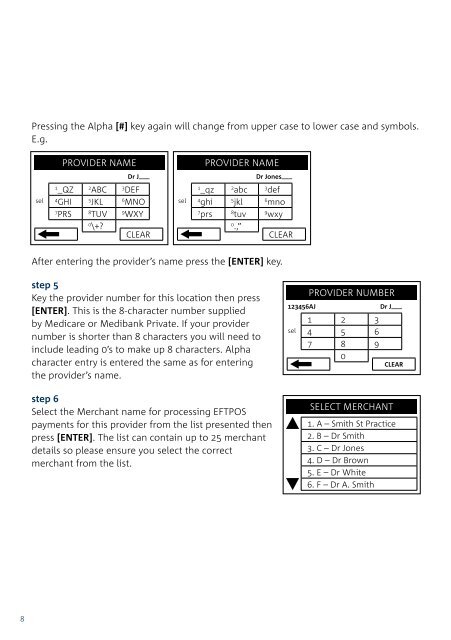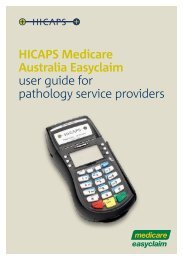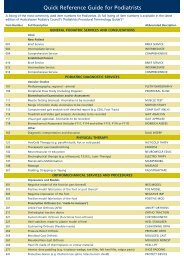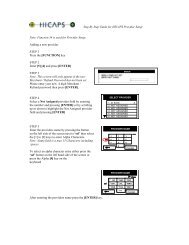Terminal User Guide - Hicaps
Terminal User Guide - Hicaps
Terminal User Guide - Hicaps
You also want an ePaper? Increase the reach of your titles
YUMPU automatically turns print PDFs into web optimized ePapers that Google loves.
Pressing the Alpha [#] key again will change from upper case to lower case and symbols.<br />
E.g.<br />
sel<br />
PROVIDER NAME<br />
1_QZ 2<br />
ABC 3<br />
DEF<br />
4<br />
GHI 5<br />
JKL 6<br />
MNO<br />
7<br />
PRS 8<br />
TUV 9<br />
WXY<br />
0<br />
\+<br />
Dr J___<br />
CLEAR<br />
After entering the provider’s name press the [ENTER] key.<br />
step 5<br />
Key the provider number for this location then press<br />
[ENTER]. This is the 8-character number supplied<br />
by Medicare or Medibank Private. If your provider<br />
number is shorter than 8 characters you will need to<br />
include leading 0’s to make up 8 characters. Alpha<br />
character entry is entered the same as for entering<br />
the provider’s name.<br />
sel<br />
PROVIDER NAME<br />
1_qz 2<br />
abc 3<br />
def<br />
4<br />
ghi 5<br />
jkl 6<br />
mno<br />
7<br />
prs 8<br />
tuv 9<br />
wxy<br />
0<br />
.,”<br />
Dr Jones___<br />
CLEAR<br />
123456AJ<br />
sel<br />
PROVIDER NUMBER<br />
1 2 3<br />
4 5 6<br />
7 8 9<br />
0<br />
Dr J___<br />
CLEAR<br />
step 7<br />
This option will enable the terminal to prompt to<br />
automatically start an EFTPOS transaction for the gap<br />
amount. Select the appropriate option for this provider.<br />
CURRENT<br />
step 8<br />
Note: If a Claim to Sale is disabled the Claim Deposit<br />
is not displayed. This option will enable the terminal<br />
to prompt for deposits (optical only).<br />
step 9<br />
Select Item Memory enabled or disabled for this<br />
provider. Item Memory enables the terminal to recall<br />
the last amount entered for this item number.<br />
PROVIDER SETUP<br />
CLAIM TO SALE<br />
ENABLED<br />
ENABLE<br />
PROVIDER SETUP<br />
CLAIM TO DEPOSIT<br />
DISABLED<br />
ENABLE<br />
PROVIDER SETUP<br />
ITEM MEMORY<br />
DISABLED<br />
DISABLE<br />
DISABLE<br />
step 6<br />
Select the Merchant name for processing EFTPOS<br />
payments for this provider from the list presented then<br />
press [ENTER]. The list can contain up to 25 merchant<br />
details so please ensure you select the correct<br />
merchant from the list.<br />
SELECT MERCHANT<br />
1. A – Smith St Practice<br />
2. B – Dr Smith<br />
3. C – Dr Jones<br />
4. D – Dr Brown<br />
5. E – Dr White<br />
6. F – Dr A. Smith<br />
step 10<br />
Clear Item Memory will clear all amounts stored for<br />
item numbers.<br />
ENABLE<br />
PROVIDER SETUP<br />
CLEAR ITEM MEMORY<br />
DISABLE<br />
NO<br />
YES<br />
step 11<br />
Confirmation that the item memory will be cleared if<br />
Yes was selected at Clear Item Memory.<br />
PROVIDER SETUP<br />
ITEM MEMORY WILL<br />
BE CLEARED!<br />
NO<br />
YES