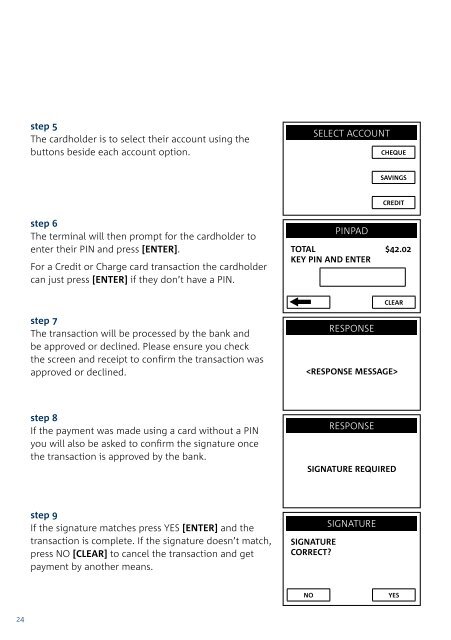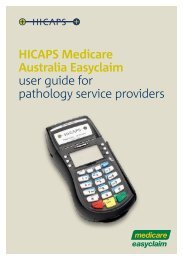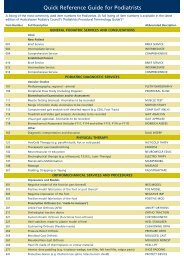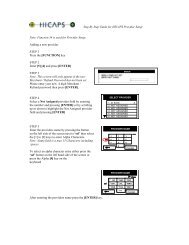Terminal User Guide - Hicaps
Terminal User Guide - Hicaps
Terminal User Guide - Hicaps
Create successful ePaper yourself
Turn your PDF publications into a flip-book with our unique Google optimized e-Paper software.
step 5<br />
The cardholder is to select their account using the<br />
buttons beside each account option.<br />
step 6<br />
The terminal will then prompt for the cardholder to<br />
enter their PIN and press [ENTER].<br />
For a Credit or Charge card transaction the cardholder<br />
can just press [ENTER] if they don’t have a PIN.<br />
step 7<br />
The transaction will be processed by the bank and<br />
be approved or declined. Please ensure you check<br />
the screen and receipt to confirm the transaction was<br />
approved or declined.<br />
SELECT ACCOUNT<br />
PINPAD<br />
CHEQUE<br />
SAVINGS<br />
CREDIT<br />
TOTAL $42.02<br />
KEY PIN AND ENTER<br />
RESPONSE<br />
CLEAR<br />
<br />
3.1.2 processing an EFTPOS transaction<br />
step 1<br />
To start an EFTPOS Sale transaction, simply swipe the<br />
patient’s EFTPOS card through the terminal. This could<br />
be Credit: Visa, MasterCard, Charge: Amex, Diners or<br />
JCB, or Debit: Cheque or Savings as per your EFTPOS<br />
agreement.<br />
step 2<br />
If the terminal has MMF active, you will then be<br />
prompted to select the appropriate provider from the<br />
merchant list.<br />
step 3<br />
Enter the amount of the sale.<br />
VISA<br />
SELECT MERCHANT<br />
1. A – Smith St Practice<br />
2. B – Dr Smith<br />
3. C – Dr Jones<br />
4. D – Dr Brown<br />
5. E – Dr White<br />
6. F – Dr A. Smith<br />
SALE AMOUNT<br />
PURCHASE<br />
$25.50<br />
step 8<br />
If the payment was made using a card without a PIN<br />
you will also be asked to confirm the signature once<br />
the transaction is approved by the bank.<br />
RESPONSE<br />
SIGNATURE REQUIRED<br />
step 4<br />
The cardholder is to select their account using the<br />
buttons beside each account option.<br />
SELECT ACCOUNT<br />
ENTER<br />
CHEQUE<br />
SAVINGS<br />
CREDIT<br />
step 9<br />
If the signature matches press YES [ENTER] and the<br />
transaction is complete. If the signature doesn’t match,<br />
press NO [CLEAR] to cancel the transaction and get<br />
payment by another means.<br />
SIGNATURE<br />
CORRECT<br />
SIGNATURE<br />
step 5<br />
The terminal will then prompt for the cardholder to<br />
enter their PIN and press [ENTER].<br />
For a Credit or Charge card transaction the cardholder<br />
can just press [ENTER] if they don’t have a PIN.<br />
PINPAD<br />
TOTAL $25.50<br />
KEY PIN AND ENTER<br />
NO<br />
YES<br />
CLEAR