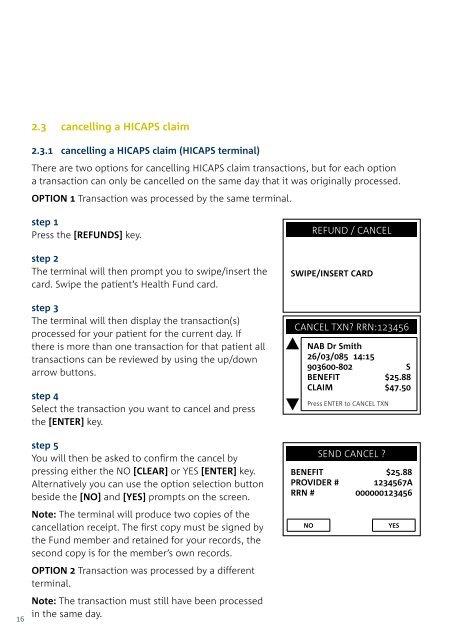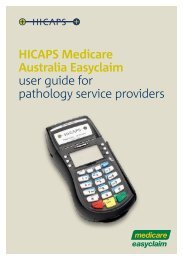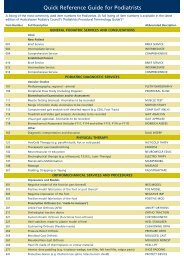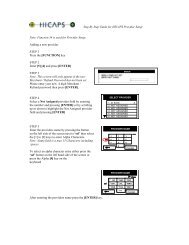Terminal User Guide - Hicaps
Terminal User Guide - Hicaps
Terminal User Guide - Hicaps
Create successful ePaper yourself
Turn your PDF publications into a flip-book with our unique Google optimized e-Paper software.
2.3 cancelling a HICAPS claim<br />
2.3.1 cancelling a HICAPS claim (HICAPS terminal)<br />
There are two options for cancelling HICAPS claim transactions, but for each option<br />
a transaction can only be cancelled on the same day that it was originally processed.<br />
OPTION 1 Transaction was processed by the same terminal.<br />
step 1<br />
Press the [REFUNDS] key.<br />
step 2<br />
The terminal will then prompt you to swipe/insert the<br />
card. Swipe the patient’s Health Fund card.<br />
step 3<br />
The terminal will then display the transaction(s)<br />
processed for your patient for the current day. If<br />
there is more than one transaction for that patient all<br />
transactions can be reviewed by using the up/down<br />
arrow buttons.<br />
step 4<br />
Select the transaction you want to cancel and press<br />
the [ENTER] key.<br />
step 5<br />
You will then be asked to confirm the cancel by<br />
pressing either the NO [CLEAR] or YES [ENTER] key.<br />
Alternatively you can use the option selection button<br />
beside the [NO] and [YES] prompts on the screen.<br />
Note: The terminal will produce two copies of the<br />
cancellation receipt. The first copy must be signed by<br />
the Fund member and retained for your records, the<br />
second copy is for the member’s own records.<br />
OPTION 2 Transaction was processed by a different<br />
terminal.<br />
REFUND / CANCEL<br />
SWIPE/INSERT CARD<br />
CANCEL TXN RRN:123456<br />
NAB Dr Smith<br />
26/03/085 14:15<br />
903600-802 S<br />
BENEFIT $25.88<br />
CLAIM $47.50<br />
Press ENTER to CANCEL TXN<br />
SEND CANCEL <br />
BENEFIT $25.88<br />
PROVIDER # 1234567A<br />
RRN # 000000123456<br />
NO<br />
YES<br />
step 1<br />
Press the [REFUNDS] key.<br />
step 2<br />
The terminal will then prompt you to swipe/insert the<br />
card. Swipe the patient’s Health Fund card.<br />
step 3<br />
The terminal will prompt for you to select a provider by<br />
entering the provider number or scrolling down and<br />
highlighting the provider and pressing [ENTER].<br />
step 4<br />
The terminal will then prompt you for the 12-digit<br />
Receipt Reference Number of the original claim.<br />
Key the RRN and press [ENTER].<br />
step 5<br />
The terminal will then prompt you for the Benefit<br />
amount approved by the Health Fund on the original<br />
claim. Key the amount and press [ENTER].<br />
step 6<br />
You will then be asked to confirm the cancel by<br />
pressing either the NO [CLEAR] or YES [ENTER] key.<br />
Alternatively you can select your response using the<br />
corresponding keys on the side of the display next to<br />
the [NO] or [YES] prompts on the screen.<br />
Note: The terminal will produce two copies of the<br />
cancellation receipt. The first copy must be signed by<br />
the Fund member and retained for your records, the<br />
second copy is for the member’s own records.<br />
REFUND / CANCEL<br />
SWIPE/INSERT CARD<br />
SELECT PROVIDER<br />
1. A – Smith St Practice<br />
2. B – Dr Smith<br />
3. C – Dr Jones<br />
4. D – Dr Brown<br />
5. E – Dr White<br />
6. F – Dr A. Smith<br />
RRN NUMBER<br />
CANCEL TXN <br />
000000123456<br />
ENTER BENEFIT AMOUNT<br />
SEND CANCEL <br />
CLEAR<br />
$25.88<br />
CLEAR<br />
BENEFIT $25.88<br />
PROVIDER # 1234567A<br />
RRN # 000000123456<br />
1<br />
Note: The transaction must still have been processed<br />
in the same day.<br />
NO<br />
YES<br />
1