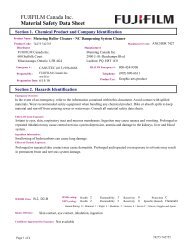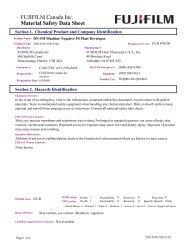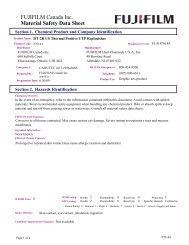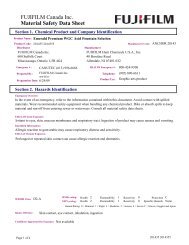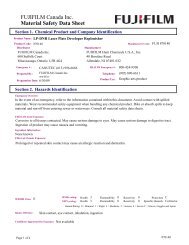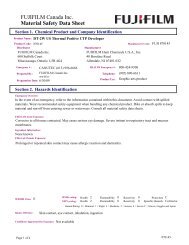FinePix 6900 Zoom Manual - Fujifilm Canada
FinePix 6900 Zoom Manual - Fujifilm Canada
FinePix 6900 Zoom Manual - Fujifilm Canada
You also want an ePaper? Increase the reach of your titles
YUMPU automatically turns print PDFs into web optimized ePapers that Google loves.
SWITCHING ON AND OFF ✽ See P.95 – 96 for information on selecting the language.<br />
1<br />
2<br />
Blank<br />
Lit white<br />
Lit red<br />
Flashing red<br />
Press the “$” (Power) button to switch the<br />
camera on and off. When you switch the camera<br />
on, the indicator lamp turns green. If the date has<br />
been cleared, a confirmation message appears.<br />
SET ¨ : Switches to the DATE/TIME setting screen<br />
(➡P.23).<br />
NO : Switches to photography or playback mode.<br />
●! If you do not set the date and time, this confirmation<br />
screen will appear each time you switch the camera on.<br />
●! If you switch the camera on when the Mode switch is set to<br />
“1”, the lens extends. Take care not to press on the lens.<br />
Check the battery level warning when you switch<br />
the camera on.<br />
➀Battery has ample charge. (No indicator<br />
displayed.)<br />
➁The battery is approximately half charged.<br />
➂Battery charge low. Replace or recharge the<br />
battery as it will run out shortly.<br />
➃The battery is exhausted. The display will shortly<br />
go blank and the camera will stop working.<br />
Replace or recharge the battery.<br />
◆ Auto Power Save Function ◆<br />
If the camera is not used in any way for 30<br />
seconds when the camera functions are<br />
enabled, this function temporarily switches<br />
features such as the LCD screen off to reduce<br />
power consumption. If the camera is then left<br />
unused for a further period (2 or 5 minutes), the<br />
Auto Power Save function automatically<br />
switches the camera off. (See P.100 for details.)<br />
21<br />
1