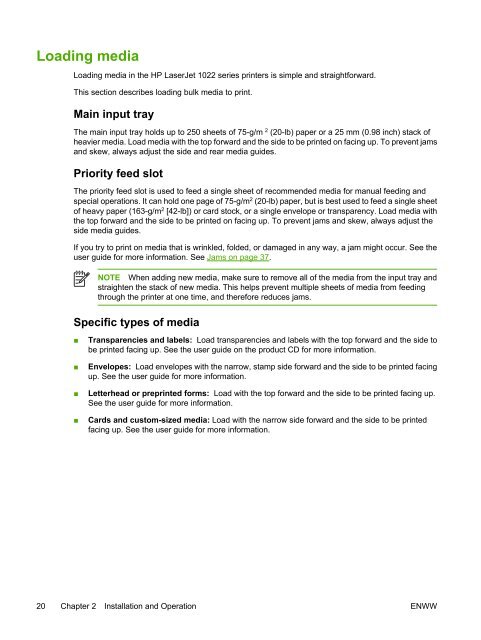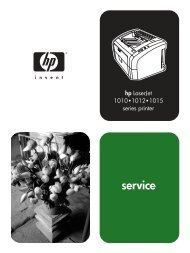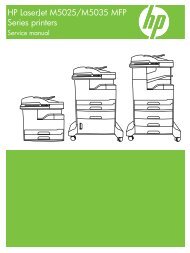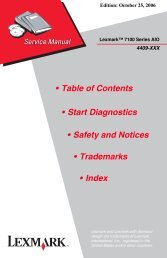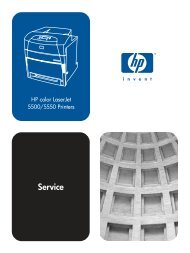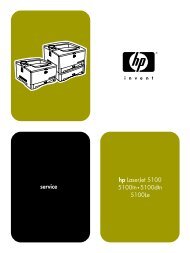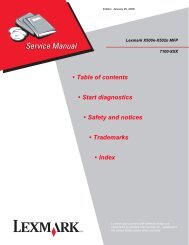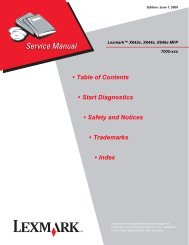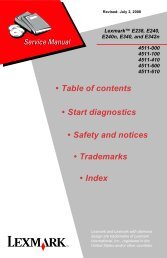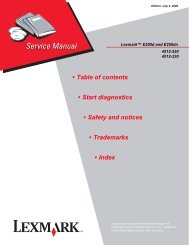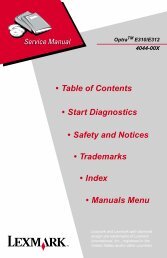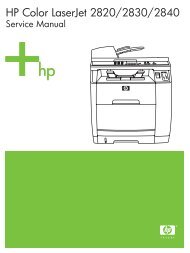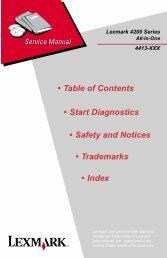HP LaserJet 1022 Series Service Manual
HP LaserJet 1022 Series Service Manual
HP LaserJet 1022 Series Service Manual
You also want an ePaper? Increase the reach of your titles
YUMPU automatically turns print PDFs into web optimized ePapers that Google loves.
Loading media<br />
Loading media in the <strong>HP</strong> <strong>LaserJet</strong> <strong>1022</strong> series printers is simple and straightforward.<br />
This section describes loading bulk media to print.<br />
Main input tray<br />
The main input tray holds up to 250 sheets of 75-g/m 2 (20-lb) paper or a 25 mm (0.98 inch) stack of<br />
heavier media. Load media with the top forward and the side to be printed on facing up. To prevent jams<br />
and skew, always adjust the side and rear media guides.<br />
Priority feed slot<br />
The priority feed slot is used to feed a single sheet of recommended media for manual feeding and<br />
special operations. It can hold one page of 75-g/m 2 (20-lb) paper, but is best used to feed a single sheet<br />
of heavy paper (163-g/m 2 [42-lb]) or card stock, or a single envelope or transparency. Load media with<br />
the top forward and the side to be printed on facing up. To prevent jams and skew, always adjust the<br />
side media guides.<br />
If you try to print on media that is wrinkled, folded, or damaged in any way, a jam might occur. See the<br />
user guide for more information. See Jams on page 37.<br />
NOTE When adding new media, make sure to remove all of the media from the input tray and<br />
straighten the stack of new media. This helps prevent multiple sheets of media from feeding<br />
through the printer at one time, and therefore reduces jams.<br />
Specific types of media<br />
■<br />
■<br />
■<br />
■<br />
Transparencies and labels: Load transparencies and labels with the top forward and the side to<br />
be printed facing up. See the user guide on the product CD for more information.<br />
Envelopes: Load envelopes with the narrow, stamp side forward and the side to be printed facing<br />
up. See the user guide for more information.<br />
Letterhead or preprinted forms: Load with the top forward and the side to be printed facing up.<br />
See the user guide for more information.<br />
Cards and custom-sized media: Load with the narrow side forward and the side to be printed<br />
facing up. See the user guide for more information.<br />
20 Chapter 2 Installation and Operation ENWW