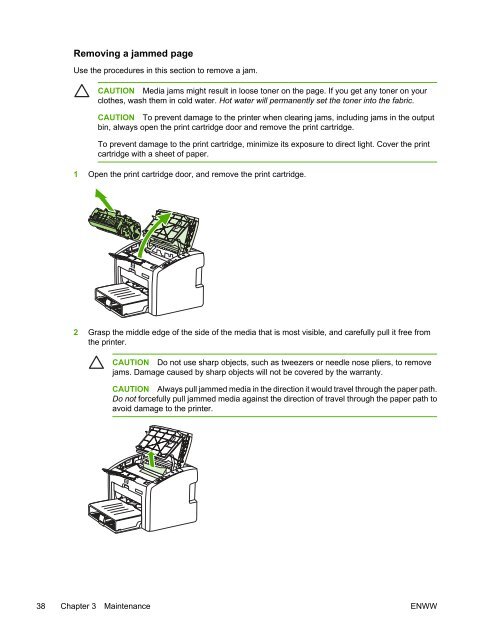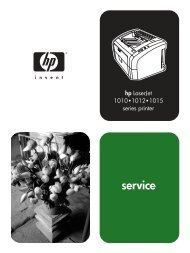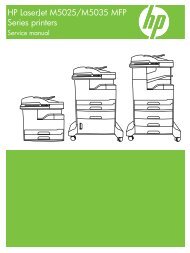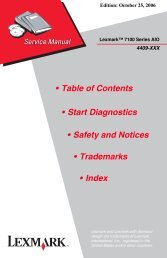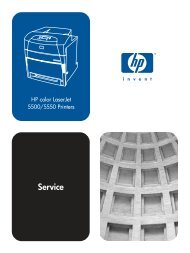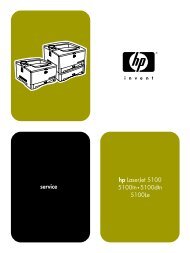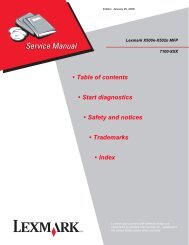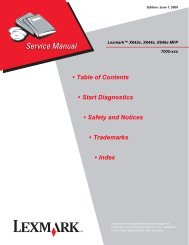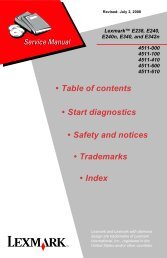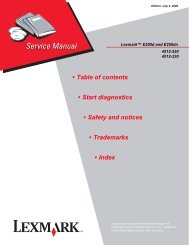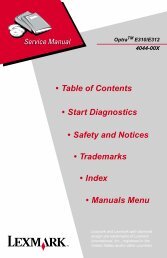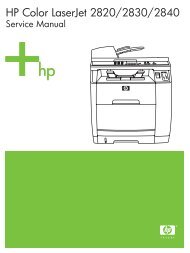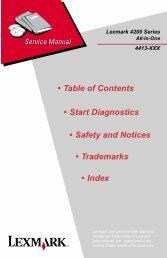HP LaserJet 1022 Series Service Manual
HP LaserJet 1022 Series Service Manual
HP LaserJet 1022 Series Service Manual
Create successful ePaper yourself
Turn your PDF publications into a flip-book with our unique Google optimized e-Paper software.
Removing a jammed page<br />
Use the procedures in this section to remove a jam.<br />
CAUTION Media jams might result in loose toner on the page. If you get any toner on your<br />
clothes, wash them in cold water. Hot water will permanently set the toner into the fabric.<br />
CAUTION To prevent damage to the printer when clearing jams, including jams in the output<br />
bin, always open the print cartridge door and remove the print cartridge.<br />
To prevent damage to the print cartridge, minimize its exposure to direct light. Cover the print<br />
cartridge with a sheet of paper.<br />
1 Open the print cartridge door, and remove the print cartridge.<br />
2 Grasp the middle edge of the side of the media that is most visible, and carefully pull it free from<br />
the printer.<br />
CAUTION Do not use sharp objects, such as tweezers or needle nose pliers, to remove<br />
jams. Damage caused by sharp objects will not be covered by the warranty.<br />
CAUTION Always pull jammed media in the direction it would travel through the paper path.<br />
Do not forcefully pull jammed media against the direction of travel through the paper path to<br />
avoid damage to the printer.<br />
38 Chapter 3 Maintenance ENWW