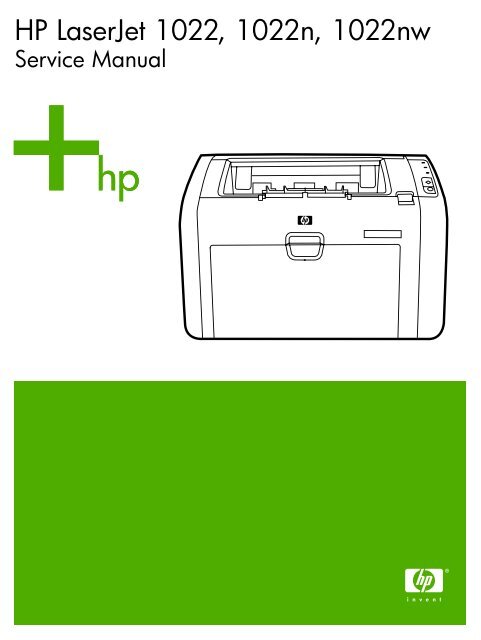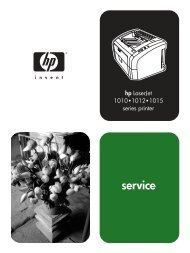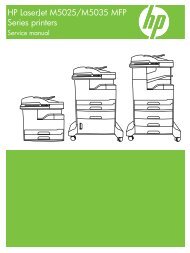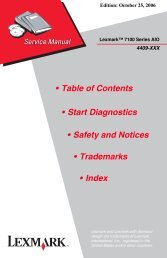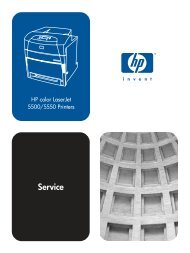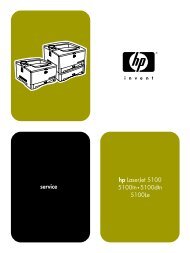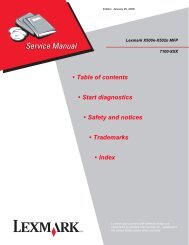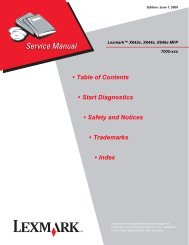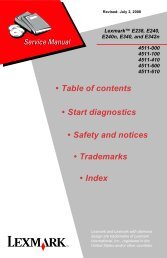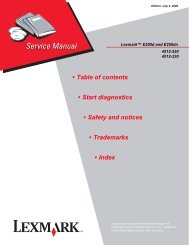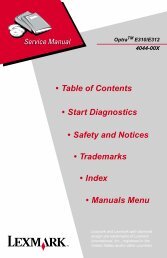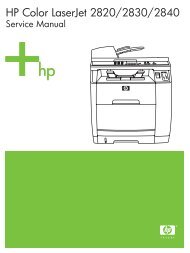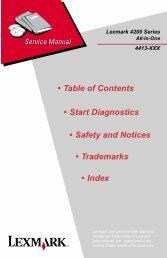HP LaserJet 1022 Series Service Manual
HP LaserJet 1022 Series Service Manual
HP LaserJet 1022 Series Service Manual
You also want an ePaper? Increase the reach of your titles
YUMPU automatically turns print PDFs into web optimized ePapers that Google loves.
<strong>HP</strong> <strong>LaserJet</strong> <strong>1022</strong>, <strong>1022</strong>n, <strong>1022</strong>nw<br />
<strong>Service</strong> <strong>Manual</strong>
<strong>HP</strong> <strong>LaserJet</strong> <strong>1022</strong> series printers<br />
<strong>Service</strong> <strong>Manual</strong>
Table of contents<br />
1 Product Information<br />
Product configurations............................................................................................................................2<br />
<strong>HP</strong> <strong>LaserJet</strong> <strong>1022</strong> printer.......................................................................................................2<br />
<strong>HP</strong> <strong>LaserJet</strong> <strong>1022</strong>n printer.....................................................................................................2<br />
<strong>HP</strong> <strong>LaserJet</strong> <strong>1022</strong>nw printer..................................................................................................2<br />
Overview of product...............................................................................................................................3<br />
<strong>HP</strong> <strong>LaserJet</strong> <strong>1022</strong> series printers..........................................................................................3<br />
Model and serial numbers.....................................................................................................5<br />
Hardware description.............................................................................................................5<br />
Firmware description ............................................................................................................5<br />
Product specifications............................................................................................................................6<br />
Physical specifications...........................................................................................................6<br />
Printer performance...............................................................................................................6<br />
Environmental specification...................................................................................................6<br />
Electrical specifications..........................................................................................................7<br />
Acoustic emissions................................................................................................................7<br />
Extended warranty.................................................................................................................................8<br />
Print-cartridge information .....................................................................................................................9<br />
Refilled print cartridges ........................................................................................................9<br />
Recycling print cartridges .....................................................................................................9<br />
Regulatory information.........................................................................................................................10<br />
FCC compliance..................................................................................................................10<br />
Canadian DOC regulations..................................................................................................10<br />
Korean EMI statement.........................................................................................................10<br />
Laser statement for Finland.................................................................................................11<br />
............................................................................................................................11<br />
2 Installation and Operation<br />
Operating environment ........................................................................................................................14<br />
Identifying the control-panel components.............................................................................................15<br />
Media specifications.............................................................................................................................16<br />
Supported media sizes........................................................................................................16<br />
Guidelines for using media...................................................................................................................17<br />
Paper and transparencies ...................................................................................................17<br />
Common media problems table ..........................................................................................17<br />
Labels..................................................................................................................................17<br />
Envelopes ...........................................................................................................................18<br />
Envelopes with double-side seams.....................................................................18<br />
Envelopes with adhesive strips or flaps..............................................................18<br />
ENWW<br />
iii
Card stock and heavy media ..............................................................................................19<br />
Card-stock construction......................................................................................19<br />
Card-stock guidelines..........................................................................................19<br />
Loading media......................................................................................................................................20<br />
Main input tray.....................................................................................................................20<br />
Priority feed slot...................................................................................................................20<br />
Specific types of media .......................................................................................................20<br />
Setting media types..............................................................................................................................21<br />
Set the media type...............................................................................................................21<br />
3 Maintenance<br />
Life expectancies of parts that wear ....................................................................................................24<br />
Cleaning the product............................................................................................................................26<br />
Cleaning the print path.........................................................................................................26<br />
Cleaning the print-cartridge area.........................................................................................27<br />
Cleaning the pickup roller ...................................................................................................29<br />
User-replaceable parts ........................................................................................................................30<br />
Replacing the pickup roller..................................................................................................30<br />
Replacing the separation pad .............................................................................................33<br />
Replacing the main input tray (paper-pickup tray assembly)...............................................35<br />
Replacing the output-bin extension (delivery-tray assembly) .............................................36<br />
Jams.....................................................................................................................................................37<br />
Clearing jams.......................................................................................................................37<br />
Typical media jam locations................................................................................37<br />
Removing a jammed page..................................................................................38<br />
4 Operational overview<br />
Basic functions.....................................................................................................................................42<br />
Formatter system.................................................................................................................................43<br />
Central processing unit .......................................................................................................43<br />
RAM.....................................................................................................................................43<br />
USB interface.......................................................................................................................43<br />
Control panel.......................................................................................................................43<br />
Draft mode (EconoMode)....................................................................................................43<br />
<strong>HP</strong> Memory Enhancement technology (MEt)......................................................................44<br />
Enhanced I/O ......................................................................................................................44<br />
Printer operation...................................................................................................................................45<br />
Engine control system (engine control unit and power assembly).......................................46<br />
Printer-engine-control system.............................................................................46<br />
Printer laser/scanner unit ...................................................................................47<br />
Power system on the engine-power assembly....................................................48<br />
Image-formation system......................................................................................................49<br />
The seven image-formation processes ..............................................................50<br />
Print cartridge......................................................................................................51<br />
Printer-paper feed system...................................................................................................51<br />
Jam detection .....................................................................................................................53<br />
Conditions of jam detection.................................................................................53<br />
Solenoid, sensors, switches, and motor..............................................................................54<br />
Basic sequence of operation (formatter-to-printer)..............................................................55<br />
iv<br />
ENWW
5 Removal and replacement<br />
Removal and replacement strategy......................................................................................................58<br />
Required tools .....................................................................................................................58<br />
Before performing service....................................................................................................58<br />
Print cartridge .....................................................................................................................59<br />
Parts removal order ............................................................................................................60<br />
User-replaceable parts ........................................................................................................................61<br />
Replacing the pickup roller .................................................................................................61<br />
Replacing the separation pad .............................................................................................64<br />
Replacing the main input tray (paper-pickup tray assembly) ..............................................66<br />
Replacing the output-bin extension (delivery-tray assembly) .............................................67<br />
Covers..................................................................................................................................................68<br />
Right-side cover...................................................................................................................68<br />
Left-side cover.....................................................................................................................70<br />
Rear panel and top-cover assembly....................................................................................70<br />
Front cover...........................................................................................................................75<br />
Internal assemblies..............................................................................................................................77<br />
Transfer-roller assembly......................................................................................................77<br />
Engine-power assembly......................................................................................................80<br />
Fuser (fixing) assembly........................................................................................................82<br />
Paper-pickup assembly.......................................................................................................84<br />
Engine control unit (ECU) assembly....................................................................................85<br />
Laser/scanner assembly......................................................................................................89<br />
6 Troubleshooting<br />
Basic troubleshooting...........................................................................................................................92<br />
Basic troubleshooting..........................................................................................................92<br />
Reset the factory default settings (cold reset)......................................................................................94<br />
Control-panel pages.............................................................................................................................94<br />
Control-panel lights..............................................................................................................................95<br />
Control-panel light patterns..................................................................................................95<br />
Jams.....................................................................................................................................................97<br />
Clearing jams.......................................................................................................................97<br />
Typical media jam locations................................................................................97<br />
Removing a jammed page..................................................................................98<br />
Print-quality troubleshooting...............................................................................................................100<br />
Print-cartridge problems....................................................................................................100<br />
Checking the print cartridge..............................................................................100<br />
To redistribute toner in the print cartridge.........................................100<br />
Solving print-quality problems............................................................................................100<br />
Solving paper-feed problems.............................................................................................................111<br />
Functional checks...............................................................................................................................113<br />
Half self-test functional check............................................................................................113<br />
To perform a half self-test check.......................................................................113<br />
To perform other checks...................................................................................113<br />
Drum-rotation functional check .........................................................................................114<br />
High-voltage-contacts check..............................................................................................115<br />
To check the print-cartridge contacts ..............................................................115<br />
To check the printer high-voltage contacts ......................................................116<br />
Troubleshooting tools.........................................................................................................................117<br />
ENWW<br />
v
Repetitive-image-defect ruler.............................................................................................117<br />
Circuit diagram ..................................................................................................................118<br />
Solenoid, sensors, switches, and motor.............................................................................................119<br />
7 Parts and diagrams<br />
Ordering parts and supplies...............................................................................................................122<br />
Parts..................................................................................................................................122<br />
Related documentation and software................................................................................122<br />
Parts that wear ..................................................................................................................122<br />
Accessories and consumables...........................................................................................................123<br />
Accessories.......................................................................................................................123<br />
Common hardware ...........................................................................................................124<br />
How to use the parts lists and diagrams............................................................................125<br />
Printer exchange/parts.......................................................................................................................126<br />
External covers and panel..................................................................................................................128<br />
Internal components...........................................................................................................................130<br />
Alphabetical parts list.........................................................................................................................138<br />
Numerical parts list.............................................................................................................................140<br />
Index...................................................................................................................................................................143<br />
vi<br />
ENWW
List of tables<br />
Table 1-1 Physical specifications....................................................................................................................6<br />
Table 1-2 Performance....................................................................................................................................6<br />
Table 1-3 Environmental specifications ..........................................................................................................6<br />
Table 1-4 Power requirements........................................................................................................................7<br />
Table 1-5 Power consumption (average, in watts)..........................................................................................7<br />
Table 1-6 Acoustic emissions..........................................................................................................................7<br />
Table 2-1 Media sizes...................................................................................................................................16<br />
Table 3-1 Life expectancies of parts that wear..............................................................................................24<br />
Table 4-1 Basic sequence of operation.........................................................................................................55<br />
Table 6-1 Basic troubleshooting ..................................................................................................................92<br />
Table 6-2 Control-panel pages: time ranges.................................................................................................94<br />
Table 6-3 Control-panel light patterns...........................................................................................................95<br />
Table 6-4 Solving print-quality problems.....................................................................................................100<br />
Table 6-5 Solving paper-feed problems......................................................................................................111<br />
Table 7-1 Technical support websites.........................................................................................................122<br />
Table 7-2 Accessories.................................................................................................................................123<br />
Table 7-3 Printer exchange.........................................................................................................................127<br />
Table 7-4 External covers and panels.........................................................................................................129<br />
Table 7-5 Internal components (1 of 3).......................................................................................................131<br />
Table 7-6 Internal components (2 of 3).......................................................................................................133<br />
Table 7-7 Internal components (3 of 3).......................................................................................................135<br />
Table 7-8 Paper-pickup assembly...............................................................................................................137<br />
Table 7-9 Alphabetical parts list..................................................................................................................138<br />
Table 7-10 Numerical parts list......................................................................................................................140<br />
ENWW<br />
vii
viii<br />
ENWW
List of figures<br />
Figure 1-1 Front and right-side view.................................................................................................................3<br />
Figure 1-2 Back and left-side view...................................................................................................................4<br />
Figure 1-3 Model- and serial-number label.......................................................................................................5<br />
Figure 2-1 Dimensions of product..................................................................................................................14<br />
Figure 2-2 Control-panel lights and buttons...................................................................................................15<br />
Figure 3-1 Main input tray...............................................................................................................................35<br />
Figure 3-2 Output-bin extension.....................................................................................................................36<br />
Figure 4-1 Basic configuration........................................................................................................................42<br />
Figure 4-2 Printer functional-block diagram....................................................................................................45<br />
Figure 4-3 Laser/scanner operation...............................................................................................................47<br />
Figure 4-4 High-voltage power supply circuit.................................................................................................49<br />
Figure 4-5 Image-formation block diagram.....................................................................................................50<br />
Figure 4-6 Printer paper path ........................................................................................................................52<br />
Figure 4-7 Solenoid, sensors, switches, and motor........................................................................................54<br />
Figure 4-8 Printer timing diagram .................................................................................................................56<br />
Figure 5-1 Removing the print cartridge.........................................................................................................59<br />
Figure 5-2 Parts-removal block diagram........................................................................................................60<br />
Figure 5-3 Remove the main input tray..........................................................................................................66<br />
Figure 5-4 Output-bin extension.....................................................................................................................67<br />
Figure 5-5 Remove the right-side cover (1 of 4).............................................................................................68<br />
Figure 5-6 Remove the right-side cover (2 of 4).............................................................................................68<br />
Figure 5-7 Remove the right-side cover (3 of 4).............................................................................................69<br />
Figure 5-8 Remove the right-side cover (4 of 4).............................................................................................69<br />
Figure 5-9 Remove the rear panel and top-cover assembly (1 of 6)..............................................................70<br />
Figure 5-10 Remove the rear panel and top-cover assembly (2 of 6)..............................................................71<br />
Figure 5-11 Remove the rear panel and top-cover assembly (3 of 6)..............................................................71<br />
Figure 5-12 Remove the rear panel and top-cover assembly (4 of 6)..............................................................72<br />
Figure 5-13 Remove the rear panel and top-cover assembly (5 of 6)..............................................................72<br />
Figure 5-14 Remove the rear panel and top-cover assembly (6 of 6)..............................................................73<br />
Figure 5-15 Reinstall the top-cover assembly (1 of 2)......................................................................................73<br />
Figure 5-16 Reinstall the top-cover assembly (2 of 2)......................................................................................74<br />
Figure 5-17 Remove the front cover (1 of 3)....................................................................................................75<br />
Figure 5-18 Remove the front cover (2 of 3)....................................................................................................76<br />
Figure 5-19 Remove the front cover (3 of 3)....................................................................................................76<br />
Figure 5-20 Remove the transfer roller (1 of 3)................................................................................................77<br />
Figure 5-21 Remove the transfer roller (2 of 3)................................................................................................78<br />
Figure 5-22 Remove the transfer roller (3 of 3)................................................................................................78<br />
Figure 5-23 Remove the engine-power assembly (1 of 2)...............................................................................80<br />
Figure 5-24 Remove the engine-power assembly (2 of 2)...............................................................................81<br />
Figure 5-25 Remove the fuser (fixing) assembly (1 of 2).................................................................................82<br />
ENWW<br />
ix
Figure 5-26 Remove the fuser (fixing) assembly (2 of 2).................................................................................83<br />
Figure 5-27 Remove the paper pickup assembly.............................................................................................84<br />
Figure 5-28 Remove the ECU assembly (1 of 6)..............................................................................................85<br />
Figure 5-29 Remove the ECU assembly (2 of 6)..............................................................................................86<br />
Figure 5-30 Remove the ECU assembly (3 of 6)..............................................................................................86<br />
Figure 5-31 Remove the ECU assembly (4 of 6)..............................................................................................87<br />
Figure 5-32 Remove the ECU assembly (5 of 6)..............................................................................................87<br />
Figure 5-33 Remove the ECU assembly (6 of 6)..............................................................................................88<br />
Figure 5-34 Removing the laser/scanner assembly.........................................................................................89<br />
Figure 6-1 Printer-panel-lights legend............................................................................................................95<br />
Figure 6-2 Check the fuser connections.......................................................................................................114<br />
Figure 6-3 Print-cartridge high-voltage contacts...........................................................................................115<br />
Figure 6-4 Printer high-voltage contacts.......................................................................................................116<br />
Figure 6-5 Repetitive-image-defect ruler......................................................................................................117<br />
Figure 6-6 Circuit diagram............................................................................................................................118<br />
Figure 6-7 Solenoid, photosensors, switches, and motor.............................................................................119<br />
Figure 7-1 External covers and panels.........................................................................................................128<br />
Figure 7-2 Internal components (1 of 3).......................................................................................................130<br />
Figure 7-3 Internal components (2 of 3).......................................................................................................132<br />
Figure 7-4 Internal components (3 of 3).......................................................................................................134<br />
Figure 7-5 Paper-pickup assembly...............................................................................................................136<br />
x<br />
ENWW
1 Product Information<br />
This chapter provides general product information for <strong>HP</strong> <strong>LaserJet</strong> <strong>1022</strong> series printer.<br />
●<br />
●<br />
●<br />
●<br />
●<br />
●<br />
Product configurations<br />
Overview of product<br />
Product specifications<br />
Extended warranty<br />
Print-cartridge information<br />
Regulatory information<br />
ENWW 1
Product configurations<br />
The <strong>HP</strong> <strong>LaserJet</strong> <strong>1022</strong> series printers are designed to print documents easily and with the laser quality<br />
that customers have come to expect from an <strong>HP</strong> <strong>LaserJet</strong> product. The following sections describe the<br />
configurations of the <strong>HP</strong> <strong>LaserJet</strong> <strong>1022</strong> series printers.<br />
<strong>HP</strong> <strong>LaserJet</strong> <strong>1022</strong> printer<br />
The <strong>HP</strong> <strong>LaserJet</strong> <strong>1022</strong> (<strong>HP</strong> LJ <strong>1022</strong>) is the base model of the <strong>HP</strong> <strong>LaserJet</strong> <strong>1022</strong> series printers. It offers<br />
the following features:<br />
■<br />
■<br />
■<br />
■<br />
■<br />
■<br />
■<br />
■<br />
■<br />
■<br />
■<br />
■<br />
Prints up to 18 pages per minute (ppm) for A4-sized media, and 19 ppm for letter-size media<br />
10 seconds or less to first page out<br />
ProRes 1200 print quality setting that provides fine-line detail at 1200 x 1200 dots per inch (dpi)<br />
250-sheet input capacity (75-g/m 2 [20-lb] media)<br />
Priority input slot<br />
125-sheet output bin capacity<br />
Prints watermarks, booklets, and multiple pages per sheet (N-up), and can print the first page on<br />
different media from the remainder of the document<br />
8 MB of RAM<br />
Host-based and PCL5e printer driver<br />
26 PCL fonts<br />
2,000-page print cartridge<br />
USB 2.0 Hi-Speed port<br />
<strong>HP</strong> <strong>LaserJet</strong> <strong>1022</strong>n printer<br />
The <strong>HP</strong> <strong>LaserJet</strong> <strong>1022</strong>n (<strong>HP</strong> LJ <strong>1022</strong>n) has all of the features of the <strong>HP</strong> LJ <strong>1022</strong>, and also includes an<br />
internal network port.<br />
<strong>HP</strong> <strong>LaserJet</strong> <strong>1022</strong>nw printer<br />
The <strong>HP</strong> <strong>LaserJet</strong> <strong>1022</strong>nw (<strong>HP</strong> LJ <strong>1022</strong>nw) has all of the features of the <strong>HP</strong> LJ <strong>1022</strong>n, and also includes<br />
integrated 802.11b/g wireless connectivity.<br />
NOTE For more information about this product, see the <strong>HP</strong> <strong>LaserJet</strong> <strong>1022</strong>nw<br />
Wireless User Guide.<br />
2 Chapter 1 Product Information ENWW
Overview of product<br />
<strong>HP</strong> <strong>LaserJet</strong> <strong>1022</strong> series printers<br />
Figure 1-1 Front and right-side view<br />
1 Output bin<br />
2 Input-tray cover<br />
3 250-sheet main input tray<br />
4 Priority feed slot<br />
5 Output-media support<br />
6 Print-cartridge door<br />
7 CANCEL JOB button<br />
8 GO button<br />
9 GO light<br />
10 READY light<br />
11 ATTENTION light<br />
12 WIRELESS light (<strong>HP</strong> LJ <strong>1022</strong>nw printer only)<br />
ENWW Overview of product 3
Figure 1-2 Back and left-side view<br />
5<br />
1 Internal network port (<strong>HP</strong> LJ <strong>1022</strong>n and <strong>HP</strong> LJ <strong>1022</strong>nw printers only)<br />
2 USB port<br />
3 Power receptacle<br />
4 On/off switch<br />
5 Separation pad<br />
4 Chapter 1 Product Information ENWW
Model and serial numbers<br />
The model number and serial number are listed on an identification label located on the back of the<br />
product.<br />
The serial number contains information about the country/region of origin and the revision level,<br />
production code, and production number of the product.<br />
The label also contains power-rating and regulatory information.<br />
HEWLETT-PACKARD Numero é reglementaire é du modele é<br />
11311 CHINDEN BLVD. Regulatory Model Number BOISB-0405-00<br />
BOISE, IDAHO 83714<br />
USA<br />
220- 240V ~AC<br />
Numero du produit<br />
50/60 Hz, 2.5A (2,5A)<br />
Product No. Q5912A<br />
CNBR212347<br />
CNBR212347<br />
Nsmero de Serie<br />
Serial No. CNBB123456<br />
CNBR212347<br />
CNBR212347<br />
Made in China<br />
Fabricado en China<br />
Manufacturado<br />
Manufactured:<br />
April 16, 2005<br />
Apparaten skall<br />
anslutas till jordat<br />
natuttag.<br />
Tested To Comply<br />
With FCC Standards<br />
FOR HOME OR OFFICE USE<br />
This product conforms with<br />
CDRH radiation performance<br />
standard 21 CFR chapter 1,<br />
sub-chapter J.<br />
Complies with Canadian EMC<br />
Class B requirements.<br />
>PET<<br />
SITE:FR1<br />
Figure 1-3 Model- and serial-number label<br />
Hardware description<br />
The <strong>HP</strong> <strong>LaserJet</strong> <strong>1022</strong> series printers provide ProRes technology for 1200 dpi resolution.<br />
The product prints at 19 ppm for letter-size paper and 18 ppm for A4-size paper. With 1200 dpi printing,<br />
the product has exceptional text and graphics print quality. The simple control panel and improved paper<br />
handling make this product very easy to use.<br />
The main input tray has a 250-sheet (75-g/m 2 [20-lb] media) capacity for continuous, multiple-page<br />
printing. The priority input slot is used to manually feed single sheets of most recommended media. Both<br />
the main input tray and the priority input slot are center-justified for all supported media sizes. The output<br />
bin holds up to 100 sheets of 75-g/m 2 (20-lb) paper.<br />
The product has a very fast first-page-out, at less than 8 seconds. The base memory contains 8 MB of<br />
RAM and an embedded 133 MHz processor.<br />
The print engine has an average duty cycle of 1,000 pages per month (7,000 peak) or 50,000 total pages<br />
printed. The standard print-cartridge life is 2,000 pages, in accordance with ISO/IEC 19752.<br />
NOTE<br />
Actual print cartridge life depends on specific usage.<br />
Firmware description<br />
The firmware in the product includes these features:<br />
■<br />
■<br />
■<br />
Host-based printing<br />
PCL Level 5e<br />
EconoMode functionality<br />
ENWW Overview of product 5
Product specifications<br />
This section details the specifications for the <strong>HP</strong> <strong>LaserJet</strong> <strong>1022</strong> series printers.<br />
Physical specifications<br />
Table 1-1 Physical specifications<br />
Model Height Depth Width Weight<br />
<strong>HP</strong> <strong>LaserJet</strong> <strong>1022</strong> series printers 241 mm (9.5<br />
inches)<br />
245 mm (9.6<br />
inches)<br />
370 mm (14.6<br />
inches)<br />
6.3 kg (13.9 lb)<br />
Printer performance<br />
Table 1-2 Performance<br />
Model Print resolution (normal) Print speed (A4-size<br />
media)<br />
<strong>HP</strong> <strong>LaserJet</strong> <strong>1022</strong> series printers 1200 dpi (ProRes) 18 ppm<br />
Environmental specification<br />
Table 1-3 Environmental specifications<br />
Category<br />
Operating environment (unit plugged into an alternating<br />
current [ac] outlet)<br />
Specification<br />
■ Temperature: 10° to 32.5°C (50° to 90.5° F)<br />
■ Humidity: 20 to 80% relative humidity (no condensation)<br />
Storage environment (unit not plugged into an AC outlet) ■ Temperature: 0° to 40°C (32° to 104°F)<br />
■<br />
Humidity: 10 to 80% relative humidity (no condensation)<br />
6 Chapter 1 Product Information ENWW
Electrical specifications<br />
Table 1-4 Power requirements<br />
Specification 110-volt models 220-volt models<br />
Power requirements 110–127 V (±10%)<br />
50/60 Hz (±2 Hz)<br />
220–240 V (±10%)<br />
50/60 Hz (±2 Hz)<br />
Rated current 4.0 amps 2.5 amps<br />
WARNING!<br />
Power sources are not interchangeable.<br />
Table 1-5 Power consumption (average, in watts) 1<br />
Product model Printing 2 Ready 2 PowerSave Off<br />
<strong>HP</strong> <strong>LaserJet</strong> <strong>1022</strong><br />
series printers<br />
300 W (110 V models)<br />
250 W (220 V models)<br />
4 W 4 W 0 W<br />
1<br />
Values are subject to change. See www.hp.com/support/lj<strong>1022</strong> for current information.<br />
2<br />
Power reported is highest value measured for printing using all standard voltages. <strong>HP</strong> <strong>LaserJet</strong> <strong>1022</strong> printer print speed is<br />
19 ppm (letter size) and 18 ppm (A4 size).<br />
Acoustic emissions<br />
Table 1-6 Acoustic emissions 1<br />
Sound power level Declared per ISO 9296<br />
Printing<br />
Ready<br />
L WAd =
Extended warranty<br />
In most countries/regions, <strong>HP</strong> Care Pack provides additional coverage, beyond standard warranty for<br />
the <strong>HP</strong> device and for all <strong>HP</strong>-supplied internal components. This hardware maintenance can uplift the<br />
standard warranty, for example, from next-day to same-day service, or extend it up to 5 years. The <strong>HP</strong><br />
Care Pack can provide Express Exchange or onsite service. For more information, see the support flyer<br />
that came with the device for the appropriate phone numbers and information.<br />
8 Chapter 1 Product Information ENWW
Print-cartridge information<br />
The print cartridge is designed to simplify replacement of the major consumable parts. The print cartridge<br />
contains the printing mechanism and a supply of toner.<br />
The standard print-cartridge life is 2,000 pages, in accordance with ISO/IEC 19752.<br />
NOTE<br />
Actual print cartridge life depends on specific usage.<br />
Refilled print cartridges<br />
While Hewlett-Packard does not prohibit the use of refilled print cartridges during the warranty period<br />
or while the product is under a maintenance contract, use of refilled cartridges is not recommended for<br />
the following reasons:<br />
■<br />
■<br />
■<br />
■<br />
Repairs resulting from the use of refilled cartridges are not covered under Hewlett-Packard warranty<br />
or maintenance contracts.<br />
Hewlett-Packard has no control or process to ensure that a refilled cartridge functions at the high<br />
level of reliability of a new <strong>HP</strong> <strong>LaserJet</strong> print cartridge. Hewlett-Packard also cannot predict the longterm<br />
reliability effect on the product from using the different toner formulations that are found in<br />
refilled cartridges.<br />
The print quality of <strong>HP</strong> <strong>LaserJet</strong> print cartridges influences the customer’s perception of the product.<br />
Hewlett-Packard has no control over the actual print quality of a refilled cartridge.<br />
Parts that are critical to print quality might not be replaced when the cartridge is refilled with toner.<br />
Recycling print cartridges<br />
In order to reduce waste, Hewlett-Packard offers a recycling program. Cartridge components that do<br />
not wear out are recycled. Plastics and other materials are recycled. Hewlett-Packard pays the shipping<br />
costs from the user to the recycling plant (within the United States). To join this recycling effort, follow<br />
the instructions inside the print cartridge box. See www.hp.com/recycle for more information.<br />
ENWW Print-cartridge information 9
Regulatory information<br />
FCC compliance<br />
This equipment has been tested and found to comply with the limits for a Class B digital device, pursuant<br />
to Part 15 of the FCC rules. These limits are designed to provide reasonable protection against harmful<br />
interference in a residential installation. This equipment generates, uses, and can radiate radio<br />
frequency energy. If it is not installed and used in accordance with the instructions, it may cause harmful<br />
interference to radio communications. However, there is no guarantee that interference will not occur<br />
in a particular installation. If this equipment does cause harmful interference to radio or television<br />
reception, which can be determined by turning the equipment off and on, the user is encouraged to try<br />
to correct the interference by one or more of the following measures:<br />
■<br />
■<br />
■<br />
■<br />
Reorient or relocate the receiving antenna.<br />
Increase separation between equipment and receiver.<br />
Connect equipment to an outlet on a circuit different from that to which the receiver is located.<br />
Consult your dealer or an experienced radio/TV technician.<br />
NOTE Any changes or modifications to the printer that are not expressly approved by Hewlett-<br />
Packard could void the user's authority to operate this equipment. Use of a shielded interface<br />
cable is required to comply with the Class B limits of Part 15 of FCC rules.<br />
Canadian DOC regulations<br />
Complies with Canadian EMC Class B requirements.<br />
«Conforme á la classe B des normes canadiennes de compatibilité électromagnétiques. «CEM».»<br />
Korean EMI statement<br />
10 Chapter 1 Product Information ENWW
Laser statement for Finland<br />
LASERTURVALLISUUS<br />
LUOKAN 1 LASERLAITE<br />
KLASS 1 LASER APPARAT<br />
<strong>HP</strong> <strong>LaserJet</strong> <strong>1022</strong>, <strong>HP</strong> <strong>LaserJet</strong> <strong>1022</strong>n, <strong>HP</strong> <strong>LaserJet</strong> <strong>1022</strong>nw -laserkirjoitin on käyttäjän<br />
kannalta turvallinen luokan 1 laserlaite. Normaalissa käytössä kirjoittimen suojakotelointi<br />
estää lasersäteen pääsyn laitteen ulkopuolelle. Laitteen turvallisuusluokka on määritetty<br />
standardin EN 60825-1 (1994) mukaisesti.<br />
VAROITUS!<br />
Laitteen käyttäminen muulla kuin käyttöohjeessa mainitulla tavalla saattaa altistaa käyttäjän<br />
turvallisuusluokan 1 ylittävälle näkymättömälle lasersäteilylle.<br />
VARNING!<br />
Om apparaten används på annat sätt än i bruksanvisning specificerats, kan användaren<br />
utsättas för osynlig laserstrålning, som överskrider gränsen för laserklass 1.<br />
HUOLTO<br />
<strong>HP</strong> <strong>LaserJet</strong> <strong>1022</strong>, <strong>HP</strong> <strong>LaserJet</strong> <strong>1022</strong>n, <strong>HP</strong> <strong>LaserJet</strong> <strong>1022</strong>nw-kirjoittimen sisällä ei ole<br />
käyttäjän huollettavissa olevia kohteita. Laitteen saa avata ja huoltaa ainoastaan sen<br />
huoltamiseen koulutettu henkilö. Tällaiseksi huoltotoimenpiteeksi ei katsota väriainekasetin<br />
vaihtamista, paperiradan puhdistusta tai muita käyttäjän käsikirjassa lueteltuja, käyttäjän<br />
tehtäväksi tarkoitettuja ylläpitotoimia, jotka voidaan suorittaa ilman erikoistyökaluja.<br />
VARO!<br />
Mikäli kirjoittimen suojakotelo avataan, olet alttiina näkymättömälle lasersäteilylle laitteen<br />
ollessa toiminnassa. Älä katso säteeseen.<br />
VARNING!<br />
Om laserprinterns skyddshölje öppnas då apparaten är i funktion, utsättas användaren för<br />
osynlig laserstrålning. Betrakta ej strålen. Tiedot laitteessa käytettävän laserdiodin<br />
säteilyominaisuuksista:<br />
Aallonpituus 785-800 nm<br />
Teho 5 mW<br />
Luokan 3B laser<br />
ENWW Regulatory information 11
12 Chapter 1 Product Information ENWW
2 Installation and Operation<br />
This chapter provides an overview of the appropriate operating environment, describes the control<br />
panel, describes media requirements, and describes how to load print media.<br />
●<br />
●<br />
●<br />
●<br />
●<br />
●<br />
Operating environment<br />
Identifying the control-panel components<br />
Media specifications<br />
Guidelines for using media<br />
Loading media<br />
Setting media types<br />
ENWW 13
Operating environment<br />
Place the product on a sturdy, level surface in a well-ventilated area that meets the following<br />
environmental requirements:<br />
■<br />
■<br />
■<br />
■<br />
Temperature: 10° to 32.5°C (50° to 90.5°F)<br />
Humidity: 20 to 80% relative humidity (no condensation)<br />
Away from direct sunlight, open flames, and ammonia fumes<br />
With sufficient space around the product to accommodate proper access and ventilation<br />
requirements<br />
Figure 2-1 Dimensions of product<br />
14 Chapter 2 Installation and Operation ENWW
Identifying the control-panel components<br />
The printer control panel has three lights and two buttons. The <strong>HP</strong> <strong>LaserJet</strong> <strong>1022</strong>nw has an additional<br />
light (WIRELESS light) at the top of the control panel. These lights produce patterns that identify printer<br />
status.<br />
Figure 2-2 Control-panel lights and buttons<br />
1 CANCEL JOB button: When the printer is processing data, press the CANCEL JOB button to cancel the print job.<br />
2 GO button: To print a demo page or to continue printing while in manual feed mode, press and release the GO button. To<br />
print a configuration page, press and hold the GO button for 5 seconds.<br />
3 GO light: Indicates that the product is receiving data when flashing.<br />
4 READY light: Indicates that the product is ready to print.<br />
5 ATTENTION light: Indicates that the input tray is empty, print-cartridge door is open, print cartridge is missing, or other errors.<br />
6 WIRELESS light: (<strong>HP</strong> LJ <strong>1022</strong>nw printer only) When the wireless light is on solid, a wireless connection has been<br />
established. When the wireless light is off, wireless operation is disabled. When the wireless light is flashing, the product<br />
is trying to establish a wireless connection.<br />
ENWW Identifying the control-panel components 15
Media specifications<br />
The printers accept a variety of media. Properties such as weight, grain, and moisture content are<br />
important factors that affect printer performance and output quality. Media should conform to the<br />
guidelines in the user guide. Media that does not meet <strong>HP</strong> guidelines might cause poor print quality,<br />
increased media jams, or premature wear on the product, which might require printer repair.<br />
CAUTION Damage that is caused by using media that does not meet <strong>HP</strong> specifications is not<br />
covered by the <strong>HP</strong> warranty or service agreements.<br />
Supported media sizes<br />
The printer supports media within this size range:<br />
■<br />
■<br />
Minimum: 76 x 127 mm (3 x 5 inches)<br />
Maximum: 216 x 356 mm (8.5 x 14 inches)<br />
Table 2-1 Media sizes<br />
Paper type Metric English<br />
Letter 216 x 279 mm 8.5 x 11 inches<br />
Legal 216 x 356 mm 8.5 x 14 inches<br />
Executive 184 x 267 mm 7.25 x 10.5 inches<br />
A4 210 x 297 mm 8.25 x 11.75 inches<br />
COM10 envelopes 105 x 241 mm 4.13 x 9.5 inches<br />
DL envelopes 110 x 220 mm 4.33 x 8.67 in<br />
C5 envelopes 162 x 229 mm 6.4 x 9 inches<br />
B5 envelopes 176 x 250 mm 6.9 x 9.85 inches<br />
Monarch envelopes 98.5 x 191 mm 3.88 x 7.5 inches<br />
Labels (216 x 279 mm) (8.5 x 11 inches)<br />
Custom-size media custom (within acceptable range) custom (within acceptable range)<br />
NOTE<br />
Narrow and heavy media can cause the printer to print more slowly.<br />
16 Chapter 2 Installation and Operation ENWW
Guidelines for using media<br />
<strong>HP</strong> <strong>LaserJet</strong> printers produce documents that have excellent print quality. They can print on a variety<br />
of media types, such as paper (including up to 100% recycled fiber content paper), envelopes, labels,<br />
transparencies, and custom-sized media.<br />
Paper and transparencies<br />
Paper must be of good quality and free of cuts, nicks, tears, spots, loose particles, dust, wrinkles, holes,<br />
and curled or bent edges. Check the label on the paper package for details about the type of paper<br />
(such as bond or recycled).<br />
Some paper causes print-quality problems, jamming, or damage to the printer.<br />
NOTE Do not use letterhead that is printed with low-temperature inks, such as those used in<br />
some types of thermography, raised letterhead, or colored paper or preprinted forms that use<br />
inks incompatible with the printer temperature, which is 200°C (392°F) for 0.1 second.<br />
Transparencies must be able to withstand 200°C (392°F), the maximum print temperature.<br />
Common media problems table<br />
Symptom Problem with paper Solution<br />
Poor print quality or toner adhesion, or<br />
problems with feeding<br />
Too moist, too rough, too smooth, or<br />
embossed faulty paper lot<br />
Try another kind of paper that is between<br />
100 and 250 Sheffield and has 4% to 6%<br />
moisture content.<br />
Dropouts, jamming, or curl Stored improperly Store paper flat in its moisture-proof<br />
wrapping.<br />
Increased gray background shading Might be too heavy Use lighter paper.<br />
Excessive curl, or problems with feeding<br />
Too moist, wrong grain direction, or<br />
short-grain construction<br />
Use long-grain paper or change the<br />
media type to light.<br />
Jamming, or damage to printer Cutouts or perforations Do not use paper that has cutouts or<br />
perforations.<br />
Problems with feeding Ragged edges Make sure that the sliding media input<br />
guides on the input tray are correctly<br />
adjusted.<br />
Moisture on the trailing edge of the paper<br />
Too moist (media is steaming when it<br />
exits the printer)<br />
Store paper in a low humidity area or air<br />
tight container or change the media type<br />
to light.<br />
Labels<br />
When selecting labels, consider the following factors:<br />
■<br />
■<br />
■<br />
Adhesives: The adhesive material should be stable at 200°C (392°F), the printer’s maximum<br />
temperature.<br />
Arrangement: Only use labels with no exposed backing between them. Labels can peel off sheets<br />
that have spaces between the labels, causing serious jams.<br />
Curl: Before printing, labels must lie flat with no more than 13 mm (0.5 inch) of curl in any direction.<br />
ENWW Guidelines for using media 17
■<br />
Condition: Do not use labels with wrinkles, bubbles, or other indications of separation. Never use<br />
a sheet of labels that has already been run through the printer.<br />
Envelopes<br />
Envelope construction is critical. Envelope fold lines can vary considerably, not only between<br />
manufacturers but also within a box from the same manufacturer. Successful printing on envelopes<br />
depends on the quality of the envelopes. When selecting envelopes, consider the following factors:<br />
■<br />
■<br />
■<br />
■<br />
Weight: The weight of the envelope paper should not exceed 105 g/m 2 (28 lb), or jamming might<br />
result.<br />
Construction: Before printing, envelopes should lie flat with less than 6 mm (0.25 inch) curl and<br />
should not contain air. Envelopes that trap air may cause problems.<br />
Condition: Make sure that the envelopes are not wrinkled, nicked, or otherwise damaged.<br />
Sizes: From 90 x 160 mm (3.5 x 6.3 inches) to 178 x 254 mm (7 x 10 inches).<br />
Store envelopes flat. If air is trapped in an envelope, creating an air bubble, the envelope might wrinkle<br />
during printing.<br />
Envelopes with double-side seams<br />
An envelope with double-side-seam construction (vertical seams at both ends of the envelope rather<br />
than diagonal seams) is more likely to wrinkle. Make sure the seam extends all the way to the corner of<br />
the envelope as shown in top figure of the following illustration:<br />
Envelopes with adhesive strips or flaps<br />
Envelopes with a peel-off adhesive strip or with more than one flap that folds over to seal must use<br />
adhesives compatible with the heat and pressure in the printer: 200°C (392°F). The extra flaps and<br />
strips might cause wrinkling, creasing, or jams.<br />
18 Chapter 2 Installation and Operation ENWW
Card stock and heavy media<br />
For optimum performance, do not use paper heavier than 157-g/m 2 (42-lb). Paper that is too heavy<br />
might cause misfeeds, stacking problems, jams, poor toner fusing, poor print quality, or excessive<br />
mechanical wear.<br />
Card-stock construction<br />
■ Smoothness: 135- to 157-g/m 2 (36- to 42-lb) card stock should have a smoothness rating of 100<br />
to 180 Sheffield. 60- to135-g/m 2 (16- to 36-lb) card stock should have a smoothness rating of 100<br />
to 250 Sheffield.<br />
■<br />
■<br />
■<br />
Construction : Card stock should lie flat with less than 5 mm (0.2 inch) of curl.<br />
Condition: Make sure that the card stock is not wrinkled, nicked, or otherwise damaged.<br />
Sizes: Only use card stock within the following size ranges:<br />
■<br />
■<br />
Minimum: 76 x 127 mm (3 x 5 inches)<br />
Maximum: 216 x 356 mm (8.5 x 14 inches)<br />
Card-stock guidelines<br />
■<br />
Set margins at least 2 mm (0.08 inch) away from the edges.<br />
ENWW Guidelines for using media 19
Loading media<br />
Loading media in the <strong>HP</strong> <strong>LaserJet</strong> <strong>1022</strong> series printers is simple and straightforward.<br />
This section describes loading bulk media to print.<br />
Main input tray<br />
The main input tray holds up to 250 sheets of 75-g/m 2 (20-lb) paper or a 25 mm (0.98 inch) stack of<br />
heavier media. Load media with the top forward and the side to be printed on facing up. To prevent jams<br />
and skew, always adjust the side and rear media guides.<br />
Priority feed slot<br />
The priority feed slot is used to feed a single sheet of recommended media for manual feeding and<br />
special operations. It can hold one page of 75-g/m 2 (20-lb) paper, but is best used to feed a single sheet<br />
of heavy paper (163-g/m 2 [42-lb]) or card stock, or a single envelope or transparency. Load media with<br />
the top forward and the side to be printed on facing up. To prevent jams and skew, always adjust the<br />
side media guides.<br />
If you try to print on media that is wrinkled, folded, or damaged in any way, a jam might occur. See the<br />
user guide for more information. See Jams on page 37.<br />
NOTE When adding new media, make sure to remove all of the media from the input tray and<br />
straighten the stack of new media. This helps prevent multiple sheets of media from feeding<br />
through the printer at one time, and therefore reduces jams.<br />
Specific types of media<br />
■<br />
■<br />
■<br />
■<br />
Transparencies and labels: Load transparencies and labels with the top forward and the side to<br />
be printed facing up. See the user guide on the product CD for more information.<br />
Envelopes: Load envelopes with the narrow, stamp side forward and the side to be printed facing<br />
up. See the user guide for more information.<br />
Letterhead or preprinted forms: Load with the top forward and the side to be printed facing up.<br />
See the user guide for more information.<br />
Cards and custom-sized media: Load with the narrow side forward and the side to be printed<br />
facing up. See the user guide for more information.<br />
20 Chapter 2 Installation and Operation ENWW
Setting media types<br />
Use the procedure in this section to select the correct type of media for the print job. An incorrect media<br />
type setting might cause image-quality problems.<br />
Set the media type<br />
1 Open the Printer Properties dialog box.<br />
2 Click Printer Preferences.<br />
3 Select the correct media type from the Type Is drop down menu.<br />
4 Click OK to close the Printer Preferences dialog box.<br />
5 Click OK to close the Printer Properties dialog box.<br />
ENWW Setting media types 21
22 Chapter 2 Installation and Operation ENWW
3 Maintenance<br />
This chapter describes the life expectancy of parts that wear, printer cleaning, printer maintenance, and<br />
the replacement of user-replaceable parts.<br />
●<br />
●<br />
●<br />
●<br />
Life expectancies of parts that wear<br />
Cleaning the product<br />
User-replaceable parts<br />
Jams<br />
ENWW 23
Life expectancies of parts that wear<br />
Inspect any parts that wear when servicing the product. Replace them as needed, based on failure or<br />
wear rather than on usage.<br />
The following table lists approximate schedules for replacing consumables.<br />
Table 3-1 Life expectancies of parts that wear<br />
Description Part number Life (estimated) Remarks<br />
Print cartridge (userreplaceable)<br />
Q2612A<br />
2,000 pages<br />
NOTE The<br />
declared cartridge<br />
yield value is stated<br />
in accordance with<br />
ISO/IEC 19752. For<br />
more information,<br />
see www.hp.com/go/<br />
pageyield.<br />
When print becomes faint,<br />
redistribute the toner in the<br />
cartridge by gently rotating the<br />
cartridge from side to side, or<br />
replace the cartridge.<br />
Pickup roller RL1-0266-000CN 50,000 pages Affects paper pickup<br />
Printer separation pad RC1-2048-000CN 50,000 pages Affects paper separation<br />
(feeding one page at a time)<br />
Fuser assembly (110-127 V) RM1-2049-000CN 50,000 pages Can affect print quality and<br />
paper movement<br />
Fuser assembly (220-240 V) RM1-2050-030CN 50,000 pages Can affect print quality and<br />
paper movement<br />
<strong>HP</strong> LJ <strong>1022</strong> printer 110 V<br />
<strong>HP</strong> LJ <strong>1022</strong>n printer 110 V<br />
<strong>HP</strong> LJ <strong>1022</strong>nw printer 110 V<br />
<strong>HP</strong> LJ <strong>1022</strong> printer 220 V<br />
<strong>HP</strong> LJ <strong>1022</strong>n printer 220 V<br />
Q5912-67056 (replacement)<br />
Q5912-69056 (refurbished)<br />
Q5912-67001 (exchange<br />
engine w/formatter)<br />
Q5913-67056 (replacement)<br />
Q5913-69056 (refurbished)<br />
Q5913-67001 (exchange<br />
engine w/formatter)<br />
Q5914-67056 (replacement)<br />
Q5914-69056 (refurbished)<br />
Q5914-67001 (exchange<br />
engine w/formatter)<br />
Q5912-67055 (replacement)<br />
Q5912-69055 (refurbished)<br />
Q5912-67002 (exchange<br />
engine w/formatter)<br />
Q5913-67055 (replacement)<br />
Q5913-69055 (refurbished)<br />
50,000 pages Maximum life<br />
50,000 pages Maximum life<br />
50,000 pages Maximum life<br />
50,000 pages Maximum life<br />
50,000 pages Maximum life<br />
24 Chapter 3 Maintenance ENWW
Table 3-1 Life expectancies of parts that wear (continued)<br />
Description Part number Life (estimated) Remarks<br />
Q5913-67002 (exchange<br />
engine w/formatter)<br />
<strong>HP</strong> LJ <strong>1022</strong>nw printer 220 V<br />
Q5914-67055 (replacement)<br />
Q5914-69055 (refurbished)<br />
Q5914-67002 (exchange<br />
engine w/formatter)<br />
50,000 pages Maximum life<br />
ENWW Life expectancies of parts that wear 25
Cleaning the product<br />
WARNING!<br />
Before you perform these steps, unplug the product to avoid shock hazard.<br />
To maintain quality, thoroughly clean the product at the following times:<br />
■<br />
■<br />
■<br />
Any time a new print cartridge is installed<br />
After printing approximately 2,000 pages<br />
Whenever print-quality problems appear<br />
Clean the outside of the product with a water-dampened cloth. Clean the inside with a dry, lint-free cloth<br />
(such as a lens tissue).<br />
WARNING!<br />
burns.<br />
Avoid touching the heating element in the fuser. It might be very hot and can cause<br />
CAUTION To avoid permanent damage to the product, do not use ammonia-based or ethyl<br />
alcohol-based cleaners on or around the product.<br />
CAUTION Do not touch the surface of the black-sponge transfer roller. Contaminants on the<br />
roller can cause print-quality problems.<br />
Cleaning the print path<br />
The <strong>HP</strong> LJ <strong>1022</strong> series feature a special cleaning mode to clean the paper path.<br />
NOTE This process requires a transparency to remove dust and toner from the print paper path.<br />
Do not use bond or rough paper.<br />
Make sure that the transparency used in this cleaning process meets the media requirements for<br />
the printer.<br />
If transparency film is unavailable, you can use copier-grade paper (70- to 90-g/m 2 , or 18- to 24-<br />
lb) with a smooth surface. If you must use paper, perform the procedure two or three times to<br />
ensure thorough cleaning.<br />
1 Make sure that the printer is idle and the READY light is on.<br />
2 Load the transparency in the input tray.<br />
3 Open the Printer Properties dialog box. Click the Configure tab, and then select Start in the<br />
Cleaning Page box. Follow the instructions in the Cleaning Utility dialog box.<br />
NOTE The cleaning process takes approximately 3 minutes. The cleaning page will stop<br />
periodically during the cleaning process. Do not turn the printer off until the cleaning process has<br />
been completed. You might need to repeat the cleaning process several times to thoroughly clean<br />
the printer.<br />
26 Chapter 3 Maintenance ENWW
Cleaning the print-cartridge area<br />
You do not need to clean the print-cartridge area often. However, cleaning this area can improve the<br />
quality of your printed sheets.<br />
1 Turn off the printer, unplug and remove the power cord. Wait for the printer to cool.<br />
2 Open the print-cartridge door, and remove the print cartridge.<br />
CAUTION To prevent damage, do not expose the print cartridge to light. Cover the print<br />
cartridge, if necessary. Also, do not touch the black-sponge transfer roller inside the printer.<br />
By doing so, you can damage the printer.<br />
3 With a dry, lint-free cloth, wipe any residue from the media-path area and the print-cartridge cavity.<br />
ENWW Cleaning the product 27
4 Replace the print cartridge, and close the print-cartridge door.<br />
5 Plug in the printer, and then turn it on.<br />
28 Chapter 3 Maintenance ENWW
Cleaning the pickup roller<br />
If you want to clean the pickup roller rather than replace it, use the following instructions.<br />
Remove the pickup roller as described in steps 1 through 5 of Replacing the pickup roller<br />
on page 30. With the roller outside the printer, use the following steps to complete the cleaning.<br />
1 Dampen a lint-free cloth with water and scrub the roller.<br />
2 Using a dry, lint-free cloth, wipe the pickup roller to remove loosened dirt.<br />
3 Allow the pickup roller to dry completely before you reinstall it in the printer. To reinstall the pickup<br />
roller, see steps 6 through 9 of Replacing the pickup roller on page 30.<br />
ENWW Cleaning the product 29
User-replaceable parts<br />
To order a new pickup roller or separation pad, go to www.partsdirect.hp.com.<br />
Replacing the pickup roller<br />
If the printer regularly misfeeds (no media feeds through) and cleaning the pickup roller does not fix the<br />
problem, replace the pickup roller.<br />
CAUTION<br />
Failure to complete all of the steps in this procedure might damage the product.<br />
1 Turn off the printer, unplug and remove the power cord. Wait for the printer to cool.<br />
2 Open the print-cartridge door, and remove the print cartridge.<br />
30 Chapter 3 Maintenance ENWW
3 Locate the pickup roller.<br />
4 Gently release the small, white tabs on each side of the pickup roller by pushing them away from<br />
the roller, and then rotate the pickup roller toward the front.<br />
CAUTION<br />
Use gentle pressure to release the small, white tabs to avoid breaking them.<br />
5 Gently pull the pickup roller up and out.<br />
6 Position the new pickup roller in the slot of the previous pickup roller.<br />
NOTE Circular and rectangular pegs on each side prevent you from incorrectly positioning<br />
the pickup roller.<br />
ENWW User-replaceable parts 31
7 Rotate the top of the new pickup roller into position until the white tabs on each side of the roller<br />
snap the roller into place.<br />
8 Reinstall the print cartridge and close the print cartridge door.<br />
9 Plug in the printer, and then turn it on.<br />
32 Chapter 3 Maintenance ENWW
Replacing the separation pad<br />
If the printer grabs more than one page at a time, you might have to replace the printer separation pad.<br />
Recurring feed problems indicate that the separation pad is worn.<br />
Normal use with good-quality media causes wear. The use of poor-quality media might require more<br />
frequent replacement of the separation pad.<br />
NOTE Before you change the separation pad, clean the pickup roller. See Cleaning the pickup<br />
roller on page 29 for instructions. To order parts, go to www.partsdirect.hp.com.<br />
1 Turn off the printer, unplug and remove the power cord. Wait for the printer to cool.<br />
2 At the back of the printer, use a #2 Phillips screwdriver to unscrew the two screws that hold the<br />
separation pad in place.<br />
ENWW User-replaceable parts 33
3 Remove the separation pad.<br />
4 Insert the new separation pad, and screw it in place.<br />
5 Plug the printer in, and then turn it on.<br />
34 Chapter 3 Maintenance ENWW
Replacing the main input tray (paper-pickup tray assembly)<br />
If you break or damage the main input tray (also called the paper-pickup tray assembly), you can replace<br />
it. To order parts, go to www.partsdirect.hp.com.<br />
1 Carefully flex the main input tray just enough to release one side.<br />
NOTE<br />
Be careful not to break the hinge points.<br />
1<br />
2<br />
3<br />
Figure 3-1 Main input tray<br />
2 Remove the main input tray.<br />
ENWW User-replaceable parts 35
Replacing the output-bin extension (delivery-tray assembly)<br />
If you break or damage the output-bin extension (also called the delivery-tray assembly), you can replace<br />
it. To order parts, go to www.partsdirect.hp.com.<br />
1 Carefully flex the sides of output-bin extension just enough to release the hinge pins.<br />
NOTE<br />
Be careful not to break the hinge pins (callout 1).<br />
1<br />
Figure 3-2 Output-bin extension<br />
2 Remove the output-bin extension.<br />
36 Chapter 3 Maintenance ENWW
Jams<br />
Clearing jams<br />
CAUTION Do not use sharp objects, such as tweezers or needle nose pliers, to remove jams.<br />
Damage caused by sharp objects will not be covered by the warranty.<br />
CAUTION Always pull jammed media in the direction it would travel through the paper path.<br />
Do not pull jammed media against the direction of travel through the paper path to avoid damage<br />
to the printer.<br />
To prevent damage to the printer when clearing jams, including jams in the output bin, always open the<br />
print-cartridge door and remove the print cartridge. Keep the door open and the cartridge out until the<br />
jam has been cleared. Opening the print-cartridge door and removing the print cartridge relieves tension<br />
on the printer rollers, which prevents damage to the printer and makes the removal of jammed pages<br />
easier.<br />
Occasionally, media becomes jammed during a print job. You are notified of a media jam by an error<br />
from the software and the printer control panel lights. See Control-panel lights on page 95.<br />
The following are some of the causes of media jams:<br />
■ The input trays are loaded improperly or are too full. See Loading media on page 20.<br />
NOTE When you add new media, always remove all of the media from the input tray and<br />
straighten the stack of new media. This helps prevent multiple sheets of media from feeding<br />
through the printer at one time, reducing media jams.<br />
■ The media does not meet <strong>HP</strong> specifications. See Media specifications on page 16.<br />
Typical media jam locations<br />
■ Print cartridge area: See Removing a jammed page on page 38.<br />
■<br />
■<br />
Input tray area: If the page is still sticking out of the input tray, gently try to remove it from the input<br />
tray without tearing the page. If you feel resistance, see Removing a jammed page<br />
on page 38.<br />
Output path: If the page is sticking out of the output bin, see Removing a jammed page<br />
on page 38.<br />
NOTE There might be loose toner in the printer after a media jam. This toner clears up after<br />
a few sheets are printed.<br />
ENWW Jams 37
Removing a jammed page<br />
Use the procedures in this section to remove a jam.<br />
CAUTION Media jams might result in loose toner on the page. If you get any toner on your<br />
clothes, wash them in cold water. Hot water will permanently set the toner into the fabric.<br />
CAUTION To prevent damage to the printer when clearing jams, including jams in the output<br />
bin, always open the print cartridge door and remove the print cartridge.<br />
To prevent damage to the print cartridge, minimize its exposure to direct light. Cover the print<br />
cartridge with a sheet of paper.<br />
1 Open the print cartridge door, and remove the print cartridge.<br />
2 Grasp the middle edge of the side of the media that is most visible, and carefully pull it free from<br />
the printer.<br />
CAUTION Do not use sharp objects, such as tweezers or needle nose pliers, to remove<br />
jams. Damage caused by sharp objects will not be covered by the warranty.<br />
CAUTION Always pull jammed media in the direction it would travel through the paper path.<br />
Do not forcefully pull jammed media against the direction of travel through the paper path to<br />
avoid damage to the printer.<br />
38 Chapter 3 Maintenance ENWW
3 When you have removed the jammed media, replace the print cartridge, and close the print cartridge<br />
door.<br />
After clearing a media jam, you might need to turn the printer off then on again.<br />
NOTE When you add new media, remove all of the media from the input tray and straighten<br />
the stack of new media.<br />
ENWW Jams 39
40 Chapter 3 Maintenance ENWW
4 Operational overview<br />
This chapter describes the general components of the <strong>HP</strong> <strong>LaserJet</strong> <strong>1022</strong> series printers, and the theory<br />
of operation.<br />
●<br />
●<br />
●<br />
Basic functions<br />
Formatter system<br />
Printer operation<br />
ENWW 41
Basic functions<br />
The following are the major systems of the printer:<br />
■<br />
Formatter and I/O functions<br />
■<br />
Formatter system<br />
■<br />
Printer functions and operation<br />
■<br />
■<br />
■<br />
Engine control system (engine control unit [ECU] and engine power assembly)<br />
Image-formation system<br />
Paper-feed system<br />
PRINTER<br />
FORMATTER<br />
COMPUTER<br />
ENGINE UNIT<br />
ECU<br />
Figure 4-1 Basic configuration<br />
42 Chapter 4 Operational overview ENWW
Formatter system<br />
The formatter coordinates the major systems. It is responsible for the following tasks:<br />
■<br />
■<br />
■<br />
■<br />
Receiving and processing print data from the printer interface (the computer)<br />
Monitoring the control panel and relaying printer-status information<br />
Coordinating image formation and timing with the print engine<br />
Communicating with the host computer through the bidirectional interface<br />
The formatter receives print data from the universal serial bus (USB) interface and converts it into a dot<br />
image. The ECU synchronizes the image-formation system with the paper-feed system and signals the<br />
formatter to send the print-image data to the laser system. The formatter sends the print-image data<br />
(dots) in the form of a video signal, and the printing process begins.<br />
Central processing unit<br />
The formatter uses an embedded Coldfire V4 microprocessor operating at 133 MHz.<br />
RAM<br />
■<br />
■<br />
■<br />
One bank of nonvolatile RAM (NVRAM) stores parameters.<br />
Dynamic random access memory (DRAM) provides temporary storage of the product program code<br />
and print data.<br />
The <strong>HP</strong> <strong>LaserJet</strong> <strong>1022</strong> series printers have 8 MB of RAM.<br />
USB interface<br />
The formatter receives incoming data through the USB interface. This interface provides high-speed,<br />
two-way communication between the printer and the host, allowing applications on the host computer<br />
to change printer settings and monitor printer status. The USB interface is compatible with the USB 2.0<br />
specification.<br />
Control panel<br />
The control panel consists of the following components:<br />
■<br />
■<br />
Three status lights (the <strong>HP</strong> <strong>LaserJet</strong> <strong>1022</strong>nw printer has a fourth WIRELESS status light).<br />
GO and CANCEL JOB buttons<br />
Draft mode (EconoMode)<br />
Depending on which driver is used, selecting draft or EconoMode from the driver allows the product to<br />
use less toner, extending the life of the print cartridge. There is a change in print quality when this setting<br />
is used.<br />
NOTE <strong>HP</strong> does not recommend the full-time use of EconoMode. If EconoMode is used full-time<br />
when the average toner coverage is very low, it is possible that the toner supply will outlast the<br />
mechanical parts of the print cartridge.<br />
ENWW Formatter system 43
<strong>HP</strong> Memory Enhancement technology (MEt)<br />
<strong>HP</strong> (MEt) effectively doubles the standard memory through a variety of font- and data-compression<br />
methods.<br />
Enhanced I/O<br />
The Enhanced I/O feature uses printer memory to store data that the printer received from the host<br />
computer. When Enhanced I/O is enabled, you can send more data to the product in less time, so that<br />
you can return to your application sooner. Enhanced I/O has the following options:<br />
■<br />
■<br />
■<br />
Auto: The product uses Enhanced I/O memory allocation to increase the speed of data transfer<br />
from the host computer to the product, if necessary. The default setting is Auto.<br />
Off: The product uses the minimum amount of product memory for storing data that the host<br />
computer sends.<br />
Page protect: The formatter creates the entire page image in page-buffer memory before physically<br />
moving the media through the printer. This process ensures that the entire page is printed.<br />
Page complexity (ruling lines, complex graphics, or dense text) can exceed the printer’s ability to create<br />
the page image quickly enough to keep pace with the image-formation process. If the page protect<br />
feature is disabled and a page is too complex, the page might print in parts (for example, the top half<br />
on one page and the bottom half on the next page). Some print-data loss is likely in these instances,<br />
and the ATTENTION light on the control panel will illuminate.<br />
44 Chapter 4 Operational overview ENWW
Printer operation<br />
Printer functions are divided into five groups:<br />
■<br />
■<br />
■<br />
■<br />
■<br />
Engine control<br />
Formatter<br />
Image formation<br />
Laser/scanner<br />
Pickup and feed<br />
The following figure is a block diagram of the printer:<br />
Figure 4-2 Printer functional-block diagram<br />
ENWW Printer operation 45
Engine control system (engine control unit and power assembly)<br />
The engine control system coordinates all print engine activities. The engine control system includes<br />
both the engine control unit (ECU) PCA and the engine power-assembly-PCA.<br />
NOTE In other <strong>HP</strong> <strong>LaserJet</strong> products, the ECU and power functions are combined onto one<br />
PCA known as the controller PCA or the dc controller PCA. In the <strong>HP</strong> <strong>LaserJet</strong> <strong>1022</strong> series<br />
printers, the control functions are primarily relegated to the ECU PCA and the power functions<br />
to the engine-power-assembly PCA.<br />
The ECU controls the following systems and functions:<br />
■<br />
Printer-engine control<br />
■<br />
■<br />
Paper-motion monitoring and control (printing)<br />
Motor<br />
■<br />
Printer laser/scanner unit<br />
The engine power assembly provides the following features in the power system:<br />
■<br />
■<br />
■<br />
■<br />
AC power distribution<br />
DC power distribution<br />
Overcurrent/overvoltage protection<br />
High-voltage power distribution<br />
Printer-engine-control system<br />
Paper motion monitoring and control<br />
The ECU controls paper motion in the printer by continuously monitoring the two paper sensors and<br />
coordinating the timing with the other print processes.<br />
For a detailed explanation of paper movement and the interaction of the sensors and pickup solenoid<br />
with the paper-movement process, see Printer-paper feed system on page 51.<br />
Motor<br />
The ECU controls the motor. The motor drives all of the paper movement in the printer.<br />
46 Chapter 4 Operational overview ENWW
Printer laser/scanner unit<br />
The ECU sends signals to the laser/scanner assembly to modulate the laser diode on and off modes<br />
and to drive the laser/scanner motor.<br />
VDO1<br />
/VDO1<br />
VDO2<br />
/VDO2<br />
/BDI<br />
CNT0<br />
CNT1<br />
CNT2<br />
Laser driver PCB<br />
Cylindrical lens<br />
BD<br />
sensor<br />
/BD<br />
/ACC<br />
/DEC<br />
Photosensitive<br />
drum<br />
Formatter Engine<br />
controller<br />
PCB<br />
Figure 4-3 Laser/scanner operation<br />
Four-sided<br />
mirror<br />
Scanner motor<br />
Focusing lens<br />
ENWW Printer operation 47
Power system on the engine-power assembly<br />
The engine-power assembly provides the ac, dc, and high-voltage power supply circuits.<br />
AC power distribution<br />
The ac power circuitry supplies ac voltage whenever the power cord is connected to the ac power source<br />
and the power switch is on. The ac voltage is distributed to the dc power supply circuitry and to the ac<br />
driver circuitry, which controls ac voltage to the fuser-assembly heating element.<br />
DC power distribution<br />
The dc power distribution circuitry, located on the engine power assembly, distributes +3.3 Vdc, +5 Vdc,<br />
and +24 Vdc as follows:<br />
■ +3.3 Vdc ECU, sensors, formatter<br />
■ +5 Vdc ECU<br />
■ +24 Vdc Main motor, laser/scanner motor, solenoid, high-voltage power<br />
supply, fuser, safety circuit, door switch<br />
Overcurrent/overvoltage<br />
Two overvoltage devices are in this product:<br />
■<br />
■<br />
Fuse F101 provides overcurrent protection for the fusing-system circuitry.<br />
Fuse F102 (110 V products only) provides overcurrent protection to the printer dc power supply<br />
circuitry.<br />
You can check or replace the fuses by removing the left cover. If either of these fuses fails, replace the<br />
engine-power assembly.<br />
High-voltage power distribution<br />
The high-voltage power supply applies an overlap of dc and ac voltage to the primary charging roller<br />
and to the developing roller. This circuit also applies a positive or negative dc voltage to the transfer<br />
roller according to the instructions from the engine control unit.<br />
This circuit also controls the image density by changing the primary ac voltage and the developing ac<br />
bias according to the print density setting. See Setting media types on page 21.<br />
The high-voltage power supply is disabled when the print-cartridge door is open.<br />
To change the print density, open the Printer Properties dialog box, Select the Configure tab. Use the<br />
slide bar in the Print Density area of the dialog box to change the print density setting. Click OK to<br />
close the Printer Properties dialog box.<br />
48 Chapter 4 Operational overview ENWW
Engine controller PCB<br />
Power supply PCB<br />
IC902<br />
CPU<br />
High-voltage power supply circuit<br />
Primary charging bias circuit<br />
PRPWM<br />
J902-12 J201-14<br />
PRAC<br />
J902-11 J201-15<br />
IC301<br />
IC301<br />
IC301<br />
DC voltage<br />
generation<br />
circuit<br />
Combined<br />
AC voltage<br />
generation<br />
circuit<br />
PR1<br />
J304<br />
J303<br />
Primary<br />
charging roller<br />
Photosensitive<br />
drum<br />
Developing bias circuit<br />
DVAC<br />
J902-10 J201-16<br />
IC301<br />
DC voltage<br />
generation<br />
circuit<br />
Combined<br />
AC voltage<br />
generation<br />
circuit<br />
DEV<br />
J301<br />
Developing<br />
cylinder<br />
TRPDC<br />
J902-8 J201-18<br />
Transfer charging bias circuit<br />
Positive voltage<br />
generation circuit<br />
TRS<br />
J302<br />
Transfer<br />
charging roller<br />
TRNDC<br />
J902-9 J201-17<br />
TRCRNT<br />
J902-4 J201-22<br />
IC501<br />
Negative voltage<br />
generation circuit<br />
Figure 4-4 High-voltage power supply circuit<br />
Image-formation system<br />
Laser printing requires the interaction of several different technologies, including electronics, optics, and<br />
electrophotographic, to provide a printed page. Each process functions independently and must be<br />
coordinated with the other printer processes. Image formation consists of seven processes, which are<br />
described in the following section.<br />
ENWW Printer operation 49
The seven image-formation processes<br />
Paper direction<br />
Direction of drum rotation<br />
2. Scanning exposure<br />
1. Primary charging<br />
3. Developing<br />
Developing stage<br />
7. Drum cleaning<br />
Paper delivery<br />
Fusing stage<br />
5. Separation 4. Transfer<br />
6. Fusing<br />
Transfer stage<br />
Figure 4-5 Image-formation block diagram<br />
Paper Pickup<br />
1 Conditioning stage (primary charging)—This process applies a uniform negative charge to the<br />
surface of the drum with the primary charging roller, which is located in the print cartridge. The<br />
primary charging roller is coated with conductive rubber. An ac bias is applied to the roller to erase<br />
any residual charges from any previous image. In addition, the primary charging roller applies a<br />
negative dc bias to create a uniform negative potential on the drum surface. The print density setting<br />
modifies the dc voltage.<br />
2 Writing stage (scanning exposure)—During this process, a modulated laser diode projects the<br />
beam onto a rotating scanning mirror. As the mirror rotates, the beam reflects off the mirror, first<br />
through a set of focusing lenses, then off a mirror, and finally through a slot in the top of the print<br />
cartridge, and onto the photosensitive drum. The beam sweeps the drum from left to right,<br />
discharging the negative potential wherever the beam strikes the surface. This creates a latent<br />
electrostatic image, which later is developed into a visible image. Because the beam sweeps the<br />
entire length of the drum while the drum rotates, the entire surface area of the drum can be covered.<br />
At the end of each sweep, the beam strikes the beam-detect lens, generating the beam-detect signal<br />
(BD signal). The BD signal is sent to the ECU where it is converted to an electrical signal used to<br />
synchronize the output of the next scan line of data.<br />
3 Developing stage—During this process, the latent electrostatic image is present on the drum. The<br />
toner particles obtain a negative surface charge by rubbing against the developing cylinder, which<br />
is connected to a negative dc supply. The negatively charged toner is attracted to the discharged<br />
(exposed, grounded) areas of the drum, and it is repelled from the negatively charged (unexposed)<br />
areas.<br />
4 Transfer stage—During this process, the toner image on the drum surface is transferred to the<br />
media. The transfer roller applies a positive charge to the back of the media, which attracts the<br />
negatively charged toner on the drum surface to the media. After separation, the drum is cleaned<br />
and conditioned for the next image.<br />
5 Separation stage—During this process, the media separates from the drum. To stabilize the feed<br />
system and prevent toner dropouts on the printed image at low temperature and humidity, the static<br />
eliminator reduces the charge on the back of the media.<br />
50 Chapter 4 Operational overview ENWW
6 Fusing stage—During this process, the heat and pressure fuse the toner into the media to produce<br />
a permanent image. The media passes between a heated fusing element and a soft pressure roller,<br />
which melt the toner and press it into the media.<br />
7 Drum-cleaning stage—During this process, the cleaning blade is in contact with the surface of the<br />
drum at all times. As the drum rotates during printing, the cleaning blade wipes excess toner off the<br />
drum and stores it in the waste toner receptacle.<br />
Print cartridge<br />
As the focal point of the image-formation system, the print cartridge contains toner and houses the<br />
cleaning, conditioning, and developing stages of the process. The print cartridge contains the<br />
photosensitive drum, primary charging roller, developing station, toner cavity, and cleaning station. By<br />
including these components (which wear, degrade, or are consumed) in the replaceable print cartridge,<br />
the need for many service calls is eliminated. The special photosensitive properties of the drum form<br />
an image on the drum surface and then transfer the image to media.<br />
CAUTION The print cartridge does not include a light-blocking shutter. Do not expose the drum<br />
to light, which can permanently damage the drum. Protect the print cartridge whenever you<br />
remove it by covering it with paper.<br />
Printer-paper feed system<br />
The main input tray and the priority feed slot merge into one main input area. The printer senses the<br />
media as it enters the paper-feed path and passes the top of page sensor (PS801). It does not sense<br />
the presence of media before the beginning the print cycle. The following steps occur when the product<br />
receives a print job.<br />
Step 1<br />
Step 2<br />
Step 3<br />
Step 4<br />
Step 5<br />
Step 6<br />
Step 7<br />
The ECU activates the motor (M1). Paper motion begins when the ECU energizes the pickup<br />
solenoid (SL1).<br />
The paper pickup roller rotates once. The paper-lift plate pushes the media against the pickup roller.<br />
Using friction, the pickup roller grabs the top sheet and advances it to the feed-assembly drive-rollers.<br />
To ensure that only one sheet is fed, a main separation pad holds the remainder of the stack in place.<br />
The feed-assembly drive-rollers advance the media to the top-of-page sensor (PS801). This sensor<br />
informs the ECU of the exact location of the leading edge of media, so that the image being written<br />
on the photosensitive drum can be precisely positioned on the page.<br />
The feed-assembly drive-rollers then advance the media to the transfer area where the toner image<br />
on the photosensitive drum is transferred to the media.<br />
After the image is transferred, the media enters the fuser assembly where heat from the fuser and<br />
pressure from the pressure roller permanently bond the toner image to media. The paper-delivery<br />
sensor (PS803) determines that the media has successfully moved out of the fusing area.<br />
The fuser-assembly exit rollers deliver media to the output bin face-down.<br />
ENWW Printer operation 51
Engine controller PCB<br />
PICKUP SOLENOID DRIVE signal (CPUD)<br />
BD OUTPUT signal (/BD)<br />
FUSER DELIVERY PAPER WIDTH<br />
DETECTION sigunal (/PW2SNS)<br />
PAPER DELIVERY DETECTION signal<br />
(/POSNS)<br />
Face-down delivery<br />
roller<br />
TOP-OF-PAGE-DETECTION signal (/PISNS)<br />
PAPER WIDTH DETECTION signal (/PWSNS)<br />
MAIN MOTOR DRIVE signals<br />
Formatter<br />
PS804<br />
PS803<br />
Fuser pressure<br />
roller<br />
Fuser film unit<br />
M1<br />
Transfer<br />
charging<br />
roller<br />
Photosensitive<br />
drum<br />
SL1<br />
PS801<br />
PS802<br />
Pick-up roller<br />
<strong>Manual</strong> feed tray<br />
Pickup tray<br />
Separation<br />
pad<br />
PS801: Top-of-page sensor<br />
PS802: Paper-<br />
width sensor<br />
PS803: Paper-<br />
delivery sensor<br />
PS804: Fuser delivery paper width sensor<br />
M1: Main motor<br />
SL1: Pickup solenoid<br />
Figure 4-6 Printer paper path<br />
52 Chapter 4 Operational overview ENWW
Jam detection<br />
The top-of-page sensor (PS801) and the paper-delivery sensor (PS803) detect media moving through<br />
the printer. If a jam is detected, the ECU immediately stops the printing process and the jam light on the<br />
control panel illuminates.<br />
Conditions of jam detection<br />
■<br />
■<br />
■<br />
■<br />
■<br />
■<br />
■<br />
Pickup-delay jam—Paper does not reach the top-of-page sensor (PS801) within 1.4 seconds after<br />
the pickup solenoid (SL1) has been turned on, a second pickup operation is attempted, and paper<br />
again does not reach the top-of-page sensor within 1.4 seconds.<br />
Pickup stationary jam—The top-of-page sensor (PS801) does not detect the trailing edge of media<br />
within 4.6 seconds of detecting the leading edge.<br />
Delivery-delay jam—The paper-delivery sensor (PS803) does not detect the leading edge of media<br />
within 2.1 seconds after the top-of-page sensor (PS801) detects the leading edge.<br />
Wrapping jam—The paper-delivery sensor (PS803) does not detect the trailing edge of the media<br />
within 1.5 seconds after the top-of-page sensor (PS801) detects the leading edge and within ten<br />
seconds after the paper-delivery sensor (PS803) detects the leading edge.<br />
Delivery-stationary jam—The paper delivery sensor (PS803) does not detect the leading edge of<br />
media within 2.2 seconds after the top-of-page sensor (PS801) detects the trailing edge.<br />
Residual media jam—The top-of-page sensor (PS801) or the paper-delivery sensor (PS803)<br />
detects media during the initial rotation period.<br />
Door-open jam—The top-of-page sensor (PS801) or the paper-delivery sensor (PS803) detect<br />
media while the print cartridge door is open.<br />
ENWW Printer operation 53
Solenoid, sensors, switches, and motor<br />
The following figure shows the locations of the solenoid, sensors, switches, and motor.<br />
Figure 4-7 Solenoid, sensors, switches, and motor<br />
1 The door switch detects whether or not the print-cartridge door is closed. Printing cannot continue until the print-cartridge<br />
door is closed.<br />
2 Power switch<br />
3 The paper-width sensor senses the width of the paper.<br />
4 The paper-delivery sensor senses when paper has successfully moved out of the fusing area.<br />
5 Top-of-page sensor detects the leading and trailing edges of the paper. It synchronizes the photosensitive drum and the<br />
top of the paper.<br />
6 Fuser delivery paper-width sensor<br />
7 Motor<br />
8 Solenoid<br />
54 Chapter 4 Operational overview ENWW
Basic sequence of operation (formatter-to-printer)<br />
The microprocessor (CPU) on the ECU controls the printer operation sequence. The following events<br />
take place during normal printer operation.<br />
Table 4-1 Basic sequence of operation<br />
Period Purpose Remarks<br />
WAIT: After the product is turned on until<br />
the end of the initial rotation of the main<br />
motor.<br />
STBY (Standby): From the end of the<br />
WAIT period or the LSTR period until the<br />
pickup command is sent from the<br />
formatter. Or, from the end of the LSTR<br />
period until the product is turned off.<br />
INTR (Initial Rotation Period): After the<br />
pickup command has been sent from the<br />
formatter until the media reaches the topof-page<br />
sensor (PS801).<br />
PRINT (Print): From the end of the initial<br />
rotation until the primary voltage goes<br />
OFF.<br />
LSTR (Last Rotation Period): After the<br />
primary voltage goes OFF until the main<br />
motor stops rotating.<br />
To clear the drum surface of potential<br />
and to clean the primary charging roller.<br />
To pause until the product is ready to<br />
print.<br />
To stabilize the photosensitive drum<br />
sensitivity in preparation for printing, and<br />
to clean the primary charging roller.<br />
To form images on the photosensitive<br />
drum based on the VIDEO signals (/<br />
VDO, VDO) sent from the formatter and<br />
to transfer the toner image onto the<br />
media.<br />
To deliver the last page, and to clean the<br />
primary charging roller.<br />
Detects whether or not the cartridge is<br />
installed.<br />
When the pickup command is sent from<br />
the video controller, the printer enters the<br />
INTR period immediately after the end of<br />
the LSTR period.<br />
ENWW Printer operation 55
Figure 4-8 Printer timing diagram<br />
NOTE<br />
The timing chart is for one sheet of A4-size media.<br />
56 Chapter 4 Operational overview ENWW
5 Removal and replacement<br />
This chapter describes the removal and replacement of field-replaceable units (FRUs) only.<br />
●<br />
●<br />
●<br />
●<br />
Removal and replacement strategy<br />
User-replaceable parts<br />
Covers<br />
Internal assemblies<br />
ENWW 57
Removal and replacement strategy<br />
This chapter contains detailed steps and images that show parts removal. Replacement is generally the<br />
reverse of removal. Occasionally, notes are included to provide directions for difficult or critical<br />
replacement procedures.<br />
WARNING! Remove the power cord before attempting to service the product. If this warning is<br />
not followed, severe injury can result, as well as damage to the device. Certain functional checks<br />
during troubleshooting must be performed with power supplied to the product. However, the<br />
power supply should be disconnected during removal of any parts.<br />
Sheet metal and plastic edges in the product can be sharp. Use caution when working on the<br />
product.<br />
Never operate or service the printer with the protective cover removed from the laser/scanner<br />
assembly. The reflected beam, although invisible, can damage your eyes.<br />
CAUTION Some parts are sensitive to electrostatic discharge (ESD). Always perform service<br />
work at an ESD-protected workstation. If an ESD workstation is not available, ground yourself by<br />
touching the sheet-metal chassis before touching an ESD-sensitive part.<br />
NOTE To install a self-tapping screw, first turn it counterclockwise to align it with the existing<br />
thread pattern, and then carefully turn it clockwise to tighten. Do not overtighten. If a self-tapping<br />
screw-hole becomes stripped, repair the screw-hole or replace the affected assembly.<br />
Required tools<br />
■<br />
■<br />
■<br />
■<br />
#2 Phillips screwdriver with magnetic tip<br />
Small flat-blade screwdriver<br />
Needle-nose pliers<br />
ESD mat (if one is available)<br />
CAUTION Do not use a pozidrive screwdriver or any motorized screwdriver. These can damage<br />
screws or screw threads on the product.<br />
CAUTION Do not pull directly on the wires when a connector is disconnected. Always pull on<br />
the plastic body of a connector to avoid damaging the connector wires.<br />
Before performing service<br />
■<br />
■<br />
■<br />
■<br />
■<br />
Remove all media.<br />
Unplug the power cable.<br />
Place the product on an ESD mat (if available).<br />
Remove the input-tray cover.<br />
Remove the print cartridge.<br />
58 Chapter 5 Removal and replacement ENWW
Print cartridge<br />
1 Open the print-cartridge door on the top of the printer.<br />
2 Remove the print cartridge.<br />
CAUTION<br />
of paper.<br />
To prevent damage, do not expose the print cartridge to light. Cover it with a piece<br />
Figure 5-1 Removing the print cartridge<br />
ENWW Removal and replacement strategy 59
Parts removal order<br />
Use the following illustration to determine which parts must be removed before removing other parts.<br />
START<br />
Transfer-roller<br />
assembly<br />
Right-side cover<br />
Left-side cover<br />
User-replaceable parts:<br />
Output bin<br />
Main input tray<br />
Pickup roller<br />
Front-cover<br />
assembly<br />
Rear-panel<br />
assembly<br />
ECU assembly<br />
Engine-power<br />
assembly<br />
Laser/scanner<br />
assembly<br />
Fuser (fixing)<br />
assembly<br />
Paper-pickup<br />
assembly<br />
Figure 5-2 Parts-removal block diagram<br />
60 Chapter 5 Removal and replacement ENWW
User-replaceable parts<br />
To order a new pickup roller or separation pad, go to www.partsdirect.hp.com.<br />
Replacing the pickup roller<br />
If the printer regularly misfeeds (no media feeds through) and cleaning the pickup roller does not fix the<br />
problem, replace the pickup roller.<br />
CAUTION<br />
Failure to complete all of the steps in this procedure might damage the product.<br />
1 Turn off the printer, unplug and remove the power cord. Wait for the printer to cool.<br />
2 Open the print-cartridge door, and remove the print cartridge.<br />
ENWW User-replaceable parts 61
3 Locate the pickup roller.<br />
4 Gently release the small, white tabs on each side of the pickup roller by pushing them away from<br />
the roller, and then rotate the pickup roller toward the front.<br />
CAUTION<br />
Use gentle pressure to release the small, white tabs to avoid breaking them.<br />
5 Gently pull the pickup roller up and out.<br />
6 Position the new pickup roller in the slot of the previous pickup roller.<br />
NOTE Circular and rectangular pegs on each side prevent you from incorrectly positioning<br />
the pickup roller.<br />
62 Chapter 5 Removal and replacement ENWW
7 Rotate the top of the new pickup roller into position until the white tabs on each side of the roller<br />
snap the roller into place.<br />
8 Reinstall the print cartridge and close the print cartridge door.<br />
9 Plug in the printer, and then turn it on.<br />
ENWW User-replaceable parts 63
Replacing the separation pad<br />
If the printer grabs more than one page at a time, you might have to replace the printer separation pad.<br />
Recurring feed problems indicate that the separation pad is worn.<br />
Normal use with good-quality media causes wear. The use of poor media might require more frequent<br />
replacement of the separation pad.<br />
NOTE Before you change the separation pad, clean the pickup roller. See Cleaning the pickup<br />
roller on page 29 for instructions. To order parts, go to www.partsdirect.hp.com.<br />
1 Turn off the printer, unplug and remove the power cord. Wait for the printer to cool.<br />
2 At the back of the printer, use a #2 Phillips screwdriver to unscrew the two screws that hold the<br />
separation pad in place.<br />
64 Chapter 5 Removal and replacement ENWW
3 Remove the separation pad.<br />
4 Insert the new separation pad, and screw it in place.<br />
5 Plug the printer in, and then turn it on.<br />
ENWW User-replaceable parts 65
Replacing the main input tray (paper-pickup tray assembly)<br />
If you break or damage the main input tray (also called the paper-pickup tray assembly), you can replace<br />
it.<br />
1 Carefully flex the main input tray just enough to release one side.<br />
NOTE<br />
Be careful not to break the hinge points.<br />
1<br />
2<br />
3<br />
Figure 5-3 Remove the main input tray<br />
2 Remove the main input tray.<br />
66 Chapter 5 Removal and replacement ENWW
Replacing the output-bin extension (delivery-tray assembly)<br />
If you break or damage the output-bin extension (also called the delivery-tray assembly), you can replace<br />
it. To order parts, go to www.partsdirect.hp.com.<br />
1 Carefully flex the output-bin extension just enough to release the hinge pins.<br />
NOTE Be careful not to break the hinge pins (callout 1).<br />
1<br />
Figure 5-4 Output-bin extension<br />
2 Remove the output-bin extension.<br />
ENWW User-replaceable parts 67
Covers<br />
Remove the covers to access the internal replaceable parts.<br />
Right-side cover<br />
1 Before removing the cover, examine Figure 5-5 Remove the right-side cover (1 of 4)<br />
on page 68 and note the location of tabs on the cover.<br />
Figure 5-5 Remove the right-side cover (1 of 4)<br />
2 Remove one screw (callout 1) and then release one tab (callout 2)<br />
1<br />
2<br />
Figure 5-6 Remove the right-side cover (2 of 4)<br />
68 Chapter 5 Removal and replacement ENWW
3 Open the print-cartridge door. Grasp the cover, and carefully pry up on the cover to release one tab.<br />
Figure 5-7 Remove the right-side cover (3 of 4)<br />
4 Slightly rotate the back of the cover away from the product, and then slide the cover forward to<br />
remove it.<br />
NOTE If the cover cannot be removed easily, release one additional tab that is located on<br />
the bottom of the printer near the center of the cover.<br />
1<br />
2<br />
Figure 5-8 Remove the right-side cover (4 of 4)<br />
ENWW Covers 69
Left-side cover<br />
Removing the left-side cover is similar to removing the right-side cover. Use the steps and figures for<br />
removing the right-side cover, except start the procedure by examining the tabs on the left side and<br />
removing the screw on the left side.<br />
NOTE If the cover cannot be removed easily, release one additional tab that is located on the<br />
bottom of the printer near the center of the cover.<br />
Rear panel and top-cover assembly<br />
NOTE This procedure removes the rear panel and the top-cover assembly (the assembly<br />
consists of the print-cartridge door and the fuser cover).<br />
1 Remove the following assemblies.<br />
● Right-side cover. See Right-side cover on page 68.<br />
● Left-side cover. See Left-side cover on page 70.<br />
2 Open the print-cartridge door.<br />
3 Remove one screw (callout 1).<br />
Figure 5-9 Remove the rear panel and top-cover assembly (1 of 6)<br />
70 Chapter 5 Removal and replacement ENWW
4 Squeeze the two retaining tabs on the plastic door-link clip to release it from the hinge arm on the<br />
print-cartridge door.<br />
Figure 5-10 Remove the rear panel and top-cover assembly (2 of 6)<br />
Hint Reinsert the plastic door-link clip in the hinge arm or store it with the screws to prevent<br />
losing it.<br />
Figure 5-11 Remove the rear panel and top-cover assembly (3 of 6)<br />
ENWW Covers 71
5 Remove one screw (callout 1) from the back of the product.<br />
2<br />
Figure 5-12 Remove the rear panel and top-cover assembly (4 of 6)<br />
6 The top-cover assembly and metal rear panel are interlocked with plastic tabs. Plastic tabs also<br />
secure the metal rear panel at the bottom. Lift up the top cover assembly at the top and pull it back<br />
slightly. Lift the rear panel up off the tabs on the bottom.<br />
Figure 5-13 Remove the rear panel and top-cover assembly (5 of 6)<br />
72 Chapter 5 Removal and replacement ENWW
7 Lift up on the top-cover assembly to remove it.<br />
Hint When the cover is reinstalled, make sure that the tab on the left side of the assembly<br />
is fitted into the slot in the printer chassis.<br />
Figure 5-14 Remove the rear panel and top-cover assembly (6 of 6)<br />
Reinstalling the top-cover assembly<br />
1 To reinstall the top-cover assembly, raise the two pressure-release levers.<br />
Figure 5-15 Reinstall the top-cover assembly (1 of 2)<br />
ENWW Covers 73
2 Position the top-cover assembly over the pressure-release levers (callout 1), and lower it onto the<br />
chassis. Make sure that the pressure-release levers are inserted through the slots (callout 2) on the<br />
top-cover assembly.<br />
1<br />
2<br />
Figure 5-16 Reinstall the top-cover assembly (2 of 2)<br />
CAUTION Make sure that the two plastic antistatic tabs are correctly positioned. The tabs<br />
must protrude into the output bin area.<br />
74 Chapter 5 Removal and replacement ENWW
Front cover<br />
1 Remove the following assemblies.<br />
● Right-side cover. See Right-side cover on page 68.<br />
● Left-side cover. See Left-side cover on page 70.<br />
2 Before removing the cover, examine Figure 5-17 Remove the front cover (1 of 3) on page 75<br />
and note the locations of the plastic tabs at the top of the front cover. Open the print-cartridge door.<br />
Figure 5-17 Remove the front cover (1 of 3)<br />
ENWW Covers 75
3 Release the tab on the bottom right side of the front cover, and then pull the bottom of the cover<br />
away from the chassis. Repeat this step for the left side of the front cover.<br />
2<br />
1<br />
Figure 5-18 Remove the front cover (2 of 3)<br />
4 With the bottom of the front cover released, pull up and back at the top of the cover while gently<br />
rocking it to release all of the tabs at the top and remove the cover.<br />
Figure 5-19 Remove the front cover (3 of 3)<br />
Hint When reinstalling the front cover, make sure the tabs on the top of the cover are<br />
securely in place, and then press the bottom of the cover into place.<br />
76 Chapter 5 Removal and replacement ENWW
Internal assemblies<br />
When replacing internal assemblies, make sure to transfer any component parts that are not provided<br />
with the new assembly from the failed assembly to the new assembly. For example, sensor PCBs are<br />
not included with the fuser assembly or the paper-pickup assembly. The sensor PCB from the failed<br />
assembly must be transferred to the new assembly<br />
Transfer-roller assembly<br />
Before proceeding, make sure it is absolutely necessary to remove the transfer roller.<br />
CAUTION Be very careful not to break the paper guide that is removed during replacement of<br />
the transfer roller. This is not a service part. If the paper guide is broken, the entire printer must<br />
be replaced.<br />
CAUTION Do not touch the black-sponge portion of the transfer roller. Skin oils and finger prints<br />
can cause print-quality problems.<br />
1 Open the print-cartridge door, and then release the two tabs on the paper guide and rotate it up.<br />
Figure 5-20 Remove the transfer roller (1 of 3)<br />
ENWW Internal assemblies 77
2 The clamps on the paper guide fit over the bearings on each end of the transfer roller. Do not touch<br />
the black-sponge portion of the transfer roller. Grasp the right end of the paper guide and pull the<br />
clamp off the right bearing. Slide the paper guide slightly to the right, and the left clamp will slide off<br />
the left bearing.<br />
Figure 5-21 Remove the transfer roller (2 of 3)<br />
3 Use needle-nose pliers or your fingers to squeeze the two small tabs on the transfer roller.<br />
Figure 5-22 Remove the transfer roller (3 of 3)<br />
4 Angle the transfer roller up while holding on to the gear on the right side. Slide the roller toward right<br />
side of the printer, and lift both the transfer roller and the transfer-roller guide out of the printer.<br />
78 Chapter 5 Removal and replacement ENWW
Reinstallation tip A small grounding spring is under the right transfer-roller bearing. When<br />
reinstalling the transfer roller, position this spring correctly under the right bearing. Reverse<br />
the removal process to install the new transfer roller. Then reinstall the paper guide by gently<br />
pressing the two ends of the guide onto the transfer-roller bearings until the clamps snap into<br />
place. Rotate the paper guide down until the tabs on both ends engage.<br />
ENWW Internal assemblies 79
Engine-power assembly<br />
1 Remove the following assemblies.<br />
● Right-side cover. See Right-side cover on page 68.<br />
● Left-side cover. See Left-side cover on page 70.<br />
● Top-cover assembly. See Rear panel and top-cover assembly on page 70.<br />
● Front cover. See Front cover on page 75.<br />
2 Disconnect the six cables (callout 1) near the top of the power assembly.<br />
CAUTION Do not pull directly on the wires when a connector is disconnected. Always pull<br />
on the plastic body of a connector to avoid damaging the connector wires.<br />
3 Remove four screws (callout 2).<br />
1<br />
2<br />
Figure 5-23 Remove the engine-power assembly (1 of 2)<br />
80 Chapter 5 Removal and replacement ENWW
4 Remove two screws from the back of the printer (callout 3), disconnect the high-voltage wire (callout<br />
4) and then remove the power supply.<br />
NOTE<br />
Be careful not to lose the two springs that are behind the engine-power assembly.<br />
4<br />
3<br />
Figure 5-24 Remove the engine-power assembly (2 of 2)<br />
Reinstallation tip When reinstalling the engine-power assembly, make sure that the cable<br />
guide is correctly installed by clipping it onto the PCB at the top, back corner and onto the<br />
metal casing.<br />
ENWW Internal assemblies 81
Fuser (fixing) assembly<br />
1 Remove the following assemblies.<br />
● Right-side cover. See Right-side cover on page 68.<br />
● Left-side cover. See Left-side cover on page 70.<br />
● Top-cover assembly. See Rear panel and top-cover assembly on page 70.<br />
2 Disconnect cables, as necessary, from near the top of the engine-power assembly and disconnect<br />
the high-voltage wire (callout 1) from the back of the printer.<br />
CAUTION Do not pull directly on the wires when a connector is disconnected. Always pull<br />
on the plastic body of a connector to avoid damaging the connector wires.<br />
1<br />
Figure 5-25 Remove the fuser (fixing) assembly (1 of 2)<br />
3 Remove the wire harnesses from the plastic harness retainers.<br />
82 Chapter 5 Removal and replacement ENWW
4 Remove three screws (callout 2). (This figure shows the delivery-sensor PCB removed, but it is not<br />
necessary to remove this PCB in order to remove the fuser).<br />
2<br />
Figure 5-26 Remove the fuser (fixing) assembly (2 of 2)<br />
5 Lift the end of the fuser assembly from the right side of the printer, and then remove it.<br />
Reinstallation tip When replacing the fuser assembly, be sure to transfer the delivery sensor<br />
PCB from the old fuser to the new one.<br />
NOTE When reinstalling the fuser assembly, be careful not to break the plastic tab on the<br />
assembly.<br />
ENWW Internal assemblies 83
Paper-pickup assembly<br />
1 Remove the following assemblies.<br />
● Right-side cover. See Right-side cover on page 68.<br />
● Left-side cover. See Left-side cover on page 70.<br />
● Top-cover assembly. See Rear panel and top-cover assembly on page 70.<br />
● Front cover. See Front cover on page 75.<br />
● Transfer-roller assembly. See Transfer-roller assembly on page 77.<br />
● Fuser (fixing) assembly. See Fuser (fixing) assembly on page 82.<br />
2 Disconnect and unwind any additional wires as necessary to release the paper-pickup assembly.<br />
Unplug and unwind the wire from the solenoid to the formatter.<br />
CAUTION Do not pull directly on the wires when a connector is disconnected. Always pull<br />
on the plastic body of a connector to avoid damaging the connector wires.<br />
3 Remove six screws (callout 1), and then remove the paper-pickup assembly.<br />
1<br />
Figure 5-27 Remove the paper pickup assembly<br />
Reinstallation tip When replacing the paper-pickup assembly, be sure to transfer the<br />
sensor PCB and, if necessary, the separation-pad assembly to the new paper-pickup<br />
assembly.<br />
84 Chapter 5 Removal and replacement ENWW
Engine control unit (ECU) assembly<br />
1 Remove the following assemblies.<br />
● Right-side cover. See Right-side cover on page 68.<br />
● Left-side cover. See Left-side cover on page 70.<br />
● Top-cover assembly. See Rear panel and top-cover assembly on page 70.<br />
● Front cover. See Front cover on page 75.<br />
2 Disconnect the flat flexible (ribbon) cable (callout 1) from the formatter, which is on the right side of<br />
the product.<br />
1<br />
Figure 5-28 Remove the ECU assembly (1 of 6)<br />
ENWW Internal assemblies 85
3 Disconnect the flat flexible (ribbon) cable (callout 2) from the engine-power assembly.<br />
Figure 5-29 Remove the ECU assembly (2 of 6)<br />
4 Remove four screws (callout 3).<br />
3<br />
Figure 5-30 Remove the ECU assembly (3 of 6)<br />
5 Lift the ECU cover up just enough to free it, and then tilt it back as far as it will go without forcing it.<br />
86 Chapter 5 Removal and replacement ENWW
6 Two sheet-metal hook hinges (one on each side) secure the cover. Use a screwdriver to push both<br />
hooks free, and then remove the ECU cover.<br />
1<br />
2<br />
Figure 5-31 Remove the ECU assembly (4 of 6)<br />
7 Release the plastic wire-retainer tab (arrow 1), and rotate the retainer up and away from the chassis<br />
(arrow 2).<br />
2<br />
Figure 5-32 Remove the ECU assembly (5 of 6)<br />
1<br />
ENWW Internal assemblies 87
8 Disconnect one flat flexible (ribbon) cable and the connector to the step motor (callout 4). Remove<br />
two screws (callout 5). Loosen the tape (callout 6) that secures the cable to the chassis. As you<br />
remove the ECU, unplug the additional connector to the laser/scanner assembly.<br />
CAUTION Do not pull directly on the wires when a connector is disconnected. Always pull<br />
on the plastic body of a connector to avoid damaging the connector wires.<br />
4<br />
5<br />
6<br />
Figure 5-33 Remove the ECU assembly (6 of 6)<br />
Reinstallation tip When reinstalling the ECU metal casing, make sure that the laser/<br />
scanner shutter lever is inserted correctly through the plastic guide.<br />
88 Chapter 5 Removal and replacement ENWW
Laser/scanner assembly<br />
1 Remove the following assemblies.<br />
● Right-side cover. See Right-side cover on page 68.<br />
● Left-side cover. See Left-side cover on page 70.<br />
● Top-cover assembly. See Rear panel and top-cover assembly on page 70.<br />
● Front-cover. See Front cover on page 75.<br />
● Engine control unit assembly. See Engine control unit (ECU) assembly on page 85.<br />
2 Remove four screws (callout 1) and then remove the laser/scanner assembly.<br />
1<br />
Figure 5-34 Removing the laser/scanner assembly<br />
Reinstallation tip When replacing the laser/scanner assembly, be sure to transfer the laser<br />
shutter arm from the old assembly to the new one.<br />
ENWW Internal assemblies 89
90 Chapter 5 Removal and replacement ENWW
6 Troubleshooting<br />
This chapter describes how to isolate and resolve printer problems, print-quality problems, and media<br />
problems. Troubleshooting details are provided to resolve problems or to isolate replaceable parts.<br />
●<br />
●<br />
●<br />
●<br />
●<br />
●<br />
●<br />
●<br />
●<br />
●<br />
Basic troubleshooting<br />
Reset the factory default settings (cold reset)<br />
Control-panel pages<br />
Control-panel lights<br />
Jams<br />
Print-quality troubleshooting<br />
Solving paper-feed problems<br />
Functional checks<br />
Troubleshooting tools<br />
Solenoid, sensors, switches, and motor<br />
ENWW 91
Basic troubleshooting<br />
Basic troubleshooting<br />
Table 6-1 Basic troubleshooting<br />
Did the printer turn on<br />
Cause<br />
No power is available because the power source, cable, or<br />
switch failed.<br />
Solution<br />
1 Verify that the product is plugged in. Make sure that the<br />
printer is plugged directly into a working wall receptacle.<br />
2 Verify that the power cable is functional and that the power<br />
switch is on.<br />
3 If these conditions are correct, replace the engine power<br />
assembly.<br />
The printer motor does not rotate. 1 Make sure that the printer is plugged directly into a working<br />
wall receptacle.<br />
2 Verify that the print-cartridge door is closed.<br />
3 Verify that the print path is clear. If it is, verify that the printpath<br />
paper-sensor arms are clean and functional.<br />
4 Verify that the cable from the ECU to the motor is<br />
connected.<br />
5 If all of these conditions are correct, replace the ECU. See<br />
Engine control unit (ECU) assembly on page 85.<br />
6 If, after replacing the ECU, the printer motor still does not<br />
rotate, replace the engine-power assembly. See Enginepower<br />
assembly on page 80.<br />
7 If, after replacing the ECU and engine-power assembly,<br />
the printer motor still does not rotate, replace the printer.<br />
The motor rotates, but the lights are not on.<br />
Is the product ready<br />
Cause<br />
The formatter is damaged or has a loose connection.<br />
Solution<br />
Verify that the formatter cables are connected correctly. If all<br />
cables are undamaged and seated correctly but the problem<br />
persists, replace the printer.<br />
Print a demo page by pressing the GO button when the printer is idle.<br />
Does the demo page print<br />
Cause<br />
Solution<br />
92 Chapter 6 Troubleshooting ENWW
Table 6-1 Basic troubleshooting (continued)<br />
Print a demo page by pressing the GO button when the printer is idle.<br />
Does the demo page print<br />
Cause<br />
The media does not move smoothly through the paper path.<br />
Solution<br />
If the media is consistently jamming and the paper path is clear,<br />
replace either the paper-pickup assembly or the fuser,<br />
depending on where it is jamming.<br />
Poor print quality is evident. See Print-quality troubleshooting on page 100<br />
Is the software installed correctly<br />
Cause<br />
The software is not installed correctly, or an error occurred<br />
during software installation.<br />
Solution<br />
Uninstall and then reinstall the product software. Make sure<br />
that you use the correct installation procedure and the correct<br />
port setting.<br />
Connect the USB cable to the printer and the computer. Print a test page from the Printer Properties dialog box or<br />
print from a software program like Notepad.<br />
Does the product print from the computer<br />
Cause<br />
The cable is not connected correctly.<br />
An incorrect driver is selected.<br />
Other devices are connected to the USB port.<br />
An LPT port driver problem in Microsoft ® Windows ® .<br />
Solution<br />
Reconnect the cable.<br />
Select the correct driver.<br />
Disconnect the other devices and try again to print.<br />
Correct or reset the computer port settings.<br />
ENWW Basic troubleshooting 93
Reset the factory default settings (cold reset)<br />
Turning on the printer while pressing the GO and CANCEL JOB buttons restores the factory default settings.<br />
1 Turn off the printer.<br />
2 Press and hold the GO and CANCEL JOB buttons.<br />
3 Turn the printer on and continue to press and hold the buttons until all three LEDs are blinking.<br />
4 Release the buttons.<br />
Control-panel pages<br />
When the printer is in the Ready state, pressing the GO button for varying amounts of time produces<br />
important printer reports. Use the following procedure to initiate the reports, and see Table 6-2 Controlpanel<br />
pages: time ranges on page 94 for the specific time ranges for each report.<br />
1 Ensure that only the READY light is on.<br />
2 Press and hold the GO button.<br />
3 Release the GO button after the amount of time shown in Table 6-2 Control-panel pages: time ranges<br />
on page 94 for the report you want.<br />
Table 6-2 Control-panel pages: time ranges<br />
Control-panel page Time range Light status Results and notes<br />
Demo Page Release GO immediately. ATTENTION: off<br />
A demo page prints.<br />
READY: blinking<br />
GO: off<br />
Configuration Report<br />
Release GO after LED begins<br />
blinking.<br />
ATTENTION: off<br />
READY: blinking<br />
A configuration report prints.<br />
GO: off<br />
94 Chapter 6 Troubleshooting ENWW
Control-panel lights<br />
The printer indicates status and errors through patterns of the GO, READY, and ATTENTION lights. If any<br />
lights are blinking, the error can usually be resolved.<br />
1 If the error pattern occurs when printing, try pressing the GO button to continue.<br />
2 Make sure that the print cartridge is installed correctly and the print-cartridge door is closed.<br />
3 Turn the printer power off and then on again.<br />
Control-panel light patterns<br />
The lights on the printer, from back to front, are the GO, READY, and ATTENTION lights. Each light can be<br />
on solid or blinking. When the three blink in sequence, the activity is called “cycling.” In this document,<br />
the light status is represented as follows.<br />
Off<br />
On<br />
Blinking<br />
Figure 6-1 Printer-panel-lights legend<br />
Table 6-3 Control-panel light patterns<br />
State of the printer Lights Action<br />
Initialization/startup<br />
No action is necessary.<br />
Ready - (The printer is ready, with no job<br />
activity.)<br />
No action is necessary. (Pressing the<br />
GO button prints a demo page.)<br />
Processing data - The product is<br />
processing or receiving data.<br />
Cleaning mode - The product is<br />
processing a cleaning page.<br />
In the Data Processing state, the READY<br />
light is blinking and the GO and<br />
ATTENTION lights are off. Pressing CANCEL<br />
JOB cancels the current job without<br />
printing another page. The printer returns<br />
to the Ready state after the job has been<br />
canceled.<br />
Wait until the cleaning page is finished<br />
and the printer is in the Ready state. This<br />
might take up to two minutes.<br />
No action is necessary.<br />
ENWW Control-panel lights 95
Table 6-3 Control-panel light patterns (continued)<br />
State of the printer Lights Action<br />
Out of memory - The product is out of<br />
memory.<br />
The page you are printing might be too<br />
complex for the product's memory<br />
capacity. Try lowering the resolution.<br />
Attention state - The print cartridge door<br />
is open, the trays contain no media, no<br />
print cartridge is installed, or media is<br />
jammed.<br />
Check the following:<br />
■<br />
Make sure that the print cartridge<br />
door is completely closed.<br />
The printer is in an error state that<br />
requires operator intervention.<br />
■<br />
■<br />
■<br />
Make sure that media is loaded into<br />
the input tray.<br />
Make sure that the print cartridge is<br />
correctly installed in the product.<br />
Clear any media that is jammed in<br />
the product.<br />
Fatal error - The product is in a<br />
nonrecoverable error state.<br />
Turn off the printer, and then unplug the<br />
printer power cord for 30 minutes. Plug<br />
the printer power cord into the power<br />
outlet, and then turn the printer on.<br />
If the error persists, replace the printer.<br />
See Printer exchange on page 127.<br />
All lights off<br />
Make sure that the power switch is in the<br />
on position.<br />
Make sure that the product is plugged<br />
into a working power receptacle.<br />
Unplug both ends of the power cord, and<br />
then plug the power cord into both the<br />
printer and the power receptacle again.<br />
96 Chapter 6 Troubleshooting ENWW
Jams<br />
Clearing jams<br />
CAUTION Do not use sharp objects, such as tweezers or needle nose pliers, to remove jams.<br />
Damage caused by sharp objects will not be covered by the warranty.<br />
CAUTION Always pull jammed media in the direction it would travel through the paper path.<br />
Do not pull jammed media against the direction of travel through the paper path to avoid damage<br />
to the printer.<br />
To prevent damage to the printer when clearing jams, including jams in the output bin, always open the<br />
print-cartridge door and remove the print cartridge. Keep the door open and the cartridge out until the<br />
jam has been cleared. Opening the print-cartridge door and removing the print cartridge relieves tension<br />
on the printer rollers, which prevents damage to the printer and makes the removal of jammed pages<br />
easier.<br />
Occasionally, media becomes jammed during a print job. You are notified of a media jam by an error<br />
from the software and the printer control panel lights. See Control-panel lights on page 95.<br />
The following are some of the causes of media jams:<br />
■ The input trays are loaded improperly or are too full. See Loading media on page 20.<br />
NOTE When you add new media, always remove all of the media from the input tray and<br />
straighten the stack of new media. This helps prevent multiple sheets of media from feeding<br />
through the printer at one time, reducing media jams.<br />
■ The media does not meet <strong>HP</strong> specifications. See Media specifications on page 16.<br />
Typical media jam locations<br />
■ Print cartridge area: See Removing a jammed page on page 98.<br />
■<br />
■<br />
Input tray area: If the page is still sticking out of the input tray, gently try to remove it from the input<br />
tray without tearing the page. If you feel resistance, see Removing a jammed page<br />
on page 98.<br />
Output path: If the page is sticking out of the output bin, see Removing a jammed page<br />
on page 98.<br />
NOTE There might be loose toner in the printer after a media jam. This toner clears up after<br />
a few sheets are printed.<br />
ENWW Jams 97
Removing a jammed page<br />
Use the procedures in this section to remove a jam.<br />
CAUTION Media jams might result in loose toner on the page. If you get any toner on your<br />
clothes, wash them in cold water. Hot water will permanently set the toner into the fabric.<br />
CAUTION To prevent damage to the printer when clearing jams, including jams in the output<br />
bin, always open the print cartridge door and remove the print cartridge.<br />
To prevent damage to the print cartridge, minimize its exposure to direct light. Cover the print<br />
cartridge with a sheet of paper.<br />
1 Open the print cartridge door, and remove the print cartridge.<br />
2 Grasp the middle edge of the side of the media that is most visible, and carefully pull it free from<br />
the printer.<br />
CAUTION Do not use sharp objects, such as tweezers or needle nose pliers, to remove<br />
jams. Damage caused by sharp objects will not be covered by the warranty.<br />
CAUTION Always pull jammed media in the direction it would travel through the paper path.<br />
Do not forcefully pull jammed media against the direction of travel through the paper path to<br />
avoid damage to the printer.<br />
98 Chapter 6 Troubleshooting ENWW
3 When you have removed the jammed media, replace the print cartridge, and close the print cartridge<br />
door.<br />
After clearing a media jam, you might need to turn the printer off then on again.<br />
NOTE When you add new media, remove all of the media from the input tray and straighten<br />
the stack of new media.<br />
ENWW Jams 99
Print-quality troubleshooting<br />
Print-cartridge problems<br />
Checking the print cartridge<br />
Image-formation defects are frequently the result of problems in the print cartridge. If there is any doubt,<br />
always replace the print cartridge before troubleshooting image defects.<br />
Hint If the transfer roller was recently replaced, print-quality problems might be the result of<br />
skin oils on the black-sponge portion of the transfer roller. Do not touch the black-sponge portion<br />
of the transfer roller when replacing it.<br />
Use the following checklist to make sure that the print cartridge is still operable.<br />
■<br />
■<br />
■<br />
■<br />
■<br />
Make sure that the print cartridge is installed properly and the shipping tape is removed.<br />
Check the print cartridge to see if it has been disassembled or refilled.<br />
Inspect the print cartridge to see if toner is leaking through worn seals.<br />
Check the surface of the photosensitive drum in the cartridge to see if it has been damaged or<br />
scratched. Touching the drum contaminates the photosensitive surface and can cause spotting and<br />
image defects.<br />
Blurred areas on printed pages indicate that the photosensitive drum in the cartridge has been<br />
overexposed to light. Because overexposure to light causes permanent damage to the<br />
photosensitive drum, the cartridge should be replaced.<br />
To redistribute toner in the print cartridge<br />
Before installing a new print cartridge or when toner begins to run low, redistribute the toner by rocking<br />
the cartridge back and forth five or six times.<br />
Solving print-quality problems<br />
Use the following tables to help solve problems with printed pages.<br />
If the problem occurs when printing, see Solving paper-feed problems on page 111.<br />
Table 6-4 Solving print-quality problems<br />
No page is produced.<br />
Cause<br />
The product is not plugged in or power switch is off.<br />
The printer is registering a jam.<br />
The computer cable is loose.<br />
Solution<br />
Make sure that the product is plugged into a live wall outlet or<br />
power strip and that the on/off switch is in the on position.<br />
Check the lights. If the ATTENTION light is flashing, the printer<br />
might be jammed. Clear the jam and press the GO button to<br />
clear the jam.<br />
Make sure that the cable between the product and the<br />
computer is securely connected.<br />
100 Chapter 6 Troubleshooting ENWW
Table 6-4 Solving print-quality problems (continued)<br />
Output pages are blank.<br />
Cause<br />
The tape was not removed from the print cartridge.<br />
The print cartridge is depleted.<br />
The high-voltage connection between the printer and the print<br />
cartridge has been interrupted.<br />
The laser/scanner shutter lever is not installed correctly or is<br />
broken.<br />
Solution<br />
Remove the print cartridge, remove the tape, and reinstall the<br />
print cartridge.<br />
Replace the print cartridge.<br />
Perform a High-voltage-contacts check on page 115.<br />
If the ECU was recently replaced, make sure that the laser/<br />
scanner shutter lever was inserted correctly through the plastic<br />
guide in the sheet-metal ECU cover when the cover was<br />
reinstalled. See Engine control unit (ECU) assembly<br />
on page 85.<br />
If the laser/scanner shutter lever is broken, replace the print<br />
cartridge door (part of the top cover assembly. See Rear panel<br />
and top-cover assembly on page 70.<br />
Parts of the page around the edges are not printing.<br />
Cause<br />
The printer cannot print all the way to the edge of the paper.<br />
The printer has minimum margins on each edge of<br />
approximately 6 mm (0.25 inch).<br />
The reduction setting is incorrect.<br />
The paper-size setting is incorrect.<br />
Solution<br />
To make the image fit into this printable area, slightly reduce<br />
the size of the image. Open the Printer Properties dialog box,<br />
and then select Printing Preferences. Select the Effects tab<br />
and then click on the Print Document On check box in the Fit<br />
to Page area of the dialog box. if the a page size other than<br />
Letter is used, select the appropriate page size from the drop<br />
down menu. Click OK to close the Printing Preferences<br />
dialog box, and then click OK again to close the Printer<br />
properties dialog box.<br />
To make changes to the reduction settings, open the Printer<br />
Properties dialog box, and then select Printing<br />
Preferences. Select the Effects tab and then change the<br />
reduction settings in the Fit to Page area of the dialog box.<br />
Click OK to close the Printing Preferences dialog box, and<br />
then click OK again to close the Printer properties dialog box.<br />
To make a change to the paper-size settings, open the Printer<br />
Properties dialog box, and then select Printing<br />
Preferences. Select the correct paper-size setting from the<br />
Size is drop down menu. Click OK to close the Printing<br />
Preferences dialog box, and then click OK again to close the<br />
Printer properties dialog box.<br />
ENWW Print-quality troubleshooting 101
Table 6-4 Solving print-quality problems (continued)<br />
Random toner specks appear on the printed page.<br />
.<br />
Cause<br />
The media in use does not meet <strong>HP</strong> specifications (for<br />
example, it is too moist or too rough).<br />
Solution<br />
Make sure that the media meets specifications detailed in<br />
the <strong>HP</strong> <strong>LaserJet</strong> Printer Family Print Media Guide.<br />
The print path is dirty. Clean the print path (see Cleaning the print path on page 26).<br />
Characters are only partially printed (also referred to as dropouts).<br />
Cause<br />
A single sheet of paper is defective.<br />
The print density needs to be adjusted.<br />
The moisture content of the paper is inconsistent, or the paper<br />
has moist or wet spots on the surface.<br />
The paper was damaged by inconsistent manufacturing<br />
processes.<br />
Economode is enabled.<br />
The wrong type of paper is selected in the Printer<br />
Preferences dialog box.<br />
The print cartridge is depleted or damaged.<br />
Rarely, the fuser might be damaged.<br />
Solution<br />
Try reprinting the job.<br />
Open the Printer Properties dialog box, and then select the<br />
Configure tab. Use the slide bar in the Print Density area of<br />
the dialog box to change the print density setting. Click OK to<br />
close the printer properties dialog box.<br />
Make sure that the media meets the specifications detailed in<br />
the <strong>HP</strong> <strong>LaserJet</strong> Printer Family Print Media Guide.<br />
Make sure that the media meets the specifications detailed in<br />
the <strong>HP</strong> <strong>LaserJet</strong> Printer Family Print Media Guide.<br />
Open the Printer Properties dialog box, and then select<br />
Printing Preferences. Select the Finishing tab, and then<br />
clear the EconoMode (Save Toner) check box.<br />
Open the Printer Properties dialog box, and then click<br />
Printing Preferences. Select the correct media type from the<br />
Type Is drop down menu. Click OK to close the Printing<br />
Preferences dialog box, and then click OK again to close the<br />
Printer properties dialog box.<br />
Replace the print cartridge.<br />
Replace the fuser.<br />
102 Chapter 6 Troubleshooting ENWW
Table 6-4 Solving print-quality problems (continued)<br />
Vertical black lines appear on the printed page.<br />
Cause<br />
The print cartridge is depleted or damaged.<br />
The main input tray cover is not correctly installed.<br />
Rarely, the fuser is defective.<br />
Solution<br />
Replace the print cartridge.<br />
Make sure that the main input tray cover is correctly installed.<br />
Replace the fuser.<br />
The printed page has a gray background.<br />
Cause<br />
The main input tray cover is not correctly installed.<br />
The print density setting is too high.<br />
The media basis weight is too high.<br />
Solution<br />
Make sure that the main input tray cover is correctly installed.<br />
Open the Printer Properties dialog box, and then select the<br />
Configure tab. Use the slide bar in the Print Density area of<br />
the dialog box to change the print density setting. Click OK to<br />
close the Printer Properties dialog box.<br />
Change the media to a lower basis weight.<br />
The print path needs to be cleaned. Clean the print path (see Cleaning the print path on page 26).<br />
The printer is operating in humidity or temperature conditions<br />
that are not within the recommended ranges.<br />
The print cartridge is worn, damaged, or has been refilled.<br />
Move the product to a different location.<br />
Replace the print cartridge.<br />
ENWW Print-quality troubleshooting 103
Table 6-4 Solving print-quality problems (continued)<br />
Toner smears appear on the printed page.<br />
Cause<br />
If toner smears appear on the leading edge of the media, the<br />
media guides might be dirty.<br />
Solution<br />
Wipe the media guides with a dry, lint free cloth.<br />
The print path needs to be cleaned. Clean the print path (see Cleaning the print path on page 26).<br />
The media in use does not meet <strong>HP</strong> specifications (for<br />
example, it is too moist or too rough).<br />
The paper was damaged by inconsistent manufacturing<br />
processes.<br />
The print cartridge is worn or damaged.<br />
The wrong type of media is selected in the Printer<br />
Preferences dialog box.<br />
Make sure that the media meets the specifications detailed in<br />
the <strong>HP</strong> <strong>LaserJet</strong> Printer Family Print Media Guide.<br />
Make sure that the media meets the specifications detailed in<br />
the <strong>HP</strong> <strong>LaserJet</strong> Printer Family Print Media Guide.<br />
Replace the print cartridge.<br />
Open the Printer Properties dialog box, and then click<br />
Printing Preferences. Select the correct media type from the<br />
Type Is drop down menu. Click OK to close the Printing<br />
Preferences dialog box, and then click OK again to close the<br />
Printer properties dialog box.<br />
The fuser is damaged. Perform the Half self-test functional check on page 113.<br />
If the error persists, replace the fuser.<br />
If, after replacing the fuser, the error persists, replace the ECU.<br />
The toner is loose, and it does not stay attached to the printed page.<br />
Cause<br />
The media you are using does not meet <strong>HP</strong> specifications (for<br />
example, it is too moist or too rough).<br />
The wrong type of media is selected in the Printer<br />
Preferences dialog box.<br />
Solution<br />
Make sure that the media meets the specifications detailed in<br />
the <strong>HP</strong> <strong>LaserJet</strong> Printer Family Print Media Guide.<br />
Open the Printer Properties dialog box, and then click<br />
Printing Preferences. Select the correct media type from the<br />
Type Is drop down menu. Click OK to close the Printing<br />
104 Chapter 6 Troubleshooting ENWW
Table 6-4 Solving print-quality problems (continued)<br />
The toner is loose, and it does not stay attached to the printed page.<br />
Cause<br />
Solution<br />
Preferences dialog box, and then click OK again to close the<br />
Printer properties dialog box.<br />
The print path needs to be cleaned. Clean the print path (See Cleaning the print path on page 26).<br />
The power strip is not working correctly or the ac power is not<br />
meeting the specified requirements.<br />
The printer is operating in humidity or temperature conditions<br />
that are not within the recommended ranges.<br />
Plug the product directly into an ac outlet. Ensure that the<br />
power source is clean.<br />
Move the product to a different location.<br />
The fuser is damaged. Perform a Half self-test functional check on page 113.<br />
If the error persists, replace the fuser.<br />
If, after replacing the fuser, the error persists, replace the<br />
engine power assembly.<br />
Repetitive vertical defects appear on the printed page.<br />
Cause<br />
The internal parts have toner on them.<br />
Solution<br />
If the defects occur on the back of the page, the problem will<br />
probably correct itself after a few more printed pages.<br />
Otherwise, clean the printer (see Cleaning the print path<br />
on page 26).<br />
ENWW Print-quality troubleshooting 105
Table 6-4 Solving print-quality problems (continued)<br />
Repetitive vertical defects appear on the printed page.<br />
Cause<br />
The wrong type of media is selected in the Printer<br />
Preferences dialog box.<br />
If the repetitive mark occurs at equal distance on the page,<br />
either the print cartridge, transfer roller, paper pickup<br />
assembly, or fuser is damaged.<br />
Solution<br />
Open the Printer Properties dialog box, and then click<br />
Printing Preferences. Select the correct media type from the<br />
Type Is drop down menu. Click OK to close the Printing<br />
Preferences dialog box, and then click OK again to close the<br />
Printer properties dialog box.<br />
Use the repetitive-image-defect ruler to identify the spacing.<br />
Check the appropriate assembly and replace if necessary.<br />
(See Repetitive-image-defect ruler on page 117)<br />
Characters are poorly formed and are producing hollow images.<br />
Cause<br />
The wrong type of media is selected in the Printer<br />
Preferences dialog box.<br />
The media is too slick or too thick.<br />
Solution<br />
Open the Printer Properties dialog box, and then click<br />
Printing Preferences. Select the correct media type from the<br />
Type Is drop down menu. Click OK to close the Printing<br />
Preferences dialog box, and then click OK again to close the<br />
Printer properties dialog box.<br />
Try a different media. Make sure that the media meets the<br />
specifications detailed in the <strong>HP</strong> <strong>LaserJet</strong> Printer Family Print<br />
Media Guide.<br />
106 Chapter 6 Troubleshooting ENWW
Table 6-4 Solving print-quality problems (continued)<br />
Pages are skewed.<br />
Cause<br />
The media is loaded incorrectly.<br />
The input tray is too full.<br />
The media in use does not meet <strong>HP</strong> specifications (for<br />
example, it is too moist or too rough).<br />
Solution<br />
Reload the media, and make sure that the side and rear media<br />
guides are not too tight against the media stack or too loose.<br />
Remove some of the sheets. The main input tray can hold up<br />
to 250 sheets of 75 g/m 2 (20-lb) bond-weight paper (or fewer<br />
pages of heavier media), or a stack no higher than 25 mm (0.98<br />
inch). The priority input tray can hold one sheet of 75 g/m 2 (20-<br />
lb) bond-weight paper, one sheet of heavier media, or one<br />
envelope or card.<br />
Make sure that the media meets the specifications detailed in<br />
the <strong>HP</strong> <strong>LaserJet</strong> Printer Family Print Media Guide.<br />
The printed page has curls or waves.<br />
Cause<br />
The printer is operating in humidity or temperature conditions<br />
that are not within the recommended ranges.<br />
The wrong type of media is selected in the Printer<br />
Preferences dialog box.<br />
The media in use does not meet <strong>HP</strong> specifications (for<br />
example, it is too moist or too rough).<br />
There is too much media loaded in the main input tray.<br />
Solution<br />
Move the product to a different location.<br />
Open the Printer Properties dialog box, and then click<br />
Printing Preferences. Select the correct media type from the<br />
Type Is drop down menu. Click OK to close the Printing<br />
Preferences dialog box, and then click OK again to close the<br />
Printer properties dialog box.<br />
Make sure that the media meets the specifications detailed in<br />
the <strong>HP</strong> <strong>LaserJet</strong> Printer Family Print Media Guide.<br />
Take some of the media out of the input tray.<br />
The media was in the input tray for too long. 1 Turn the stack of media over and put it back in the tray.<br />
2 Rotate the media 180° and put it back in the tray.<br />
ENWW Print-quality troubleshooting 107
Table 6-4 Solving print-quality problems (continued)<br />
Large amounts of toner are scattered around the characters.<br />
Cause<br />
The media resistivity is too high. (This most often happens<br />
when transparencies acquire a static charge.)<br />
Solution<br />
1 Use a different media. Make sure that the media meets the<br />
specifications detailed in the<br />
<strong>HP</strong> <strong>LaserJet</strong> Printer Family Print Media Guide.<br />
2 Turn the stack of media over and put it back in the tray.<br />
3 Use media (particularly transparencies) that is designed<br />
for laser printers.<br />
The printer is operating in humidity or temperature conditions<br />
that are not within the recommended ranges (often, the<br />
humidity is too low).<br />
Move the product to a different location.<br />
Vertical white stripes appear.<br />
Cause<br />
The toner is low or poorly distributed in the print cartridge.<br />
The media you are using does not meet <strong>HP</strong> specifications (for<br />
example, it is too moist or too rough).<br />
Solution<br />
Gently rock the print cartridge back and forth to redistribute the<br />
toner (see the illustration on the print cartridge). Replace the<br />
print cartridge.<br />
Make sure that the media meets the specifications detailed in<br />
the <strong>HP</strong> <strong>LaserJet</strong> Printer Family Print Media Guide.<br />
108 Chapter 6 Troubleshooting ENWW
Table 6-4 Solving print-quality problems (continued)<br />
Printout is faded in areas.<br />
Cause<br />
If the entire page is light, the print density is too light or<br />
Econmode might be turned on.<br />
The printer is operating in humidity or temperature conditions<br />
that are not within the recommended ranges.<br />
The toner is low or poorly distributed in the print cartridge.<br />
Solution<br />
Open the Printer Properties dialog box, and then click Printer<br />
preferences. Select the Finishing tab and make sure that the<br />
EconoMode (Save Toner) check box is not selected. Select<br />
OK to close the Printer Preferences dialog box. Select the<br />
Configure tab in the Printer Properties dialog box. Use the<br />
slide bar in the Print Density area of the dialog box to change<br />
the print density setting. Click OK to close the Printer<br />
Properties dialog box.<br />
Move the product to a different location. Increase airflow<br />
around the printer to prevent condensation on the laser/<br />
scanner lens.<br />
Gently rock the print cartridge back and forth to redistribute the<br />
toner (see the illustration on the print cartridge). Replace the<br />
print cartridge.<br />
Wrinkles or creases appear in the printout<br />
Cause<br />
The media is not properly loaded.<br />
Damage or reused media is being used.<br />
The media you are using does not meet <strong>HP</strong> specifications (for<br />
example, it is too moist or too rough).<br />
Solution<br />
Make sure the media is correctly loaded.<br />
Do not use media that is damaged or has already been put<br />
through a copier or printer.<br />
Make sure that the media meets the specifications detailed in<br />
the <strong>HP</strong> <strong>LaserJet</strong> Printer Family Print Media Guide.<br />
ENWW Print-quality troubleshooting 109
Table 6-4 Solving print-quality problems (continued)<br />
Droplets of water are deposited on the trailing edge<br />
Cause<br />
Moisture in the printer is condensing on the fuser assembly. In<br />
excessively hot and humid areas, media retains moisture.<br />
Solution<br />
Try moving the printer to a less humid area. Try a different<br />
media.<br />
NOTE<br />
Water droplets do not damage the printer.<br />
110 Chapter 6 Troubleshooting ENWW
Solving paper-feed problems<br />
Use the following table to solve problems related to moving paper or documents through the product.<br />
Table 6-5 Solving paper-feed problems<br />
Pages are coming out curled or wrinkled.<br />
Cause<br />
Paper curl is inherent to the laser printing processes, and<br />
occurs when paper is subjected to heat. Paper curl tends to<br />
relax as the paper cools while resting on a flat surface.<br />
The paper is not stored properly.<br />
The media is too long for the printer output bin.<br />
The printer is operating in humidity or temperature conditions<br />
that are not within the recommended ranges.<br />
The wrong type of media is selected in the Printer<br />
Preferences dialog box.<br />
The media you are using does not meet <strong>HP</strong> specifications (for<br />
example, it is too moist or too rough).<br />
Solution<br />
Make sure that the media meets the specifications detailed in<br />
the <strong>HP</strong> <strong>LaserJet</strong> Printer Family Print Media Guide.<br />
Whenever possible, store paper in its sealed ream at room<br />
temperature.<br />
Use the output-bin extension.<br />
Move the product to a different location.<br />
Open the Printer Properties dialog box, and then click<br />
Printing Preferences. Select the correct media type from the<br />
Type Is drop down menu. Click OK to close the Printing<br />
Preferences dialog box, and then click OK again to close the<br />
Printer properties dialog box.<br />
Make sure that the media meets the specifications detailed in<br />
the <strong>HP</strong> <strong>LaserJet</strong> Printer Family Print Media Guide.<br />
The media was in the input tray for too long. 1 Turn the stack of media over and put it back in the tray.<br />
2 Rotate the media 180° and put it back in the tray.<br />
Print is misaligned on the page (skewed pages).<br />
Cause<br />
The media is loaded incorrectly.<br />
The input tray is too full.<br />
The media you are using does not meet <strong>HP</strong>’s specifications<br />
(for example, it is too moist or too rough).<br />
Solution<br />
Reload the media, and make sure that the side and rear media<br />
guides are not too tight against the media stack or too loose.<br />
Remove some of the sheets. The main input tray can hold up<br />
to 250 sheets of 75 g/m 2 (20-lb) bond-weight paper (or fewer<br />
pages of heavier media), a stack no higher than 25 mm (.98<br />
inch). The priority input tray can hold one sheet of 75 g/m 2 (20-<br />
lb) bond-weight paper, one sheet of heavier media, or one<br />
envelope or card.<br />
Make sure that the media meets the specifications detailed in<br />
the <strong>HP</strong> <strong>LaserJet</strong> Printer Family Print Media Guide.<br />
The printer feeds multiple sheets or jams frequently from the main input tray or priority input slot.<br />
Cause<br />
Solution<br />
ENWW Solving paper-feed problems 111
Table 6-5 Solving paper-feed problems (continued)<br />
The printer feeds multiple sheets or jams frequently from the main input tray or priority input slot.<br />
Cause<br />
The paper guides are not adjusted correctly or the paper is not<br />
far enough forward.<br />
The stack is not neat or not aligned well on all sides.<br />
The main input tray is overfilled.<br />
The priority input slot is overfilled.<br />
The paper was poorly cut by the manufacturer and is sticking<br />
together.<br />
The paper does not meet <strong>HP</strong> specifications for print media.<br />
The output capacity was exceeded in the paper output bin.<br />
The pickup roller is dirty.<br />
The pickup roller is damaged.<br />
The separation pad is damaged.<br />
A sensor is not operating correctly.<br />
Solution<br />
Slide the guides against the sides of the stack in the main input<br />
tray or the priority input slot to center the paper. Make sure that<br />
the guides are not adjusted too tightly.<br />
Remove the media, and then align stack and replace it.<br />
Remove some of the sheets. The main input tray can hold up<br />
to 250 sheets of 75 g/m 2 (20-lb) bond-weight paper (less for<br />
heavier paper) or from 20 to 30 envelopes.<br />
The priority input slot is designed to optimal feed single sheets.<br />
It can hold one sheet of 75 g/m 2 (20-lb) bond-weight paper (one<br />
sheet of heavier paper) or one envelope.<br />
“Break” the ream of paper by curving it into an upside-down u-<br />
shape; this can effectively decrease multifeeds. Also try turning<br />
the paper around to feed the opposite end first, or use a<br />
different type of paper.<br />
Make sure that the media meets the specifications detailed in<br />
the <strong>HP</strong> <strong>LaserJet</strong> Printer Family Print Media Guide.<br />
Do not allow more than 150 sheets of 75 g/m 2 (20-lb) bondweight<br />
paper (less for heavier paper) to fill the paper output<br />
bin.<br />
Clean the pickup roller.<br />
Replace the pickup roller.<br />
Replace the separation pad.<br />
The chances of a sensor failing are very small. However,<br />
debris around the sensor arms can cause them to register a<br />
jam. Three sensors are in the printer: top-of-page sensor,<br />
paper-width sensor, and delivery sensor. Check them to<br />
ensure that the sensor arms can move freely. On the rare<br />
occasion of a failed sensor, replace the printer.<br />
112 Chapter 6 Troubleshooting ENWW
Functional checks<br />
This section includes five functional checks for troubleshooting.<br />
Half self-test functional check<br />
The print process can be subdivided into the following stages:<br />
■<br />
■<br />
■<br />
■<br />
■<br />
Image-formation stage (charges the drum and writes a latent image to the drum with the laser)<br />
Development stage (forms a toner image on the drum)<br />
Transfer stage (transfers the image to media)<br />
Cleaning stage (removes excess toner from the drum)<br />
Fusing stage (applies heat and pressure to make the image permanent on the media)<br />
To perform a half self-test check<br />
The purpose of the half self-test check is to begin the printing process and then interrupt it in the middle.<br />
Examining the printer components at that point allows you to determine which stage in the print process<br />
is malfunctioning.<br />
1 Press the GO button to print a demo (self-test) page.<br />
2 Open the print-cartridge door the instant the leading edge of the paper exits the printer.<br />
3 Remove the print cartridge.<br />
4 Open the print cartridge drum shield to view the drum surface. If a dark and distinct toner image is<br />
present on the drum surface, then the first two functions of the electrophotographic process are<br />
functioning (image-formation and development). Any failure is occurring in the transfer or fusing<br />
stage.<br />
To perform other checks<br />
If no image appears on the photosensitive drum, perform these checks:<br />
1 Make sure that you remove the entire length of the sealing tape from the print cartridge before you<br />
install the cartridge. If the tape is not removed, then toner cannot reach the drum.<br />
2 Perform a drum-rotation functional check to ensure that the drum is rotating (see Drum-rotation<br />
functional check on page 114).<br />
3 Perform a high-voltage contact check. (see High-voltage-contacts check on page 115).<br />
ENWW Functional checks 113
4 Check the fuser connections (callout 1) on the engine-power assembly. Also check the fuser ground<br />
connection at the back side of the printer.<br />
Figure 6-2 Check the fuser connections<br />
If a transfer problem exists, replace the transfer roller (do not touch the black-sponge portion of the<br />
transfer roller). If a fuser problem exists, first check to make sure that the three cables to the fuser are<br />
correctly seated in the engine-power assembly.<br />
Drum-rotation functional check<br />
The photosensitive drum, located in the print cartridge, must rotate in order for the print process to work.<br />
The photosensitive drum receives its drive from the main motor through a system of gears on the right<br />
side of the printer.<br />
NOTE<br />
This test is especially important if refilled print cartridges have been used.<br />
1 Open the print-cartridge door.<br />
2 Remove the print cartridge.<br />
3 Mark the drive gear on the cartridge with a felt-tipped marker. Note the position of the mark.<br />
4 Install the print cartridge and close the print-cartridge door. The startup sequence should rotate the<br />
drum enough to move the mark.<br />
5 Open the print-cartridge door and inspect the gear that was marked in step 3. Verify that the mark<br />
moved.<br />
If the mark did not move, inspect the drive shaft that moves into the print-cartridge area when the printcartridge<br />
door is closed to make sure that it is meshing with the print cartridge. If the drive shaft looks<br />
functional and the drum does not move, replace the print cartridge. If the drive shaft is damaged, replace<br />
the printer.<br />
114 Chapter 6 Troubleshooting ENWW
High-voltage-contacts check<br />
The high-voltage contacts in the printer must have a good connection with the contacts on the print<br />
cartridge to provide the necessary voltages for the electrophotographic processes.<br />
To check the print-cartridge contacts<br />
Remove the print cartridge and visually inspect the three connection points (callout 1) on the end of the<br />
print cartridge. If they are dirty or corroded, clean the connection. If they are damaged, replace the print<br />
cartridge.<br />
NOTE<br />
Use a dry cloth to clean the connections.<br />
Figure 6-3 Print-cartridge high-voltage contacts<br />
ENWW Functional checks 115
To check the printer high-voltage contacts<br />
The printer has three spring-loaded pins (callout 1) that make contact with the high-voltage points on<br />
the print cartridge. Verify that the pins are not dirty or corroded and that the spring-loading action is<br />
functional. If the pins are dirty or obstructed, clean them. If they are damaged, replace the printer.<br />
Figure 6-4 Printer high-voltage contacts<br />
116 Chapter 6 Troubleshooting ENWW
Troubleshooting tools<br />
If the printer output has a consistent, repetitive defect, then use the following ruler to predict which part<br />
needs to be replaced based on the measured distance between the repetitions of the defect.<br />
Repetitive-image-defect ruler<br />
First occurrence of print defect (0.00 inches)<br />
Print cartridge 32.0 mm (1.26 inches)<br />
Print cartridge 37.7 mm (1.48 inches)<br />
Fuser (fixing assembly) 41.0 mm (1.61 inches)<br />
Transfer roller 46.3 mm (1.82 inches)<br />
Paper-pickup assembly 55.2 mm (2.17 inches)<br />
Fuser (fixing assembly) 56.5 mm (2.22 inches)<br />
Print cartridge 76.3 mm (3.00 inches)<br />
Figure 6-5 Repetitive-image-defect ruler<br />
ENWW Troubleshooting tools 117
9<br />
8<br />
7<br />
6<br />
5<br />
4<br />
3<br />
2<br />
1<br />
9<br />
8<br />
7<br />
6<br />
5<br />
4<br />
3<br />
2<br />
1<br />
1<br />
2<br />
3<br />
4<br />
5<br />
6<br />
7<br />
8<br />
9<br />
2<br />
1<br />
2<br />
2<br />
1<br />
2<br />
1<br />
Circuit diagram<br />
D<br />
C<br />
B<br />
A<br />
6 5 4 3 2 1<br />
Fuser<br />
25<br />
23<br />
26<br />
24<br />
21<br />
20 22<br />
1 3 5 7 9 11 13 15 17 19<br />
2 4 6 8 10 12 14 16 18<br />
J2<br />
Fusing heater<br />
Thermal fuse<br />
Fusing delivery paper width sensor PCB<br />
H701<br />
J1102<br />
TP1<br />
Centronics interface<br />
2 1<br />
1 2<br />
2 1<br />
Pickup solenoid<br />
P5<br />
Fusing delivery paper<br />
width sensor<br />
PS804<br />
3 2 1<br />
SL001<br />
1 2<br />
1 2<br />
CPUD<br />
+24V<br />
Formatter<br />
1 2 3<br />
Thermistor<br />
J6<br />
J803<br />
TH1<br />
1<br />
USB interface<br />
1 2 3 4<br />
Fusing film unit<br />
16<br />
2 4 6 8 10 12 14<br />
1 3 5 7 9 11 13<br />
J5<br />
15<br />
1 2 3<br />
1 2 3<br />
J205<br />
1 2<br />
1 2<br />
1 2 3<br />
J102 1 2 3<br />
J204<br />
+3.3V<br />
PW2SNS<br />
GND<br />
FSRTH<br />
GND<br />
ACN<br />
ACH<br />
1516<br />
1 3 5 7 9 11 13 2 4 6 8 10 12 14<br />
J910<br />
J201<br />
Top-of-page / paper width sensor PCB<br />
PS801<br />
J801<br />
Paper width<br />
sensor<br />
1 2 3<br />
PS802<br />
Top-of-page<br />
sensor<br />
1 2 3<br />
4 3 2 1<br />
1 2 3 4<br />
1 2 3 4<br />
J202<br />
+3.3V<br />
PISNS<br />
PWSNS<br />
GND<br />
J901<br />
6<br />
PS803<br />
3 2 1<br />
1 2 3<br />
1 2 3<br />
1 2 3<br />
J203<br />
+3.3V<br />
POSNS<br />
GND<br />
J902<br />
+24VR 25<br />
GND 24<br />
+24VR 23<br />
GND 22<br />
+24VR 21<br />
GND 20<br />
+3.3V 19<br />
+24V 18<br />
/POSNS 17<br />
GND 16<br />
/PISNS 15<br />
PWSV 14<br />
/PWSNS 13<br />
PRPWM 12<br />
PRAC 11<br />
DVAC 10<br />
TRNDC<br />
TRPDC<br />
FSRD<br />
FSRTH<br />
RLYD<br />
TRCRNT<br />
DOSNS<br />
/PW2SNS<br />
FREQSNS<br />
+24VR<br />
CPUD<br />
GND<br />
/VDO1<br />
VDO1<br />
GND<br />
/VDO2<br />
VDO2<br />
GND<br />
/RESET0<br />
/SCLK<br />
/SC<br />
/BDO<br />
+5V<br />
+3.3V<br />
GND<br />
Power supply PCB<br />
2 3 4 5<br />
100-127V only<br />
FWD<br />
/SI<br />
/SO<br />
/CLK<br />
/STRB<br />
GND<br />
1<br />
J802<br />
Fuse<br />
FU102<br />
10<br />
11<br />
12<br />
13<br />
14<br />
15<br />
16<br />
17<br />
18<br />
19<br />
20<br />
21<br />
22<br />
23<br />
24<br />
25<br />
Engine controller PCB<br />
Paper delivery sensor PCB<br />
Paper delivery<br />
sensor<br />
ACH<br />
/MB<br />
MB<br />
/MA<br />
MA<br />
GND<br />
/DEC<br />
/ACC<br />
+24VR<br />
Power switch<br />
/BDI<br />
+5V<br />
GND<br />
/VDO2<br />
GND<br />
GND<br />
VDO2<br />
/VDO1<br />
VDO1<br />
CNT0<br />
CNT1<br />
CNT2<br />
GND<br />
SW101<br />
J909 4 2 3 2 1<br />
4 3 2 1<br />
Door switch<br />
J904<br />
13 11<br />
J905<br />
12 10<br />
Fuse<br />
INL101<br />
FU101<br />
SW301<br />
1 2<br />
Inlet<br />
1 2 3<br />
ACN<br />
1 2 3 4<br />
1 2 3 4<br />
J001<br />
1 2 3 4<br />
1 2 3 4<br />
13<br />
11<br />
J002<br />
12<br />
10<br />
1 3 5 7 9<br />
2 4 6 8<br />
J801<br />
M<br />
M<br />
BD<br />
sensor<br />
Laser Drive<br />
PCB<br />
1 2 3 4<br />
1 2 3 4<br />
Main motor<br />
Scanner motor<br />
Laser / Scanner unit<br />
Figure 6-6 Circuit diagram<br />
118 Chapter 6 Troubleshooting ENWW
Solenoid, sensors, switches, and motor<br />
The following figure shows the locations of the solenoid, sensors, switches, and motor.<br />
Figure 6-7 Solenoid, photosensors, switches, and motor<br />
1 The door switch detects whether or not the print-cartridge door is closed. Printing cannot continue until the print-cartridge<br />
door is closed.<br />
2 Power switch<br />
3 The paper-width sensor senses the width of the media.<br />
4 The paper-delivery sensor senses when media has successfully moved out of the fusing area.<br />
5 The top-of-page sensor detects the leading and trailing edges of the media. It synchronizes the photosensitive drum and<br />
the top of the media.<br />
6 Fuser-delivery paper-width sensor.<br />
7 Motor<br />
8 Solenoid<br />
ENWW Solenoid, sensors, switches, and motor 119
120 Chapter 6 Troubleshooting ENWW
7 Parts and diagrams<br />
This chapter provides an exploded view that shows the replaceable parts of the printer, tables of<br />
replaceable parts, and links to other resources.<br />
●<br />
●<br />
●<br />
●<br />
●<br />
●<br />
●<br />
Ordering parts and supplies<br />
Accessories and consumables<br />
Printer exchange/parts<br />
External covers and panel<br />
Internal components<br />
Alphabetical parts list<br />
Numerical parts list<br />
ENWW 121
Ordering parts and supplies<br />
This section describes web resources for ordering parts and for technical support, as well as resources<br />
for ordering related documentation and software.<br />
Parts<br />
Order replacement parts from the following Web site: http://www.hp.com/ssg/parts/direct_order.html<br />
Related documentation and software<br />
Order documentation and software from the Web sites listed in Table 7-1 Technical support websites<br />
on page 122.<br />
Table 7-1 Technical support websites<br />
<strong>HP</strong> Customer Care Online<br />
www.hp.com/go/support<br />
Software drivers, support documentation, and answers to<br />
frequently asked questions<br />
<strong>HP</strong> Technical Training (North America)<br />
www.hp.com/go/resellertraining<br />
Classes and schedules<br />
Parts<br />
www.outfield.external.hp.com/spi/welcom.htm<br />
Parts information<br />
Parts that wear<br />
The parts that wear on the product are listed in chapter 3 of this manual. Parts are available directly<br />
from Hewlett-Packard at the following websites:<br />
■<br />
■<br />
■<br />
<strong>HP</strong> Parts Store: www.hp.com/buy/parts<br />
Partsurfer: www.partsurfer.hp.com<br />
<strong>HP</strong> Parts Portal: www.hp.com/go/<strong>HP</strong>parts<br />
122 Chapter 7 Parts and diagrams ENWW
Accessories and consumables<br />
Accessories<br />
Table 7-2 Accessories<br />
Product name Description Product number Part number<br />
Print cartridges, cables, and <strong>HP</strong> Jetdirect Print Servers<br />
Print cartridge 2,000 page cartridge Q2612A Q2612–67901<br />
Cables and interface<br />
accessories<br />
Cables and interface<br />
accessories<br />
Cables and interface<br />
accessories<br />
Cables and interface<br />
accessories<br />
Cables and interface<br />
accessories<br />
Cables and interface<br />
accessories<br />
Cables and interface<br />
accessories<br />
Cables and interface<br />
accessories<br />
Cables and interface<br />
accessories<br />
1.8-meter (6-feet) USB cable N/A 8120-8485<br />
.6-meter (2-foot) USB cable N/A 8121-0712<br />
Power cord, US/Canada N/A 8120-6812<br />
Power cord, Europe N/A 8120-6811<br />
Power cord, Switzerland N/A 8120-6815<br />
Power cord, UK N/A 8120-6809<br />
Power cord, Danish N/A 8120-6814<br />
Power cord, South Africa N/A 8120-6813<br />
Power cord, Israel N/A 8120-6800<br />
Cables and interface<br />
accessories<br />
<strong>HP</strong> Jetdirect Print Server<br />
<strong>HP</strong> Jetdirect Print Server<br />
<strong>HP</strong> Jetdirect Print Server<br />
<strong>HP</strong> Jetdirect Print Server<br />
Toner cloth<br />
Power cord, Australia / New<br />
Zealand<br />
Model EN3700 USB print<br />
server<br />
Model 310X Ethernet/Fast<br />
Ethernet (10/100Base-TX)<br />
Model 380x Wireless Ethernet<br />
(802.11b)<br />
Model WP110 Wireless<br />
Ethernet (802.11b)<br />
Ideal for wiping up toner spills<br />
and cleaning the printer<br />
N/A 8120–6810<br />
J7942A J7942-61011<br />
J6038A J7942-61001<br />
J6061A J6061-61001<br />
J6062A J6062-61011<br />
N/A 5090-3379<br />
1<br />
(NOTE: If two parts are listed for one country/region, you can use either part regardless of the output rating.)<br />
ENWW Accessories and consumables 123
Common hardware<br />
The product uses common Phillips-head screws as fasteners.<br />
124 Chapter 7 Parts and diagrams ENWW
How to use the parts lists and diagrams<br />
The figures in this chapter illustrate the major subassemblies in the product. A table follows the exploded<br />
assembly diagram. Each table lists the reference designator, the associated part number for the item,<br />
and a description of the part.<br />
Parts that have no reference designator or part number are not field replaceable units (FRUs) and cannot<br />
be ordered. Failure of a part that is not listed as replaceable and is not included with a listed field<br />
replaceable unit requires replacement of the entire printer.<br />
While looking for a part number, pay careful attention to the voltage listed in the description column to<br />
make sure that the part number selected is for the correct product model.<br />
ENWW Accessories and consumables 125
Printer exchange/parts<br />
126 Chapter 7 Parts and diagrams ENWW
Table 7-3 Printer exchange<br />
Ref Description Part number Qty<br />
1 <strong>HP</strong> LJ <strong>1022</strong>-110V Printer (replacement) Q5912–67056 1<br />
1 <strong>HP</strong> LJ <strong>1022</strong>-110V Printer (refurbished) Q5912–69056 1<br />
1 <strong>HP</strong> LJ <strong>1022</strong>-110V Printer (exchange engine w/formatter) Q5912–67056 1<br />
1 <strong>HP</strong> LJ <strong>1022</strong>-220V Printer (replacement) Q5912–67055 1<br />
1 <strong>HP</strong> LJ <strong>1022</strong>-220V Printer (refurbished) Q5912–69055 1<br />
1 <strong>HP</strong> LJ <strong>1022</strong>-220V Printer (exchange engine w/formatter) Q5912–67055 1<br />
1 <strong>HP</strong> LJ <strong>1022</strong>n-110V Printer (replacement) Q5913–67056 1<br />
1 <strong>HP</strong> LJ <strong>1022</strong>n-110V Printer (refurbished) Q5913–69056 1<br />
1 <strong>HP</strong> LJ <strong>1022</strong>n-110V Printer (exchange engine w/formatter) Q5913–67056 1<br />
1 <strong>HP</strong> LJ <strong>1022</strong>n-220V (replacement) Q5913–67055 1<br />
1 <strong>HP</strong> LJ <strong>1022</strong>n-220V (refurbished) Q5913–69055 1<br />
1 <strong>HP</strong> LJ <strong>1022</strong>n-220V (exchange engine w/formatter) Q5913–67055 1<br />
2 <strong>HP</strong> LJ <strong>1022</strong>nw-110V (replacement) Q5914–67056 1<br />
2 <strong>HP</strong> LJ <strong>1022</strong>nw-110V (refurbished) Q5914–69056 1<br />
2 <strong>HP</strong> LJ <strong>1022</strong>nw-110V (exchange engine w/formatter) Q5914–67056 1<br />
2 <strong>HP</strong> LJ <strong>1022</strong>nw-220V (replacement) Q5914–67055 1<br />
2 <strong>HP</strong> LJ <strong>1022</strong>nw-220V (refurbished) Q5914–69055 1<br />
2 <strong>HP</strong> LJ <strong>1022</strong>nw-220V (exchange engine w/formatter) Q5914–67055 1<br />
not shown <strong>HP</strong> LJ <strong>1022</strong>/<strong>1022</strong>n formatter Q5427-60001 1<br />
not shown <strong>HP</strong> LJ <strong>1022</strong>nw formatter Q3969-60002 1<br />
not shown Nameplate <strong>HP</strong> LJ <strong>1022</strong>n Q5912-00001 1<br />
not shown Nameplate <strong>HP</strong> LJ <strong>1022</strong>nw Q5912-00002 1<br />
not shown Nameplate <strong>HP</strong> LJ <strong>1022</strong> Q5912-00005 1<br />
not shown <strong>HP</strong> LJ <strong>1022</strong>nw wireless module Q5914-60001 1<br />
not shown <strong>HP</strong> LJ <strong>1022</strong>nw wireless cable Q5914-60102 1<br />
not shown <strong>HP</strong> LJ <strong>1022</strong>/<strong>1022</strong>n/<strong>1022</strong>nw network connector Q5914-60102 1<br />
ENWW Printer exchange/parts 127
External covers and panel<br />
Figure 7-1 External covers and panels<br />
128 Chapter 7 Parts and diagrams ENWW
Table 7-4 External covers and panels<br />
Ref Description Part number Qty<br />
1 Cover, left RC1-5524-000CN 1<br />
2 Cover, front RL1-0784-000CN 1<br />
3 Paper pickup tray assembly (main input tray) RM1-2035-000CN 1<br />
4 Top cover assembly (includes fuser cover and print cartridge<br />
door)<br />
RM1-2036-000CN 1<br />
5 Cover, right assembly RM1-2054-000CN 1<br />
6 Output bin extension (delivery tray assembly) RM1-2055-000CN 1<br />
ENWW External covers and panel 129
Internal components<br />
1<br />
B<br />
3<br />
2<br />
(J203)<br />
5<br />
(PS803)<br />
(J904)<br />
(PS801)<br />
(PS802)<br />
4<br />
B<br />
A<br />
A<br />
6<br />
Figure 7-2 Internal components (1 of 3)<br />
130 Chapter 7 Parts and diagrams ENWW
Table 7-5 Internal components (1 of 3)<br />
Ref Description Part number Qty<br />
1 Panel, rear RC1-5520-000CN 1<br />
2 Separation pad assembly RM1-2048-000CN 1<br />
3 Transfer roller assembly RM1-2062-000CN 1<br />
4 Paper pickup assembly RM1-2043-000CN 1<br />
5 Fuser (fixing) assembly 110 to 127V RM1-2049-000CN 1<br />
5 Fuser (fixing) assembly 220 to 240 V RM1-2050-000CN 1<br />
6 Power supply 110 to 127 V RM1-2310-000CN 1<br />
6 Power supply 220 to 240 V RM1-2311-000CN 1<br />
ENWW Internal components 131
(J2)<br />
2<br />
(J904)<br />
1<br />
(J801)<br />
(J201)<br />
(J002)<br />
(J001)<br />
Figure 7-3 Internal components (2 of 3)<br />
132 Chapter 7 Parts and diagrams ENWW
Table 7-6 Internal components (2 of 3)<br />
Ref Description Part number Qty<br />
1 Laser/scanner assembly RM1-2033-000CN 1<br />
2 Engine controller unit (ECU) RM1-2309-000CN 1<br />
ENWW Internal components 133
1<br />
Figure 7-4 Internal components (3 of 3)<br />
134 Chapter 7 Parts and diagrams ENWW
Table 7-7 Internal components (3 of 3)<br />
Ref Description Part number Qty<br />
1 Stopper, door link clip RC1–1957–000CN 1<br />
ENWW Internal components 135
(J4)<br />
(SL1)<br />
1<br />
2<br />
Figure 7-5 Paper-pickup assembly<br />
136 Chapter 7 Parts and diagrams ENWW
Table 7-8 Paper-pickup assembly<br />
Ref Description Part number Qty<br />
1 Paper-pickup assembly RM1-2043-000CN 1<br />
2 Roller, pickup RL1-0266-000CN 1<br />
ENWW Internal components 137
Alphabetical parts list<br />
Table 7-9 Alphabetical parts list<br />
Description Part number Table and page<br />
Cover, front RL1-0784-000CN External covers and panels<br />
on page 129<br />
Cover, left RC1-5524-000CN External covers and panels<br />
on page 129<br />
Cover, right assembly RM1-2054-000CN External covers and panels<br />
on page 129<br />
Engine controller unit (ECU) RM1-2309-000CN Internal components (2 of 3)<br />
on page 133<br />
Fuser (fixing) assembly 110 to 127V RM1-2049-000CN Internal components (1 of 3)<br />
on page 131<br />
Fuser (fixing) assembly 220 to 240 V RM1-2050-000CN Internal components (1 of 3)<br />
on page 131<br />
<strong>HP</strong> LJ <strong>1022</strong>nw-220V (exchange engine w/formatter) Q5914–67055 Printer exchange on page 127<br />
<strong>HP</strong> LJ <strong>1022</strong>nw-220V (refurbished) Q5914–69055 Printer exchange on page 127<br />
<strong>HP</strong> LJ <strong>1022</strong>nw-220V (replacement) Q5914–67055 Printer exchange on page 127<br />
<strong>HP</strong> LJ <strong>1022</strong>-110V Printer (exchange engine w/formatter) Q5912–67056 Printer exchange on page 127<br />
<strong>HP</strong> LJ <strong>1022</strong>-110V Printer (refurbished) Q5912–69056 Printer exchange on page 127<br />
<strong>HP</strong> LJ <strong>1022</strong>-110V Printer (replacement) Q5912–67056 Printer exchange on page 127<br />
<strong>HP</strong> LJ <strong>1022</strong>-220V Printer (exchange engine w/formatter) Q5912–67055 Printer exchange on page 127<br />
<strong>HP</strong> LJ <strong>1022</strong>-220V Printer (refurbished) Q5912–69055 Printer exchange on page 127<br />
<strong>HP</strong> LJ <strong>1022</strong>-220V Printer (replacement) Q5912–67055 Printer exchange on page 127<br />
<strong>HP</strong> LJ <strong>1022</strong>n-110V Printer (exchange engine w/formatter) Q5913–67056 Printer exchange on page 127<br />
<strong>HP</strong> LJ <strong>1022</strong>n-110V Printer (refurbished) Q5913–69056 Printer exchange on page 127<br />
<strong>HP</strong> LJ <strong>1022</strong>n-110V Printer (replacement) Q5913–67056 Printer exchange on page 127<br />
<strong>HP</strong> LJ <strong>1022</strong>n-220V (exchange engine w/formatter) Q5913–67055 Printer exchange on page 127<br />
<strong>HP</strong> LJ <strong>1022</strong>n-220V (refurbished) Q5913–69055 Printer exchange on page 127<br />
<strong>HP</strong> LJ <strong>1022</strong>n-220V (replacement) Q5913–67055 Printer exchange on page 127<br />
<strong>HP</strong> LJ <strong>1022</strong>nw-110V (exchange engine w/formatter) Q5914–67056 Printer exchange on page 127<br />
<strong>HP</strong> LJ <strong>1022</strong>nw-110V (refurbished) Q5914–69056 Printer exchange on page 127<br />
<strong>HP</strong> LJ <strong>1022</strong>nw-110V (replacement) Q5914–67056 Printer exchange on page 127<br />
<strong>HP</strong> LJ <strong>1022</strong>/<strong>1022</strong>n formatter Q5427-60001 Printer exchange on page 127<br />
138 Chapter 7 Parts and diagrams ENWW
Table 7-9 Alphabetical parts list (continued)<br />
Description Part number Table and page<br />
<strong>HP</strong> LJ <strong>1022</strong>/<strong>1022</strong>n/<strong>1022</strong>nw network connector Q5914-60102 Printer exchange on page 127<br />
<strong>HP</strong> LJ <strong>1022</strong>nw formatter Q3969-60002 Printer exchange on page 127<br />
<strong>HP</strong> LJ <strong>1022</strong>nw wireless cable Q5914-60102 Printer exchange on page 127<br />
<strong>HP</strong> LJ <strong>1022</strong>nw wireless module Q5914-60001 Printer exchange on page 127<br />
Laser/scanner assembly RM1-2033-000CN Internal components (2 of 3)<br />
on page 133<br />
Nameplate <strong>HP</strong> LJ <strong>1022</strong> Q5912-00005 Printer exchange on page 127<br />
Nameplate <strong>HP</strong> LJ <strong>1022</strong>n Q5912-00001 Printer exchange on page 127<br />
Nameplate <strong>HP</strong> LJ <strong>1022</strong>nw Q5912-00002 Printer exchange on page 127<br />
Output bin extension (delivery tray assembly) RM1-2055-000CN External covers and panels<br />
on page 129<br />
Panel, rear RC1-5520-000CN Internal components (1 of 3)<br />
on page 131<br />
Paper pickup assembly RM1-2043-000CN Internal components (1 of 3)<br />
on page 131<br />
Paper pickup tray assembly (main input tray) RM1-2035-000CN External covers and panels<br />
on page 129<br />
Paper-pickup assembly RM1-2043-000CN Paper-pickup assembly<br />
on page 137<br />
Power supply 110 to 127 V RM1-2310-000CN Internal components (1 of 3)<br />
on page 131<br />
Power supply 220 to 240 V RM1-2311-000CN Internal components (1 of 3)<br />
on page 131<br />
Roller, pickup RL1-0266-000CN Paper-pickup assembly<br />
on page 137<br />
Separation pad assembly RM1-2048-000CN Internal components (1 of 3)<br />
on page 131<br />
Stopper, door link clip RC1–1957–000CN Internal components (3 of 3)<br />
on page 135<br />
Top cover assembly (includes fuser cover and print cartridge<br />
door)<br />
RM1-2036-000CN<br />
External covers and panels<br />
on page 129<br />
Transfer roller assembly RM1-2062-000CN Internal components (1 of 3)<br />
on page 131<br />
ENWW Alphabetical parts list 139
Numerical parts list<br />
Table 7-10 Numerical parts list<br />
Part number Description Table and page<br />
Q3969-60002 <strong>HP</strong> LJ <strong>1022</strong>nw formatter Printer exchange on page 127<br />
Q5427-60001 <strong>HP</strong> LJ <strong>1022</strong>/<strong>1022</strong>n formatter Printer exchange on page 127<br />
Q5912-00001 Nameplate <strong>HP</strong> LJ <strong>1022</strong>n Printer exchange on page 127<br />
Q5912-00002 Nameplate <strong>HP</strong> LJ <strong>1022</strong>nw Printer exchange on page 127<br />
Q5912-00005 Nameplate <strong>HP</strong> LJ <strong>1022</strong> Printer exchange on page 127<br />
Q5912–67055 <strong>HP</strong> LJ <strong>1022</strong>-220V Printer (replacement) Printer exchange on page 127<br />
Q5912–67055 <strong>HP</strong> LJ <strong>1022</strong>-220V Printer (exchange engine w/formatter) Printer exchange on page 127<br />
Q5912–67056 <strong>HP</strong> LJ <strong>1022</strong>-110V Printer (replacement) Printer exchange on page 127<br />
Q5912–67056 <strong>HP</strong> LJ <strong>1022</strong>-110V Printer (exchange engine w/formatter) Printer exchange on page 127<br />
Q5912–69055 <strong>HP</strong> LJ <strong>1022</strong>-220V Printer (refurbished) Printer exchange on page 127<br />
Q5912–69056 <strong>HP</strong> LJ <strong>1022</strong>-110V Printer (refurbished) Printer exchange on page 127<br />
Q5913–67055 <strong>HP</strong> LJ <strong>1022</strong>n-220V (replacement) Printer exchange on page 127<br />
Q5913–67055 <strong>HP</strong> LJ <strong>1022</strong>n-220V (exchange engine w/formatter) Printer exchange on page 127<br />
Q5913–67056 <strong>HP</strong> LJ <strong>1022</strong>n-110V Printer (replacement) Printer exchange on page 127<br />
Q5913–67056 <strong>HP</strong> LJ <strong>1022</strong>n-110V Printer (exchange engine w/formatter) Printer exchange on page 127<br />
Q5913–69055 <strong>HP</strong> LJ <strong>1022</strong>n-220V (refurbished) Printer exchange on page 127<br />
Q5913–69056 <strong>HP</strong> LJ <strong>1022</strong>n-110V Printer (refurbished) Printer exchange on page 127<br />
Q5914-60001 <strong>HP</strong> LJ <strong>1022</strong>nw wireless module Printer exchange on page 127<br />
Q5914-60102 <strong>HP</strong> LJ <strong>1022</strong>nw wireless cable Printer exchange on page 127<br />
Q5914-60102 <strong>HP</strong> LJ <strong>1022</strong>/<strong>1022</strong>n/<strong>1022</strong>nw network connector Printer exchange on page 127<br />
Q5914–67055 <strong>HP</strong> LJ <strong>1022</strong>nw-220V (replacement) Printer exchange on page 127<br />
Q5914–67055 <strong>HP</strong> LJ <strong>1022</strong>nw-220V (exchange engine w/formatter) Printer exchange on page 127<br />
Q5914–67056 <strong>HP</strong> LJ <strong>1022</strong>nw-110V (replacement) Printer exchange on page 127<br />
Q5914–67056 <strong>HP</strong> LJ <strong>1022</strong>nw-110V (exchange engine w/formatter) Printer exchange on page 127<br />
Q5914–69055 <strong>HP</strong> LJ <strong>1022</strong>nw-220V (refurbished) Printer exchange on page 127<br />
Q5914–69056 <strong>HP</strong> LJ <strong>1022</strong>nw-110V (refurbished) Printer exchange on page 127<br />
RC1-5520-000CN Panel, rear Internal components (1 of 3)<br />
on page 131<br />
RC1-5524-000CN Cover, left External covers and panels<br />
on page 129<br />
RC1–1957–000CN Stopper, door link clip Internal components (3 of 3)<br />
on page 135<br />
140 Chapter 7 Parts and diagrams ENWW
Table 7-10 Numerical parts list (continued)<br />
Part number Description Table and page<br />
RL1-0266-000CN Roller, pickup Paper-pickup assembly<br />
on page 137<br />
RL1-0784-000CN Cover, front External covers and panels<br />
on page 129<br />
RM1-2033-000CN Laser/scanner assembly Internal components (2 of 3)<br />
on page 133<br />
RM1-2035-000CN Paper pickup tray assembly (main input tray) External covers and panels<br />
on page 129<br />
RM1-2036-000CN<br />
Top cover assembly (includes fuser cover and print cartridge<br />
door)<br />
External covers and panels<br />
on page 129<br />
RM1-2043-000CN Paper pickup assembly Internal components (1 of 3)<br />
on page 131<br />
RM1-2043-000CN Paper-pickup assembly Paper-pickup assembly<br />
on page 137<br />
RM1-2048-000CN Separation pad assembly Internal components (1 of 3)<br />
on page 131<br />
RM1-2049-000CN Fuser (fixing) assembly 110 to 127V Internal components (1 of 3)<br />
on page 131<br />
RM1-2050-000CN Fuser (fixing) assembly 220 to 240 V Internal components (1 of 3)<br />
on page 131<br />
RM1-2054-000CN Cover, right assembly External covers and panels<br />
on page 129<br />
RM1-2055-000CN Output bin extension (delivery tray assembly) External covers and panels<br />
on page 129<br />
RM1-2062-000CN Transfer roller assembly Internal components (1 of 3)<br />
on page 131<br />
RM1-2309-000CN Engine controller unit (ECU) Internal components (2 of 3)<br />
on page 133<br />
RM1-2310-000CN Power supply 110 to 127 V Internal components (1 of 3)<br />
on page 131<br />
RM1-2311-000CN Power supply 220 to 240 V Internal components (1 of 3)<br />
on page 131<br />
ENWW Numerical parts list 141
142 Chapter 7 Parts and diagrams ENWW
Index<br />
A<br />
ac bias 50<br />
ac power distribution 48<br />
accessories, ordering 123<br />
acoustic emissions 7<br />
alignment, troubleshooting 107,<br />
111<br />
Attention light<br />
locating 15<br />
patterns 95<br />
B<br />
background, gray 103<br />
base memory 5<br />
beam detect (BD) signal 50<br />
bidirectional communications 43<br />
bin, output<br />
capacity 5<br />
extension, replacing 67<br />
jams, clearing 37, 97<br />
bins, output<br />
extension, replacing 36<br />
black dots, troubleshooting 102,<br />
108<br />
blank pages, troubleshooting 101<br />
block diagrams<br />
image formation 49<br />
product functions 45<br />
breaking paper reams 112<br />
buffer memory 44<br />
buttons, control panel 3, 15<br />
C<br />
cables, part numbers 123<br />
Canadian DOC regulations 10<br />
Cancel Job button 3, 15<br />
capacity, tray 2<br />
card stock<br />
specifications 19<br />
Care Pack, <strong>HP</strong> 8<br />
cartridge area, cleaning 27<br />
cartridge door<br />
locating 3<br />
removing 70<br />
cartridges<br />
checking 100, 115<br />
drum rotation check 114<br />
extending life of 43<br />
life expectancies 24<br />
life expectancy 5<br />
operations 50, 51<br />
part numbers 123<br />
recycling 9<br />
redistributing toner 100<br />
refilled 9<br />
removing 59<br />
central processing unit (CPU),<br />
formatter 43<br />
characters, misprinted 102, 106<br />
charging roller<br />
operations 50<br />
power supply 48<br />
checklists<br />
preservice 58<br />
checks<br />
drum rotation 114<br />
half-self-test 113<br />
high-voltage power supply<br />
115<br />
print cartridges 100<br />
circuit capacity specifications 7<br />
circuit diagram 118<br />
circuitry, power system 48<br />
classes, <strong>HP</strong> Technical Training<br />
122<br />
cleaning<br />
high-voltage connection points<br />
116<br />
high-voltage contacts 115<br />
outside of printer 26<br />
pickup roller 29<br />
print cartridge area 27<br />
print path 26<br />
cleaning page 94<br />
cleaning stage, image formation<br />
process 51<br />
clipped pages, troubleshooting<br />
101<br />
cloth, toner 123<br />
Coldfire processor 43<br />
communication operations 43<br />
complex pages, printing 44<br />
conditioning stage, image formation<br />
process 50<br />
configuration report 94<br />
connection points<br />
high-voltage power supply<br />
116<br />
print cartridge 115<br />
consumables<br />
life expectancies 24<br />
ordering 122<br />
control panel<br />
buttons 3, 15<br />
lights 3, 15, 95<br />
operations 43<br />
reset factory default settings<br />
(cold reset) 94<br />
troubleshooting 92<br />
controller PCA 46<br />
country of origin, identifying 5<br />
cover front<br />
part numbers 129, 138, 141<br />
cover left<br />
part numbers 129, 138, 140<br />
cover right<br />
part numbers 129, 138, 141<br />
covers, part numbers 128<br />
covers, removing<br />
front 75<br />
ENWW Index 143
left side 70<br />
rear 70<br />
right side 68<br />
CPU, formatter 43<br />
crooked pages, troubleshooting<br />
107, 111<br />
curl, troubleshooting 107, 111<br />
Customer Care Online 122<br />
cut-off edges 101<br />
D<br />
data communication operations<br />
43<br />
dc bias 50<br />
dc controller PCA 46<br />
dc power distribution 48<br />
delay jams 53<br />
delivery sensor, paper (PS803)<br />
feeding operations 51<br />
jam detection operations 53<br />
delivery tray extension, replacing<br />
36, 67<br />
delivery-delay jams 53<br />
delivery-stationary jams 53<br />
demo page 94<br />
density<br />
operations 48<br />
troubleshooting 102<br />
developing roller 48<br />
developing stage, image formation<br />
process 50<br />
dimensions, product 6, 14<br />
documentation, ordering 122<br />
door link clip<br />
part number 135, 139, 140<br />
dots per inch, maximum 5<br />
dots, troubleshooting 102, 108<br />
dpi, maximum 5<br />
draft mode 43<br />
DRAM, formatter 43<br />
drivers, ordering 122<br />
dropouts, troubleshooting 102,<br />
106<br />
drum<br />
inspecting 100<br />
operations 50, 51<br />
rotation functional check 114<br />
drum cleaning stage, image<br />
formation process 51<br />
duty cycle 5<br />
dynamic random access memory<br />
(DRAM), formatter 43<br />
E<br />
EconoMode 43<br />
ECU<br />
functions 46<br />
jam detection operations 53<br />
laser/scanner operations 47<br />
paper feeding operations 51<br />
removing 85<br />
sequence of operations 55<br />
edges, not printing 101<br />
electrical specifications 7<br />
electrophotographic processes<br />
operations 49, 50<br />
testing 113<br />
electrostatic discharge (ESD),<br />
precautions for 58<br />
element, heating 51<br />
engine control unit. See ECU<br />
engine controller unit *ECU)<br />
part numbers 133, 138, 141<br />
engine power assembly<br />
operations 48<br />
removing 80<br />
Enhanced I/O 44<br />
envelopes<br />
loading 20<br />
specifications 18<br />
environmental specifications 6,<br />
14<br />
errors, control panel lights 95<br />
ESD (electrostatic discharge),<br />
precautions for 58<br />
exchange, printer 126<br />
exit rollers, fuser assembly 51<br />
extended warranty 8<br />
F<br />
faded areas, troubleshooting 109<br />
fasteners, types of 124<br />
features<br />
firmware 5<br />
printers 2<br />
feed assembly drive rollers 51<br />
feed system, paper 51<br />
feeding problems, troubleshooting<br />
111<br />
field replaceable units (FRUs)<br />
125<br />
Finland, laser safety statement for<br />
11<br />
firmware features 5<br />
first page out 5<br />
fixing assembly. See fuser<br />
assembly<br />
flowchart, troubleshooting 92<br />
focusing lenses, operations 50<br />
formatter<br />
features 5<br />
operations 43<br />
sequence of operations 55<br />
front cover, removing 75<br />
fuser (fixing) assembly<br />
removing 82<br />
fuser 110 V<br />
part numbers 131, 138, 141<br />
fuser 220 V<br />
part numbers 131, 138, 141<br />
fuser assembly<br />
exit rollers 51<br />
life expectancy 24<br />
operations 51<br />
temperature, adjusting 104<br />
fuser cover, removing 70<br />
fuses, overcurrent protection (F101,<br />
F102) 48<br />
fusing stage, image formation<br />
process 51<br />
G<br />
Go light and button 3, 15<br />
gray background, troubleshooting<br />
103<br />
H<br />
half-self-test functional check 113<br />
hardware maintenance agreements<br />
8<br />
heating element 51<br />
heavy media<br />
specifications 19<br />
high-voltage power supply<br />
connector assembly, checking<br />
116<br />
operations 48<br />
testing 115<br />
<strong>HP</strong> Care Pack 8<br />
144 Index ENWW
<strong>HP</strong> Customer Care Online 122<br />
<strong>HP</strong> Jetdirect print servers, ordering<br />
123<br />
<strong>HP</strong> Technical Training 122<br />
humidity<br />
specifications 6<br />
I<br />
I/O, Enhanced 44<br />
idle mode, power consumption 7<br />
image density<br />
troubleshooting 102<br />
voltage operations 48<br />
image formation process<br />
operations 49, 50<br />
testing 113<br />
image quality, troubleshooting<br />
about 100<br />
blank pages 101<br />
characters, misprinted 106<br />
curled paper 107, 111<br />
dropouts 102<br />
faded areas 109<br />
gray background 103<br />
lines 103<br />
loose toner 104<br />
repetitive defects 105<br />
repetitive image defect ruler<br />
117<br />
scattered toner 108<br />
skewed pages 107, 111<br />
smears 104<br />
specks 102<br />
water droplets 110<br />
white stripes 108<br />
wrinkled pages 109<br />
input tray<br />
capacity 2<br />
feeding operations 51<br />
jams, clearing 37<br />
loading 20<br />
locating 3<br />
media sizes supported 16<br />
multifeeds 111<br />
replacing 35, 66<br />
internal components, part numbers<br />
130<br />
INTR (Initial Rotation Period) 55<br />
J<br />
jams<br />
clearing 37, 97<br />
detection operations 53<br />
frequent 111<br />
Jetdirect print servers, ordering<br />
123<br />
K<br />
keys, control panel 3, 15<br />
Korean EMI statement 10<br />
L<br />
labels<br />
loading 20<br />
specifications 17<br />
laser safety statement 10<br />
laser/scanner assembly<br />
operations 47<br />
part numbers 133, 139, 141<br />
precautions 58<br />
removing 89<br />
latent electrostatic image 50<br />
leading edge detection operations<br />
53<br />
left side cover, removing 70<br />
lenses, operations 50<br />
letterhead<br />
loading 20<br />
specifications 17<br />
life expectancies<br />
extending print cartridge 43<br />
print cartridges 5<br />
recycling used print cartridges<br />
9<br />
supplies 24<br />
lift plate operations 51<br />
lights, control panel<br />
locating 3, 15<br />
patterns 95<br />
lines, troubleshooting 103, 108<br />
loading paper 20<br />
loose toner, troubleshooting 104<br />
LPT ports, troubleshooting 93<br />
LSTR (Last Rotation Period) 55<br />
M<br />
machine screws 124<br />
main input tray<br />
capacity 2<br />
feeding operations 51<br />
feeding problems,<br />
troubleshooting 111<br />
jams, clearing 37<br />
loading 20<br />
locating 3<br />
media sizes supported 16<br />
replacing 35, 66<br />
main wiring diagram 118<br />
maintenance agreements 8<br />
manuals, ordering 122<br />
margins, minimum 101<br />
media<br />
breaking reams 112<br />
card stock 19<br />
curled 107, 111<br />
envelopes 18, 20<br />
feeding operations 51<br />
jam detection operations 53<br />
jams, clearing 37, 97<br />
labels 17, 20<br />
letterhead 17, 20<br />
loading main input tray 20<br />
margins, minimum 101<br />
multifeeds 111<br />
sizes 16<br />
specifications 16<br />
storing 111<br />
transparencies 17, 20<br />
troubleshooting 17<br />
type, setting 21<br />
wrinkled 109<br />
memory<br />
base 5<br />
buffer 44<br />
formatter 43<br />
Memory Enhancement technology<br />
(MEt) 5, 44<br />
mirror operations 50<br />
misalignment, troubleshooting<br />
107, 111<br />
model number 5<br />
models, features 2<br />
motor<br />
operations 46<br />
multifeeds<br />
replacing separation pad 33,<br />
64<br />
troubleshooting 111<br />
ENWW Index 145
N<br />
network ports<br />
included 2<br />
locating 4<br />
noise specifications 7<br />
NVRAM<br />
operations 43<br />
O<br />
on/off switch, locating 4<br />
Online Customer Care, <strong>HP</strong> 122<br />
operating environment,<br />
specifications 6, 14<br />
operations<br />
block diagrams 45<br />
ECU 46<br />
Enhanced I/O 44<br />
formatter 43<br />
image formation 49<br />
jam detection 53<br />
laser/scanner 47<br />
overcurrent/overvoltage<br />
protection 48<br />
paper feeding 51<br />
sequence of 55<br />
systems 42<br />
ordering parts and supplies 122<br />
output bin<br />
capacity 5<br />
jams, clearing 37, 97<br />
locating 3<br />
output bin extension<br />
part numbers 129, 139, 141<br />
output path<br />
cleaning 26<br />
operations 51<br />
output-bin extension, replacing<br />
36, 67<br />
overcurrent/overvoltage protection<br />
48<br />
P<br />
Page Protect 44<br />
pages per minute 6<br />
pages per month 5<br />
pages, demo 94<br />
panel rear<br />
part numbers 131, 139, 140<br />
paper<br />
breaking reams 112<br />
curled 107, 111<br />
feeding operations 51<br />
jam detection operations 53<br />
jams, clearing 37, 97<br />
loading main input tray 20<br />
margins, minimum 101<br />
multifeeds 111<br />
sizes 16<br />
specifications 16<br />
storing 111<br />
troubleshooting 17<br />
type, setting 21<br />
wrinkled 109<br />
paper delivery sensor (PS803)<br />
feeding operations 51<br />
jam detection operations 53<br />
paper feed problems,<br />
troubleshooting 111<br />
paper feed system 51<br />
paper lift plate operations 51<br />
paper pickup assembly<br />
part numbers 136<br />
removing 84<br />
paper pickup tray assembly<br />
part numbers 129, 139, 141<br />
paper size settings 101<br />
paper top sensor (PS801) 51, 53<br />
paper-out sensor (PS201) 51, 53<br />
parallel cable, part number 123<br />
part numbers<br />
accessories 123<br />
cover front 129, 138, 141<br />
cover left 129, 138, 140<br />
cover right 129, 138, 141<br />
covers 128<br />
door link clip 135, 139, 140<br />
engine controller unit (ECU)<br />
133, 138, 141<br />
fuser 110 V 131, 138, 141<br />
fuser 220 V 131, 138, 141<br />
internal components 130<br />
laser/scanner assembly 133,<br />
139, 141<br />
output bin extension 129,<br />
139, 141<br />
panel rear 131, 139, 140<br />
paper pickup assembly 136<br />
paper pickup tray assembly<br />
129, 139, 141<br />
pickup roller 137, 139, 141<br />
power supply 110 V 131,<br />
139, 141<br />
power supply 220 131, 139,<br />
141<br />
printer exchange 126<br />
separation pad 131, 139, 141<br />
top cover assembly 129, 139,<br />
141<br />
transfer roller 131, 139, 141<br />
voltage 125<br />
partial characters, troubleshooting<br />
102, 106<br />
parts<br />
ordering 122<br />
removing and replacing 58<br />
user-replaceable 30, 61<br />
parts removal order 60<br />
path<br />
feeding operations 51, 52<br />
print, cleaning 26<br />
photosensitive drum<br />
inspecting 100<br />
operations 50, 51<br />
rotation functional checks 114<br />
photosensors<br />
jam detection operations 53<br />
locating 54, 119<br />
paper feed system 51<br />
physical specifications 6<br />
pickup delay jams 53<br />
pickup roller<br />
cleaning 29<br />
operations 51<br />
part numbers 137, 139, 141<br />
replacing 30, 61<br />
pickup solenoid (SL001)<br />
locating 54, 119<br />
operations 51, 53<br />
pickup stationary jam 53<br />
pliers, required 58<br />
ports<br />
communication operations 43<br />
included 2<br />
locating 4<br />
LPT, troubleshooting 93<br />
power<br />
control operations 46<br />
specifications 7<br />
power cord, part number 123<br />
power supplies<br />
146 Index ENWW
disconnecting 58<br />
engine power assembly 48<br />
removing 80<br />
testing high-voltage 115<br />
power supply 110 V<br />
part numbers 131, 139, 141<br />
power supply 220 V<br />
part numbers 131, 139, 141<br />
power switch, locating 4<br />
ppm (pages per minute) 6<br />
preservice checklist 58<br />
pressure roller, operations 51<br />
primary charging roller<br />
operations 50<br />
power supply 48<br />
print cartridge area, cleaning 27<br />
print cartridge door<br />
locating 3<br />
removing 70<br />
print cartridges<br />
checking 100, 115<br />
drum rotation check 114<br />
extending life of 43<br />
life expectancies 24<br />
life expectancy 5<br />
operations 50, 51<br />
part numbers 123<br />
recycling 9<br />
redistributing toner 100<br />
refilled 9<br />
removing 59<br />
print density<br />
troubleshooting 102<br />
voltage operations 48<br />
print path<br />
cleaning 26<br />
feeding operations 51, 52<br />
PRINT period 55<br />
print quality, troubleshooting<br />
about 100<br />
blank pages 101<br />
characters, misprinted 106<br />
curled paper 107, 111<br />
dropouts 102<br />
faded areas 109<br />
gray background 103<br />
lines 103<br />
loose toner 104<br />
repetitive defects 105<br />
repetitive image defect ruler<br />
117<br />
scattered toner 108<br />
skewed pages 107, 111<br />
smears 104<br />
specks 102<br />
water droplets 110<br />
white stripes 108<br />
wrinkled pages 109<br />
print servers, ordering 123<br />
printer drivers, ordering 122<br />
printer exchange 126<br />
printer separation pad<br />
life expectancy 24<br />
locating 4<br />
operations 51<br />
replacing 33, 64<br />
printing, troubleshooting 93, 111<br />
priority input slot<br />
feeding operations 51<br />
feeding problems,<br />
troubleshooting 111<br />
loading 20<br />
locating 3<br />
processor, formatter 43<br />
product configurations 2<br />
production code 5<br />
Q<br />
quality, troubleshooting<br />
about 100<br />
blank pages 101<br />
characters, misprinted 106<br />
curled paper 107, 111<br />
dropouts 102<br />
faded areas 109<br />
gray background 103<br />
lines 103<br />
loose toner 104<br />
repetitive defects 105<br />
repetitive image defect ruler<br />
117<br />
scattered toner 108<br />
skewed pages 107, 111<br />
smears 104<br />
specks 102<br />
water droplets 110<br />
white stripes 108<br />
wrinkled pages 109<br />
R<br />
RAM<br />
base 5<br />
formatter 43<br />
Ready light<br />
locating 3, 15<br />
patterns 95<br />
reams, breaking 112<br />
rear panel, removing 70<br />
recycling print cartridges 9<br />
redistributing toner 100<br />
reduction settings 101<br />
refilled print cartridges 9<br />
regulatory statements 10<br />
removing<br />
engine control unit assembly<br />
85<br />
engine power assembly 80<br />
engine-power assembly 80<br />
front cover 75<br />
fuser assembly 82<br />
fuser cover 70<br />
laser/scanner assembly 89<br />
left-side cover 70<br />
order of 60<br />
paper pickup assembly 84<br />
parts 58<br />
power assembly 80<br />
print cartridge door 70<br />
rear panel 70<br />
right-side cover 68<br />
top-cover assembly 70<br />
transfer-roller assembly 77<br />
repetitive defects, troubleshooting<br />
105, 117<br />
replacement intervals<br />
print cartridges 5<br />
recycling used print cartridges<br />
9<br />
supplies 24<br />
replacing<br />
field replaceable units (FRUs)<br />
125<br />
main input tray 35, 66<br />
order of 60<br />
output-bin extension 36, 67<br />
parts 58<br />
pickup roller 30, 61<br />
separation pad 33, 64<br />
reports, troubleshooting 94<br />
ENWW Index 147
eset factory default settings (cold<br />
reset), control panel 94<br />
residual paper jams 53<br />
Resolution Enhancement<br />
technology (REt) 5<br />
resolution, maximum 5<br />
revision level 5<br />
right side cover, removing 68<br />
rollers<br />
cleaning near 26<br />
cleaning pickup 29<br />
high-voltage power operations<br />
48<br />
image formation operations<br />
50<br />
life expectancies 24<br />
paper feeding operations 51<br />
repetitive image defect ruler<br />
117<br />
replacing pickup 30, 61<br />
transfer, removing 77<br />
ROM, base 5<br />
rotation test 114<br />
ruler, repetitive defect 117<br />
S<br />
scanning exposure stage, image<br />
formation process 50<br />
scatter, toner 108<br />
schedules, <strong>HP</strong> Technical Training<br />
122<br />
screwdrivers, required 58<br />
screws<br />
self-tapping 58<br />
types of 124<br />
sensors<br />
jam detection operations 53<br />
locating 54, 119<br />
paper feed system 51<br />
separation pad<br />
life expectancies 24<br />
locating 4<br />
operations 51<br />
replacing 33, 64<br />
separation pad assembly<br />
part numbers 131, 139, 141<br />
separation stage, image formation<br />
process 50<br />
serial number 5<br />
signals, VIDEO 55<br />
size<br />
margins, minimum 101<br />
media 16<br />
printer 6, 14<br />
skew, troubleshooting 107, 111<br />
smears, toner 104<br />
software<br />
installation, troubleshooting<br />
93<br />
ordering 122<br />
solenoid (SL001)<br />
locating 54, 119<br />
operations 51, 53<br />
space requirements 6, 14<br />
specifications<br />
acoustic emissions 7<br />
card stock 19<br />
electrical 7<br />
envelopes 18<br />
environmental 6<br />
features 2<br />
labels 17<br />
letterhead 17<br />
media 16<br />
physical 6<br />
transparencies 17<br />
specks, toner 102, 108<br />
speed<br />
data transfer 44<br />
printing 6<br />
processor 43<br />
spots 102, 108<br />
stages, image formation 50, 113<br />
static eliminator, operations 50<br />
static, precautions for 58<br />
stationary jams 53<br />
status information, relaying 43<br />
STBY (Standby) period 55<br />
storage environment, specifications<br />
6<br />
storing paper 111<br />
stripes, vertical white 108<br />
supplies<br />
life expectancies 24<br />
ordering 122<br />
support, technical 122<br />
T<br />
teardown tree 60<br />
technical support 122<br />
Technical Training 122<br />
temperature<br />
fuser settings 104<br />
specifications 6<br />
storing paper 111<br />
tests<br />
drum rotation 114<br />
half-self functional check 113<br />
high-voltage power supply<br />
115<br />
text, troubleshooting 102, 106<br />
timing diagram, general 56<br />
toner<br />
cloth, ordering 123<br />
image formation operations<br />
50<br />
loose, troubleshooting 104<br />
redistributing 100<br />
scattered, troubleshooting<br />
108<br />
smears, troubleshooting 104<br />
specks, troubleshooting 102,<br />
108<br />
waste cleaning operations 51<br />
toner cartridges. See print<br />
cartridges<br />
tools, required 58<br />
top cover assembly<br />
part numbers 129, 139, 141<br />
top cover assembly, removing 70<br />
trailing edge, detection 53<br />
Training, <strong>HP</strong> Technical 122<br />
transfer roller<br />
cleaning around 26<br />
operations 50<br />
part numbers 131, 139, 141<br />
power supply 48<br />
removing 77<br />
transfer stage, image formation<br />
process 50<br />
transparencies<br />
cleaning print path with 26<br />
loading 20<br />
specifications 17<br />
trays<br />
capacity 2<br />
feeding operations 51<br />
jams, clearing 37<br />
loading 20<br />
locating 3<br />
148 Index ENWW
media sizes supported 16<br />
multifeeds 111<br />
replacing 35, 66<br />
troubleshooting<br />
basic 92<br />
blank pages 101<br />
characters, misprinted 106<br />
control panel 92, 94<br />
control panel lights 95<br />
control panel pages 94<br />
curled paper 107, 111<br />
dropouts 102<br />
drum rotation check 114<br />
faded areas 109<br />
feeding problems 111<br />
half self-test 113<br />
high-voltage contacts check<br />
115<br />
jams 37<br />
jams, clearing 97<br />
lines 103<br />
loose toner 104<br />
LPT ports 93<br />
media 17<br />
multifeeds 111<br />
print cartridges 100<br />
print quality 100<br />
printing 92, 93<br />
repetitive image defect ruler<br />
117<br />
scattered toner 108<br />
skewed pages 107, 111<br />
smeared toner 104<br />
software installation 93<br />
specks 102<br />
water droplets 110<br />
white stripes 108<br />
wrinkled pages 109<br />
two-way communications 43<br />
type, setting media 21<br />
vertical defects, troubleshooting<br />
105<br />
vertical lines, troubleshooting<br />
103<br />
vertical white stripes,<br />
troubleshooting 108<br />
VIDEO signals 55<br />
voltage<br />
dc power supply 48<br />
high-voltage power supply 48<br />
overvoltage protection 48<br />
part numbers 125<br />
W<br />
WAIT period 55<br />
warranty<br />
extended 8<br />
refilled cartridges, impact on 9<br />
waste toner receptacle 51<br />
water on pages, troubleshooting<br />
110<br />
wave, troubleshooting 107, 111<br />
websites, ordering parts 122<br />
weight<br />
print cartridge 100<br />
Wireless light 3, 15<br />
wireless networking 2<br />
wiring diagram 118<br />
wrapping jams 53<br />
wrinkled pages, troubleshooting<br />
109, 111<br />
writing stage, image formation<br />
process 50<br />
U<br />
unplugging printer 58<br />
USB cable, part number 123<br />
USB interface 43<br />
user-replaceable parts 30, 61<br />
V<br />
vacuums, cautions against 27<br />
ventilation requirements 14<br />
ENWW Index 149
150 Index ENWW
© 2005 Hewlett-Packard Development Company, L.P.<br />
www.hp.com<br />
*Q5912-90901*<br />
*Q5912-90901*<br />
Q5912-90901