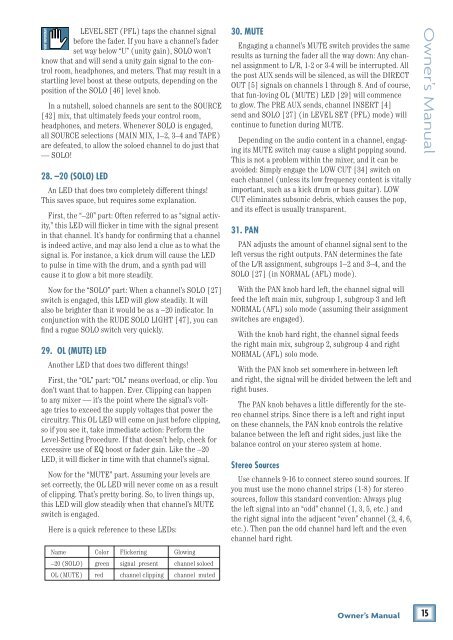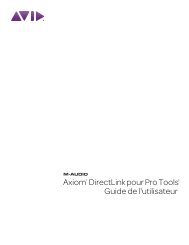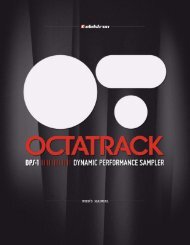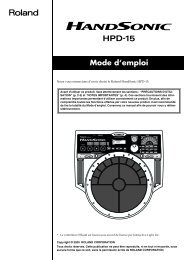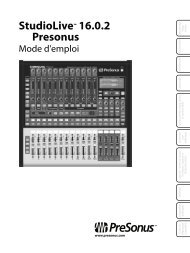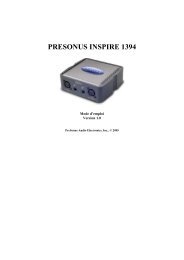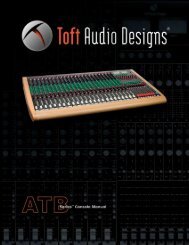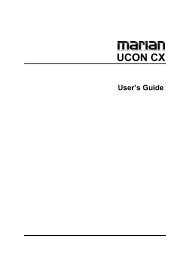1642-VLZ3 16-Channel Mic/Line Mixer Owner's Manual
1642-VLZ3 16-Channel Mic/Line Mixer Owner's Manual
1642-VLZ3 16-Channel Mic/Line Mixer Owner's Manual
You also want an ePaper? Increase the reach of your titles
YUMPU automatically turns print PDFs into web optimized ePapers that Google loves.
LEVEL SET (PFL) taps the channel signal<br />
before the fader. If you have a channel’s fader<br />
set way below “U” (unity gain), SOLO won’t<br />
know that and will send a unity gain signal to the control<br />
room, headphones, and meters. That may result in a<br />
startling level boost at these outputs, depending on the<br />
position of the SOLO [46] level knob.<br />
In a nutshell, soloed channels are sent to the SOURCE<br />
[42] mix, that ultimately feeds your control room,<br />
headphones, and meters. Whenever SOLO is engaged,<br />
all SOURCE selections (MAIN MIX, 1–2, 3–4 and TAPE)<br />
are defeated, to allow the soloed channel to do just that<br />
— SOLO!<br />
28. –20 (SOLO) LED<br />
An LED that does two completely different things!<br />
This saves space, but requires some explanation.<br />
First, the “–20” part: Often referred to as “signal activity,”<br />
this LED will flicker in time with the signal present<br />
in that channel. It’s handy for confirming that a channel<br />
is indeed active, and may also lend a clue as to what the<br />
signal is. For instance, a kick drum will cause the LED<br />
to pulse in time with the drum, and a synth pad will<br />
cause it to glow a bit more steadily.<br />
Now for the “SOLO” part: When a channel’s SOLO [27]<br />
switch is engaged, this LED will glow steadily. It will<br />
also be brighter than it would be as a –20 indicator. In<br />
conjunction with the RUDE SOLO LIGHT [47], you can<br />
find a rogue SOLO switch very quickly.<br />
29. OL (MUTE) LED<br />
Another LED that does two different things!<br />
First, the “OL” part: “OL” means overload, or clip. You<br />
don’t want that to happen. Ever. Clipping can happen<br />
to any mixer — it’s the point where the signal’s voltage<br />
tries to exceed the supply voltages that power the<br />
circuitry. This OL LED will come on just before clipping,<br />
so if you see it, take immediate action: Perform the<br />
Level-Setting Procedure. If that doesn’t help, check for<br />
excessive use of EQ boost or fader gain. Like the –20<br />
LED, it will flicker in time with that channel’s signal.<br />
Now for the “MUTE” part. Assuming your levels are<br />
set correctly, the OL LED will never come on as a result<br />
of clipping. That’s pretty boring. So, to liven things up,<br />
this LED will glow steadily when that channel’s MUTE<br />
switch is engaged.<br />
Here is a quick reference to these LEDs:<br />
Name Color Flickering Glowing<br />
–20 (SOLO) green signal present channel soloed<br />
OL (MUTE) red channel clipping channel muted<br />
30. MUTE<br />
Engaging a channel’s MUTE switch provides the same<br />
results as turning the fader all the way down: Any channel<br />
assignment to L/R, 1-2 or 3-4 will be interrupted. All<br />
the post AUX sends will be silenced, as will the DIRECT<br />
OUT [5] signals on channels 1 through 8. And of course,<br />
that fun-loving OL (MUTE) LED [29] will commence<br />
to glow. The PRE AUX sends, channel INSERT [4]<br />
send and SOLO [27] (in LEVEL SET (PFL) mode) will<br />
continue to function during MUTE.<br />
Depending on the audio content in a channel, engaging<br />
its MUTE switch may cause a slight popping sound.<br />
This is not a problem within the mixer, and it can be<br />
avoided: Simply engage the LOW CUT [34] switch on<br />
each channel (unless its low frequency content is vitally<br />
important, such as a kick drum or bass guitar). LOW<br />
CUT eliminates subsonic debris, which causes the pop,<br />
and its effect is usually transparent.<br />
31. PAN<br />
PAN adjusts the amount of channel signal sent to the<br />
left versus the right outputs. PAN determines the fate<br />
of the L/R assignment, subgroups 1–2 and 3–4, and the<br />
SOLO [27] (in NORMAL (AFL) mode).<br />
With the PAN knob hard left, the channel signal will<br />
feed the left main mix, subgroup 1, subgroup 3 and left<br />
NORMAL (AFL) solo mode (assuming their assignment<br />
switches are engaged).<br />
With the knob hard right, the channel signal feeds<br />
the right main mix, subgroup 2, subgroup 4 and right<br />
NORMAL (AFL) solo mode.<br />
With the PAN knob set somewhere in-between left<br />
and right, the signal will be divided between the left and<br />
right buses.<br />
The PAN knob behaves a little differently for the stereo<br />
channel strips. Since there is a left and right input<br />
on these channels, the PAN knob controls the relative<br />
balance between the left and right sides, just like the<br />
balance control on your stereo system at home.<br />
Stereo Sources<br />
Use channels 9-<strong>16</strong> to connect stereo sound sources. If<br />
you must use the mono channel strips (1-8) for stereo<br />
sources, follow this standard convention: Always plug<br />
the left signal into an “odd” channel (1, 3, 5, etc.) and<br />
the right signal into the adjacent “even” channel (2, 4, 6,<br />
etc.). Then pan the odd channel hard left and the even<br />
channel hard right.<br />
Owner’s <strong>Manual</strong><br />
Owner’s <strong>Manual</strong><br />
15