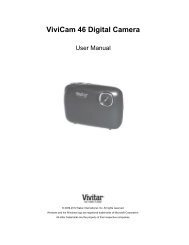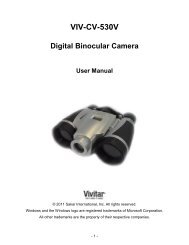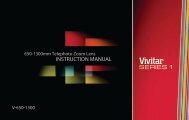ViviCam T028 Camera Manual - Vivitar
ViviCam T028 Camera Manual - Vivitar
ViviCam T028 Camera Manual - Vivitar
You also want an ePaper? Increase the reach of your titles
YUMPU automatically turns print PDFs into web optimized ePapers that Google loves.
When powering the camera ON for the first time the camera will take you through the INITIAL<br />
CAMERA SETUP.<br />
Powering the <strong>Camera</strong> ON<br />
1) Batteries<br />
Make sure the batteries have been inserted properly into your digital camera, according to<br />
the polarity shown inside the battery compartment.<br />
Use 2x AA (1.5v) batteries. Alkaline batteries are recommended. (Batteries not included.)<br />
Note:<br />
<br />
<br />
<br />
<br />
Remove the batteries from the camera when not in use for an extended period.<br />
Do not mix alkaline and non-alkaline batteries.<br />
Some features, such as Flash, will not work if the battery power level is low.<br />
When the battery power is low the battery icon turns red and the camera will<br />
automatically turn off a few seconds later.<br />
<br />
The energy status of the power is displayed on LCD as shown below:<br />
Full battery power Medium battery power Low battery power<br />
2) SD Card<br />
Make sure an SD card has been properly inserted into your camera. (SD card not included.)<br />
To properly insert the SD Card:<br />
Push the SD card into the slot in the direction shown on the camera (see SD icon by the SD<br />
card slot). Push the SD card until you hear a slight clicking sound. This indicates the SD<br />
card has been inserted correctly.<br />
Note:<br />
<br />
After the camera is powered on, an SD icon will appear on the LCD display. If you do not<br />
see the SD icon on the display, please check if the card was inserted properly.<br />
<br />
Make sure the SD card is not locked (check the lock switch on the side of the SD card). If<br />
the SD card is locked this will prevent the camera from saving captured photos to the SD card.<br />
3) Power On<br />
Press the<br />
POWER button to turn on the camera.<br />
5