US40a Thin Client
US40a Thin Client
US40a Thin Client
Create successful ePaper yourself
Turn your PDF publications into a flip-book with our unique Google optimized e-Paper software.
22 About <strong>US40a</strong><br />
Battery Charge Procedure<br />
NOTES:<br />
• Do not remove the battery pack from <strong>US40a</strong> while the battery is<br />
being charged. Failure to follow this may cause short-circuit and/or<br />
poor contact.<br />
• The battery just purchased or left for a long period may not be<br />
operated at all, be operated only for a short period or show the<br />
remaining battery level incorrectly. Any battery in such status<br />
should be charged fully before it can be used.<br />
Battery Charge Procedure<br />
If you connect the AC adapter to <strong>US40a</strong> with the battery pack installed and to an AC outlet, then<br />
battery charge is automatically started.<br />
The battery is charged while the power of <strong>US40a</strong> is ON.<br />
NOTE: The chargeable battery level varies depending on the ambient<br />
temperature. Battery charging may be interrupted at a higher<br />
temperature. It is recommended to charge the battery within the ambient<br />
temperature range between 18ºC and 28ºC.<br />
Checking Battery Charge Status with Battery Status LED<br />
You can check the battery charge status with the Battery Status LED.<br />
Checking Remaining Battery Level<br />
You can check the remaining battery level in the following steps:<br />
1. Click [Start] - [Control Panel] - [Power Options].<br />
The [Power Options Properties] dialog box appears.<br />
2. Click the [Power Meter] tab.



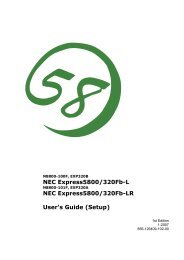

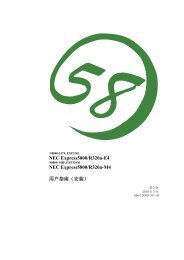
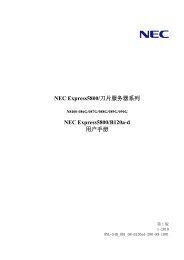
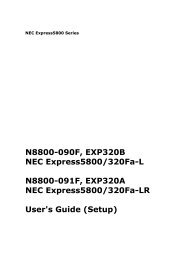
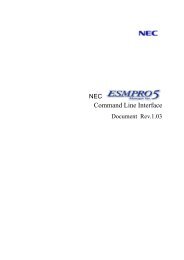
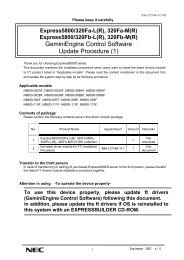
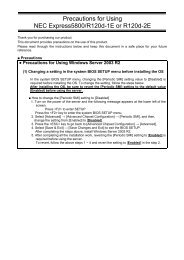
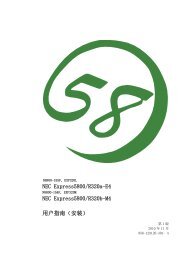
![NEC ESMPRO Manager Ver. 5 Installation Guide (Linux) [PDF]](https://img.yumpu.com/24150981/1/184x260/nec-esmpro-manager-ver-5-installation-guide-linux-pdf.jpg?quality=85)
