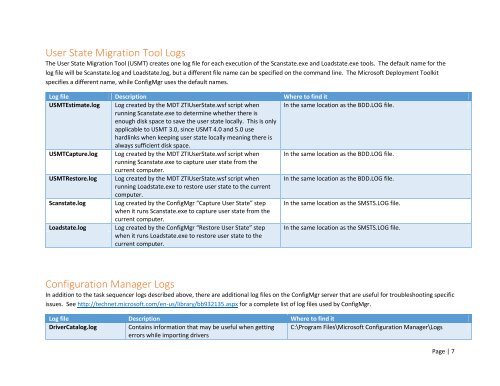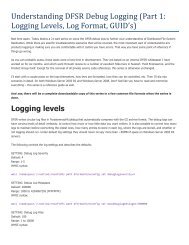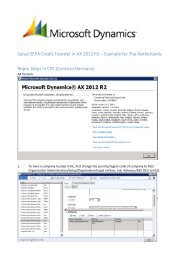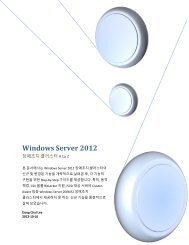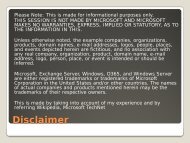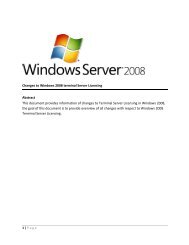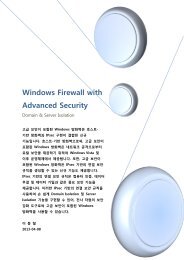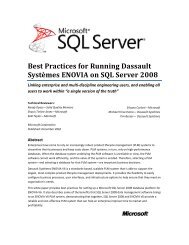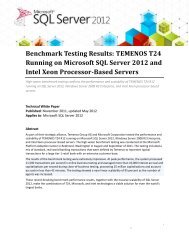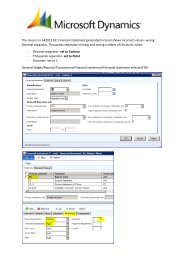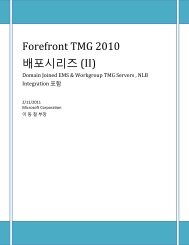Troubleshooting Windows Deployments 2012-09-11 - TechNet Blogs
Troubleshooting Windows Deployments 2012-09-11 - TechNet Blogs
Troubleshooting Windows Deployments 2012-09-11 - TechNet Blogs
Create successful ePaper yourself
Turn your PDF publications into a flip-book with our unique Google optimized e-Paper software.
User State Migration Tool Logs<br />
The User State Migration Tool (USMT) creates one log file for each execution of the Scanstate.exe and Loadstate.exe tools. The default name for the<br />
log file will be Scanstate.log and Loadstate.log, but a different file name can be specified on the command line. The Microsoft Deployment Toolkit<br />
specifies a different name, while ConfigMgr uses the default names.<br />
Log file Description Where to find it<br />
USMTEstimate.log Log created by the MDT ZTIUserState.wsf script when In the same location as the BDD.LOG file.<br />
running Scanstate.exe to determine whether there is<br />
enough disk space to save the user state locally. This is only<br />
applicable to USMT 3.0, since USMT 4.0 and 5.0 use<br />
hardlinks when keeping user state locally meaning there is<br />
always sufficient disk space.<br />
USMTCapture.log Log created by the MDT ZTIUserState.wsf script when In the same location as the BDD.LOG file.<br />
running Scanstate.exe to capture user state from the<br />
current computer.<br />
USMTRestore.log Log created by the MDT ZTIUserState.wsf script when In the same location as the BDD.LOG file.<br />
running Loadstate.exe to restore user state to the current<br />
computer.<br />
Scanstate.log Log created by the ConfigMgr “Capture User State” step In the same location as the SMSTS.LOG file.<br />
when it runs Scanstate.exe to capture user state from the<br />
current computer.<br />
Loadstate.log Log created by the ConfigMgr “Restore User State” step<br />
when it runs Loadstate.exe to restore user state to the<br />
current computer.<br />
In the same location as the SMSTS.LOG file.<br />
Configuration Manager Logs<br />
In addition to the task sequencer logs described above, there are additional log files on the ConfigMgr server that are useful for troubleshooting specific<br />
issues. See http://technet.microsoft.com/en-us/library/bb932135.aspx for a complete list of log files used by ConfigMgr.<br />
Log file Description Where to find it<br />
DriverCatalog.log<br />
Contains information that may be useful when getting C:\Program Files\Microsoft Configuration Manager\Logs<br />
errors while importing drivers<br />
Page | 7