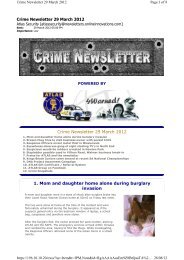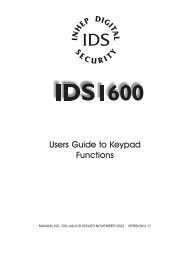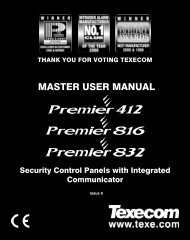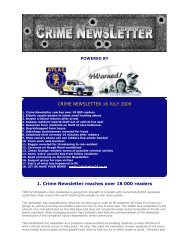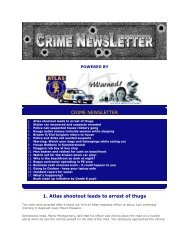You also want an ePaper? Increase the reach of your titles
YUMPU automatically turns print PDFs into web optimized ePapers that Google loves.
22<br />
HUNTER-PRO RSA Intruder Alarm System - User Manual for LCD keypads<br />
4.1.2.1 Changing (adding new) User Code<br />
User 1<br />
ENTER/NEXT/END<br />
number)<br />
(Use and to reach designated user / press user’s<br />
Entr/Change Code<br />
ENTER/NEXT/END<br />
User 1<br />
****** (4-6)<br />
New<br />
User Code (4 to 6 digits) .<br />
4.1.2.2 Deleting User<br />
User 1<br />
ENTER/NEXT/END<br />
(Use and to reach designated user / press user’s<br />
Delete Code<br />
ENTER/NEXT/END<br />
number) <br />
<br />
IMPORTANT!<br />
After pressing<br />
, all user settings will be deleted!<br />
4.1.2.3 Entering User Name<br />
User 1<br />
ENTER/NEXT/END<br />
(Use and to reach designated user / press user’s<br />
User Name<br />
ENTER/NEXT/END<br />
number) <br />
<br />
User Name 1<br />
User 1<br />
Enter name .<br />
How to Select and Enter Characters?<br />
Each numeric code-entry key has characters associated with it the same as<br />
with standard cell phone letters. The number of key depressions you make<br />
determines which character is selected, e.g. the numeric key represents<br />
‘MNO6’. To select ‘M’, press the key once; to select ‘O’, press the key three<br />
times. See bellow for all keys and their associated characters.<br />
Pressing the<br />
Pressing the<br />
key: moves the cursor forward one character<br />
key: moves the cursor backwards one character