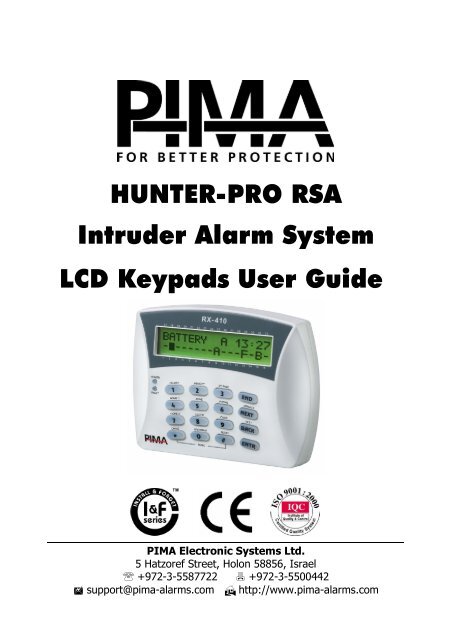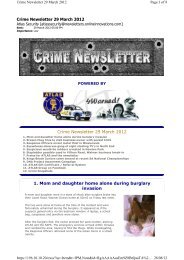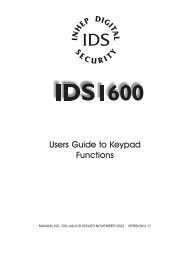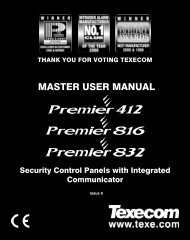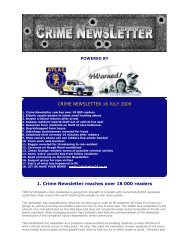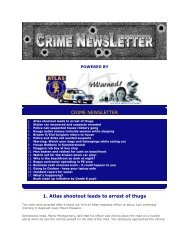You also want an ePaper? Increase the reach of your titles
YUMPU automatically turns print PDFs into web optimized ePapers that Google loves.
HUNTER-PRO RSA<br />
Intruder Alarm System<br />
LCD Keypads User Guide<br />
<strong>PIMA</strong> Electronic Systems Ltd.<br />
5 Hatzoref Street, Holon 58856, Israel<br />
℡ +972-3-5587722 +972-3-5500442<br />
support@pima-alarms.com http://www.pima-alarms.com
2<br />
HUNTER-PRO RSA Intruder Alarm System - User Manual for LCD keypads<br />
<strong>PIMA</strong> Electronic Systems Ltd. does not represent that its Product may not be compromised and/or<br />
circumvented, or that the Product will prevent any death, personal and/or bodily injury and/or<br />
damage to property resulting from burglary, robbery, fire or otherwise, or that the Product will in<br />
all cases provide adequate warning or protection. The User understands that a properly installed<br />
and maintained equipment may only reduce the risk of events such as burglary, robbery, and fire<br />
without warning, but it is not insurance or a guarantee that such will not occur or that there will be<br />
no death, personal damage and/or damage to property as a result.<br />
<strong>PIMA</strong> Electronic Systems Ltd. shall have no liability for any death, personal and/or<br />
bodily injury and/or damage to property or other loss whether direct, indirect,<br />
incidental, consequential or otherwise, based on a claim that the Product failed to<br />
function.<br />
Warning: The user should follow the installation and operation instructions and among other<br />
things test the Product and the whole system at least once a week. For various reasons, including,<br />
but not limited to, changes in environment conditions, electric or electronic disruptions and<br />
tampering, the Product may not perform as expected. The user is advised to take all necessary<br />
precautions for his/her safety and the protection of his/her property.<br />
This document may not be duplicated, circulated, altered, modified, translated, reduced to any<br />
form or otherwise changed, unless <strong>PIMA</strong>’s prior written consent is granted.<br />
All efforts have been made to ensure that the content of this manual is accurate. Pima retains the<br />
right to modify this manual or any part thereof, from time to time, without serving any prior notice<br />
of such modification.<br />
Please read this manual in its entirety before attempting to program or operate your system.<br />
Should you misunderstand any part of this manual, please contact the supplier or installer of this<br />
system.<br />
Copyright © 2005 by <strong>PIMA</strong> Electronic Systems Ltd. All rights reserved.<br />
You can contact us at: <strong>PIMA</strong> Electronic Systems Ltd.<br />
5 Hatzoref Street, Holon 58856, Israel http://www.pima-alarms.com<br />
SAFETY INSTRUCTIONS<br />
Your HUNTER-PRO RSA alarm system has been registered in accordance with EN60950 and its<br />
rules. EN 60950 requires us to advise you the following information:<br />
1. In this alarm system exists hazards of fire and electric shock. To reduce the risk of fire or electric<br />
shock, do not expose this alarm system to rain or moisture. Pay attention: Telephone cords<br />
could be a good conductor for lightings energy.<br />
2. Do not open the door of the alarm system. Dangerous high voltages are present inside of the<br />
enclosure. Refer servicing to qualified personnel only.<br />
3. This alarm system should be used with AC 230V50Hz, protected by anti electric shock breaker.<br />
To prevent electric shocks and fire hazards, do NOT use any other power source.<br />
4. Do not spill liquid of any kind onto the unit. If liquid is accidentally spilled onto the unit,<br />
immediately consult a qualified service.<br />
5. Install this product in a protected location where no one can trip over any line or power cord.<br />
Protect cords from damage or abrasion.<br />
6. Disconnect all sources of power supply before proceeding with the installation. Pay attention: do<br />
not install low voltage wires near by AC power wires they should be separated.<br />
7. Connect the AC transformer output to the terminal block on the control panel as marked.<br />
8. Connect the AC line cord to line power terminals as marked. (GND; N; L)
HUNTER-PRO RSA Intruder Alarm System - User Manual for LCD keypads<br />
3<br />
TABLE OF CONTENTS<br />
CH. 1: INTRODUCTION ...............................................................4<br />
1.1 Main Features HUNTER-PRO RSA ...............................................5<br />
1.2 Signs and Abbreviations Key ......................................................6<br />
CH. 2: KEYPADS ..........................................................................7<br />
2.1 Display Screen ..........................................................................8<br />
2.2 Keys Function..........................................................................10<br />
2.3 Entering User Menu .................................................................11<br />
CH. 3: ARMING & DISARMING THE SYSTEM ............................12<br />
3.1 Arming & Disarming via Keypad ...............................................12<br />
3.2 Arming/Disarming with Key......................................................16<br />
3.3 Disarming the System..............................................................16<br />
3.4 Remote Control via Touch-tone Phone.........................................17<br />
CH. 4: PROGRAMMING & OPERATION......................................20<br />
4.1 Programming Codes ................................................................20<br />
4.2 Programming Time and Date....................................................26<br />
4.3 Automatic Arming....................................................................27<br />
4.4 Private Dialer Telephone Numbers............................................29<br />
4.5 Chime.....................................................................................30<br />
4.6 Panic ......................................................................................31<br />
4.7 Smoke and Fire Detectors Alarm ..............................................31<br />
4.8 System Tests ..........................................................................31<br />
4.9 Canceling Keypad Buzzer .........................................................32<br />
4.10 Bypassing Zones......................................................................32<br />
4.11 Memory Log............................................................................33<br />
4.12 System Display........................................................................34<br />
CH. 5: TROUBLESHOOTING..........................................................36<br />
5.1 Zones Names ..........................................................................38
4<br />
HUNTER-PRO RSA Intruder Alarm System - User Manual for LCD keypads<br />
CH. 1:<br />
INTRODUCTION<br />
Congratulations on your purchase of the HUNTER-PRO RSA Intruder<br />
Alarm System! Much care has been taken in developing the<br />
HUNTER-PRO RSA Intruder alarm system, which will provide you with<br />
unprecedented peace of mind. The HUNTER-PRO RSA user-friendly<br />
operation and advanced features will professionally protect your home or<br />
business.<br />
HUNTER-PRO RSA Intruder Alarm System contains numerous features that<br />
allow it to befit the customer’s individual needs, and yet remain easy to<br />
program and use both by the customer and the technician. Therefore, it is<br />
important to read this manual from cover to cover in order to familiarize<br />
yourself with the system and take full advantage of its features. To assure<br />
optimal safety and security, you should test the HUNTER-PRO RSA Intruder<br />
Alarm System once a week.<br />
For any further questions, please do not hesitate to contact your local<br />
<strong>PIMA</strong> distributor or <strong>PIMA</strong> directly at:<br />
<strong>PIMA</strong> Electronic Systems Ltd.<br />
Tel.: +972–3–558 7722<br />
Fax: +972–3–550 0442<br />
Email: support@pima-alarms.com<br />
Up to date literature is available to download from our website:<br />
www.pima-alarms.com
HUNTER-PRO RSA Intruder Alarm System - User Manual for LCD keypads<br />
5<br />
1.1 Main Features HUNTER-PRO RSA<br />
9 zones in control panel<br />
Zone doubling for control panel on-board zones (total 16 zones)<br />
Expanded up to 32 zones with wireless add-on, local, and remote bus<br />
expanders<br />
Supports a wide range of partition options:<br />
• Up to 16 partitions each with its own Account ID and Users<br />
• Up to 8 subsystems each with different keypads, IDs, etc.<br />
Full supervision data of wireless detectors (supervision, low battery, tamper)<br />
Comprehensive Zone Tests for flawless installation: Walk Test, Soak Test,<br />
etc.<br />
Two options for viewing system status:<br />
• Detailed: Scrolling events, zones’ and system’s status<br />
• “<strong>PIMA</strong>” Style: Status of all 32 zones is displayed simultaneously<br />
Four Subscriber dialing numbers with optional voice message<br />
Four Monitoring Stations phone numbers<br />
<strong>PIMA</strong> unique Integrated Digital Communicator (telephone, long-range radio)<br />
Supports split and double reporting to two monitoring stations with different<br />
account IDs<br />
LCD keypad with multilingual Menu-Driven screens for easy programming and<br />
operation as well as budget LED keypads<br />
Many alternatives for easy programming (Keypad, Fast Programmer,<br />
Local/Remote download software)<br />
Up to 24 users with various authorization levels<br />
Various accessories (mic, voice unit etc.)<br />
Memory Log up to 410 events (128 non volatile)<br />
Automatic Arming at a preset time and/or after a preset silence time<br />
System remote control via any touchtone telephone<br />
Sirens monitored and reported for wires cut to CMS<br />
Various test options for zones and devices
6<br />
HUNTER-PRO RSA Intruder Alarm System - User Manual for LCD keypads<br />
1.2 Signs and Abbreviations Key<br />
<br />
<br />
Regular key press<br />
Long key press, until confirmation beep is heard<br />
Press this key at any programming stage in order to<br />
return to root screen<br />
Default Master Code: 5555<br />
Enabled User Code:<br />
LCD Zone Numbers:<br />
A code enabled, by Master Code, to enter User<br />
Menus<br />
Referring to the frame of zones engraved above<br />
and below the LCD display window, indicating the<br />
zones’ numbers.
HUNTER-PRO RSA Intruder Alarm System - User Manual for LCD keypads<br />
7<br />
CH. 2:<br />
KEYPADS<br />
HUNTER-PRO RSA works with <strong>PIMA</strong>’s LCD keypads: RXN-400 and RXN-410,<br />
especially designed for maximum simplicity, durability and decorative<br />
design. The keypad is used for arming, disarming and programming the<br />
system as well as displaying time and date, system status information,<br />
events and defaults, memory log and more.<br />
Both keypad models are identical, except for the size of the display screen:<br />
RXN-410: Large screen 23 x 97 mm<br />
RXN-400: Small screen 15 x 60 mm<br />
Up to eight keypads can be connected to the system<br />
System display:<br />
Date & Time<br />
RXN-410<br />
1 JAN 04 12:40<br />
System display:<br />
Zones Status<br />
ARM LED<br />
(green)<br />
Num & Function<br />
keys<br />
Fault LED<br />
(red)<br />
Navigation &<br />
Programming<br />
keys<br />
Drawing 1- <strong>PIMA</strong> LCD RXN-410 keypad with <strong>PIMA</strong> Display
8<br />
HUNTER-PRO RSA Intruder Alarm System - User Manual for LCD keypads<br />
2.1 Display Screen<br />
The display screen has two lines with 16 characters each. The upper line<br />
displays the time and the date. The lower line displays data regarding the<br />
system, such as events, faults and zone status.<br />
The user can choose between two display types: scrolling (fast zone<br />
display) and <strong>PIMA</strong> display. See section 4.12 on page 34 how to change<br />
displays.<br />
2.1.1 <strong>PIMA</strong> User-Friendly Display<br />
All events and zones displayed in a single screen using signs and abbreviations<br />
Date<br />
System<br />
status<br />
Time<br />
17 18 19 20 21 22 23 24 25 26 27 28 29 30 31 32<br />
4 J A N 04 P S00:22<br />
- B _- -F-- _- - -----<br />
1 2 3 4 5 6 7 8 9 10 11 12 13 14 15 16<br />
Zone Status and Events<br />
Upper Line Display when there are up to 16 zones:<br />
Time, date and system status if system has 16 zones or less (see upper<br />
line display description in section 2.1.2).<br />
Lower Line Display when there are up to 16 zones, Or both lines<br />
display when there are more than 16 zones :<br />
The following signs appear next to the zone number/partitions that encircle<br />
the LCD screen:<br />
- Closed zone<br />
_ Opened zone<br />
B Bypassed zone<br />
A Alarm zone (zone triggering alarm)<br />
C Chime zone
HUNTER-PRO RSA Intruder Alarm System - User Manual for LCD keypads<br />
9<br />
S<br />
F<br />
L<br />
V<br />
T<br />
Shortcut zone (zone is shortcut)<br />
Failed zone (disconnected)/Tamper event (in a wireless detector)<br />
Low battery in wireless detector<br />
Supervision signal: Wireless detector did nor report test to system<br />
Zone is in Soak test<br />
2.1.2 Scrolling<br />
The zone and event screens automatically interchange and display their<br />
status in a chronological order.<br />
Date<br />
System status<br />
17 18 19 20 21 22 23 24 25 26 27 28 29 30 31 32<br />
4 J A N 04 P S00:22<br />
T a m p er 1<br />
1 2 3 4 5 6 7 8 9 10 11 12 13 14 15 16<br />
Event/Fault<br />
Time<br />
Upper Line Display<br />
Time and date<br />
System status displayed between time and date:<br />
P<br />
S<br />
R<br />
System communicating or testing PSTN line<br />
Siren ON<br />
Relay ON<br />
T System reporting to Monitoring Station via radio transmitter<br />
Lower Line Display<br />
Event alerts and faults<br />
Opened zones (OP)<br />
Alarmed zones (AL)
10<br />
HUNTER-PRO RSA Intruder Alarm System - User Manual for LCD keypads<br />
2.2 Keys Function<br />
Operating and programming the system commences by first entering the Master<br />
Code and then pressing any further required keys. However, a number of keys<br />
enable certain actions by a single long press, without the Master Code:<br />
Function<br />
Key<br />
After entering Master/User Secondary Function<br />
Code (short press)<br />
(long press)<br />
System Arming/Disarming<br />
Fast arming the system<br />
(if enabled by technician)<br />
Display arming, alarm, and fault histories<br />
-<br />
Temporary bypass of zones<br />
Arming the system to mode “Home 1”<br />
(partial arming)<br />
Display menu (see section “Zone Status<br />
Display”)<br />
Programming telephone numbers<br />
Arming the system to mode “Home 2”<br />
(partial arming)<br />
Programming time and date<br />
Programming the user codes<br />
Programming zones for Chime feature<br />
Programming automatic arming and silent<br />
time per partition<br />
Programming key<br />
Programming key<br />
Programming key<br />
• Programming key<br />
• Test siren, battery, AC, and tel. line<br />
-<br />
Fast arming the system to “Home<br />
1” mode (if enabled by<br />
technician)<br />
-<br />
-<br />
Fast arming the system to “Home<br />
2” mode (if enabled by<br />
technician)<br />
Enabling/Disabling the Chime<br />
feature<br />
Smoke detector reset<br />
Clearing alarmed zone indication<br />
Display service Provider<br />
information<br />
-<br />
-<br />
-<br />
-
HUNTER-PRO RSA Intruder Alarm System - User Manual for LCD keypads<br />
11<br />
Programming key<br />
Display system’s name and version<br />
2.3 Entering User Menu<br />
In order to program and change data in the user level, you must first enter<br />
the User Menu. User Menu can be fully accessed by the system<br />
administrator (owner) when using the Master Code.<br />
Other users can also access the User Menu but are limited to the number<br />
of available functions according to their authorization level programmed by<br />
the system administrator (owner).<br />
To learn more about authorization levels and how to change them see<br />
“Programming Codes” on page 20<br />
2.3.1 Entering User Menu with Master Code<br />
To access the User Menu:<br />
Master Code<br />
User Menu<br />
Choose 1,2... Function key (see page 10)<br />
2.3.2 Entering User Menu with User Code<br />
If user is enabled by technician to enter the User Manu:<br />
User Code User Menu<br />
Choose 1,2... Function key (see page 10)<br />
If user is not enabled by technician to enter the User Menu (i.e., User Code<br />
arms/disarms the system), the menu can still be accessed as follows:<br />
User Code<br />
User Menu<br />
Choose 1,2... Function key (see page 10)<br />
When user selects a function (i.e., the corresponding key is pressed) that<br />
he or she does not authorized to, the system displays the following:<br />
Access Denied!<br />
Press END
12<br />
HUNTER-PRO RSA Intruder Alarm System - User Manual for LCD keypads<br />
CH. 3: ARMING &<br />
DISARMING THE<br />
SYSTEM<br />
The system can be armed and disarmed using one of four methods:<br />
Keypad<br />
Remote control or keyfob<br />
Automatically (arming only)<br />
Remotely via touchtone telephone, COMAX software, Internet, and GSM<br />
As a rule, the system should be armed ONLY when all zones (but those on<br />
the exit route) are closed and there are no faults (e.g., battery, mains,<br />
etc.) and/or events (e.g., fire, panic, etc.). It is possible to arm the system<br />
with open zones but these zones should be bypassed for the system to be<br />
armed (see “Arming with Open Zones” on page 13).<br />
3.1 Arming & Disarming via Keypad<br />
3.1.1 System Messages During Arming<br />
3.1.1.1 Arming with Closed Zones (normal arming)<br />
Before arming the system, make sure all zones (except exit delayed zones<br />
– usually zones on exit route) are closed: make sure that in the keypad<br />
display above/below all the LCD zones numbers there is not a _ sign<br />
blinking or an opened zone indication.<br />
The system can be activated using one of the following codes: User Code,<br />
Short Code, and Master Code
HUNTER-PRO RSA Intruder Alarm System - User Manual for LCD keypads<br />
13<br />
After entering one of these codes, the green control LED shall begins to<br />
blink, a beep will be heard from the keypad, and the display will show the<br />
exit delay message:<br />
Arming...<br />
Exit Delay 25<br />
At the end of the exit delay, the green control LED shall stop to blink and<br />
stay on, the beep will stop, and the display will show the following<br />
message: “System Armed”<br />
3.1.1.2 Arming with Open Zone(s)<br />
When activating the system with one or more opened zones (that are not<br />
on the exit route, i.e., exit delayed zones), the keypad will produce a fastbeep<br />
and the display will show:<br />
Open Zone! Press<br />
OP:TOM ROOM<br />
…<br />
Bypass or END<br />
OP:FRONT DOOR<br />
Scrolling line: Open Zones & Events<br />
To bypass open zones: open zones are bypassed & system armed<br />
To cancel arming: system returns to normal operation mode<br />
3.1.2 Arming with Master Code<br />
<br />
… User<br />
Master Code<br />
Menu<br />
Choose 1,2... <br />
NOTE:<br />
The system’s default Master Code is: 5555<br />
3.1.3 Arming with User Code and/or Short Code<br />
Pressing the code shall arm the system immediately:<br />
Short Code<br />
User Code
14<br />
HUNTER-PRO RSA Intruder Alarm System - User Manual for LCD keypads<br />
3.1.4 Arming the System to HOME Mode<br />
Arming to “HOME 1”: Short Code or User Code<br />
Arming to “HOME 2”: Short Code or User Code<br />
NOTE:<br />
After long pressing the HOME key (i.e. or ) and entering the<br />
short/user/master code, the following message is displayed: HOME 1 or HOME<br />
2 according to the pressed key<br />
3.1.5 Fast Arming<br />
To quickly arm the system, if enabled by technician:<br />
Full Arming:<br />
Arming HOME 1:<br />
Arming HOME 2:<br />
NOTE:<br />
<br />
<br />
<br />
Exit delays in HOME 1 and HOME 2 can be disabled by technician.<br />
3.1.6 Arming via the User Menu<br />
If user is enabled by technician to enter the User Manu:<br />
User Code User Menu<br />
Choose 1,2... <br />
If user is not enabled by technician to enter the User Menu, it can still be<br />
accessed as follows:<br />
User Code<br />
User Menu<br />
Choose 1,2...
HUNTER-PRO RSA Intruder Alarm System - User Manual for LCD keypads<br />
15<br />
3.1.7 Arming with Keyfob<br />
Indication LED:<br />
lit when keyfob<br />
buttons pressed<br />
Arming<br />
Panic: pressing<br />
simultaneously<br />
both these buttons<br />
for 3 seconds<br />
3.1.7.1 Allocating Keyfob to User<br />
<br />
… User Menu<br />
Master Code<br />
VISONIC’s keyfob is designed<br />
for <strong>PIMA</strong>’s IO-W wireless<br />
receiver. The keyfob remote<br />
control includes 4 buttons<br />
that allow 5 actions: arming,<br />
disarming, HOME1, relay<br />
control and panic. Up to 24<br />
keyfobs can be added to<br />
HUNTER-PRO RSA Intruder<br />
Alarm System.<br />
Choose 1,2... the first user<br />
allocated to the system will appear (for example<br />
and<br />
X6<br />
17 18 19 20 21 22 23 24 25 26 27 28 29 30 31 32<br />
Add keyfob?<br />
Activate device<br />
1 2 3 4 5 6 7 8 9 10 11 12 13 14 15 16<br />
confirmation<br />
17 18 19 20 21 22 23 24 25 26 27 28 29 30 31 32<br />
User 1 (1)<br />
ENTER/NEXT/END<br />
1 2 3 4 5 6 7 8 9 10 11 12 13 14 15 16<br />
keys until designated user/or enter the user’s number<br />
17 18 19 20 21 22 23 24 25 26 27 28 29 30 31 32<br />
Add keyfob?<br />
ENTER/NEXT/END<br />
1 2 3 4 5 6 7 8 9 10 11 12 13 14 15 16<br />
<br />
) scroll with<br />
press one of the keyfob’s buttons and wait<br />
17 18 19 20 21 22 23 24 25 26 27 28 29 30 31 32<br />
Device added!<br />
ENTER/NEXT/END<br />
1 2 3 4 5 6 7 8 9 10 11 12 13 14 15 16<br />
to exit.<br />
To allocate a different keyfob to a different user repeat this operation<br />
with the new designated user and keyfob<br />
After allocating keyfob to user the letter K will appear on the user code<br />
screen<br />
NOTE<br />
Disarming<br />
Relay<br />
HOME1<br />
arming<br />
Up to 24 user code can be programmed and in addition 24 keyfobs.
16<br />
HUNTER-PRO RSA Intruder Alarm System - User Manual for LCD keypads<br />
3.1.7.2 Canceling Keyfob for User<br />
<br />
… User Menu<br />
Master Code<br />
Choose 1,2... the first user<br />
allocated to the system will appear (for example<br />
and<br />
17 18 19 20 21 22 23 24 25 26 27 28 29 30 31 32<br />
Danny (1) K *<br />
ENTER/NEXT/END<br />
1 2 3 4 5 6 7 8 9 10 11 12 13 14 15 16<br />
) scroll with<br />
keys until designated user/ or enter the user’s number /or the<br />
designated code <br />
17 18 19 20 21 22 23 24 25 26 27 28 29 30 31 32<br />
Delete keyfob?<br />
Please wait..<br />
1 2 3 4 5 6 7 8 9 10 11 12 13 14 15 16<br />
wait for confirmation<br />
17 18 19 20 21 22 23 24 25 26 27 28 29 30 31 32<br />
Delete keyfob?<br />
ENTER/NEXT/END<br />
1 2 3 4 5 6 7 8 9 10 11 12 13 14 15 16<br />
17 18 19 20 21 22 23 24 25 26 27 28 29 30 31 32<br />
Device deleted!<br />
ENTER/NEXT/END<br />
1 2 3 4 5 6 7 8 9 10 11 12 13 14 15 16<br />
<br />
to exit.<br />
To cancel a different keyfob to a different user repeat this operation<br />
with the new designated user and keyfob<br />
After canceling keyfob for user the letter K will disappear from the user<br />
code screen<br />
3.2 Arming/Disarming with Key<br />
HUNTER-PRO RSA can be armed/disarmed with a key. Turn to the<br />
technician in order to install this feature.<br />
NOTE:<br />
It is possible for the technician to program the system to produce a short beep<br />
when the system is armed/disarmed with the key.<br />
3.3 Disarming the System<br />
3.3.1 Disarming the System with User Code<br />
Master Code/ Enabled User Code/ long press + User Code
HUNTER-PRO RSA Intruder Alarm System - User Manual for LCD keypads<br />
17<br />
NOTE:<br />
If the system does not turn to Disarm state, make sure that the time is included in<br />
the preset time frame that enables disarming the system (see section 4.1.2.5 in<br />
“Programming User Codes”)<br />
3.3.2 Disarming the System with Master Code<br />
Master Code<br />
User Menu<br />
Choose 1,2... <br />
3.4 Remote Control via Touch-tone<br />
Phone<br />
The alarm system can be remote-controlled via any touch-tone telephone,<br />
including cellular phone. The system can be controlled from the moment<br />
there is communication between the system and the telephone, whether<br />
the system called the telephone, or when initiated by the user as following<br />
described.<br />
1. Dial the telephone number the system is connected to<br />
2. Wait for the system’s confirmation tone (a long tone followed with<br />
two beeps)<br />
3. Enter Master Code (note NOT to enter the code before the end of<br />
the confirmation tone)<br />
4. Wait a few seconds until the alarm system confirms its status,<br />
using one of the two following tones:<br />
Continuous tone:<br />
System disarmed<br />
Beep<br />
System armed
18<br />
HUNTER-PRO RSA Intruder Alarm System - User Manual for LCD keypads<br />
NOTES:<br />
• The system will not identify commands from the telephone while sounding<br />
the confirmation tone. It is important to wait until to confirmation tone is<br />
over before pressing the telephone keys that control the system.<br />
• The alarm system confirms the command was received by two short beeps.<br />
There are two modes for controlling the system, as set by the technician<br />
3.4.1 MODE A - One touch control<br />
5. Execute command by pressing a key on the phone.<br />
The following table includes system’s commands by phone keys:<br />
Phone key: Function:<br />
1 Arm the system<br />
2 Disarm the system<br />
4 Arm the system in “Home 1” mode<br />
5 Switch on the Relay<br />
6 Switch off the Relay<br />
7 Arm the system in “Home 2” mode<br />
8 Listen in (only available with a MIC-200)<br />
0 Disables siren and dialer (in case of an alarm)<br />
3.4.2 MODE B - Enhanced control<br />
IMPORTANT!<br />
To activate each of the outputs:<br />
N & allocated phone keys<br />
To deactivate each of the outputs: K & allocated phone keys
HUNTER-PRO RSA Intruder Alarm System - User Manual for LCD keypads<br />
19<br />
General Control panel Output card Expanders<br />
00 - Disable<br />
siren and<br />
dialer<br />
01 - Arm<br />
02 - Disarm<br />
04 - Home 1<br />
07 - Home 2<br />
08 - Listen-in<br />
11 - Siren<br />
12 - Siren<br />
13 - Relay<br />
14 - SMOKE<br />
detector<br />
15 - ON/OFF<br />
output<br />
16 - ALARM output<br />
21 - Output no.1<br />
22 - Output no.2<br />
.<br />
.<br />
.<br />
.<br />
.<br />
28 - Output no.8<br />
31 - Expander<br />
no.1<br />
output<br />
32 - Expander<br />
no.2<br />
output<br />
33 - Expander<br />
no.3<br />
output<br />
NOTE<br />
• During communication time between system and telephone, the following<br />
display will appear: Other keypad in use<br />
• If the system receives no command within a minute, it will disconnect from the<br />
line and return to normal operation.<br />
Examples<br />
Disarm the system:<br />
Dial and wait for confirmation tone Master Code and wait for<br />
confirmation tone on telephone keys: K 0 2<br />
Activate output No.5 on output card OUT-1000:<br />
Dial and wait for confirmation tone Master Code and wait for<br />
confirmation toneon telephone keys: N 2 5
20<br />
HUNTER-PRO RSA Intruder Alarm System - User Manual for LCD keypads<br />
CH. 4:<br />
PROGRAMMING<br />
& OPERATION<br />
4.1 Programming Codes<br />
A code is a combination of numbers that allows programming, arming,<br />
disarming the system and more. During the programming process, the<br />
keypad’s display will show the name of the code you want to program. At<br />
any stage of the programming, it is possible to return to the main menu by<br />
pressing the key.<br />
IMPORTANT!<br />
Pay attention that HUNTER-PRO RSA has a code-control feature that does not allow<br />
entering identical codes. For example, if one of the user (or master) codes is<br />
programmed as 1010, any attempt to program a new code as 1010 or starting with<br />
1010 (e.g., 10101, 10102, 10103, etc.) will display an error message.<br />
4.1.1 Programming Master Code<br />
The default Master Code is: 5555.<br />
The Master Code can ONLY be changed with the master code.<br />
The Master Code is used for accessing memory and programming different<br />
function as described further. It is also possible to arm and disarm the<br />
system with the Master Code.<br />
IMPORTANT!<br />
Pay attention that the code need to be between 4 and 6 digits:
HUNTER-PRO RSA Intruder Alarm System - User Manual for LCD keypads<br />
21<br />
Master<br />
Code …<br />
User Menu<br />
Choose 1,2... <br />
Master Code<br />
ENTER/NEXT/END<br />
New Master Code <br />
IMPORTANT!<br />
For better protection, change the default code after installation.<br />
4.1.2 Programming Users<br />
The User Codes are mainly for arming and disarming, but depending on<br />
the user’s authorization level, the user can also go into the User Menu and<br />
perform various tasks as viewing memory changing other users settings,<br />
program telephone numbers, etc.<br />
HUNTER-PRO RSA holds up to 24 different User Codes, 4 to 6 digits each.<br />
See “Entering User Menu” on page 11 for a description on how to access<br />
the User Menu with User Code.<br />
NOTE:<br />
A name can be programmed for each user, a time frame in which he will be able to<br />
disarm the system, allocated to one partition or more and specific authorizations.<br />
Master Code/ Enabled User Code/ long press + User Code <br />
The following screen will appear:<br />
<br />
Master Code<br />
ENTER/NEXT/END<br />
User 1 *<br />
ENTER/NEXT/END<br />
Enter user number (1-24)<br />
(Master Code)<br />
NOTE:<br />
An asterisk (*) placed to the right of the user’s name means that the user has valid<br />
code programming.<br />
Following are the different options with user programming
22<br />
HUNTER-PRO RSA Intruder Alarm System - User Manual for LCD keypads<br />
4.1.2.1 Changing (adding new) User Code<br />
User 1<br />
ENTER/NEXT/END<br />
number)<br />
(Use and to reach designated user / press user’s<br />
Entr/Change Code<br />
ENTER/NEXT/END<br />
User 1<br />
****** (4-6)<br />
New<br />
User Code (4 to 6 digits) .<br />
4.1.2.2 Deleting User<br />
User 1<br />
ENTER/NEXT/END<br />
(Use and to reach designated user / press user’s<br />
Delete Code<br />
ENTER/NEXT/END<br />
number) <br />
<br />
IMPORTANT!<br />
After pressing<br />
, all user settings will be deleted!<br />
4.1.2.3 Entering User Name<br />
User 1<br />
ENTER/NEXT/END<br />
(Use and to reach designated user / press user’s<br />
User Name<br />
ENTER/NEXT/END<br />
number) <br />
<br />
User Name 1<br />
User 1<br />
Enter name .<br />
How to Select and Enter Characters?<br />
Each numeric code-entry key has characters associated with it the same as<br />
with standard cell phone letters. The number of key depressions you make<br />
determines which character is selected, e.g. the numeric key represents<br />
‘MNO6’. To select ‘M’, press the key once; to select ‘O’, press the key three<br />
times. See bellow for all keys and their associated characters.<br />
Pressing the<br />
Pressing the<br />
key: moves the cursor forward one character<br />
key: moves the cursor backwards one character
HUNTER-PRO RSA Intruder Alarm System - User Manual for LCD keypads<br />
23<br />
Pressing the<br />
Pressing the<br />
key: saves the data<br />
key clears the display<br />
NOTE:<br />
• User Name includes up to 8 characters (letters or digits)<br />
• Each arming/disarming will enter the memory along with the user name, date<br />
and time (see section “Memory Display” on page 33)<br />
• The order of the ABC letters is identical to that in a cellular phone<br />
. , ? ! 1 A B C 2 D E F 3 Cancel<br />
G H I 4 J K L 5 M N O 6 Next char.<br />
P Q R S 7 T U V 8 W X Y Z 9 Prev. char.<br />
( ) / * : - + # Space, 0 Save<br />
The following example illustrates writing the word ‘7PIR’:<br />
Character Key Pressed No. of presses Follow Key<br />
7 5<br />
P 1<br />
I 3<br />
R 3
24<br />
HUNTER-PRO RSA Intruder Alarm System - User Manual for LCD keypads<br />
4.1.2.4 Modifying User Access<br />
User 1<br />
ENTER/NEXT/END<br />
X3<br />
User Access<br />
ENTER/NEXT/END<br />
<br />
UTCMBKA<br />
+++----- 1<br />
Set user’s access<br />
NOTE:<br />
• To scroll on Access Bar, use and keys.<br />
• Marking a “+” under a parameter’s letter authorizes the user to program this<br />
parameter. Marking a “-“ denies this possibility.<br />
• In order to change the mark from “-“ to “+” (and vise versa) press<br />
• To save data press<br />
User Access Bar (parameter letters)<br />
U User can program User Codes<br />
T User can program phone numbers<br />
C User can program time and date<br />
M User can view the Memory Log<br />
B User can bypass zones<br />
K User can operate partition via any keypad (when using partitions)<br />
A User can program auto-arming parameter<br />
4.1.2.5 Programming Users’ Disarming Time Period<br />
User 1<br />
ENTER/NEXT/END<br />
X4<br />
Disarm Window<br />
ENTER/NEXT/END<br />
<br />
User 1<br />
00:00 To 23:59<br />
Enter time<br />
This feature sets the time frame (start and end time) in which the user can<br />
disarm the system. By default, the user time is not limited (i.e., start:<br />
00:00; end: 23:59).
HUNTER-PRO RSA Intruder Alarm System - User Manual for LCD keypads<br />
25<br />
4.1.2.6 Programming User Partitions<br />
User 1<br />
ENTER/NEXT/END<br />
X5<br />
Partitioning<br />
ENTER/NEXT/END<br />
<br />
Part. For User1<br />
++++++++++++++++<br />
Set user’s partitions<br />
This feature links a user to a partition(s). When creating subsystems,<br />
there is also a keypad linked to each split (done by the technician),<br />
therefore the user can only arm/disarm and view the linked partition using<br />
the designated keypad. To enable a user to control his partitions from any<br />
keypad, the option “K” on the authorization bar should be set to ‘+’.<br />
With standard system installation (i.e. no partitions), all users are assigned<br />
by default to all partitions.<br />
4.1.3 Programming Door Code<br />
This code controls the system’s relay, for opening and closing electric<br />
gates, activating video cameras, and more. The relay can be controlled<br />
manually (directly pressed on keypad) and remotely via telephone (see<br />
section 3.4 “Remote Controlling via Telephone”).<br />
NOTE:<br />
• Each entering of a Relay Code changes the relay’s status (ON to OFF and vise<br />
versa), OR the technician can program to activate it according to a preset time.<br />
• When the relay is ON, the letter “R” appears on the display, left to the time.<br />
• The Code is between 4 to 6 digits.<br />
Master Code/ Enabled User Code/ long press + User Code <br />
The following screen will appear:<br />
<br />
Door Code<br />
ENTER/NEXT/END<br />
Enter new code (4 to 6<br />
digits) to save new relay code press to exit.
26<br />
HUNTER-PRO RSA Intruder Alarm System - User Manual for LCD keypads<br />
4.1.4 Programming Short Code<br />
This two-digit code can only arm the system.<br />
Master Code/ Enabled User Code/ long press + User Code <br />
X2<br />
Short Code<br />
ENTER/NEXT/END<br />
Enter new code (2 digits)<br />
to save<br />
Press<br />
to exit.<br />
4.1.5 Programming Duress Code<br />
This code is useful when the system is connected to a security station. The<br />
Duress code will disarm the system (if armed) and trigger the Silent Alarm,<br />
sending a duress signal to the security station without activating the sirens.<br />
Note the code is between 4 to 6 digits:<br />
Master Code/ Enabled User Code/ long press + User Code <br />
The following screen will appear:<br />
X3<br />
Duress Code<br />
ENTER/NEXT/END<br />
Enter new code (4 to 6<br />
digits) to save<br />
Press<br />
to exit.<br />
4.2 Programming Time and Date<br />
Time and date are constantly displayed on screen, used for the User Code’s<br />
time frames and are included in the system’s memory log.<br />
Make sure the time and date remain accurate because of the memory log<br />
and automatic arming:
HUNTER-PRO RSA Intruder Alarm System - User Manual for LCD keypads<br />
27<br />
Master Code/ Enabled User Code/ long press + User Code <br />
The following screen will appear:<br />
Hour<br />
00:00<br />
Enter time <br />
Enter date <br />
Day Month Year<br />
01 01 05<br />
<br />
NOTES:<br />
• Enter time in 24:00 (HH:MM) format and date in day/month/year format<br />
• The system will not accept meaningless data, such as 25:25 time. In such a case<br />
an error message will appear. To correct, press the<br />
again.<br />
key and enter time<br />
4.3 Automatic Arming<br />
The system can be automatically armed with one of the following three<br />
options: 1. At a preset time; 2. After silent-time period; 3. Silent time can<br />
be programmed per partition (by technician)<br />
At the preset time or after silent-time period, the system will commence<br />
auto-arming unless it was armed before that time. This feature is valid for<br />
all weekdays.<br />
The system can detect movement in the protected area via its connected<br />
detectors and sensors, therefore, it can identify no-movement hence there<br />
is no one in the protected area.<br />
NOTE:<br />
The silence (no movement) timer will start counting down ONLY if no immediate<br />
zone are open and after the last zone to close is the exit delayed zone (i.e. the exit<br />
door). Any immediate zone opening will terminate the countdown.<br />
When the system starts auto-arming, the display will show “Automatic<br />
Arming” and a 45 seconds ‘warning countdown’ will start, indicating the<br />
arming countdown is to follow. Note that during the ‘warning countdown’<br />
the keypad will beep. During the ‘warning countdown’, any disarming code<br />
can cancel the auto-arming process.
28<br />
HUNTER-PRO RSA Intruder Alarm System - User Manual for LCD keypads<br />
After the ‘warning countdown’ is over, the system will begin regular arming<br />
process, including exit delay and beeps from the keypad.<br />
4.3.1 Programming Auto-Arming at Preset time<br />
Master Code/ Enabled User Code/ long press + User Code <br />
The following screen will appear:<br />
Automatic Arming<br />
ENTER/NEXT/END<br />
Press<br />
and move to the next screen:<br />
Automatic Arming<br />
XX:XX<br />
<br />
Time in which the system will be armed (HH:MM)<br />
NOTE:<br />
To cancel Auto-Arming, the Automatic Arming programming needs to be repeated, and the time<br />
to be set as 00:00.<br />
Press<br />
to save programming and move to the next screen.<br />
4.3.2 Programming Auto-Arming after Silent-Time<br />
Terminated<br />
Master Code/ Enabled User Code/ long press + User Code <br />
In the following screen, enter the Silent-Time period (in<br />
minutes) after the system commences auto-arming:<br />
Silence Time<br />
X Minutes<br />
Silence Time in minutes (250 minutes max)<br />
<br />
SilentTime Part.<br />
++++++++++++++++<br />
mark with “+” the partitions designated for<br />
automatic arming/silent time: use<br />
key in order to change mark from
HUNTER-PRO RSA Intruder Alarm System - User Manual for LCD keypads<br />
29<br />
“-“ to “+” and vise versa, and keys to scroll back/forth between<br />
partitions.<br />
NOTE:<br />
Marking “+” above partition number will activate that partition with feature. “-“ will not.<br />
Press<br />
to save programming and move to the next screen.<br />
4.4 Private Dialer Telephone Numbers<br />
HUNTER-PRO RSA system has four private dialer telephone numbers.<br />
The dialer will dial each phone number in two sets (i.e. total of 8 attempts)<br />
and trigger an alarm warning sound, when the call is ‘picked’. After the<br />
warning sound is over, the system awaits for remote-controlled commands<br />
that can be transmitted via the telephone used by the system. The system<br />
shall hang-up after a minute of not receiving any command (Remote<br />
Control via Touch-tone Phone on page 17).<br />
NOTE:<br />
In case a Voice-Unit is connected to the system, once the call is picked-up, there is<br />
a recorded message, and not a warning sound.<br />
The dialer aborts the dialing attempts in the following cases:<br />
The system’s status changes from ON to OFF<br />
A “Stop Dialer” command was received via telephone. The first Private Dialer<br />
User that gives an ‘abort’ command causes the other Private Dialer Users in<br />
the phone list will not receive the system’s report.<br />
All Private Dialer Telephone Numbers have been dialed twice<br />
4.4.1 Programming Telephones<br />
It is possible to combine the process of entering/deleting/changing<br />
programmed telephone numbers once in the Telephone Menu.
30<br />
HUNTER-PRO RSA Intruder Alarm System - User Manual for LCD keypads<br />
Master Code/ Enabled User Code/<br />
long press + User Code<br />
Enter Telephone number no. 1 Enter telephone<br />
number no. 2 Enter Telephone number no.3<br />
Enter Telephone number no.4 to exit.<br />
4.4.2 Deleting a Programmed Telephone Number<br />
To delete a programmed telephone number, press the<br />
the telephone number.<br />
key instead of<br />
4.5 Chime<br />
Programming the “Chime” feature enables to control opening/closing doors<br />
and windows by activating the keypad’s buzzer for two seconds each time<br />
a door/window is opened. This feature is especially useful when there are<br />
small children in the house, or in shops.<br />
NOTE:<br />
The “Chime” feature is only enables when system is disarmed.<br />
4.5.1 Programming Chime Zone<br />
Master Code/ Enabled User Code/<br />
<br />
long press + User Code <br />
Zone Number: 1<br />
ENTR-Conf #-Rst<br />
Enter zone number to confirm<br />
or to release.<br />
On the display the letter “C” shall appear above/below the zone programmed<br />
to trigger the chime, and the screen will move to the next zone.<br />
Press<br />
to exit.
HUNTER-PRO RSA Intruder Alarm System - User Manual for LCD keypads<br />
31<br />
4.5.2 Temporary Cancellation of Chime<br />
Temporary cancellation of chime is valid for all zones:<br />
<br />
Press and hold the key to enable/disable the chime feature according<br />
to the state in which the system is in; the display will show one of the<br />
following messages:<br />
Chime ON<br />
Chime OFF<br />
4.6 Panic<br />
To activate panic, press and hold simultaneously the and keys<br />
for two seconds.<br />
NOTE:<br />
You can customize your system's response to a panic event, for example, calling<br />
the Monitoring Station or your private telephone number, activate a relay (video<br />
camera), activate siren, etc. Consult your installer about programming the<br />
appropriate Panic Response for your needs.<br />
4.7 Smoke and Fire Detectors Alarm<br />
In case an alarm is triggered due to smoke/fire detectors, press and hold<br />
the<br />
detector.<br />
key (until a confirmation sound) in order to reset and release the<br />
4.8 System Tests<br />
This feature tests that the back-up battery, siren and telephone line are in order.<br />
Master Code/ Enabled User Code/ long press + User Code <br />
Follow the test process displayed on the screen in case fault messages<br />
appear.
32<br />
HUNTER-PRO RSA Intruder Alarm System - User Manual for LCD keypads<br />
4.9 Canceling Keypad Buzzer<br />
The keypad produces a variety of sounds at times of pressing a key,<br />
confirming a long-press, during countdown, disarming the system, and so<br />
on.<br />
Simultaneously pressing the and keys activates/cancels this<br />
feature.<br />
NOTE:<br />
When the buzzer is cancelled no sounds will be produced from this specific keypad.<br />
4.10 Bypassing Zones<br />
This feature is used for temporary bypassing of zone/s, for example in case<br />
of a fault.<br />
Master Code/ Enabled User Code/ long press + User Code <br />
Zone number: 1<br />
Entr-Conf #-Rst<br />
Enter zone number to confirm or<br />
to release.<br />
In <strong>PIMA</strong> Display, the letter “B” will appear above/below the bypassed<br />
zone/s, and display will continue to the next screen.<br />
Press<br />
to exit.<br />
NOTES:<br />
The technician can limit the time window for a bypassed zone before the system is<br />
armed.
HUNTER-PRO RSA Intruder Alarm System - User Manual for LCD keypads<br />
33<br />
4.11 Memory Log<br />
The system memorizes up to past 410 events and operations in a<br />
chronological order.<br />
IMPORTANT!<br />
The last 128 events are non-volatile.<br />
4.11.1 Accessing Memory Log Manually<br />
Master Code/ Enabled User Code/ long press + User Code <br />
scroll events using and .<br />
Press<br />
to jump 10 next events, in one key-press.<br />
Press to jump 10 events back, in one key-press<br />
4.11.2 Memory Log Display<br />
Includes arming and disarming, along with user name and code, and any<br />
zones bypassed prior to arming. The list of the bypassed zones is<br />
presented before those of the arming.<br />
Example #1<br />
Event Number<br />
Event Date & Time<br />
2)1 SEP 04 21:20<br />
Burgl ALARM 4<br />
Zone type<br />
Event<br />
Zone Number<br />
Note that at a time of an alarm, in addition to the screen above, another<br />
screen automatically appears with the zone’s name:
34<br />
HUNTER-PRO RSA Intruder Alarm System - User Manual for LCD keypads<br />
Example #2<br />
Example #3<br />
2)1 SEP 04 21:20<br />
Kitchen<br />
Zone name<br />
7)4 SEP 04 22:54<br />
AC Fault<br />
4.12 System Display<br />
HUNTER-PRO RSA has two system status displays, and seven types of zone<br />
status display. The two system status displays are:<br />
Fast Display: All the zones and their status appear in a single screen<br />
Scrolling Display: A detailed description of the zones and their status, each<br />
zone in a different screen, and automatically appearing one after the other.<br />
In order to choose display types:<br />
4.12.1 Fast Zone Display<br />
Master Code/ Enabled User Code/<br />
long press + User Code <br />
display changes to <strong>PIMA</strong> Fast Display.
HUNTER-PRO RSA Intruder Alarm System - User Manual for LCD keypads<br />
35<br />
4.12.2 Scrolling Zone Display<br />
Master Code/ Enabled User Code/<br />
long press + User Code <br />
display changes to Scrolling Display.<br />
4.12.3 Zone Status Display<br />
Master Code/ Enabled User Code/<br />
<br />
<br />
Display Type:<br />
Fast Zn. Display<br />
<br />
Display Type:<br />
Disable Zn. Disp<br />
<br />
Display Type:<br />
Display Bypass Z<br />
<br />
Display Type:<br />
Display Chime Zn<br />
<br />
IMPORTANT!<br />
Display Type:<br />
Scan Open Zones<br />
long press + User Code <br />
Display Type:<br />
All Zones<br />
Display Type:<br />
Display Soak Zn.<br />
• Pressing in "All Zones”/”Bypassed Zones”/”Soak Zones”/”Chime Zones”<br />
screens gives a detailed description of the zones in this category.<br />
• For wireless zone, the letter “W” will appear along with the zone name.
36<br />
HUNTER-PRO RSA Intruder Alarm System - User Manual for LCD keypads<br />
CH. 5:<br />
TROUBLESHOOTING<br />
NOTE:<br />
If more then one failure is detected, the display will scroll the failure list one after<br />
the other. If more than one keypad is connected to the HUNTER-PRO, and you are<br />
programming the system from one keypad, then the display on all other keypad will<br />
display: Other Keypad in Use. This will also be displayed<br />
whenever someone is in control of the HUNTER-PRO RSA via telephone.<br />
The following table describes the possible Alarm System Faults:<br />
Displayed Fault<br />
Battery<br />
What can I do?<br />
Wait approximately 24 hours for the indication to<br />
disappear. If the fault indication persists longer then one<br />
day, the back-up battery should be replaced.<br />
Mains Fault Usually appears during a power failure. If other electrical<br />
appliances in the house are operating, check the switch<br />
or fuse to which the alarm system is connected. If the<br />
cause of the fault is unclear, call the technician.<br />
Clock<br />
Appears following a prolonged power failure during which<br />
the backup battery was completely discharged. Set time<br />
and date (see section 4.2)<br />
Phone<br />
Perform “system self-test” (see section 4.8). Verify during<br />
the test that other instruments connected to the Alarm<br />
System’s telephone line (i.e., telephone sets, facsimiles,<br />
etc.) are not active. If the fault persists, call the<br />
technician.<br />
Tamper 1 Tamper switch 1 is open. Call the technician.<br />
Tamper 2 Tamper switch 2 is open. Call the technician.
HUNTER-PRO RSA Intruder Alarm System - User Manual for LCD keypads<br />
37<br />
Low Voltage Appears before the back-up battery is completely<br />
discharged, usually after a prolonged power failure.<br />
Follow instruction for low battery failure.<br />
Zone Fault One of the protected zones is faulty. Call the technician.<br />
ROM Fault Software failure. Call the technician.<br />
RAM Fault System failure. Call the technician.<br />
MS COM<br />
Fault<br />
Detec<br />
Fault<br />
Vol.<br />
Keypad not<br />
connected<br />
GSM Unit<br />
Fault<br />
GSM Link<br />
Fault<br />
GSM Card<br />
Fault<br />
GSM Comm.<br />
Fault<br />
Wireless<br />
System<br />
W/L Unit<br />
Tamper<br />
Wireless<br />
Jamming<br />
Ext. Bell<br />
Fault<br />
Int. Bell<br />
Fault<br />
Failure to communicate with Monitoring Station. Call the<br />
technician.<br />
Detector power supply. Call the technician.<br />
No communication between the keypad and the<br />
HUNTER-PRO motherboard. Call the technician.<br />
GSM unit not connected/operating properly. Call the<br />
technician.<br />
Bad reception or blocking of GSM channel. Call the<br />
technician.<br />
No SIM card detected. Call the technician.<br />
Fault in communication between GSM and MS. Try to<br />
initiate another dial. If doesn’t work, call the technician.<br />
Wireless receiver unit not connected/working properly.<br />
Call the technician.<br />
Check that wireless receiver box is properly closed. If<br />
problem remains, call technician.<br />
The wireless receiver is jammed. Call the technician.<br />
No connection between panel and external Bell. Call the<br />
technician.<br />
No connection between panel and internal Bell. Call the<br />
technician.
38<br />
HUNTER-PRO RSA Intruder Alarm System - User Manual for LCD keypads<br />
5.1 Zones Names<br />
Zone<br />
No.<br />
1<br />
2<br />
3<br />
4<br />
5<br />
6<br />
7<br />
8<br />
9<br />
10<br />
11<br />
12<br />
13<br />
14<br />
15<br />
16<br />
Partition<br />
No.<br />
Zone Name
HUNTER-PRO RSA Intruder Alarm System - User Manual for LCD keypads<br />
39<br />
Zone<br />
No.<br />
17<br />
18<br />
19<br />
20<br />
21<br />
22<br />
23<br />
24<br />
25<br />
26<br />
27<br />
28<br />
29<br />
30<br />
31<br />
32<br />
Partition<br />
No.<br />
Zone Name
P/N 4410211 Rev. A (Sep-2005)