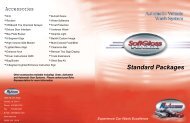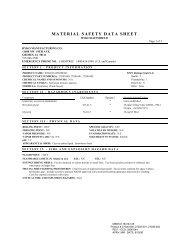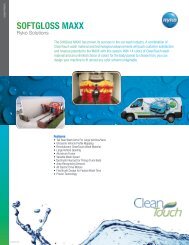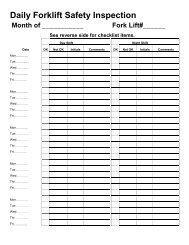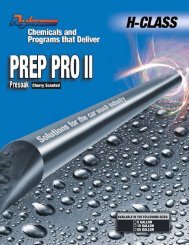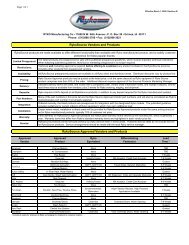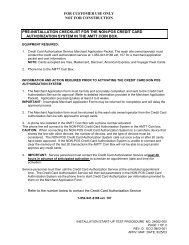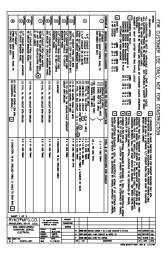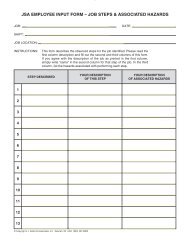Employee Trouble Shooting and Sales Guide - Ryko Car Wash ...
Employee Trouble Shooting and Sales Guide - Ryko Car Wash ...
Employee Trouble Shooting and Sales Guide - Ryko Car Wash ...
You also want an ePaper? Increase the reach of your titles
YUMPU automatically turns print PDFs into web optimized ePapers that Google loves.
Code-A-<strong>Wash</strong> IV<br />
Proper Way To Shut Down The CAW IV IC & Touch<br />
Screen<br />
Step 1<br />
Starting at the main menu, press the Setup<br />
Menu button. You may need to “login” to be<br />
able to access Setup menu button.<br />
Accessing the Manager's Mode by Key<br />
The Manager's Mode may be accessed with either a Manager's key inserted in the key<br />
slot at the bottom of the Code-A-<strong>Wash</strong> control unit, or by entering a special manager's<br />
pass code number which may be programmed to eliminate the need for a key.<br />
IMPORTANT! The Manager's Key must be accessible for service or maintenance<br />
purposes, but should be kept secure by the manager or a designee to prevent accidental<br />
programming loss or unauthorized access.<br />
Steps To Follow<br />
1. Insert the Manager's Key <strong>and</strong> turn to horizontal position.<br />
2. Press Mode/Select<br />
3. Manager's Mode is accessed. First message "Print Shift/Mgr's Report" appears<br />
on the display.<br />
Step 2<br />
Press the red “Exit” button<br />
Step 3<br />
Press the Shutdown button. A few moments<br />
later, another window will open indicated that<br />
“it is now safe to turn off your computer”. At<br />
this time you may switch off the CAW IV<br />
power switch at the rear of the CAW console.<br />
To restart CAW, turn on the power switch.<br />
Insert Key Here (Turn<br />
Clockwise) For Manger<br />
Mode