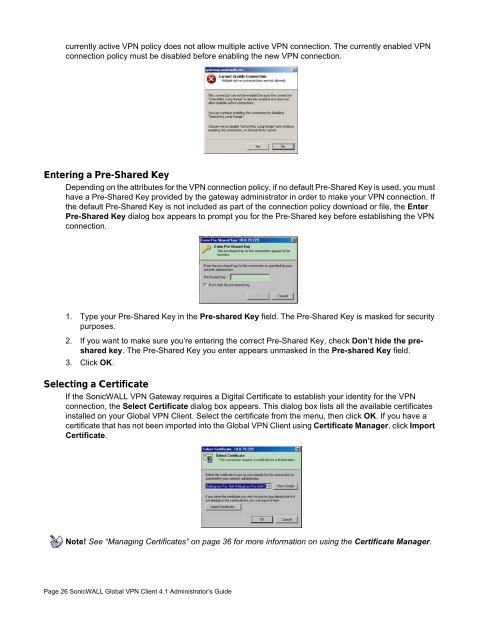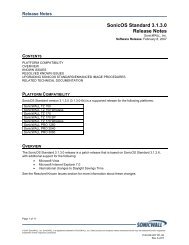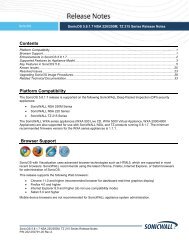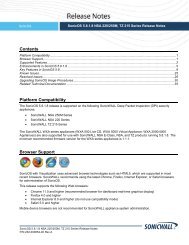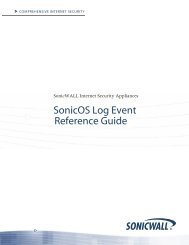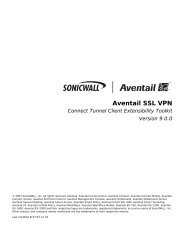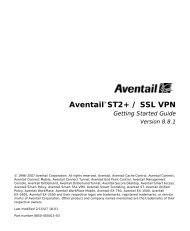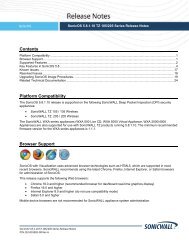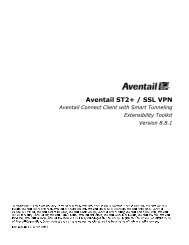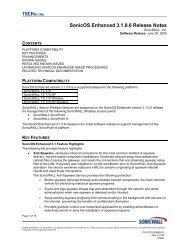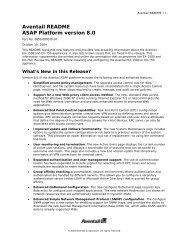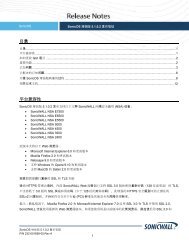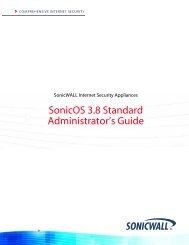SonicWALL Global VPN Client 4.1 Administrator's Guide
SonicWALL Global VPN Client 4.1 Administrator's Guide
SonicWALL Global VPN Client 4.1 Administrator's Guide
Create successful ePaper yourself
Turn your PDF publications into a flip-book with our unique Google optimized e-Paper software.
currently active <strong>VPN</strong> policy does not allow multiple active <strong>VPN</strong> connection. The currently enabled <strong>VPN</strong><br />
connection policy must be disabled before enabling the new <strong>VPN</strong> connection.<br />
Entering a Pre-Shared Key<br />
Depending on the attributes for the <strong>VPN</strong> connection policy, if no default Pre-Shared Key is used, you must<br />
have a Pre-Shared Key provided by the gateway administrator in order to make your <strong>VPN</strong> connection. If<br />
the default Pre-Shared Key is not included as part of the connection policy download or file, the Enter<br />
Pre-Shared Key dialog box appears to prompt you for the Pre-Shared key before establishing the <strong>VPN</strong><br />
connection.<br />
1. Type your Pre-Shared Key in the Pre-shared Key field. The Pre-Shared Key is masked for security<br />
purposes.<br />
2. If you want to make sure you’re entering the correct Pre-Shared Key, check Don’t hide the preshared<br />
key. The Pre-Shared Key you enter appears unmasked in the Pre-shared Key field.<br />
3. Click OK.<br />
Selecting a Certificate<br />
If the <strong>SonicWALL</strong> <strong>VPN</strong> Gateway requires a Digital Certificate to establish your identity for the <strong>VPN</strong><br />
connection, the Select Certificate dialog box appears. This dialog box lists all the available certificates<br />
installed on your <strong>Global</strong> <strong>VPN</strong> <strong>Client</strong>. Select the certificate from the menu, then click OK. If you have a<br />
certificate that has not been imported into the <strong>Global</strong> <strong>VPN</strong> <strong>Client</strong> using Certificate Manager, click Import<br />
Certificate.<br />
Note! See “Managing Certificates” on page 36 for more information on using the Certificate Manager.<br />
Page 26 <strong>SonicWALL</strong> <strong>Global</strong> <strong>VPN</strong> <strong>Client</strong> <strong>4.1</strong> Administrator’s <strong>Guide</strong>