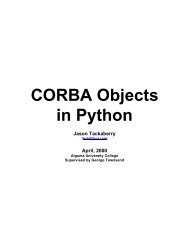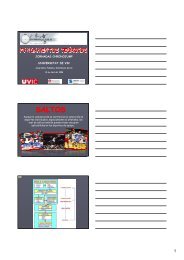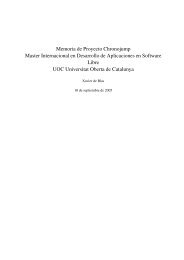Evolution 2.28 User Guide - GNOME Project Listing
Evolution 2.28 User Guide - GNOME Project Listing
Evolution 2.28 User Guide - GNOME Project Listing
You also want an ePaper? Increase the reach of your titles
YUMPU automatically turns print PDFs into web optimized ePapers that Google loves.
<strong>Evolution</strong> <strong>2.28</strong> <strong>User</strong> <strong>Guide</strong><br />
Chapter 1<br />
Getting Started<br />
1 / 162<br />
<strong>Evolution</strong> is a groupware application that helps you work in a group by handling email, address, memos, tasks, and one or<br />
more calendars. This makes the tasks of storing, organizing, and retrieving your personal information easy, so you can work and<br />
communicate effectively with others.<br />
• Starting <strong>Evolution</strong> for the First Time<br />
• Using <strong>Evolution</strong>: An Overview<br />
1.1 Starting <strong>Evolution</strong> for the First Time<br />
1. Start the <strong>Evolution</strong> client.<br />
<strong>GNOME</strong>: Click Applications > Office > <strong>Evolution</strong>.<br />
KDE: Click the K menu > Office > More Programs > <strong>Evolution</strong>.<br />
Command Line: Enter evolution.<br />
1.1.1 Using the First-Run Assistant<br />
The first time you run <strong>Evolution</strong>, it creates a directory named .evolution in your home directory, where it stores all of its local<br />
data. Then, it opens a First-Run Assistant to help you set up email accounts and import data from other applications.<br />
Using the first-run assistant takes two to five minutes.<br />
Later on, if you want to change this account, or if you want to create a new one, click Edit > Preferences, then click Mail<br />
Accounts. Select the account you want to change, then click Edit. Alternately, add a new account by clicking Add. See Mail<br />
Preferences for details.<br />
The First-Run Assistant helps you provide the information <strong>Evolution</strong> needs to get started.<br />
• Defining Your Identity<br />
• Receiving Mail<br />
• Receiving Mail Options<br />
• Sending Mail<br />
• Account Management<br />
• Time Zone