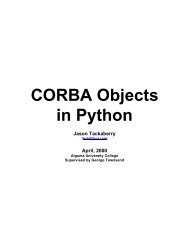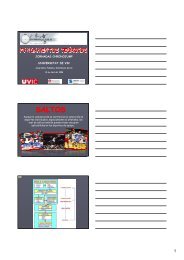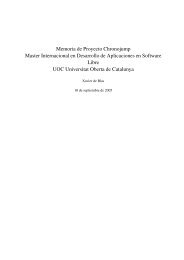Evolution 2.28 User Guide - GNOME Project Listing
Evolution 2.28 User Guide - GNOME Project Listing
Evolution 2.28 User Guide - GNOME Project Listing
Create successful ePaper yourself
Turn your PDF publications into a flip-book with our unique Google optimized e-Paper software.
<strong>Evolution</strong> <strong>2.28</strong> <strong>User</strong> <strong>Guide</strong><br />
You need to specify the following options for this server type:<br />
1. Select if you want <strong>Evolution</strong> to automatically check for new mail.<br />
If you select this option, you need to specify how often <strong>Evolution</strong> should check for new messages.<br />
2. Select if you want to show folders in short notation.<br />
For example, comp.os.linux would appear as c.o.linux.<br />
3. Select if you want to show relative folder names in the subscription dialog box.<br />
13 / 162<br />
If you select to show relative folder names in the subscription page, only the name of the folder is displayed. For example<br />
the folder evolution.mail would appear as evolution.<br />
4. Click Forward.<br />
When you have finished, continue with Sending Mail.<br />
1.1.1.3.7 Local Delivery Receiving Options<br />
You need to specify the following options for this server type:<br />
1. Select if you want <strong>Evolution</strong> to automatically check for new mail.<br />
If you select this option, you need to specify how often <strong>Evolution</strong> should check for new messages.<br />
2. Click Forward.<br />
When you have finished, continue with Sending Mail.<br />
1.1.1.3.8 MH-Format Mail Directories Receiving Options<br />
You need to specify the following options for this server type:<br />
1. Select if you want <strong>Evolution</strong> to automatically check for new mail.<br />
If you select this option, you need to specify how often <strong>Evolution</strong> should check for new messages.<br />
2. Select if you want to use the .folders summary file.<br />
3. Click Forward.